Bounce rate helps you understand the engagement level of your website visitors.
Re-introduced in GA4 with some significant changes made, this metric can provide you with a decent picture of how well your website attracts & retains visitors.
Here, you are going to learn all about the bounce rate in Google Analytics 4 (GA4) and how you can use this metric to get a better understanding of your website’s performance.
How To See Bounce Rate In Google Analytics 4 (GA4)?
Although you are not presented with the bounce rate in reports by default, you can easily customize your reports in order to get this metric added to them.
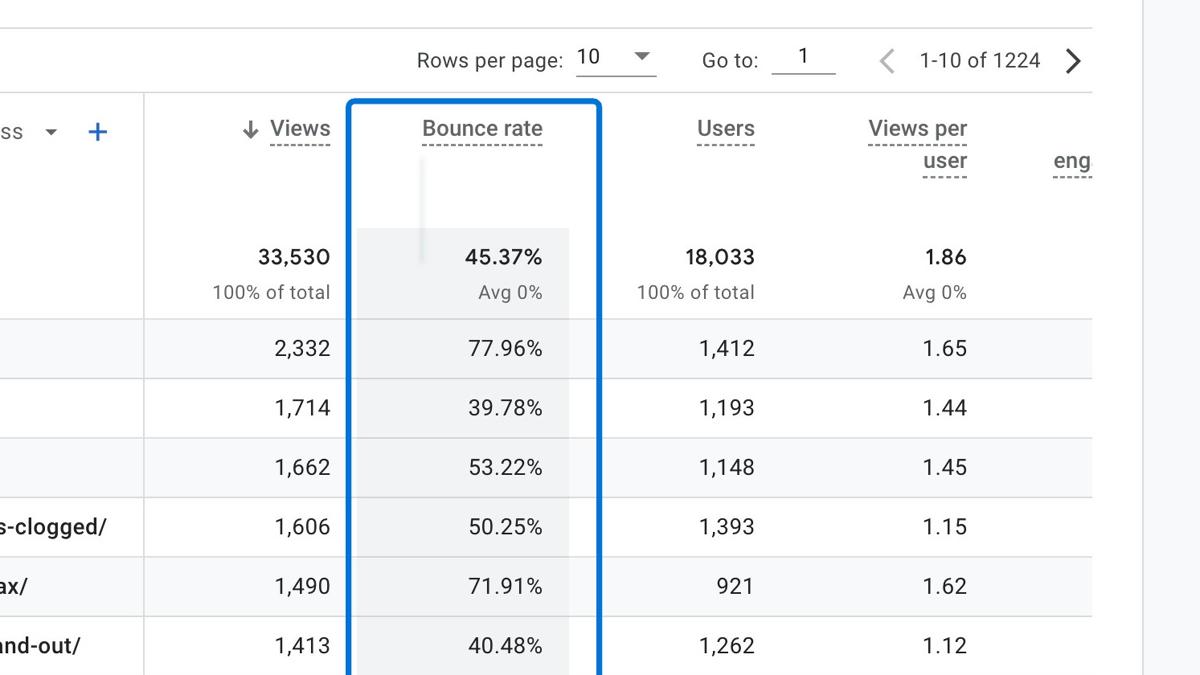
You have two options when it comes to viewing the bounce rate in Google Analytics 4:
- Edit & customize a standard report
- Create an exploration report
Next, you will see two different step-by-step guides to edit or create a report so you can see the bounce rate.
Bounce Rate in Standard GA4 Reports
You can follow the steps below for this method, customizing a standard report:
Navigate to Reports > Engagement
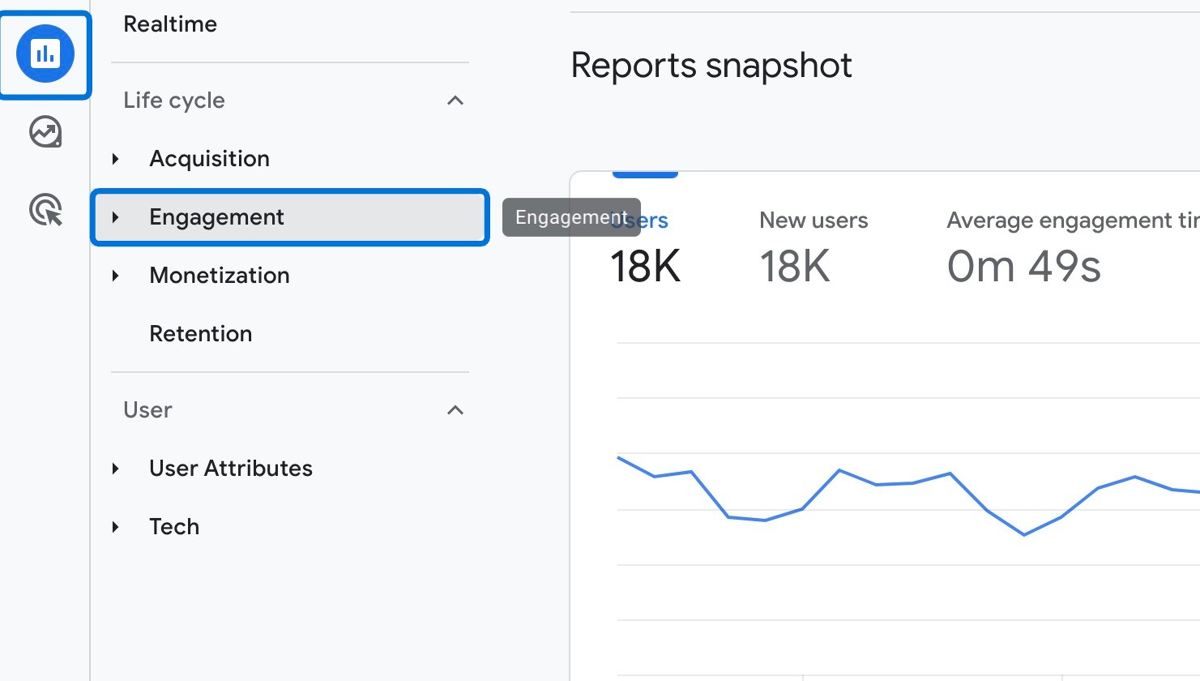
Choose the "Pages and screens" report
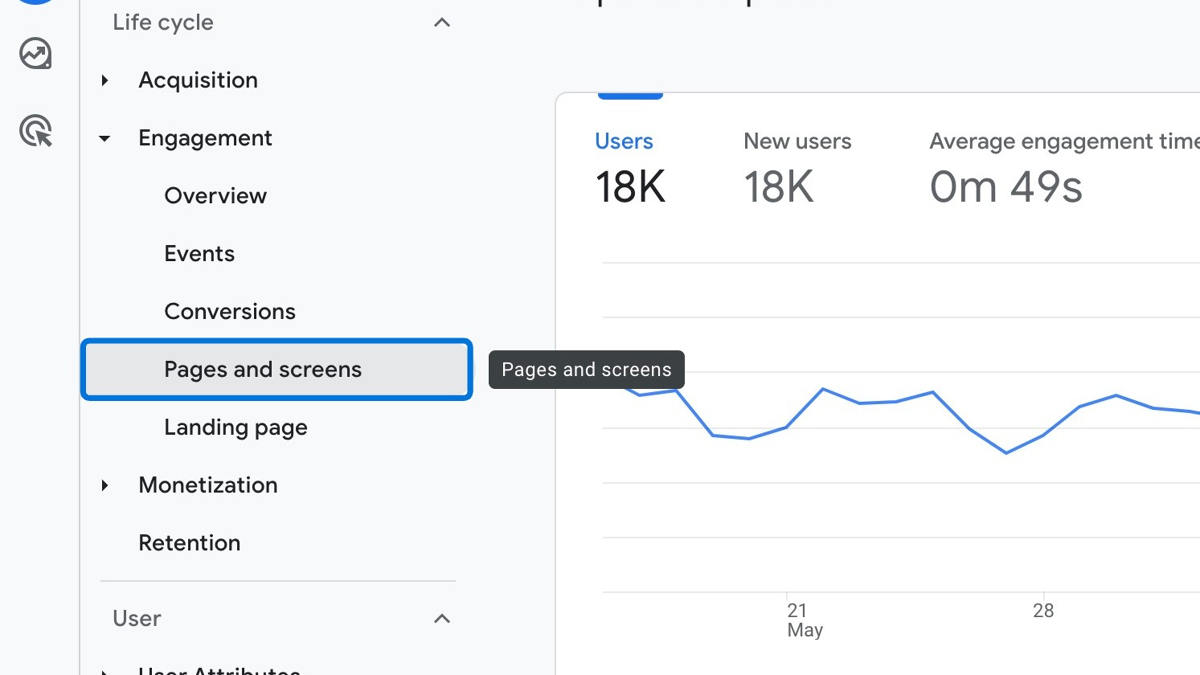
Click "Customize report" on the right-hand side
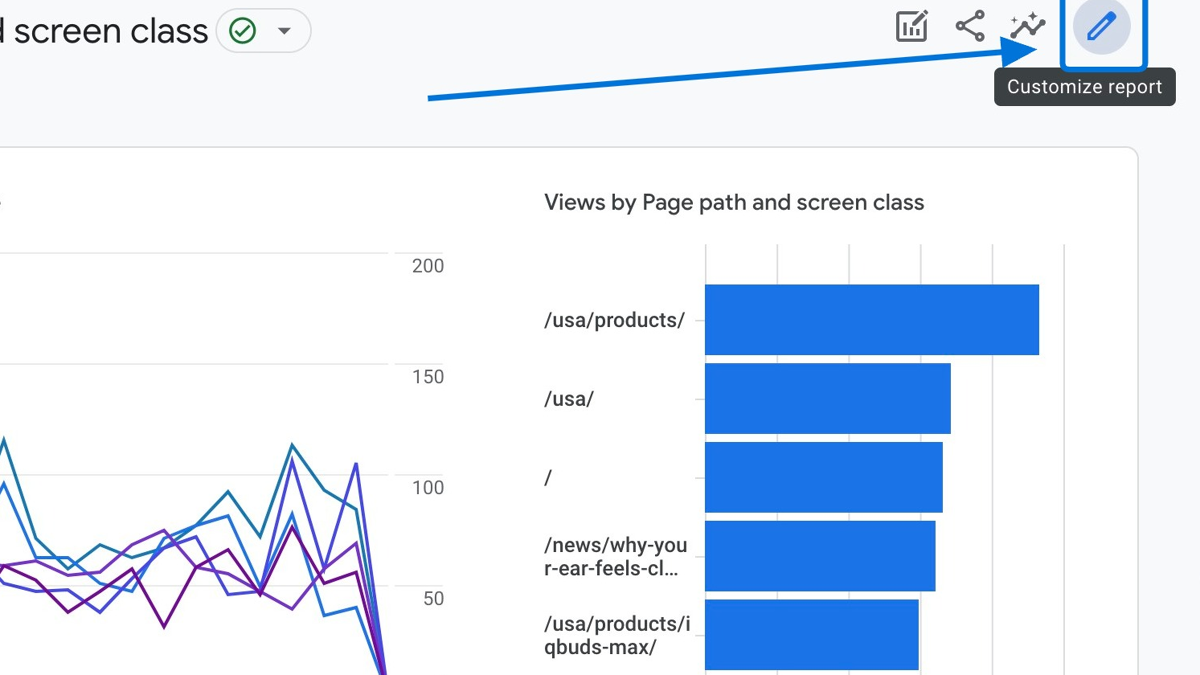
Click "Metrics" to add a new metric to your report
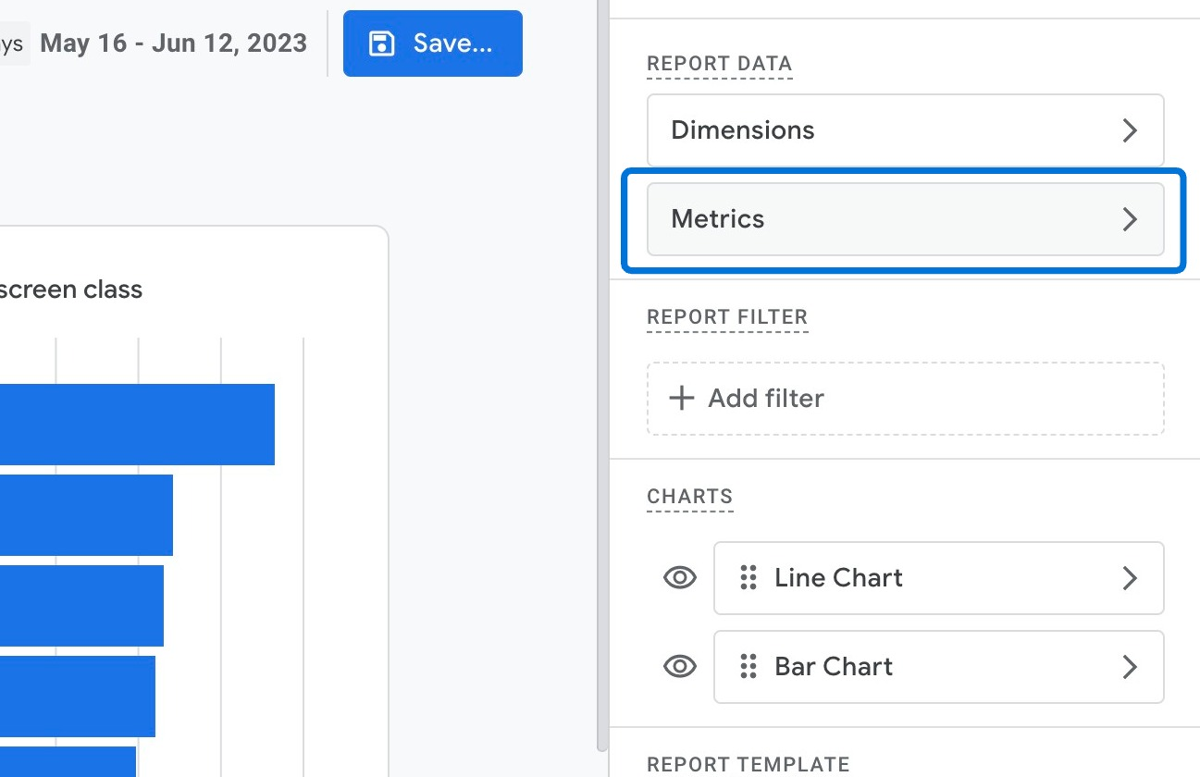
Click "Add metric"
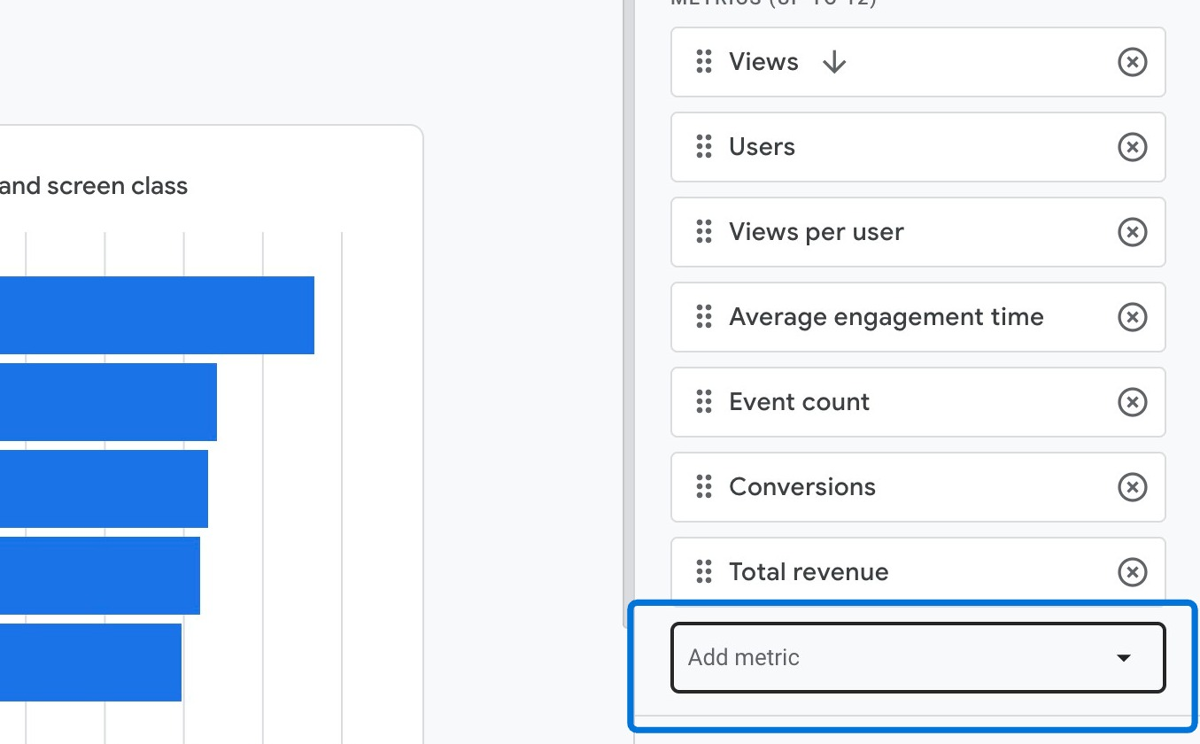
Find "Bounce rate" and choose it from the drop-down menu
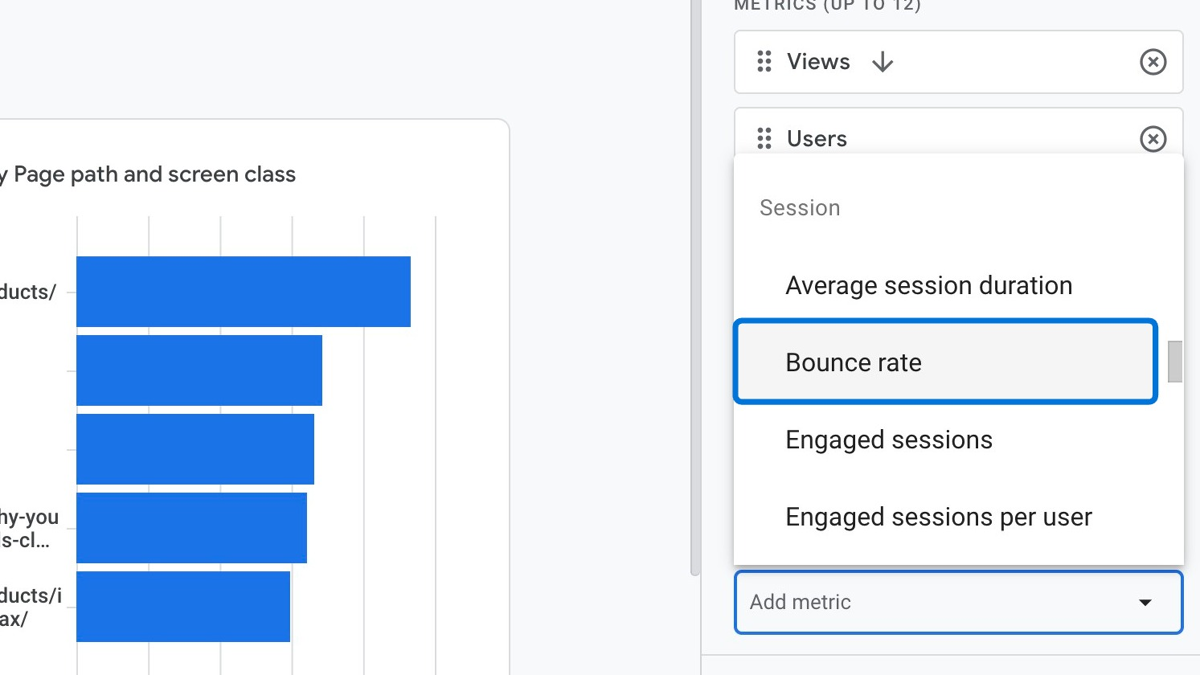
Now that you've added the metric "Bounce rate", you can drag & drop it through the top so you can see it better in your report. Then, click "Apply"
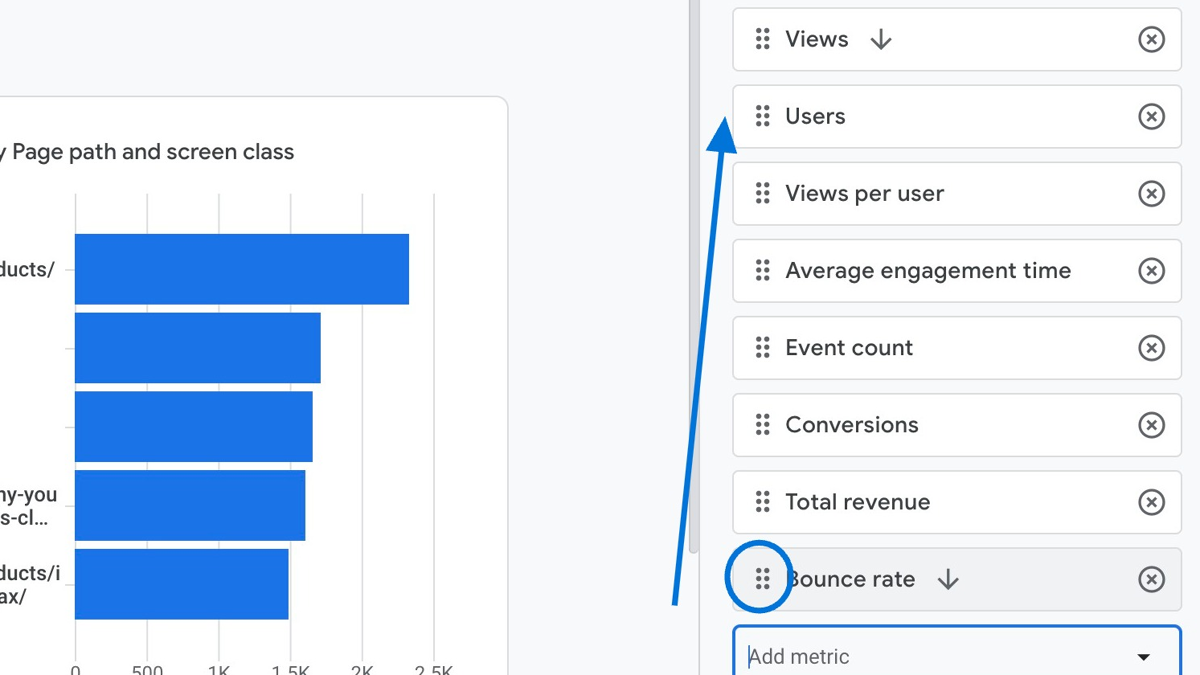
Now, you can see the bounce rate of your pages in the report
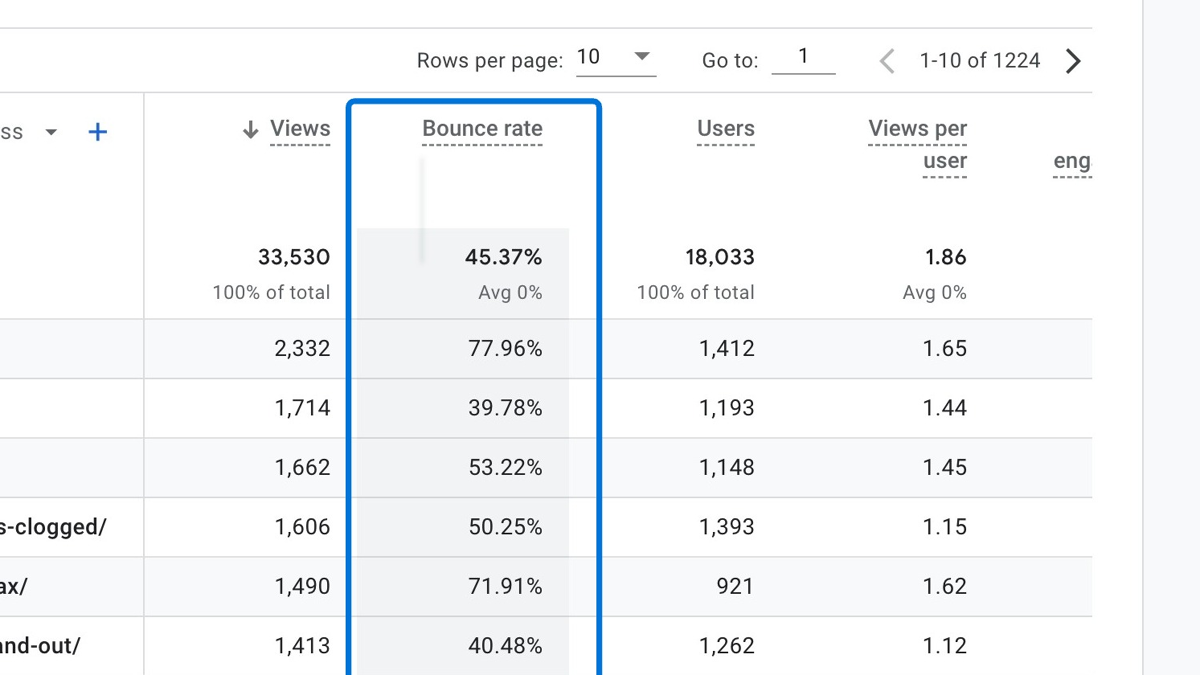
You can click "Save" to save this report
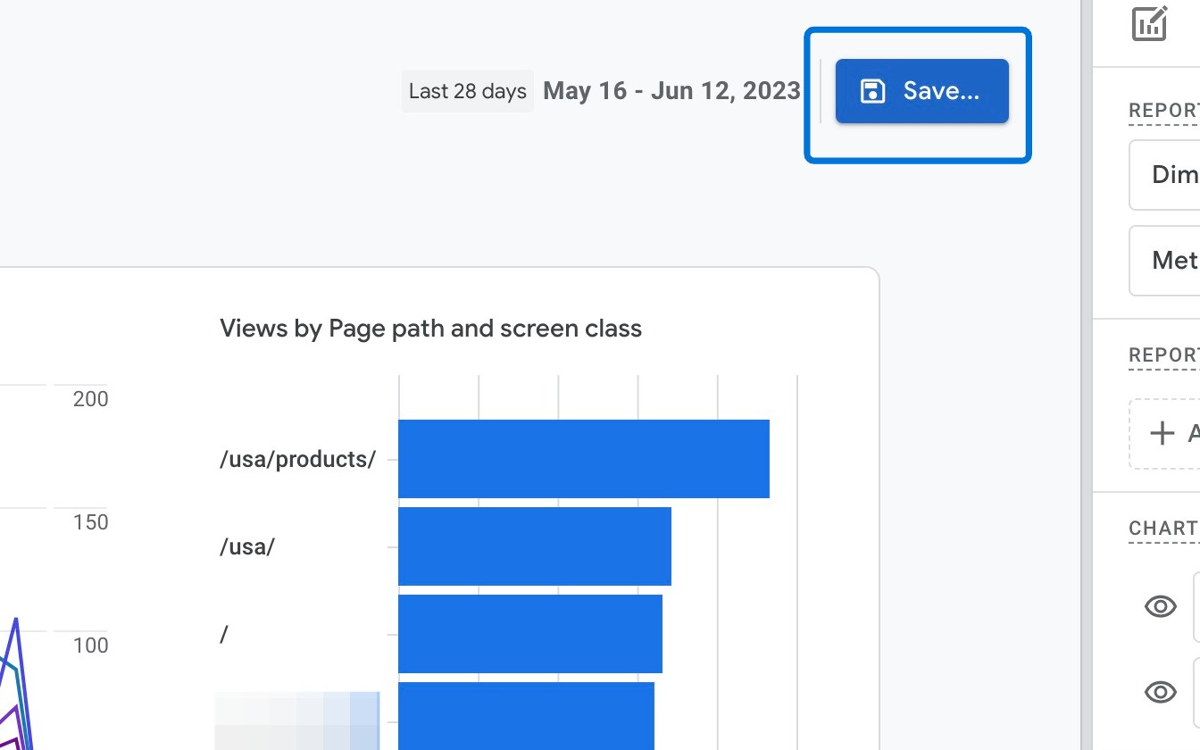
Adding Bounce Rate in GA4 Exploration Reports
Here’s how you can create an exploration report to monitor the bounce rate in GA:
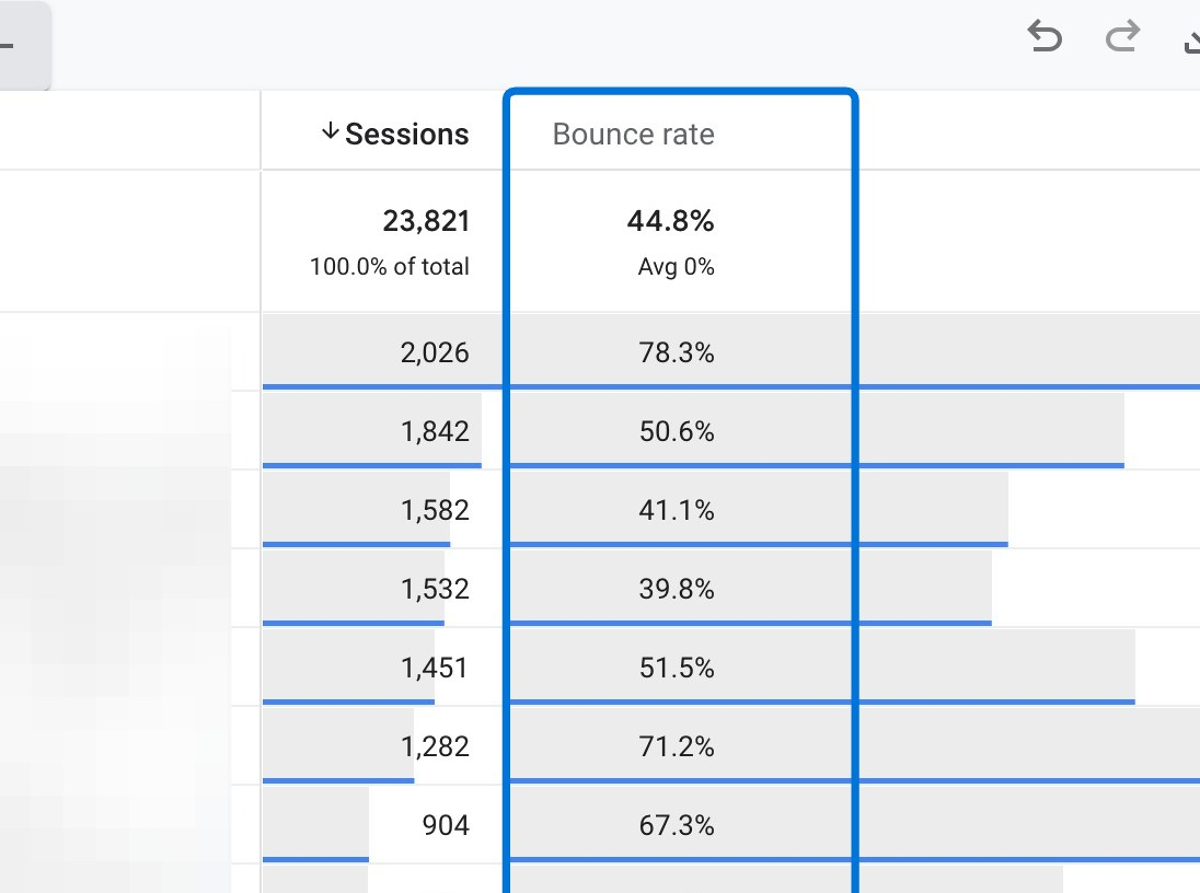
Navigate to "Explore" and then click the plus icon to create a new exploration report
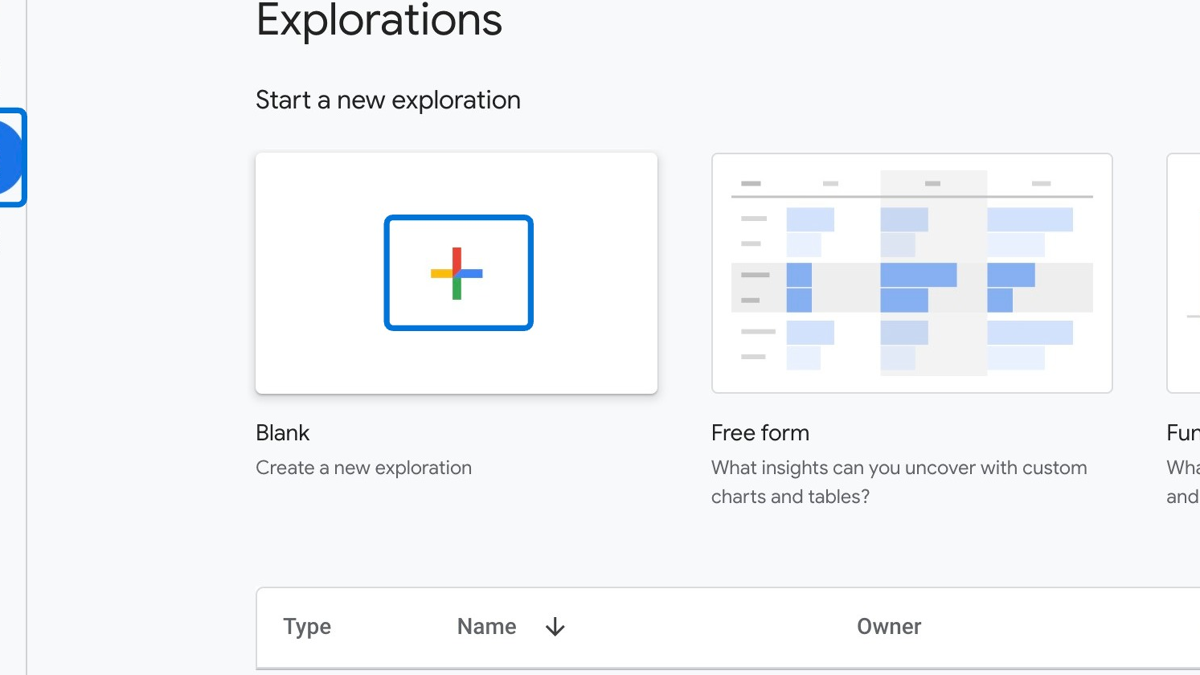
Click the plus icon next to "Dimensions" to add a new dimension to your report
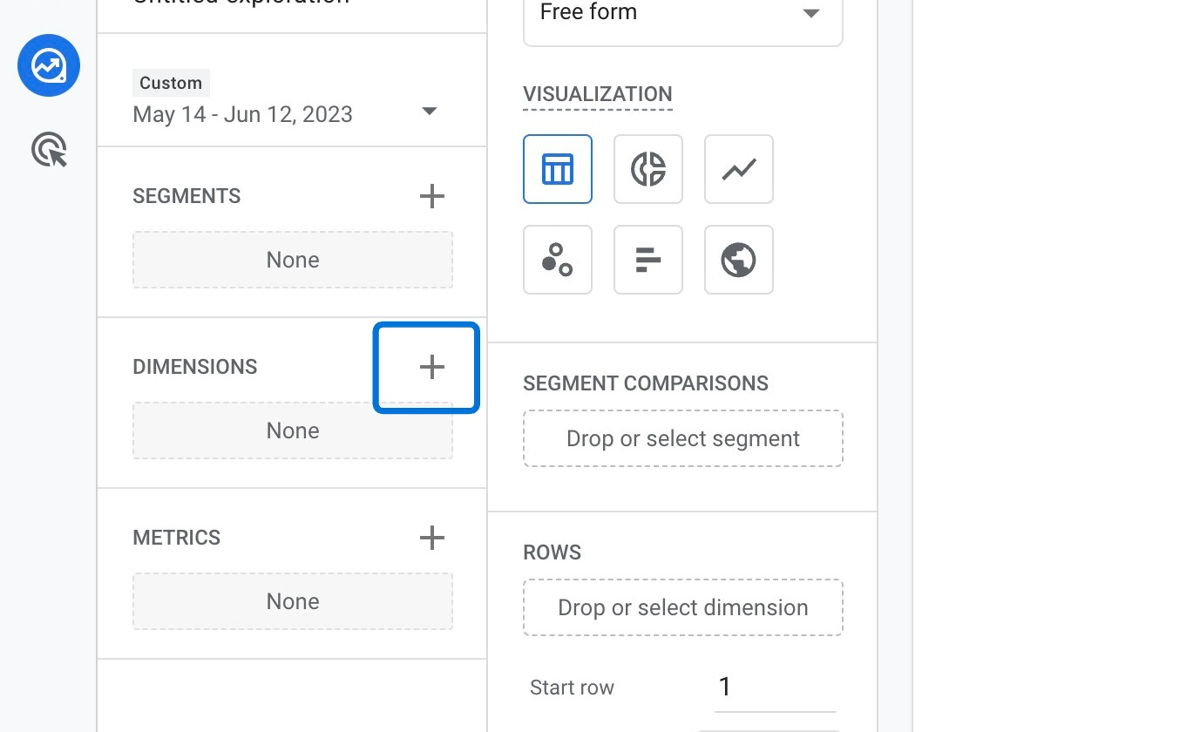
Search for "Page path + query string", click the checkbox on the left, and then click "Import"
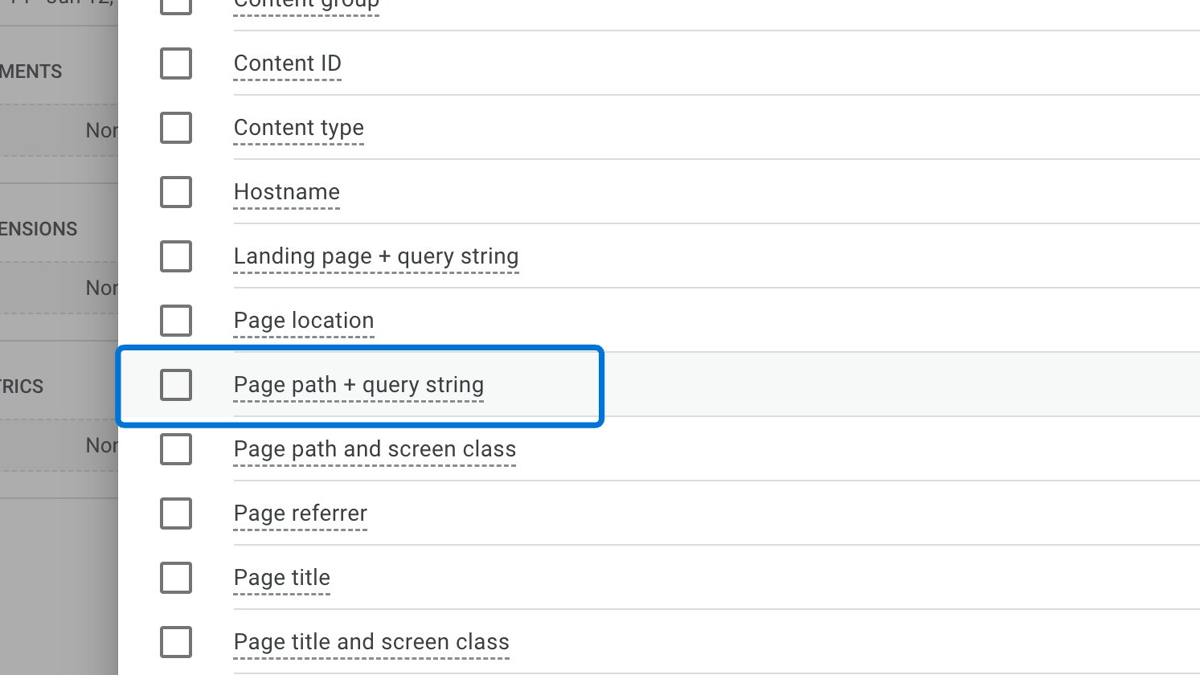
Click the plus icon next to "Metrics" to add new metrics to your report
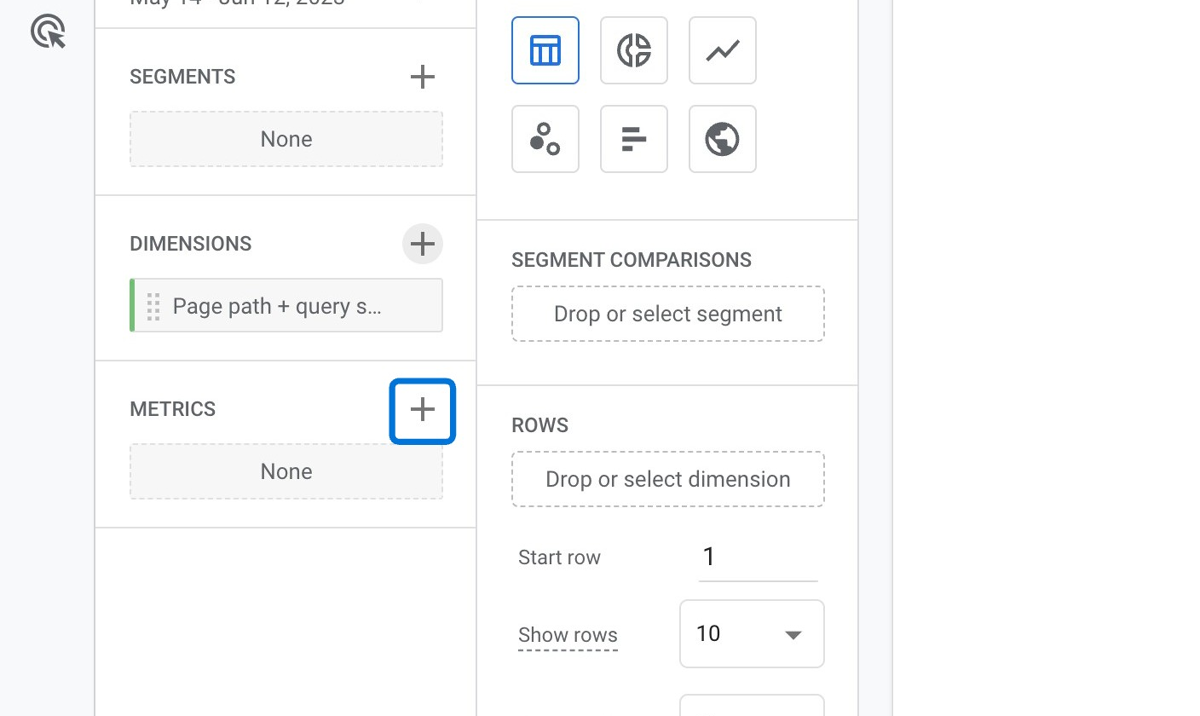
Search for the metrics "Sessions" and "Bounce rate". Then, click the checkbox next to them and then click "Import" to add them to your report
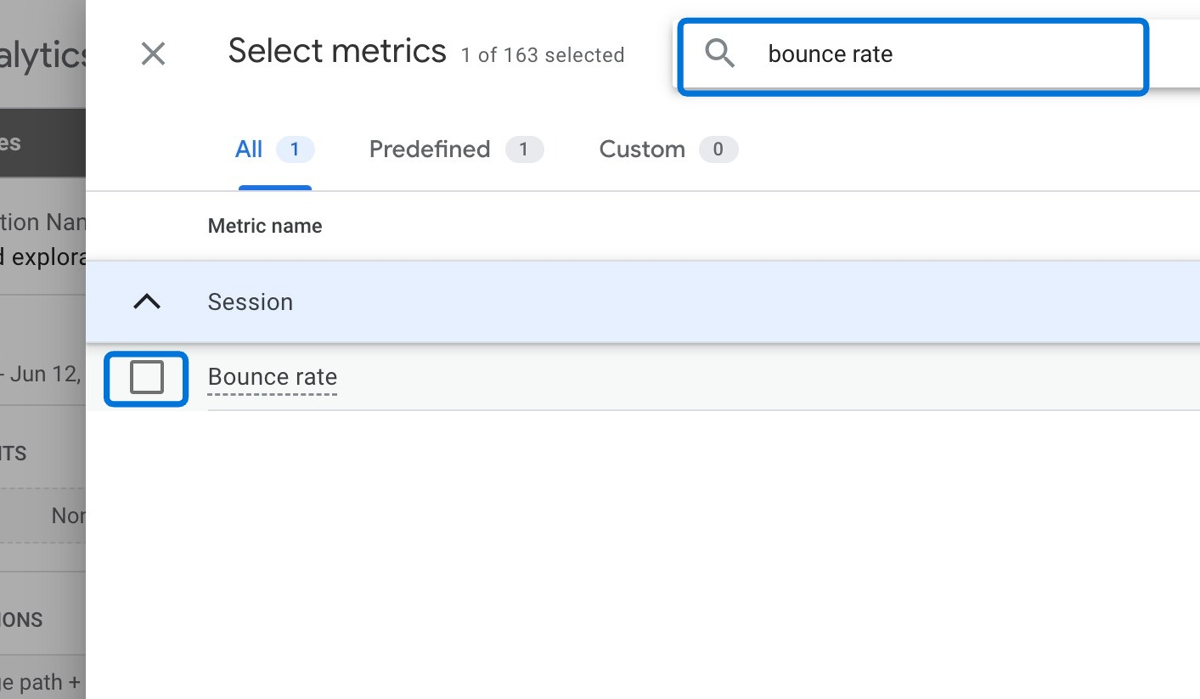
Double-click both the dimensions and the metrics one-by-one to let them show up on your report
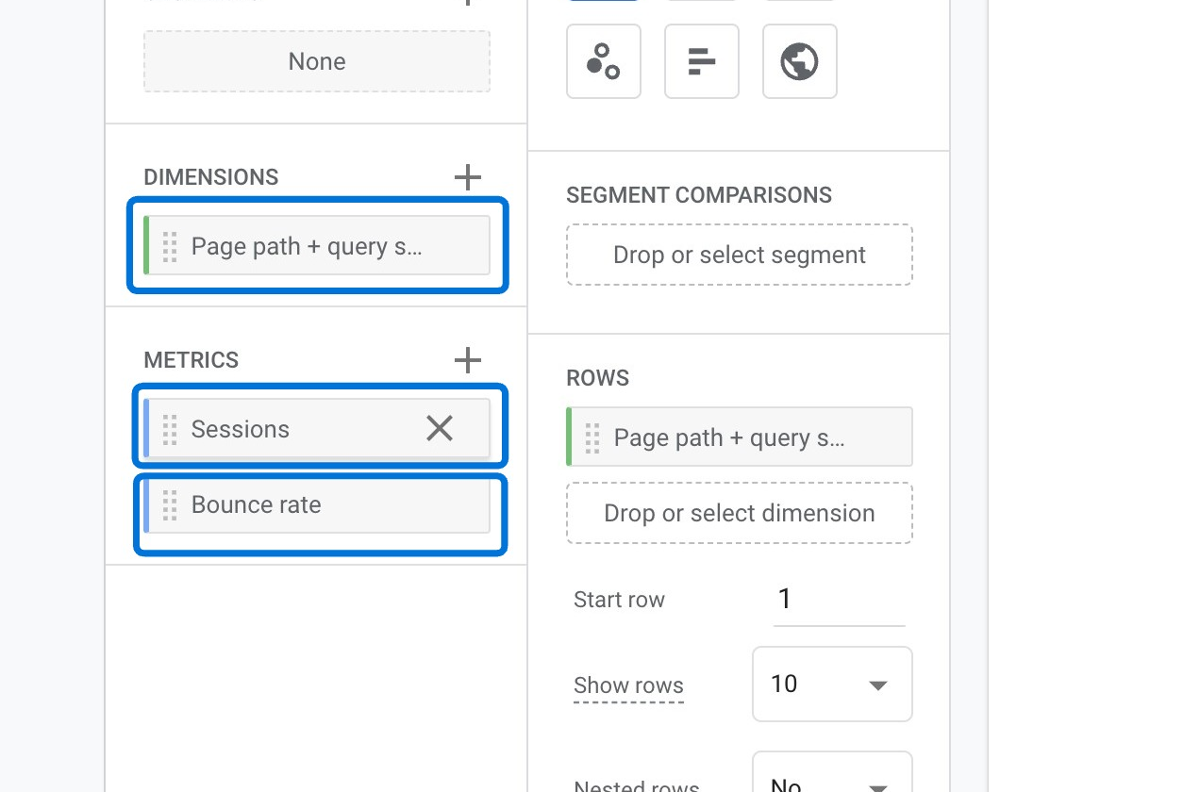
Now, you can see the bounce rate of your pages on your report
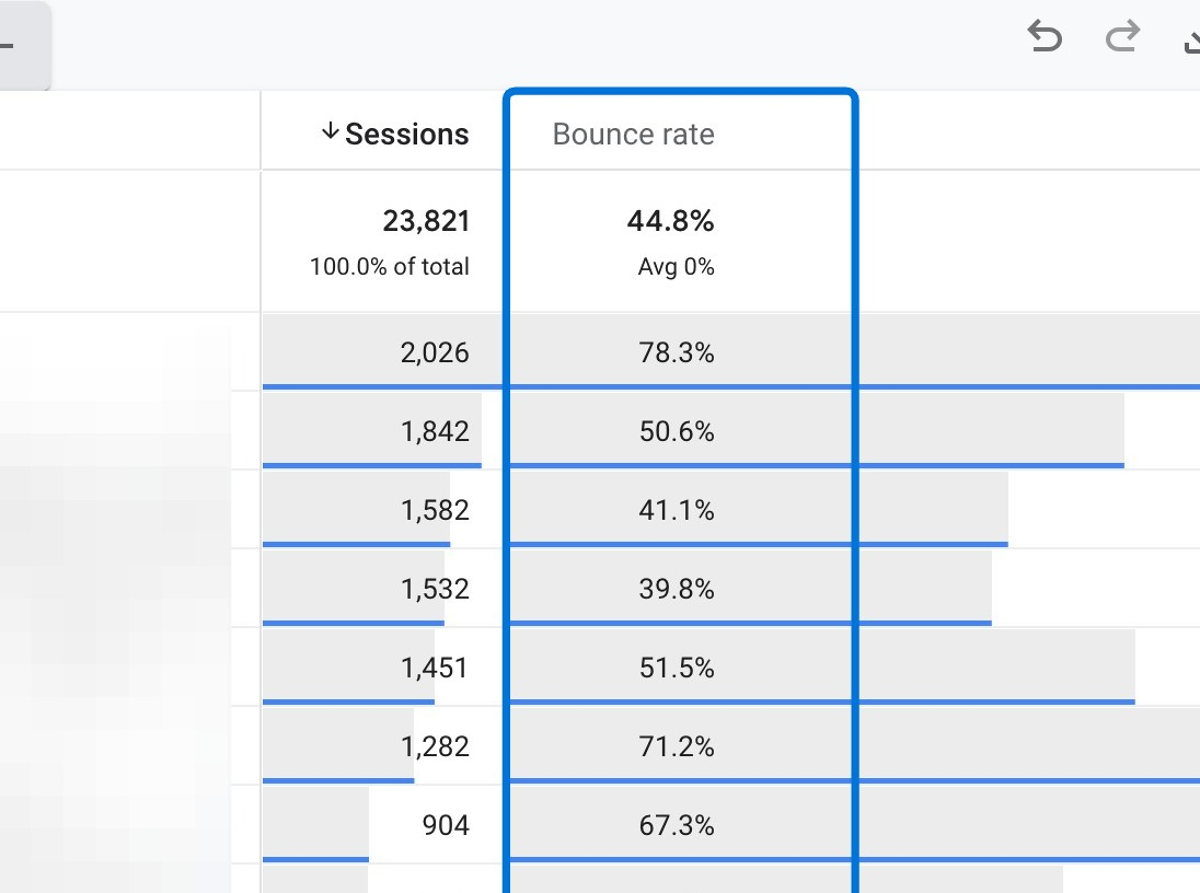
As you can see, GA4 is designed to provide you with the necessary information & data in a very easy way so that you can take immediate action with no inconvenience.
What is Bounce Rate in Google Analytics 4 (GA4)?
Bounce rate is a key GA4 metric that shows how well your website engages and retains visitors, which helps you identify areas for improvement.
In other words, the bounce rate is the percentage of sessions that were not engaged in Google Analytics 4.
To exemplify,
If a session:
- Lasts longer than 10 seconds,
- Triggers a conversion event,
- Views more than 2 pages,
That session is called an engaged session .
However, if your visitor:
- stays on your website for less than 10 seconds,
- views only one page,
- does not trigger any conversion events
This will be registered as a bounce by GA4.
This means that the visitor does not interact with any other pages or screens on your website or app during the session.
Therefore, a bounce can indicate that the visitor finds what they are looking for on the first page or screen, or that they can not find what they are looking for and they leave your website.
Here, it’s important to note that a bounce can also occur due to technical issues, such as slow loading time, broken links, or errors. You should check out these details on a regular basis.
It is an important metric that can help you measure how well your website engages and retains visitors.
While a high bounce rate may suggest that your website is not relevant, useful, or user-friendly for your audience, a low bounce rate may suggest that your website is engaging, informative, and easy to use for your audience.
If we consider the fact that you always aim to capture the attention of your visitors and make them want to explore more on your website, you should try to optimize your website for a low bounce rate.
That’s to say, the lower the bounce rate, the better.
Bounce Rate in UA vs. Bounce Rate in GA4
This is not a new metric that you see in Google Analytics 4 as it was also available in Universal Analytics.
Yet, it used to be defined as the percentage of sessions that had only one pageview or interaction in UA.
With GA4, a lot has changed - and the bounce rate is now calculated completely differently.
For example,
You publish a new article on your blog and a reader visits that page and spends 10 minutes reading your article. Then, they leave your page.
In Universal Analytics, this would count as a bounce - because only one page gets viewed - and increase your bounce rate. However, in GA4, this would not be registered as a bounce because it would qualify as an engaged session.
Therefore, it’s possible to say that these two terms are only the same in the name of the metric as the definition of that is quite different between GA4 vs UA.
If you want to learn more about how these two differ, you can read Google’s official document on comparing metrics in GA4 and UA.
Google Analytics 4 (GA4) Bounce Rate Calculation
In GA4, the bounce rate calculation is all about dividing the number of bounces by the total number of sessions. Then, you can multiply it by 100 to get a percentage.
For instance, you have 100 sessions and 80 of those are engaged sessions. This is how the bounce rate is calculated in this case:
First, you need to get the bounces. So, you have 20 bounces in this case, as 100 sessions – 80 engaged sessions = 20 bounces.
Then, you divide the 20 bounces by the total number of sessions to get the bounce rate as follows:
20/100 x 100 = 20% Bounce Rate.
How To Use Bounce Rate In GA4 To Optimize Your Website Performance?
In a nutshell, the bounce rate is an important metric in Google Analytics 4, which helps you understand how relevant and useful your website is for your audience.
As a key takeaway, you should note that the bounce rate in GA4 is not the same as the bounce rate in the previous version of Google Analytics.
GA4 utilizes a different way to calculate this metric, which makes it incompatible with the UA bounce rate. Therefore, you need to know how to view the bounce rate in GA4 reports for any report or dimension.
Conclusion: Guide To Bounce Rate In GA4
By following this guide, you will be able to use the bounce rate in GA4 correctly to measure and optimize your website performance.
In addition, you can identify potential issues with your site design, content, or functionality, and make improvements accordingly.
You will also be able to compare your bounce rate with industry benchmarks and best practices, and set realistic and achievable goals for your website.
