In this guide, you’ll learn step-by-step how to find referral traffic in GA4 using built-in reports, custom reports, and explorations.
What Is Referral Traffic in Ga4?
Referral traffic in GA4 is when someone visits your website by clicking a link on another website.
Instead of finding you through search engines like Google or typing your URL directly, they arrive from an external source.
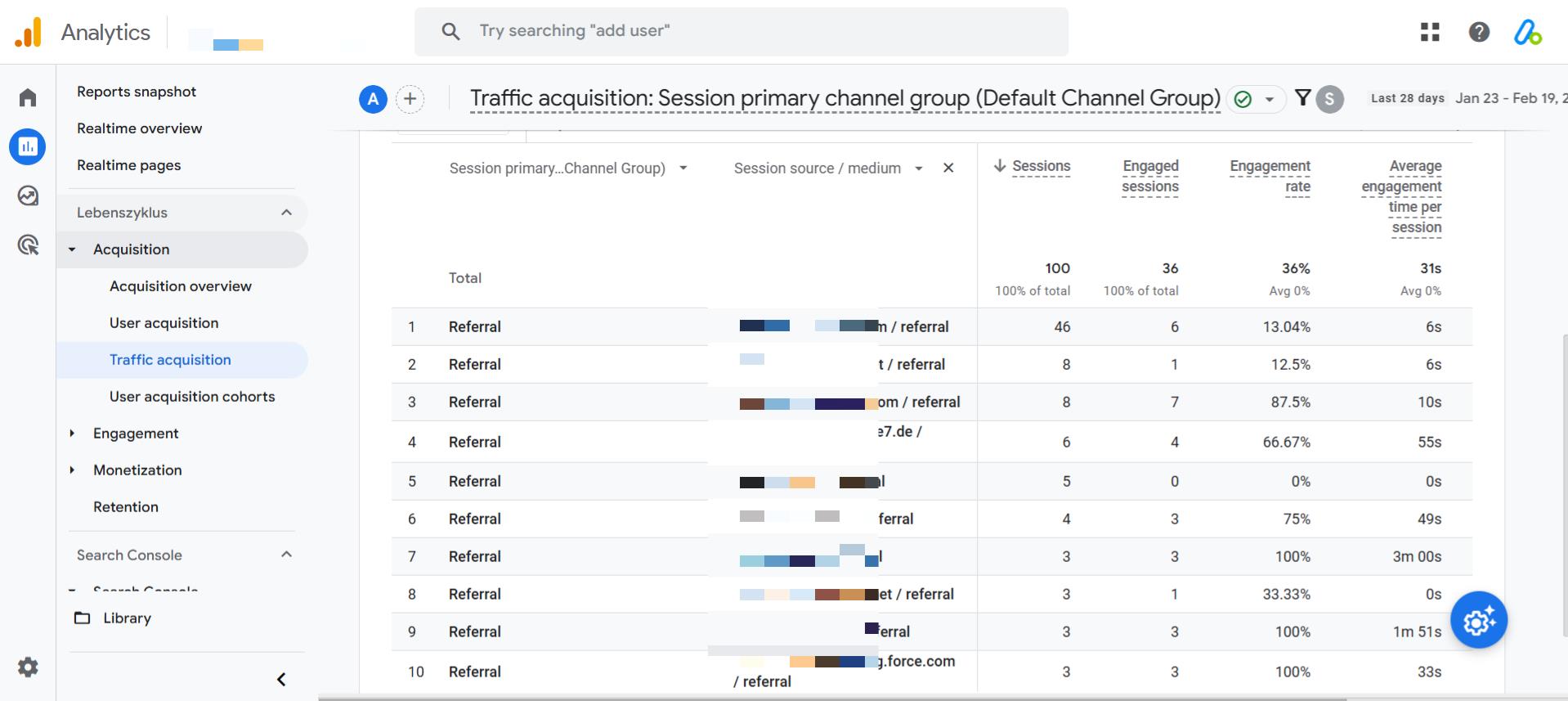
For example, if a blog mentions your site and includes a clickable link, any visitor who clicks that link and lands on your website is counted as referral traffic in GA4.
Why does referral traffic matter?
- It helps you see which websites are sending visitors to your site.
- You can find new partnership opportunities by identifying sites that already link to you.
- It allows you to improve and optimize the pages that receive the most referral traffic.
Now, let’s go step by step through how to track referral traffic in GA4.
Step-by-Step Guide: How to Find Referral Traffic in GA4
GA4 does not have a dedicated referral traffic report, but you can still track it using different methods. Below, we’ll walk you through three ways to find and analyze referral traffic in GA4.
Method 1: Find Referral Traffic in GA4 Using the Traffic Acquisition Report
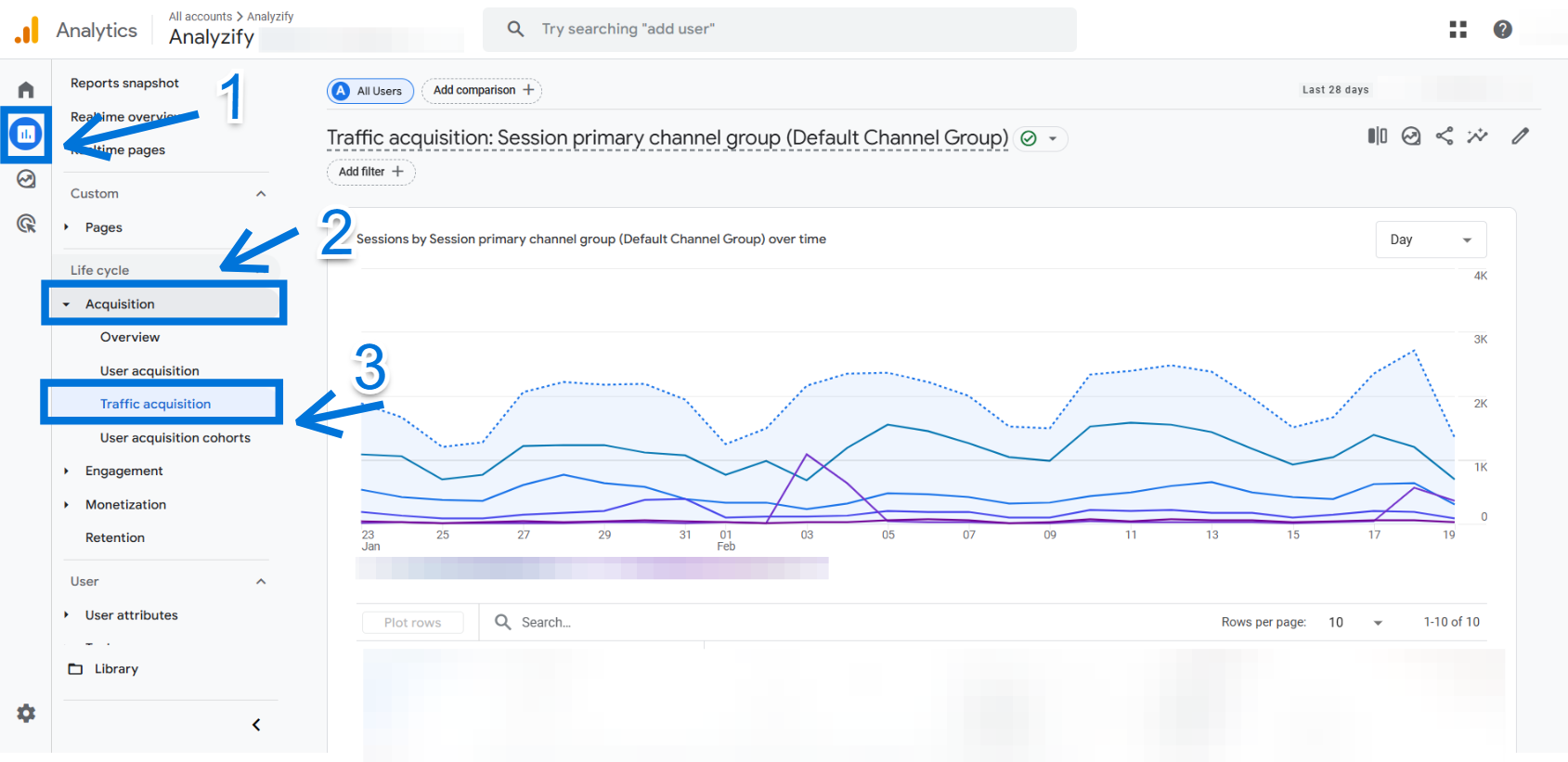
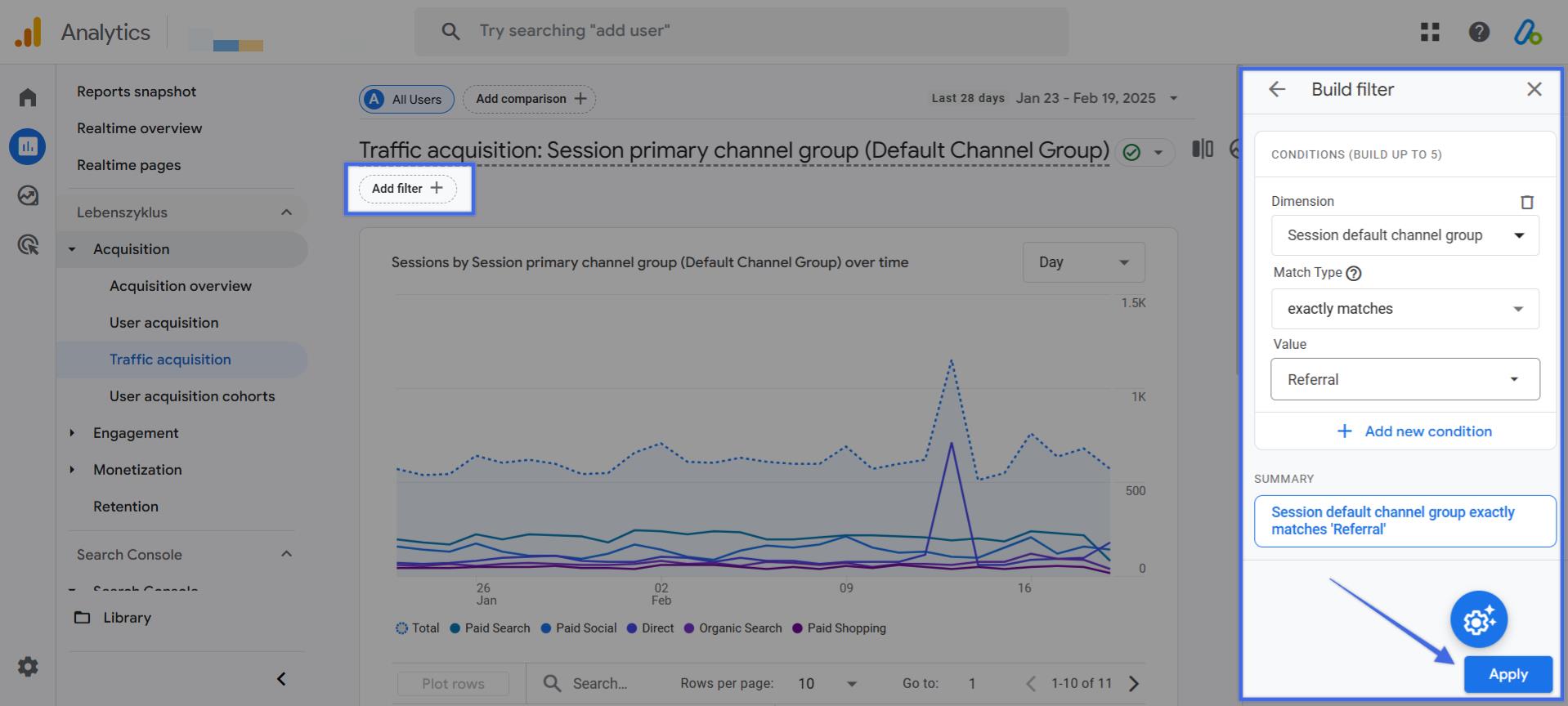
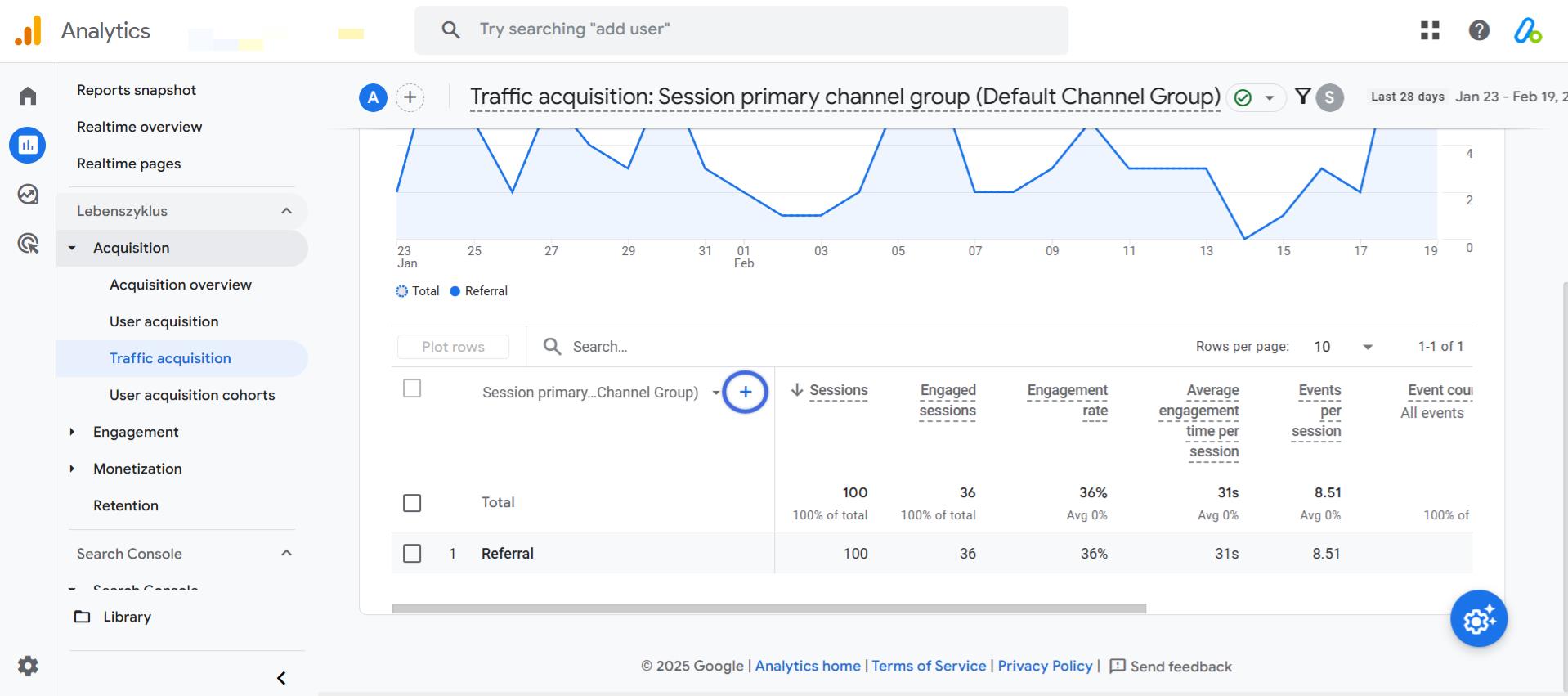
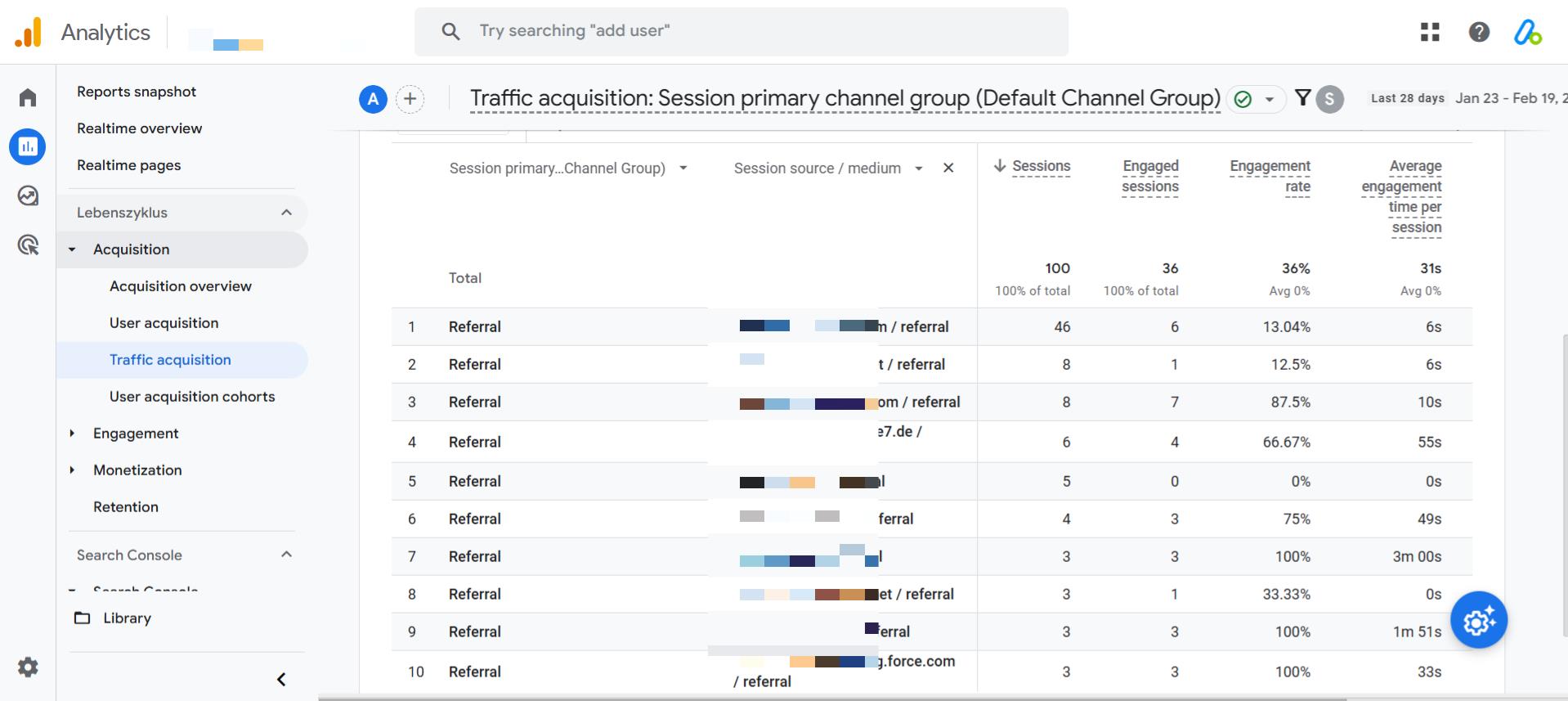
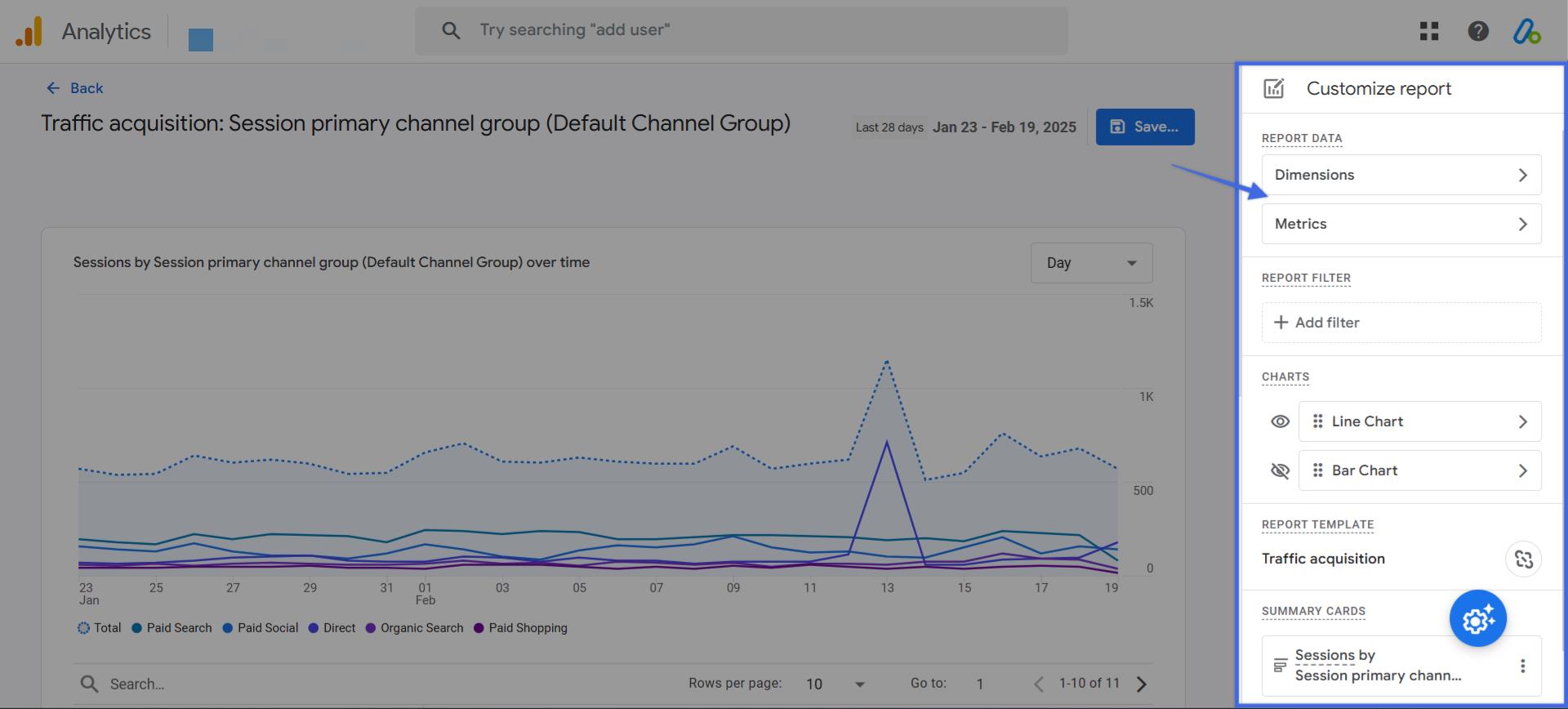
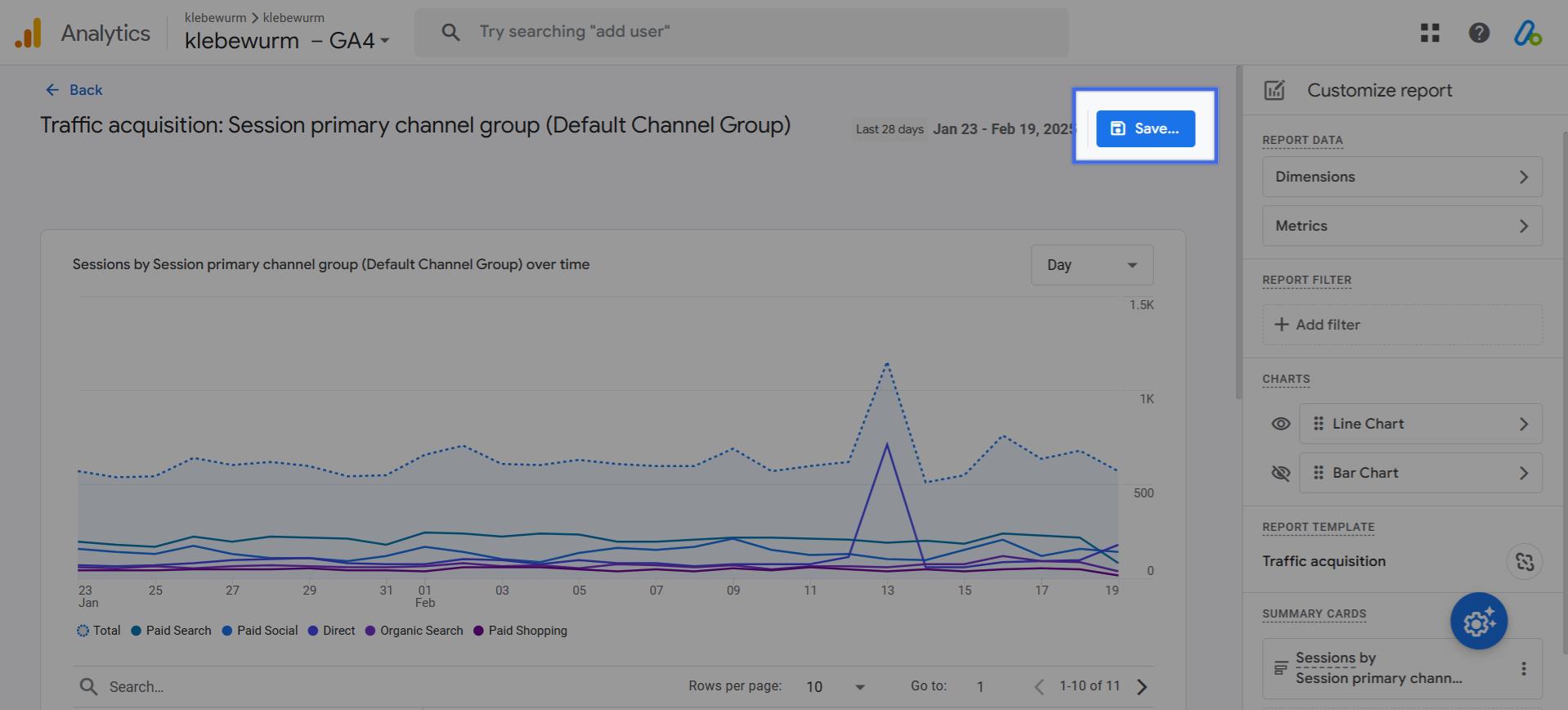
Method 2: Find Referral Traffic in GA4 By Building an Exploration Report
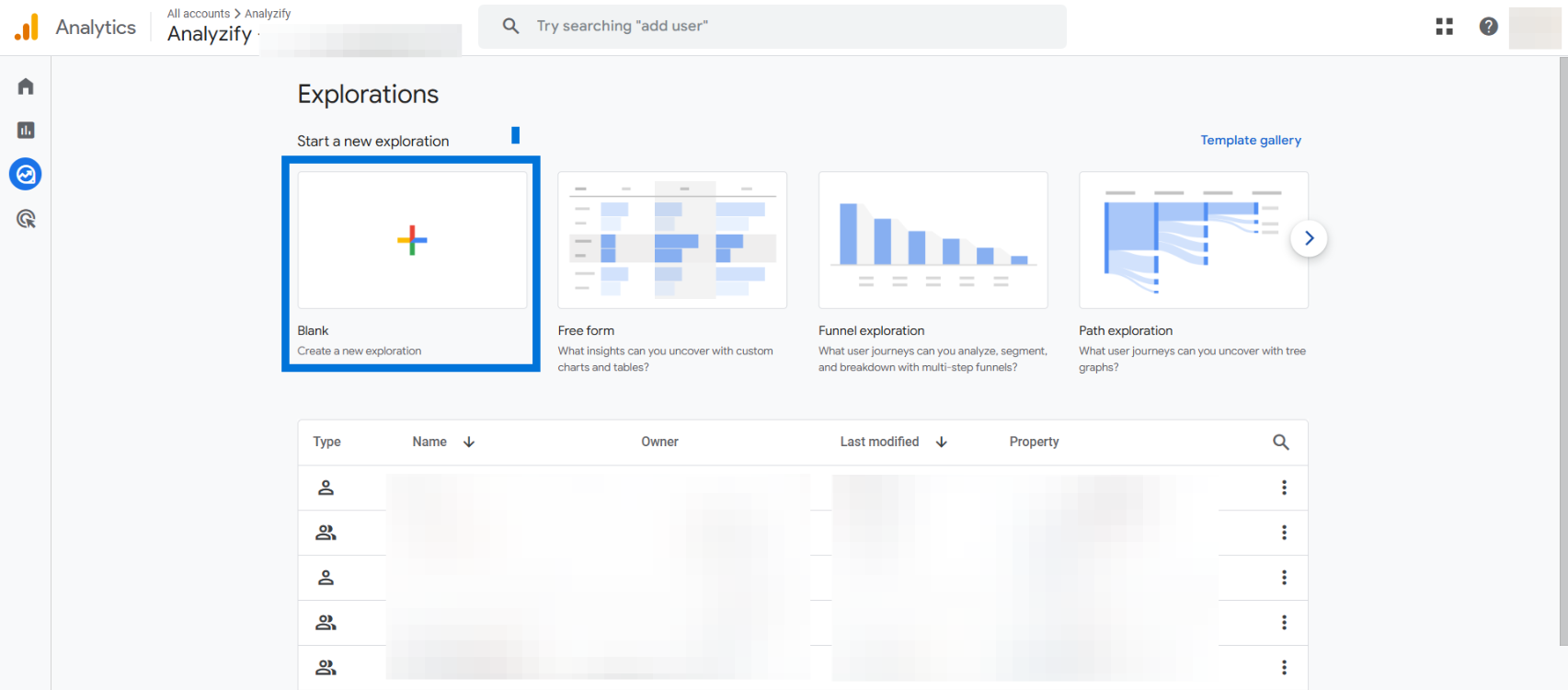
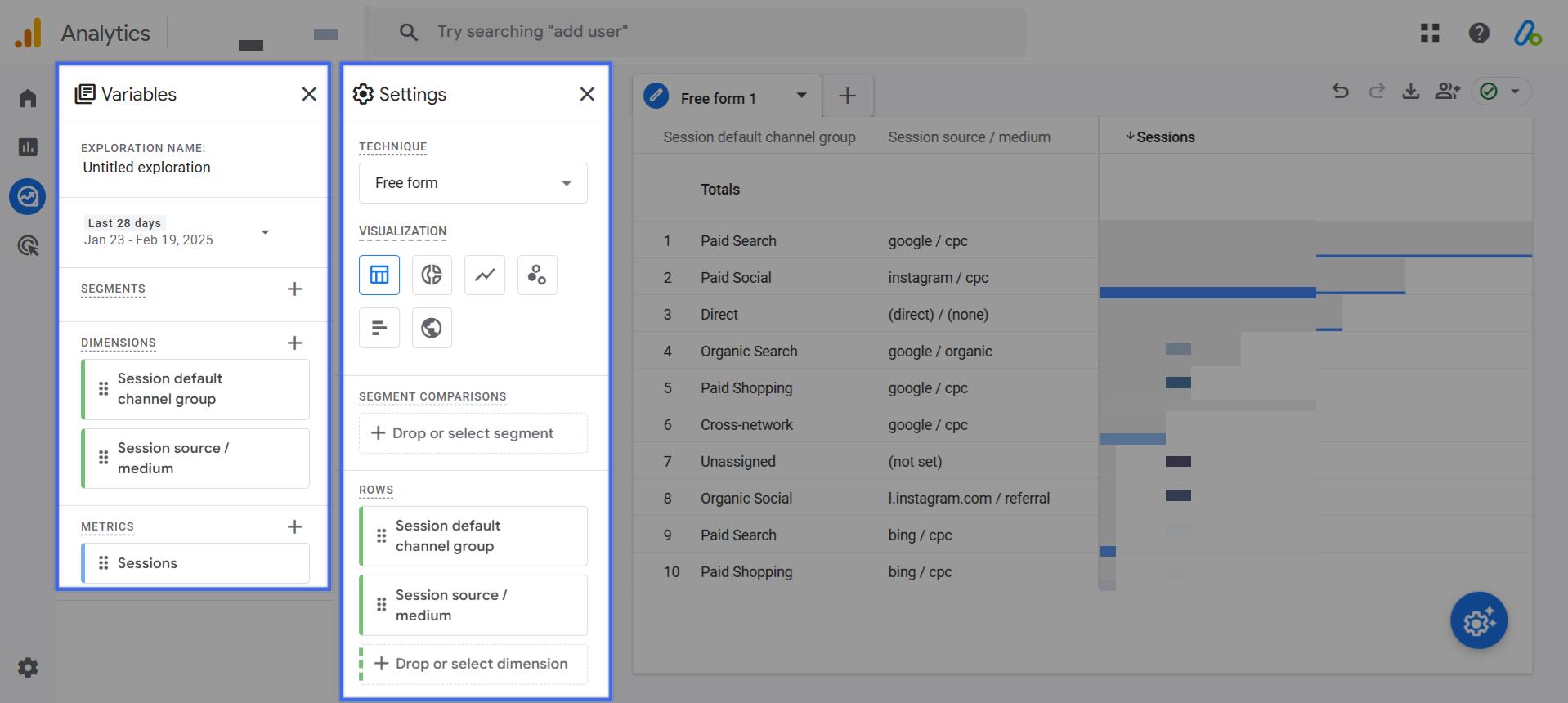
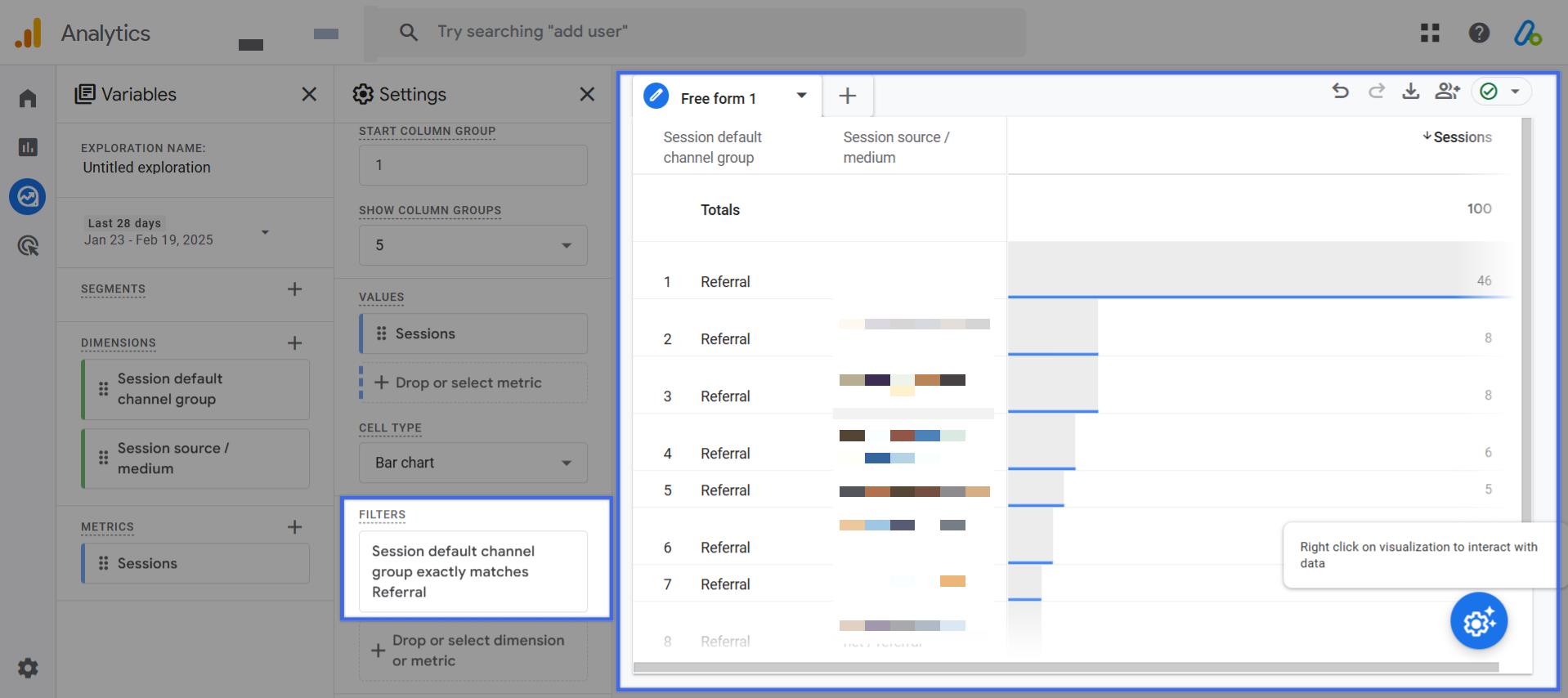
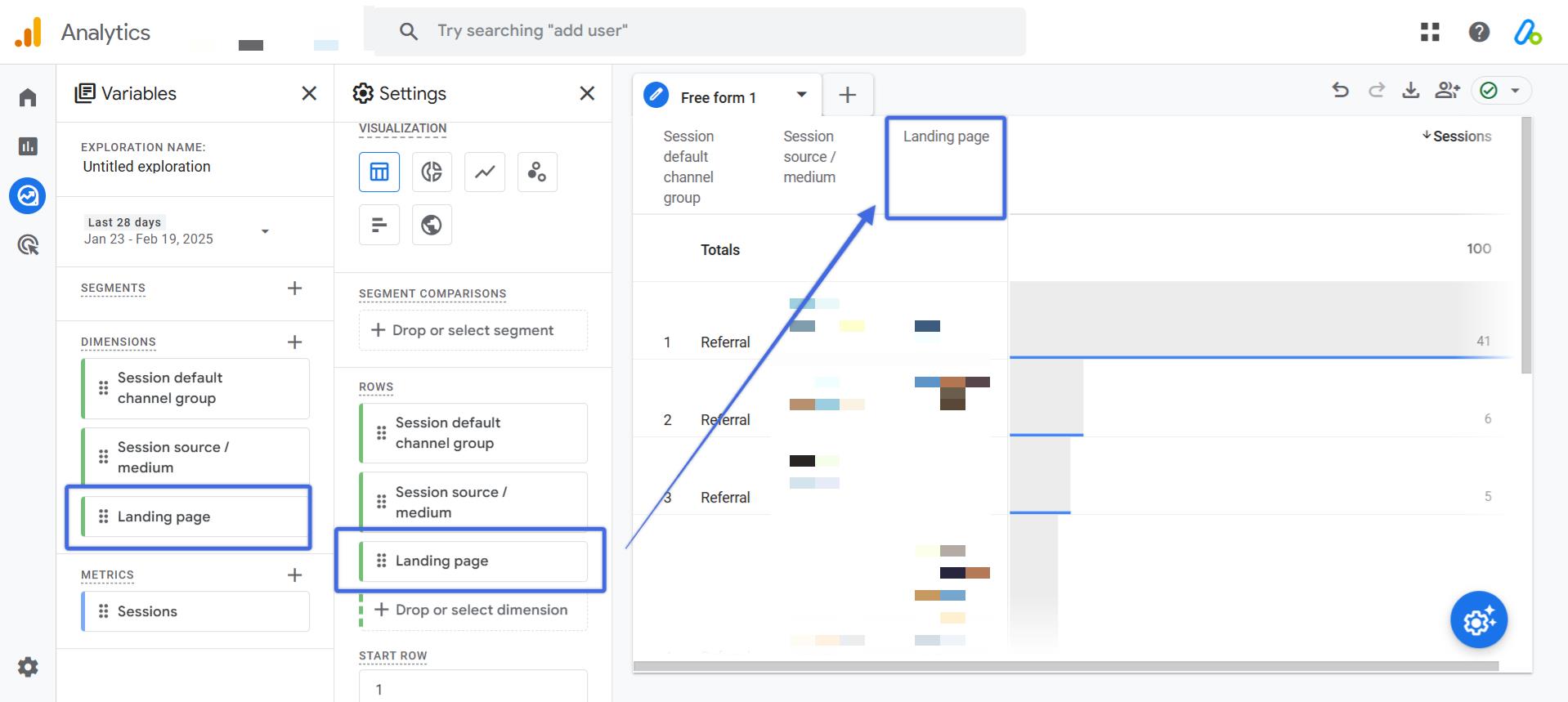
How to Find the Top Landing Pages for Referral Traffic in GA4
Knowing which pages on your website receive the most referral traffic can help you improve content, optimize user experience, and increase engagement.
In this section, we’ll show you how to find these top landing pages in GA4:
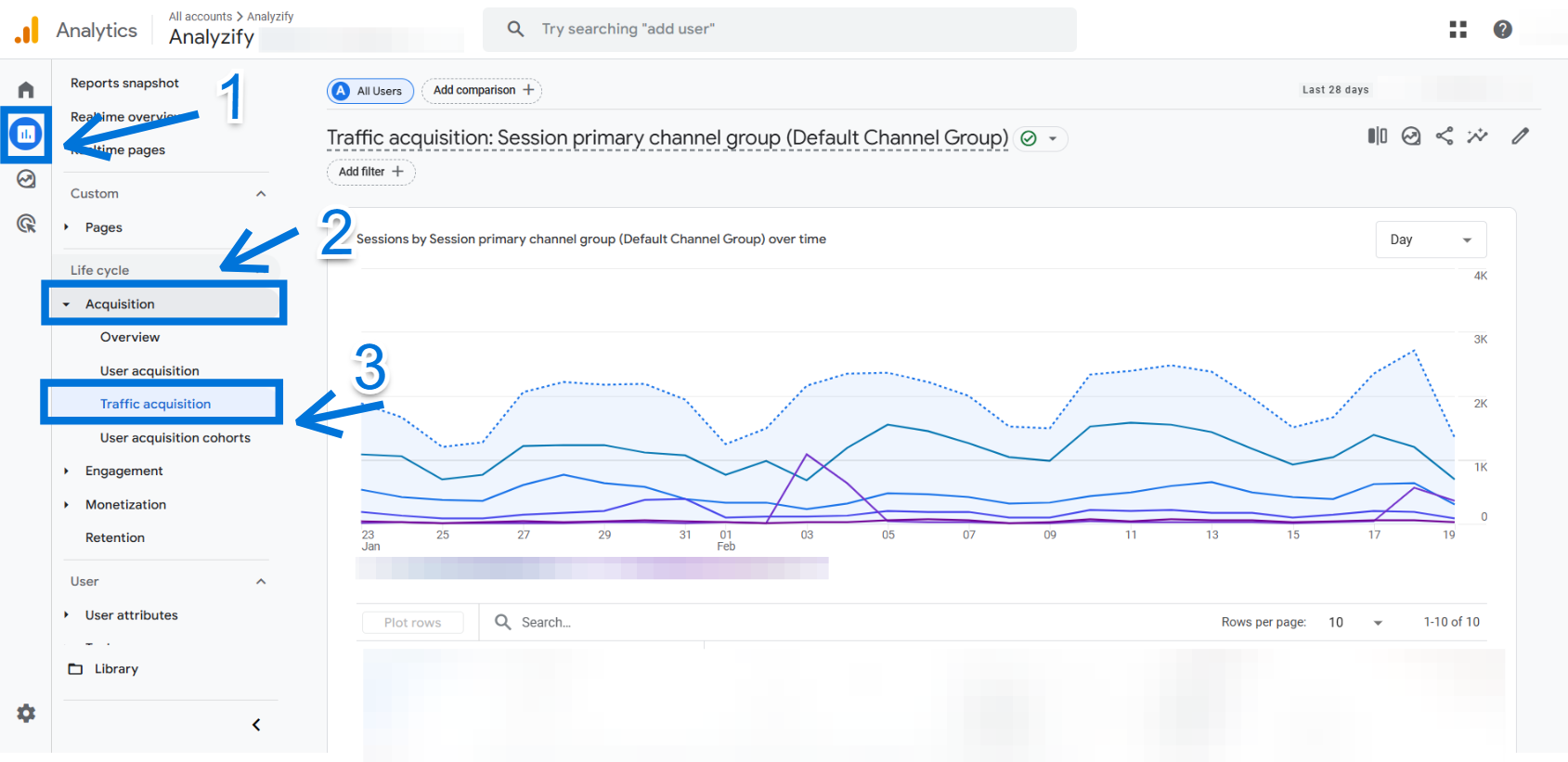
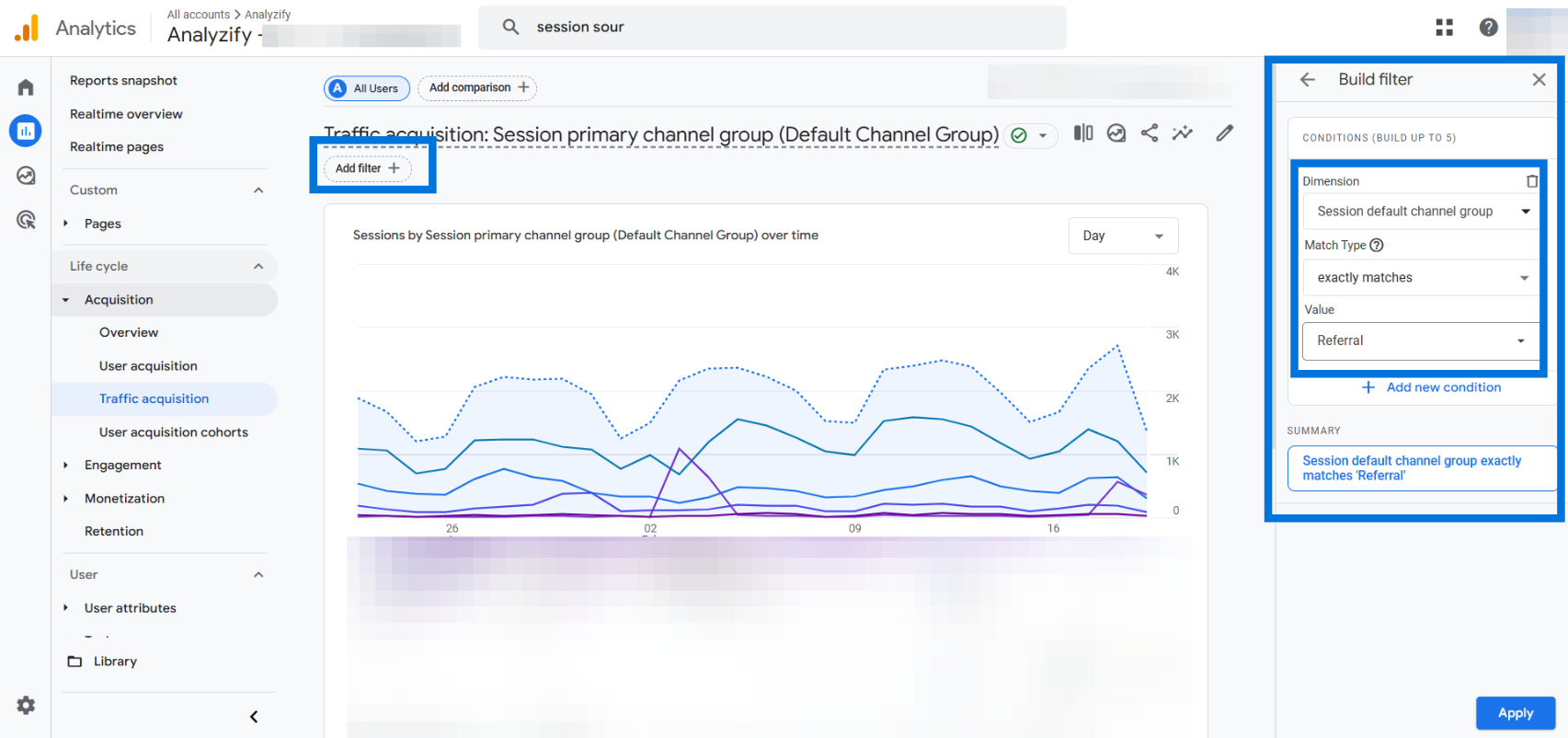
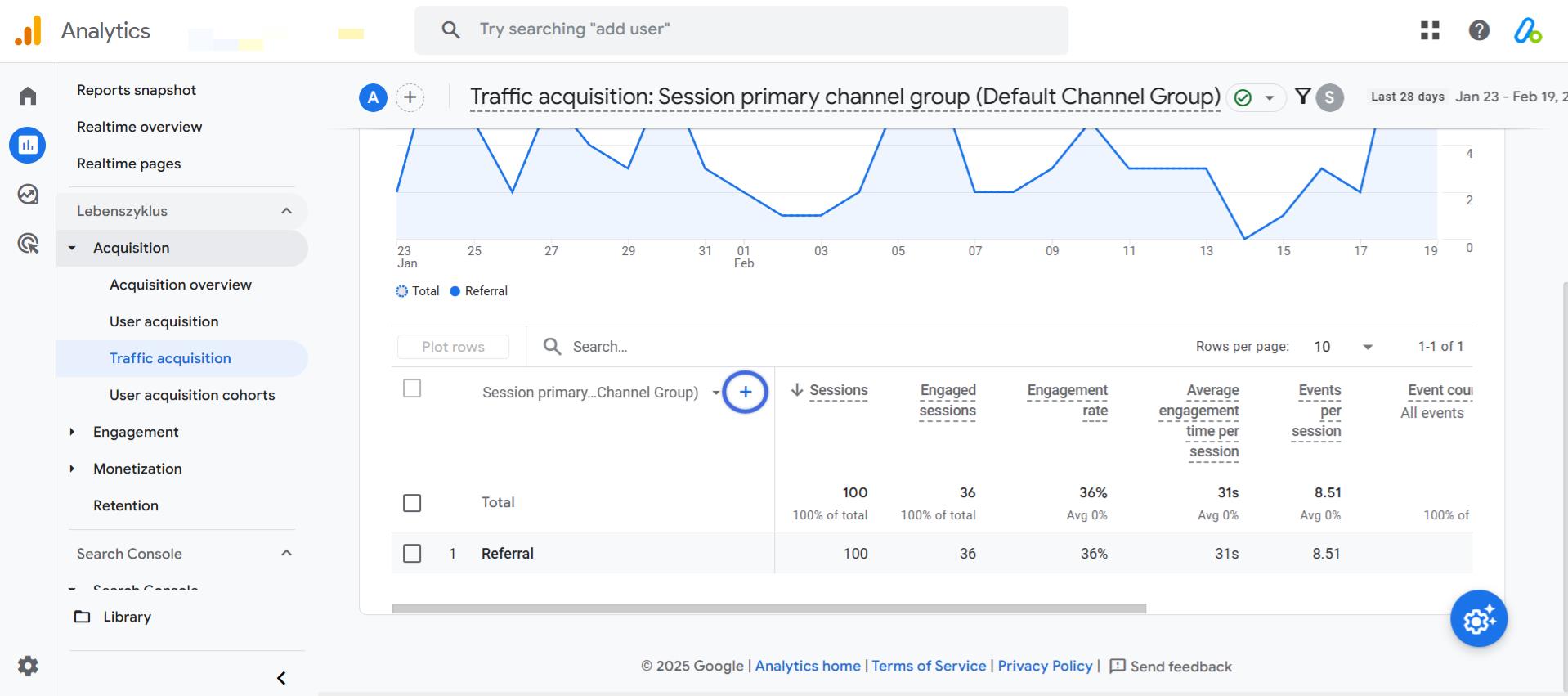
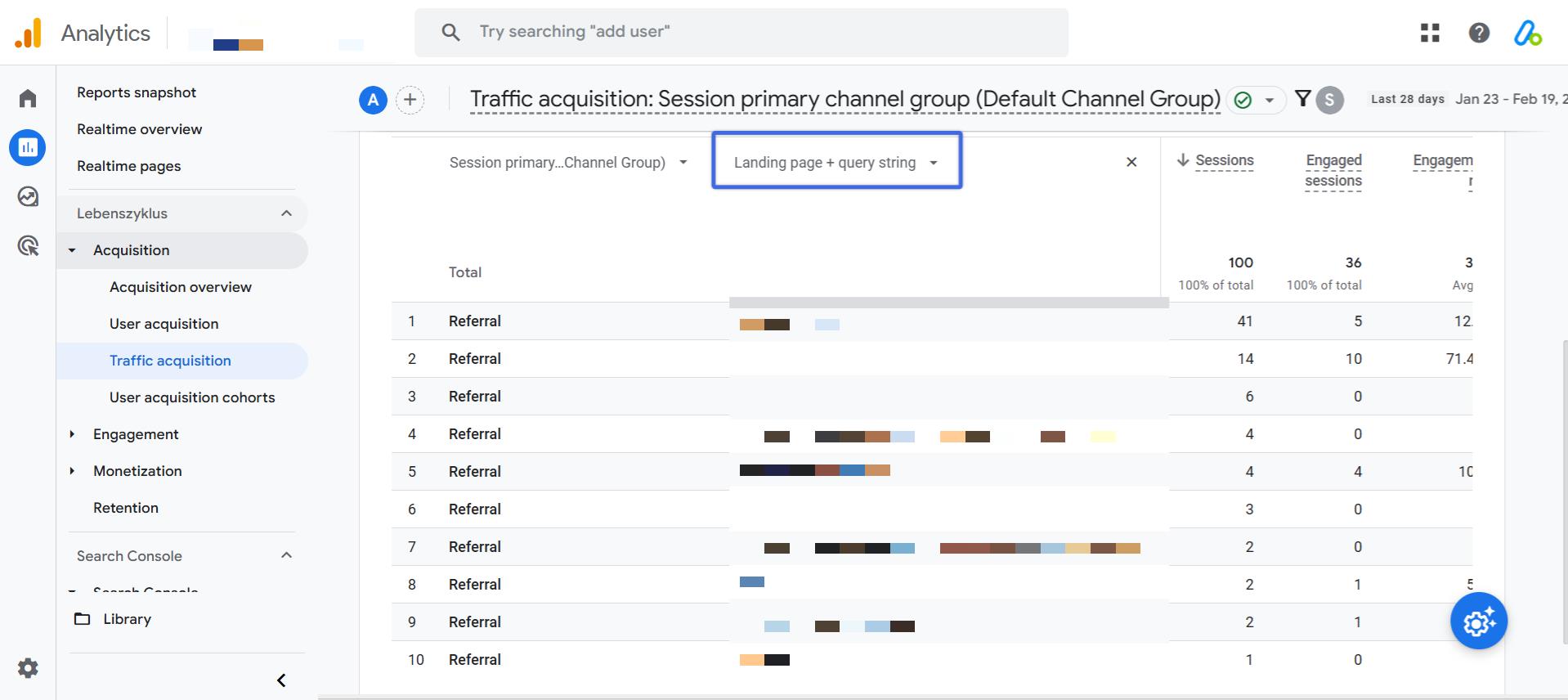
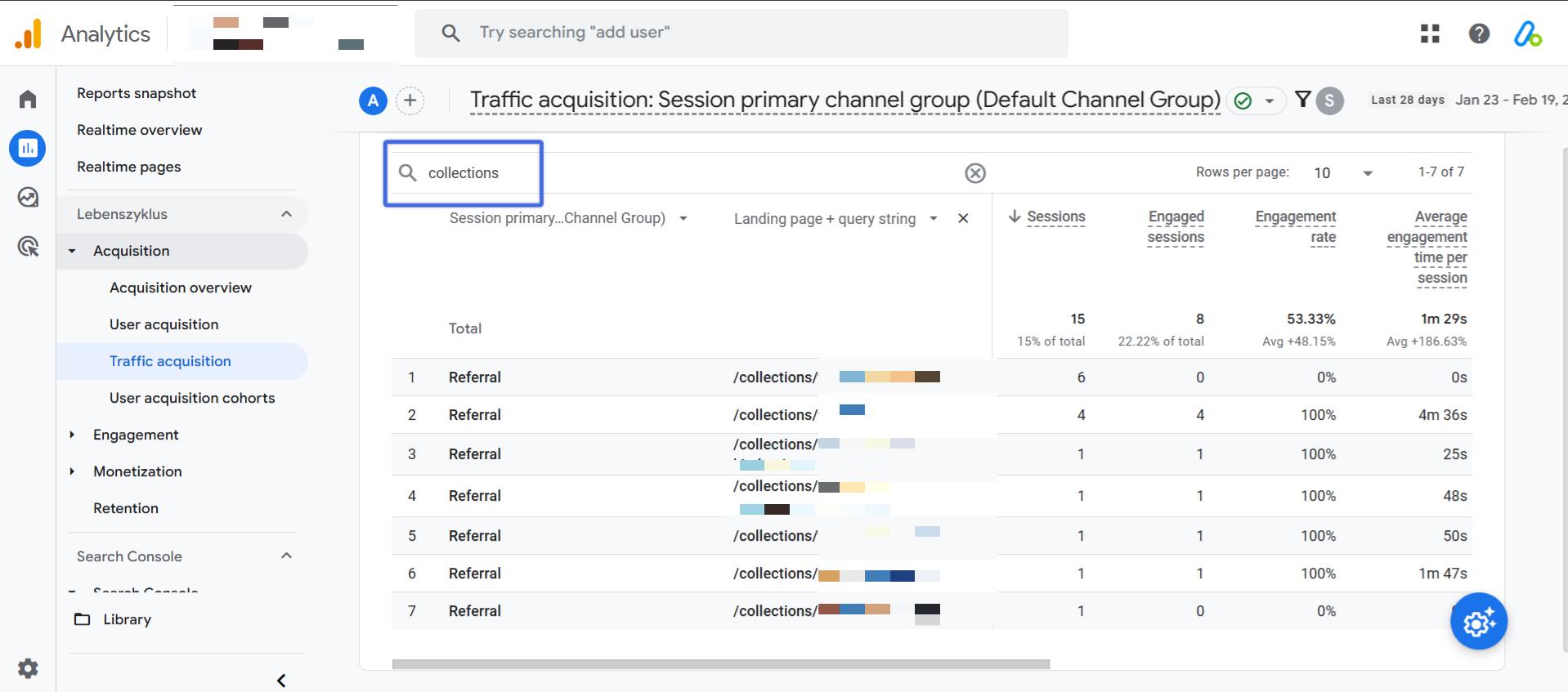
Additional Considerations When Analyzing Referral Traffic in GA4
Understanding referral traffic goes beyond just finding the sources. Here are a few important things to keep in mind when analyzing your data in GA4.
1. Referral Exclusion List
Sometimes, GA4 may count certain websites as referral sources when they shouldn’t be—such as payment gateways or your own subdomains. To prevent this, you can exclude specific domains from being tracked as referral traffic.
How to add domains to the Referral Exclusion List:
- Go to Admin in GA4.
- Under Data Streams, select your website.
- Scroll down and click Configure Tag Settings.
- Click Show More → Define Internal Traffic.
- Add the domains you want to exclude and save the settings.
2. Data Sampling & Thresholding
If you notice inconsistencies in your referral traffic reports, GA4 may be sampling your data or applying thresholding, which limits the visibility of certain data points.
How to check for data sampling:
- Look for a red exclamation mark (!) at the top-right of your report.
- If sampling is active, click it and select “More detailed results” to improve accuracy.
3. Using UTM Parameters for More Granular Tracking
Since GA4 only tracks referral domains (not the exact URLs), you can improve tracking accuracy by adding UTM parameters to your external links.
For example, instead of linking to: https://yourwebsite.com
Use a tagged URL like this: https://yourwebsite.com?utm_source=blog&utm_medium=referral&utm_campaign=guest_post
This will give you more detailed insights into which links are driving traffic and from where.
4. Updating Data Retention Settings
By default, GA4 only stores exploration data for 2 months , which means historical referral data may be lost. To extend this:
- Go to Admin → Data Settings → Data Retention.
- Change the retention period to 14 months for better long-term analysis.
FAQ: Tracking Referral Traffic in GA4
Here are the commonly askes questions about the referral traffic in Google Anaytics 4 (GA4):
1. What is referral traffic in GA4?
Referral traffic is when visitors land on your website by clicking a link from another website, rather than arriving via search engines or direct visits.
2. How can I track referral traffic more accurately?
Use UTM parameters on external links to track detailed referral sources.
For example:
https://yourwebsite.com?utm_source=blog&utm_medium=referral&utm_campaign=guest_post
3. How do I find referral traffic in GA4?
You can find referral traffic in GA4 by using the Traffic Acquisition Report. Go to Reports → Acquisition → Traffic Acquisition, apply a filter for Session Default Channel Group = Referral, and view the Session Source/Medium column.
4. How can I see which pages receive the most referral traffic?
To find top landing pages for referral traffic, navigate to Reports → Acquisition → Traffic Acquisition, filter for Referral, and add the Landing Page + Query String dimension.
5. How do I exclude certain referral sources, like payment gateways?
Use the Referral Exclusion List in GA4 by going to Admin → Data Streams → Configure Tag Settings → Define Internal Traffic, then add the domains you want to exclude.
6. Why do I see differences in my referral traffic reports?
GA4 may be applying data sampling or thresholding, which can cause inconsistencies. Check for a red exclamation mark (!) in the report and select More detailed results if available.
7. How can I keep historical referral traffic data for more than 2 months?
Change GA4’s data retention settings by going to Admin → Data Settings → Data Retention and selecting 14 months instead of the default 2 months.
Conclusion
Tracking referral traffic in GA4 helps you understand where your visitors are coming from, which websites are driving traffic, and how to optimize your content for better engagement.
By following the step-by-step methods outlined in this guide, you can easily find referral sources, analyze top landing pages, and create custom reports for ongoing monitoring.
