Unassigned traffic is a common issue that many people who use GA4 encounter. If you've ever noticed the word unassigned in your acquisition reports, you might be curious about what it means and why your traffic is labeled that way.
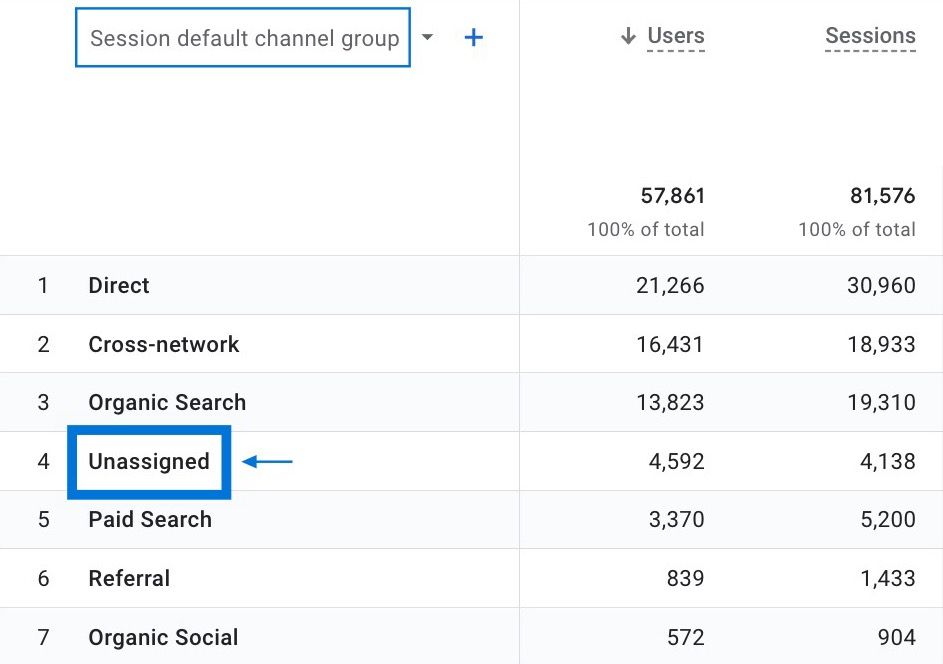
It's always important to understand where your traffic is coming from, so it can be a big problem if a significant portion of your traffic isn't grouped into a certain channel.
Why Do You Have an Unassigned Traffic in GA4?
Unassigned traffic occurs when users visit your website from different platforms; you are most likely not using UTM tags appropriately.
If you use UTM tags, you must be following the instructions correctly in order to remove unassigned values in your reports.
When you make a mistake while creating UTM tags, Google Analytics cannot determine where your visitors are coming from and cannot properly categorize them.
This leads to the sessions being labeled as "unassigned" in the default channel group.
Identifying Unassigned Traffic in Google Analytics (GA4): Step by Step Guide
Follow these simple steps to locate and identify unassigned traffic in Google Analytics (GA4):
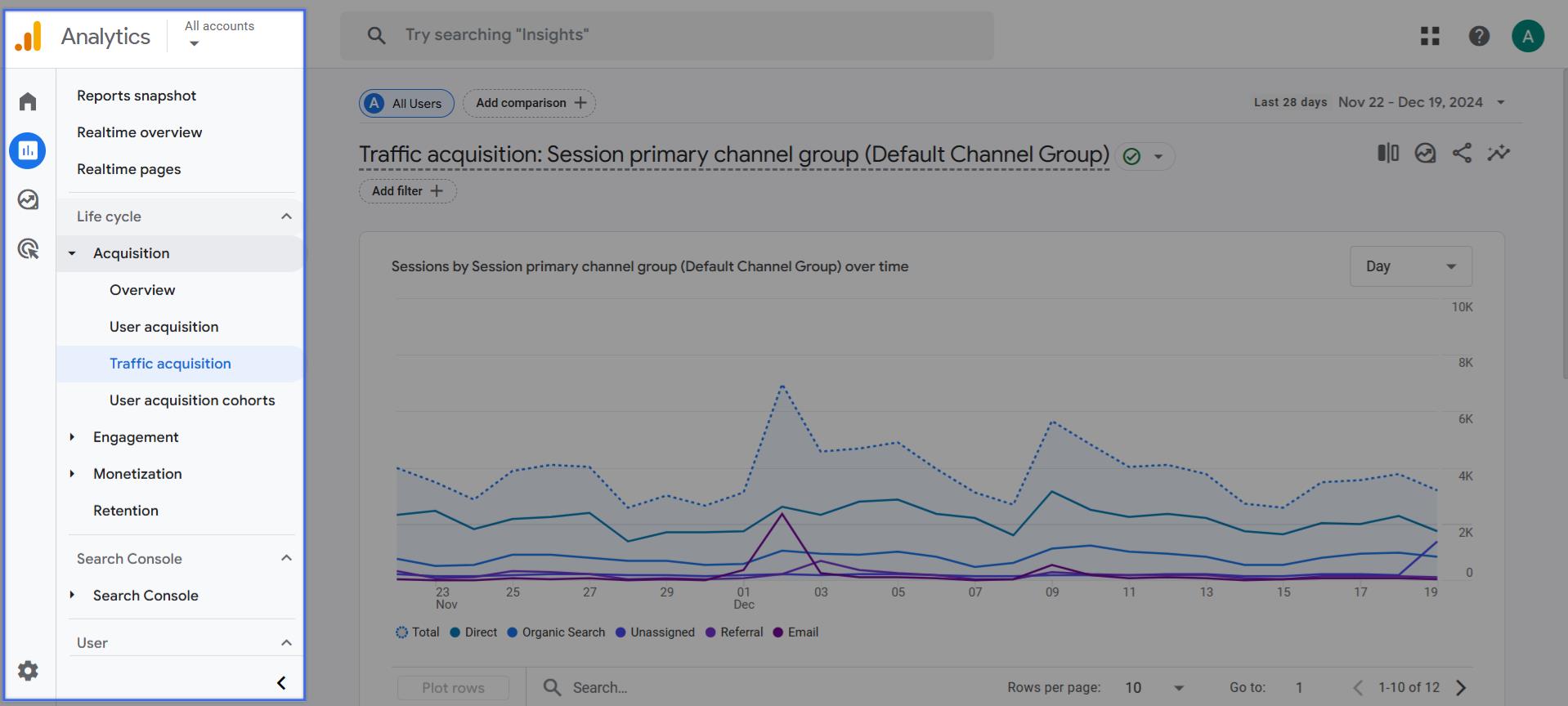
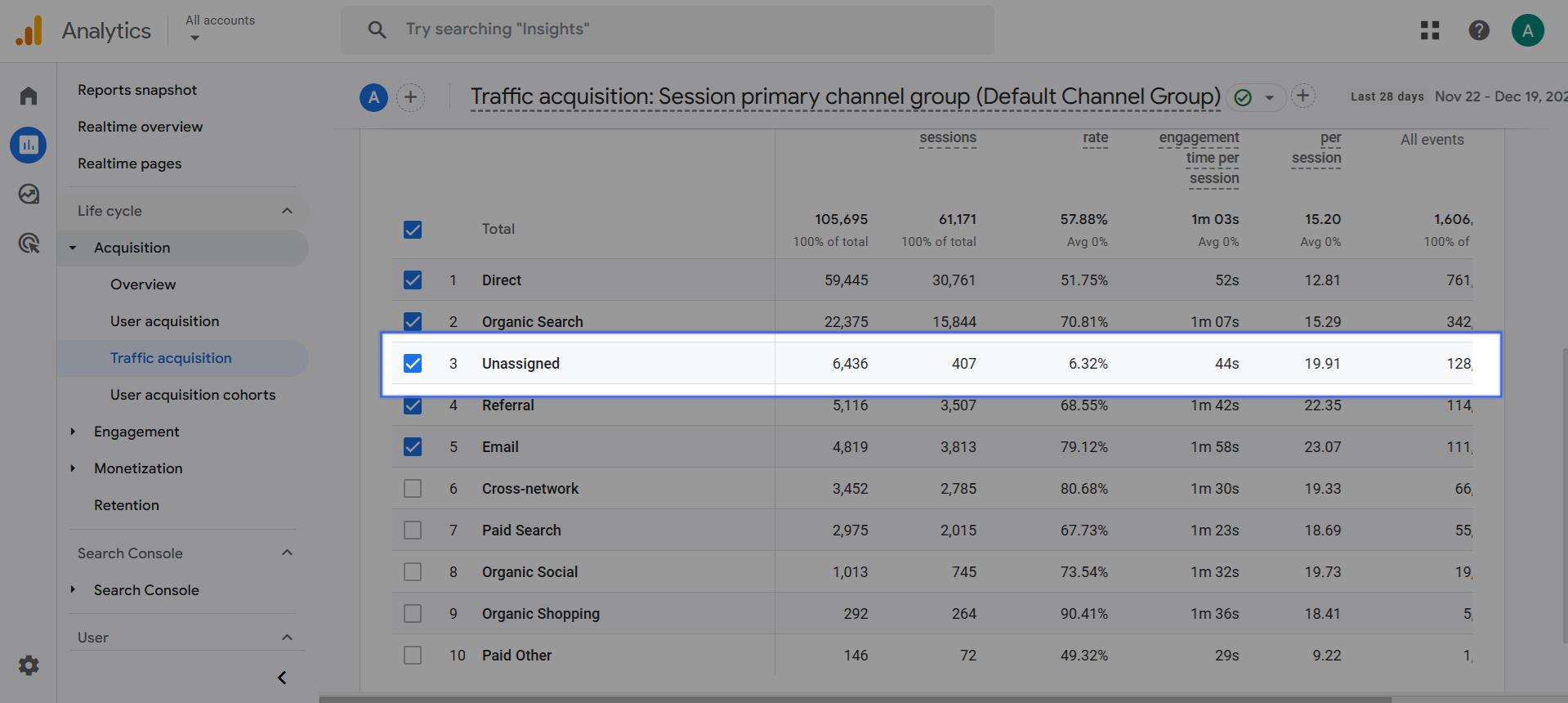
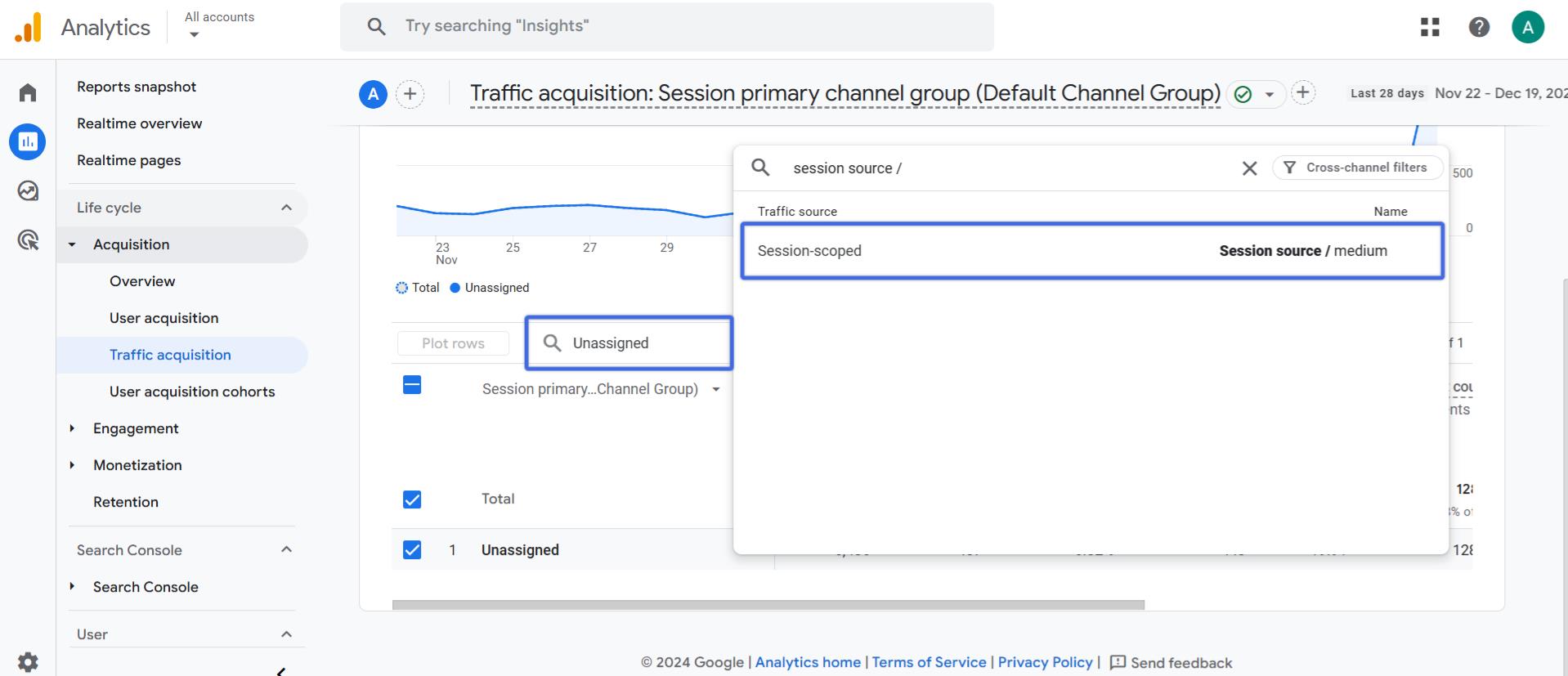
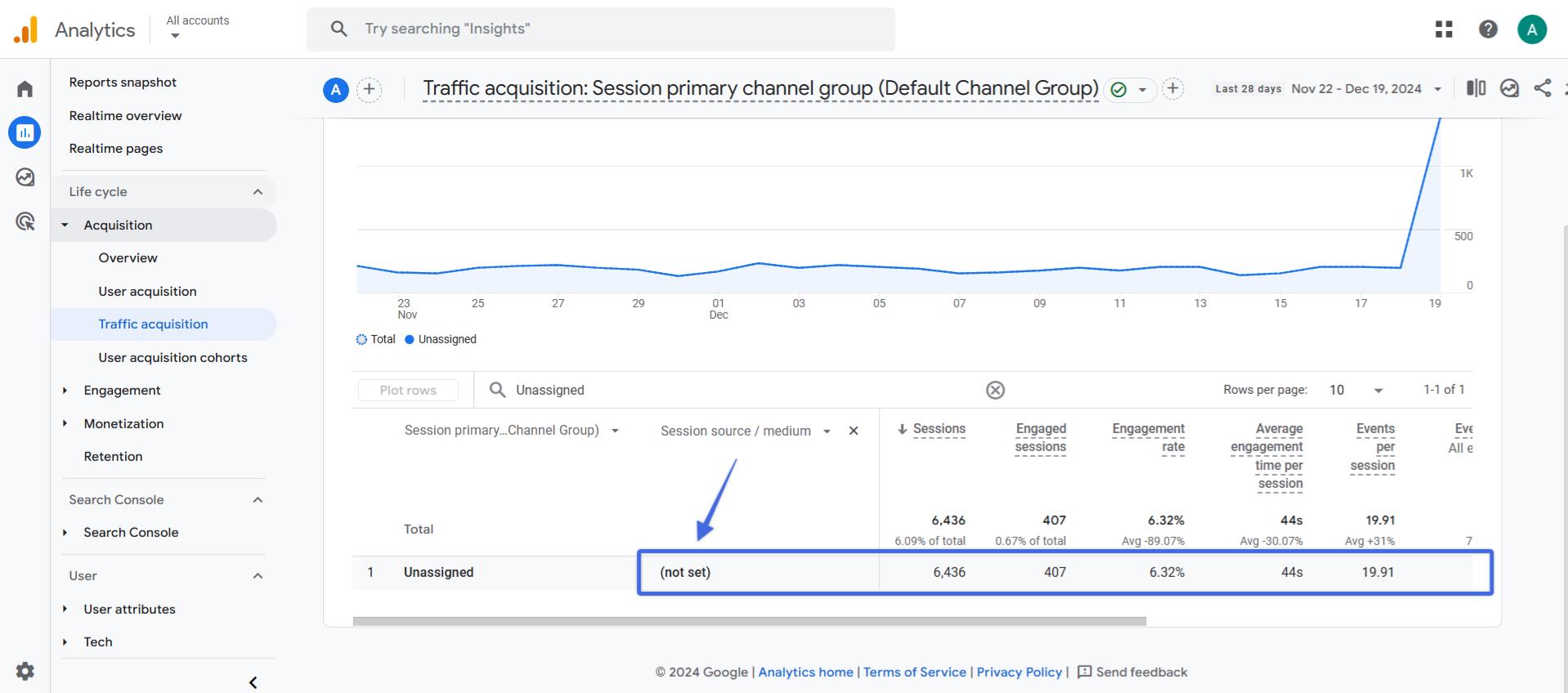
Understanding the Importance of UTM Tags
It's very crucial to follow Google's documentation as a reference to determine the specific text that needs to be applied to that traffic.
This documentation provides comprehensive guidelines on how GA4 classifies your traffic within its channel groups.
Here are some of the groups with Analytics definitions based on the documentation:
|
Channel Group |
Source - Medium Definitions |
|---|---|
| Paid Social | The source is one of the social sites (Facebook, Instagram, or other platforms.) AND medium is one of (cp, PPC, remarketing, and paid). |
| The source is one of (email, e-mail, e_mail, e-mail) OR medium is one of (email, e-mail, e_mail, e-mail). | |
| Organic Search | Source = one of the social sites OR medium exactly matches "organic". |
Note: If you see OR you can apply one of the two definitions, if you see AND you need to meet both conditions.
According to the table above, for example, if the source corresponds to a social media website and the medium matches any of these keywords (cp, PPC, retargeting, paid), then the traffic will be categorized under Paid Social.
On the other hand, if you include the term "ads" or any other word as the medium, your traffic will be classified as unassigned since it is not included in the predefined list of acceptable mediums.
Example of a Channel Group with UTM Tag
To illustrate, let's examine a real advertisement as an example. Consider you're scrolling on Facebook, and you clicked on an ad. The link you clicked took you to a site. Now, look carefully at the URL displayed in your browser's address bar, and you'll notice UTM parameters.
Here, pay attention to the following parameters:
- the UTM source equals Facebook indicating that the traffic originated from Facebook.
- the UTM medium equals paid representing that it is a paid advertising campaign.

Primarily, these UTM parameters help GA4 to identify and label the specific source, medium, and campaign of incoming traffic.
- Using the previous example, the company will have an entry called "Facebook , /paid" under the session “source/medium” reports in Google Analytics 4. Notice that this is a correct use of the UTM tag because it follows GA4's rules for the Paid Social channel group.
You should know the rules and criteria used to determine the appropriate channel groupings for your traffic. Taking the time to review this documentation will help you to understand how GA4 organizes your traffic data and to avoid unassigned traffic in your Analytics report.
Failure to adhere to these rules can result in your traffic being labeled as "unassigned" in Analytics reports.
If you have previously used UTM tags incorrectly, you will find those parameters listed under "source/medium" dimensions. This will help you identify the UTM tags that require correction.
How to Resolve Unassigned Traffic in GA4?
Here is an example of incorrect use of UTM parameters:
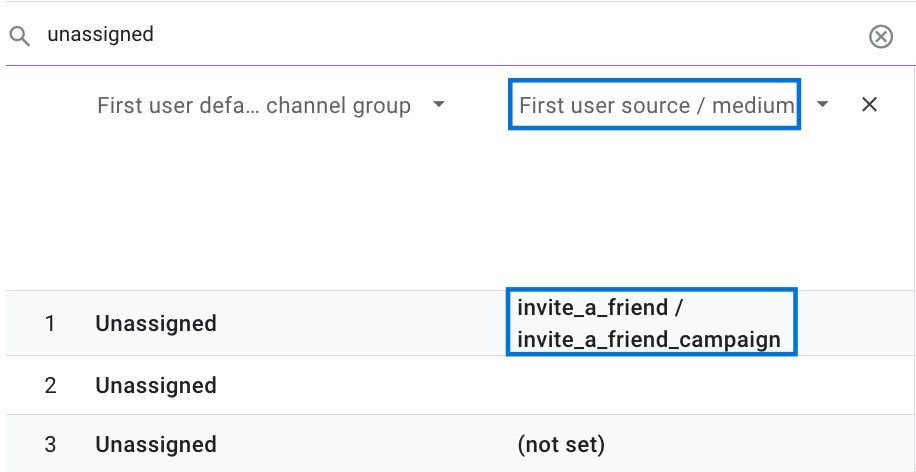
Here's a quick way to see if your UTM tags have problems:
- Open the reports you see the Default channel groups.
- Add a column that includes "source/medium" to the report.
- Write "unassigned" in the search button and have it listed.
- If you see tags like the above in the "source/medium" column for unassigned groups, it means that these tags need to be fixed. For example, if (invite_a_friend) is not a defined source, it will not go to the right group. Instead, it will be unassigned like in the picture.
Tips for resolving unassigned traffic in Google Analytics (GA4)
- Be extra careful when creating your marketing campaign URLs. Instead of using spaces in parameter values, use underscores "_" as a replacement.
- Note that the "utm_source" and "utm_medium" parameters are case-sensitive. They no longer recognize uppercase letters. Therefore, ensure that all values are written in lowercase.
- Always check Google's documentation about default channel groups.
- Detect unassigned traffic and catch false UTM tags while reviewing your reports.
Advanced Solutions to Eliminate Unassigned Traffic in Google Analytics (GA4)
Here are some additional techniques to address edge cases, improve data accuracy, and future-proof your analytics setup:
- Server-Side Tagging : Processes tracking data on your server to bypass ad blockers and ensure better data accuracy.
- Custom Channel Groups : Create your own traffic categorization rules in GA4 to better organize untracked sources.
- Cross-Domain Tracking : Properly configure domains to ensure seamless session tracking across multiple sites.
- Standardize UTM Parameters : Use tools like Google’s Campaign URL Builder to ensure consistent and valid UTM tags.
- Measurement Protocol : Link recurring events to valid sessions by including client_id and session_id parameters.
- Debugging Tools : Use GA4 DebugView and Google Tag Manager Preview Mode to identify and fix tracking issues.
- Optimize Reporting Identity : Switch to device-based attribution for cleaner data if blended methods create inconsistencies.
- Address Privacy Tool Issues : Implement server-side tagging or adjust browser compatibility settings to mitigate the impact of privacy-focused browsers and ad blockers.
- Regular Data Audits : Periodically review UTM tags, tracking configurations, and attribution patterns to catch new issues early.
- Custom Attribution Models : Use models like Data-Driven or First Click to improve conversion credit accuracy.
By following these guidelines, you can address issues related to unassigned traffic in GA4.
Useful Links For Resolving Unassigned Traffic in GA4
Please do not forget to check out our documentation about channel grouping in GA4 in order to learn how Google Analytics is sending traffic to your site, how you can identify unassigned channels, and more.
Besides, you might also see (other) value in your reports, here is a guide for solving (other) issues in GA4 .
