Google Analytics 4 (GA4) has a feature called reporting identity, which can affect data collection and processing. The aim of reporting identity is to identify and classify users in GA4 reports.
In order to gather data about your users and have it applied to your reports, you must choose a default reporting identity.
Technically, choosing a GA4 reporting identity is quite simple, but there are a few things you should consider while making your decision.
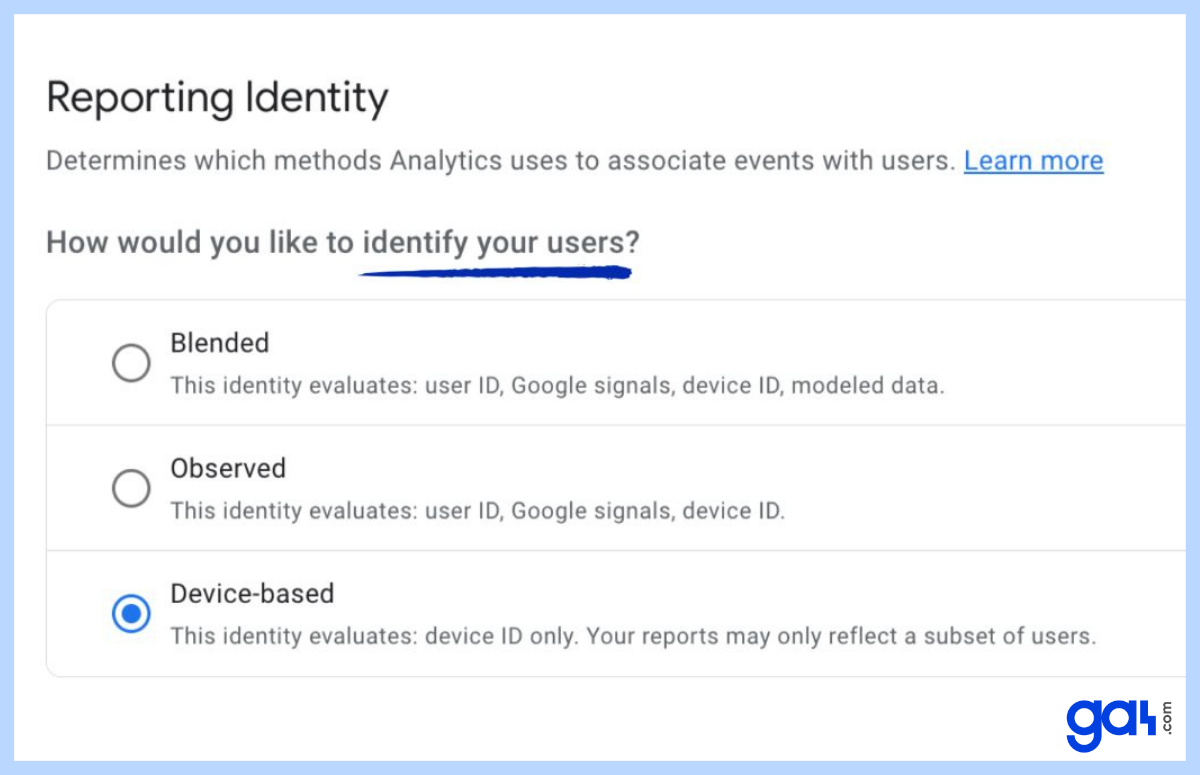
What Are GA4 Reporting Identities?
Imagine a scenario in which a user interacts with your business across many devices and platforms throughout the day.
For example, they might look at your products on a tablet in the morning, then do more research on their work computer, and finally make a purchase on their smart phone in the evening.
Despite the fact that these actions take place in separate sessions, Google Analytics 4 can merge them into a single cross-device user experience. GA4 properly organize them using one of four identifiers called identity spaces :
- User-ID
- Google Signals
- Device-ID
- Modeling
Let's briefly examine what these identity spaces mean before we delve into how they can be utilized in reports.
User-ID
To utilize this identity space, you need to give unique IDs to your users and include these user-IDs when you send data to Analytics.
To send user-IDs to GA4, you must create a distinct ID for each user and consistently reassign the IDs to your users.
It is critical to note that your implementation of the user ID must comply with the Google Analytics Terms of Service.
Google Signals
It is based on data from users who have given consent to share their information and are logged into their Google accounts. You must enable on Google Signals in GA4 in order to use this option.
Google Signals can then track data from those users across multiple devices when users are logged into their Google accounts and have allowed Ads Personalization.
Device-ID
This identity space is linked to the device you are using. For websites, it comes from the client ID, and for apps, it comes from the app-instance ID.
Modeling
When user data cannot be observed, such as when a user declines cookies, GA4 uses modeling to simulate user behavior.
In simpler terms, Google predicts the behavior of users who reject analytics cookies by using data from other users who accept tracking cookies. This is a new method introduced in GA4.
How to Find Reporting Identities in GA4?
In GA4, three reporting identities are available:
- Blended
- Observed
- Device-based
To access the reporting identities in GA4, log in to your Google Analytics 4 account and go to the Admin section, then click on Reporting Identity in the property settings column.
Note that the Device-based option is not visible by default. To access it, you need to click on the small "Show all" text located at the bottom of the first two options.
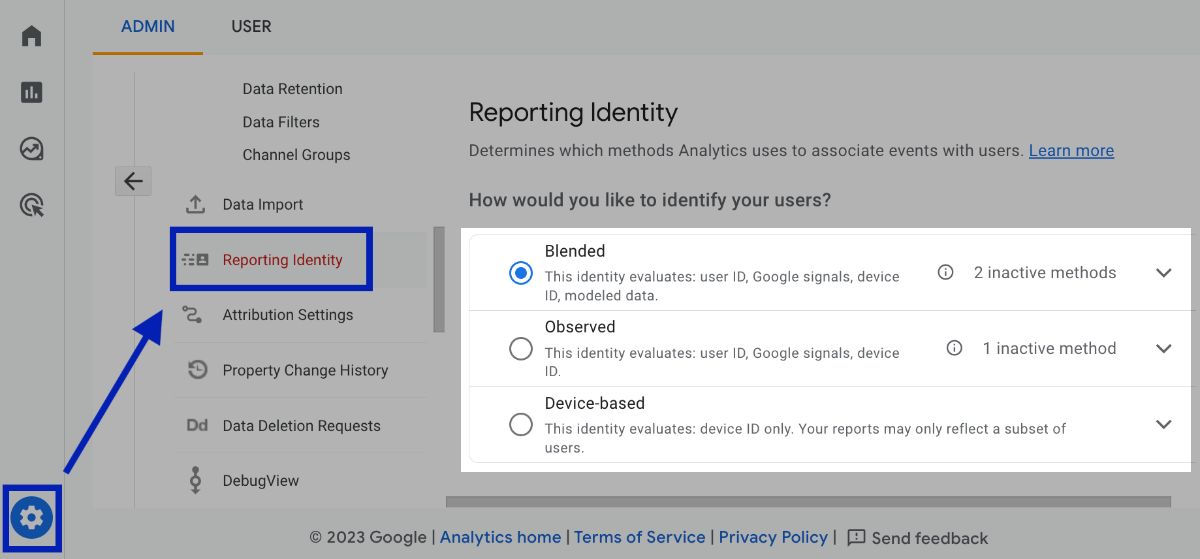
All three options have a small downward arrow that provides more information about the identity method (identity spaces).
It indicates whether any methods are inactive, for example, Observed has one inactive method as shown in the picture below. You can't choose these specific methods, but it shows how these methods evaluate identity.

Let's take a closer look at each of the options.
Blended
When you create a GA4 property, the default reporting identity option is Blended. The blended reporting identity uses the first available data and incorporates all identity spaces in the following order: user-ID, Google signals, device-ID, and modeling.
This reporting identity primarily relies on the user ID. However, if the user ID is not accessible, it falls back to Google signals if they are enabled. If neither of these options is available, the device ID is used. Finally, if none of the previous methods is available, modeling is used.
Observed
The observed reporting identity option excludes modeled data because it is not observed. In other words, it does not consider situations in which user data cannot be monitored, such as when a user declines cookies.
The observed reporting identity option prioritizes the first accessible data in the following order: User-ID, Google signals, and Device-ID.
Device-based
The device-based reporting identity option is entirely dependent on data collected using the device-ID approach. In this case, the reporting is limited to the device you're using, such as your smartphone or PC.
However, it provides less flexibility than the other two options, resulting in reports that might only include a small number of your users. Thus, it may not provide enough information of all users on your website or app.
Which Reporting Identity Should You Choose?
Reporting identity is an important feature in GA4 because each of the three options will show different user counts in the reports.
Firstly, you can always switch between the options without permanently affecting your data.
✅ If you have user-IDs set up, we suggest you to choose Blended or Observed, both offering cross-device tracking of users.
✅ When Google Signals is enabled in your GA4 configuration but user-ID is not configured, you can select Device-based reporting identity. However, if you use the Device-based identity, you might observe a lower user count in general.
✅ Additionally, it's essential to be aware that Google Signals can lead to data thresholding issues.
