In GA4 reports, you've likely encountered the message: Thresholding applied . The mark typically appears at the top of the report.
When you click on the red triangle-shaped sign, you will see that the warning says: "Google Analytics has applied thresholding to this card and will only display the data when the data meets the minimum aggregation thresholds."
But what exactly does this message signify? Let's explore its meaning.
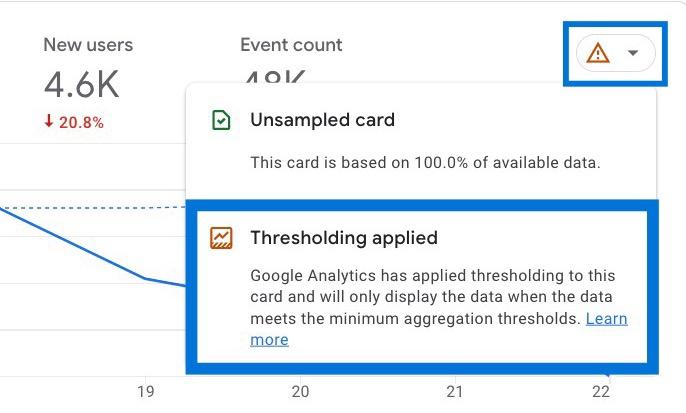
Data thresholding limits the amount of certain data that can be used in your GA4 reports to protect user privacy.
It's important to note that you can't manually adjust these data thresholds; GA4 automatically determines them based on how much data your website has.
In practical terms, the data threshold gets less strict as your site gets more visitors.
When the icon displayed is a green check mark, it means that your report contains all the available data, and there is no threshold applied to it.
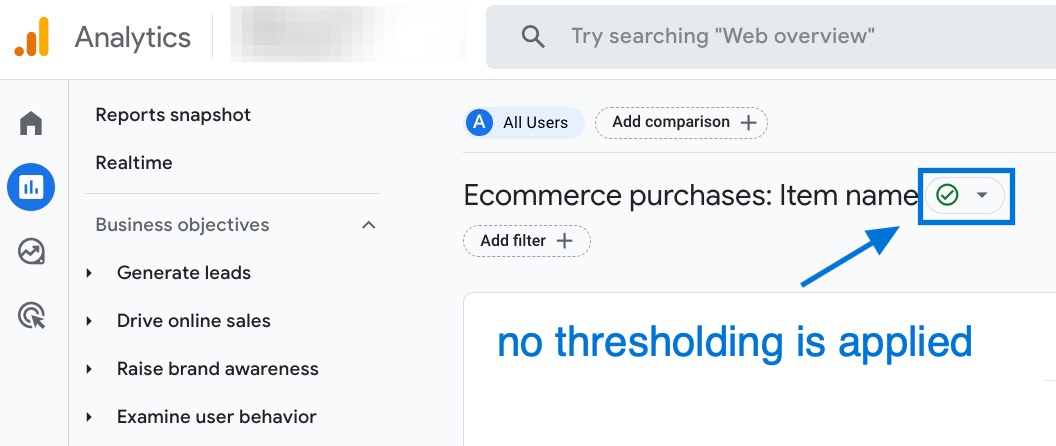
How to Avoid Thresholding in GA4
Here are steps you can take to avoid thresholding issue in GA4:
🎯 Disabling Google Signals:
By default, Google Signals is disabled. If you're not using GA4 audiences for remarketing in Google Ads, you should keep it disabled. Once you enable Google Signals, turning off it won't fix past thresholding issues; it only prevents future data thresholding.
🎯 Adjust Default Reporting Identity:
Changing your default reporting identity can help prevent thresholding problems. It impacts how Google Analytics calculates user data.
Opting for the Device-based reporting identity ensures Google Signals are not used for user calculations, effectively disabling the thresholding feature.
You can change reporting identity setting at any time, and it won't impact the data stored in GA's database. To explore the available options and learn how to change your reporting identity, please read this article: GA4 Reporting Identities .
🎯 Exclude Google Signals Data: You now have the option to exclude Google Signals data from reporting. This is particularly useful if you're using blended or observed reporting identities. Enabling Google Signals for audiences in Google Ads won't affect user counts and thresholding in your GA4 reports. That's why you do not have to disable Google Signals if you need it for remarketing.
🎯 Removing User Metrics from Reports: If you remove user metrics from your report, thresholding won't be applied, allowing you to view other data without these limitations. So, this might be a quick solution.
The Impact Of Thresholding In Google Analytics 4 (GA4)
- Handling Google Signals Data: When your data property includes Google Signals data, Google Analytics will automatically hide rows with a low number of users. This means that certain data points with minimal user engagement might not be visible in your reports.
- Data Gaps in GA4 Reports: Thresholding in GA4 can lead to gaps in your reports, resulting in missing information related to web pages, demographic data, keywords, and other essential details. These gaps can affect the completeness of your data analysis.
Conclusion: Thresholding In Google Analytics 4 (GA4)
Thresholding in GA4 is an important privacy mechanism that, while potentially frustrating for data analysis, serves a critical purpose in maintaining user anonymity.
Remember that as your site traffic grows, these thresholds will become less restrictive naturally.
For smaller sites, focusing on the actionable metrics that remain available, rather than fixating on threshold-limited data points, will yield the most productive analysis.
