When looking at your website traffic sources in Google Analytics 4, you'll often see a category called "direct traffic."
This traffic appears when GA4 cannot identify where your visitors came from.
This guide explains what causes direct traffic, where to find it in your GA4 reports, and practical ways to reduce unnecessary direct traffic for more accurate analytics data.
What is Direct Traffic in Google Analytics 4?
Direct traffic is defined as website visitors who land on your page without arriving from any other site or identifiable referral source.
This can happen when users get to your site directly, such as typing website URL or clicking on a bookmark. The traffic is considered direct in both cases because there is no obvious referrer.
It's important to note that these are not the only cases leading to direct traffic. To understand other causes of direct traffic, see the example section below.
First of all, a referrer is the origin of your website's traffic.
For example, if someone comes to your site from YouTube, GA4 will show that YouTube is the referrer. If there is no referrer, GA4 is unable to determine where the traffic is coming from, so it shows up in your reports as direct traffic.
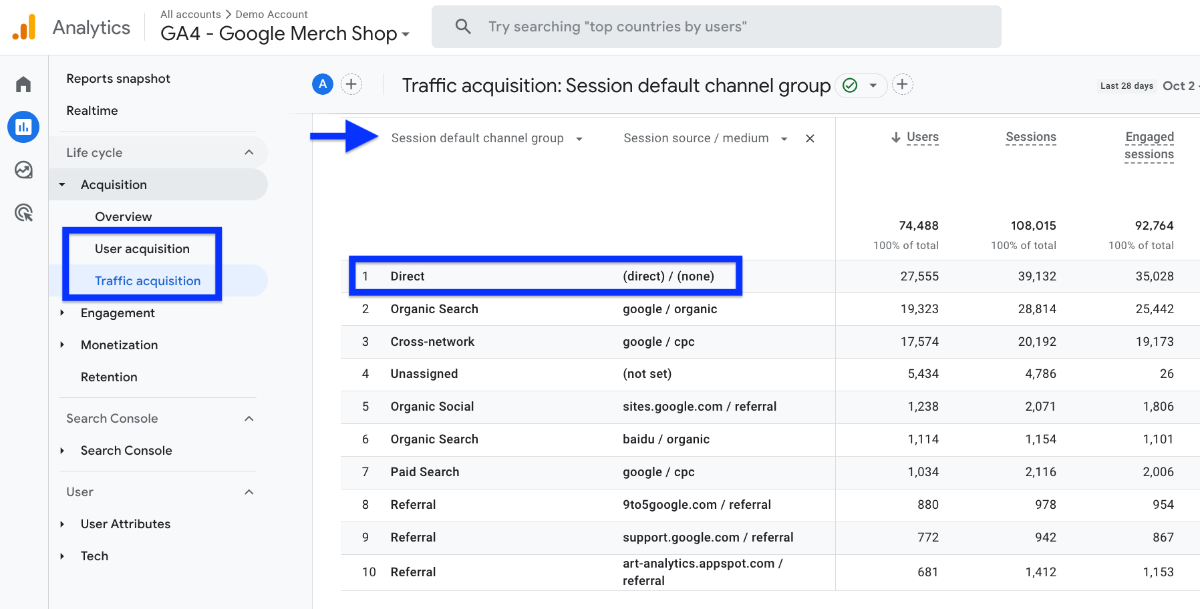
Examples of Direct Traffic
The following examples may generate direct traffic because a referral source is not available:
- typing a URL directly into the browser
- using bookmarks or saved links
- unknown sources
- redirects from from HTTPS to HTTP
- improperly used or broken UTM tags
- some mobile apps and email campaigns
- offline documents such as PDF, Word, etc.
- dark social that can’t be tracked, such as Facebook Messenger, WhatsApp or Slack
Where to Find Direct Traffic in GA4?
You have now discovered what direct traffic is; it is time to learn how you can find it in reports.
- In GA4 dashboard , go to Reports > Acquisition > Traffic Acquisition or User Acquisition.
- Here you can see direct traffic under the default channel group.
- You can even add secondary dimensions such as session source/medium and session keyword. For instance, if you see direct/none, it means the traffic source is direct and the category of the source is none.
- Let's add landing page as an additional dimension. Then, type direct into the search button. You will see a report like the one below. It might help you understand the purpose of these users visits.
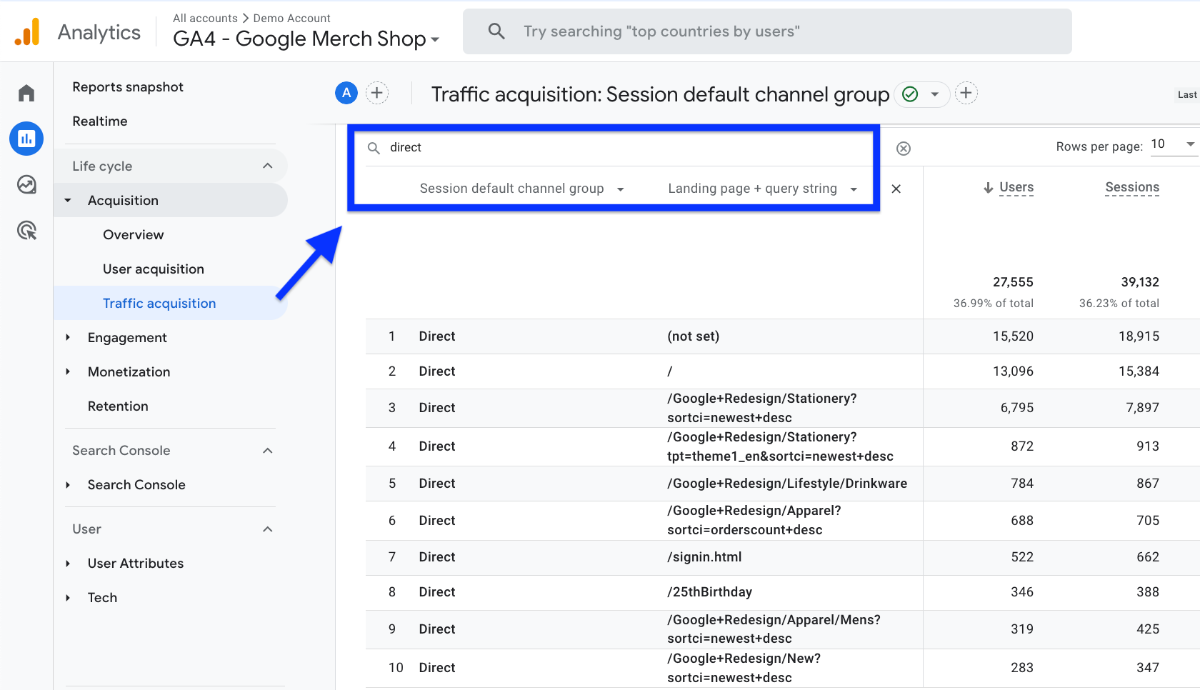
There are many options to see direct traffic data and channel groups in GA4.
To gain a deeper understanding, we suggest you read these full guides on channel grouping and traffic source reports in Google Analytics.
How to Fix Direct Traffic Issue?
Not all direct traffic is bad, but there are a few ways to manage and control direct traffic in Google Analytics 4.
📌 Review your GA4 setup
If you have direct traffic or users listed as (not set), check your GA4 setup to make sure all pages have the tracking code. New website pages can cause this issue. Read this tutorial on Google Tag to learn more about tracking code.
📌 Use UTM parameters correctly
Track user sources and mediums with UTM tracking codes to properly credit channels, links, and campaigns. Set up UTM tags in Google Tag Manager and follow Google's definitions.
📌 Utilize HTTPS
To improve security, build trust, and pass referrer data between secure domains, migrate your website to HTTPS.
📌 Exclude referral traffic
Set up internal traffic exclusion for team members who visit the website for work. This prevents inflated web traffic and direct traffic statistics.
📌 Fix redirects
Fix improperly implemented redirects that remove referrer data. Avoid problematic redirects and preserve data with 301 server-side redirects. Check redirect configurations regularly.
Conclusion: What Is Direct Traffic In GA4 And How to Fix It
Direct traffic in GA4 represents visits without an identifiable source, which can include actual direct visitors but also traffic from broken tracking, improper redirects, and dark social.
By reviewing your GA4 setup, using UTM parameters correctly, implementing HTTPS, excluding internal traffic, and fixing redirects, you can reduce misleading direct traffic.
