Google Analytics 4 handles your historical data differently than Universal Analytics did.
If you don't set up your data retention correctly, you might lose valuable information about your website visitors.
This guide explains what data retention means in GA4, how it works, and the steps you need to take to protect your historical data.
What is Data Retention in Google Analytics (GA4)
Understanding GA4 data retention settings is important because it pertains to your historical Google Analytics data.
Data retention enables you to determine a specific timeframe before your historical data gets deleted from Analytics servers.
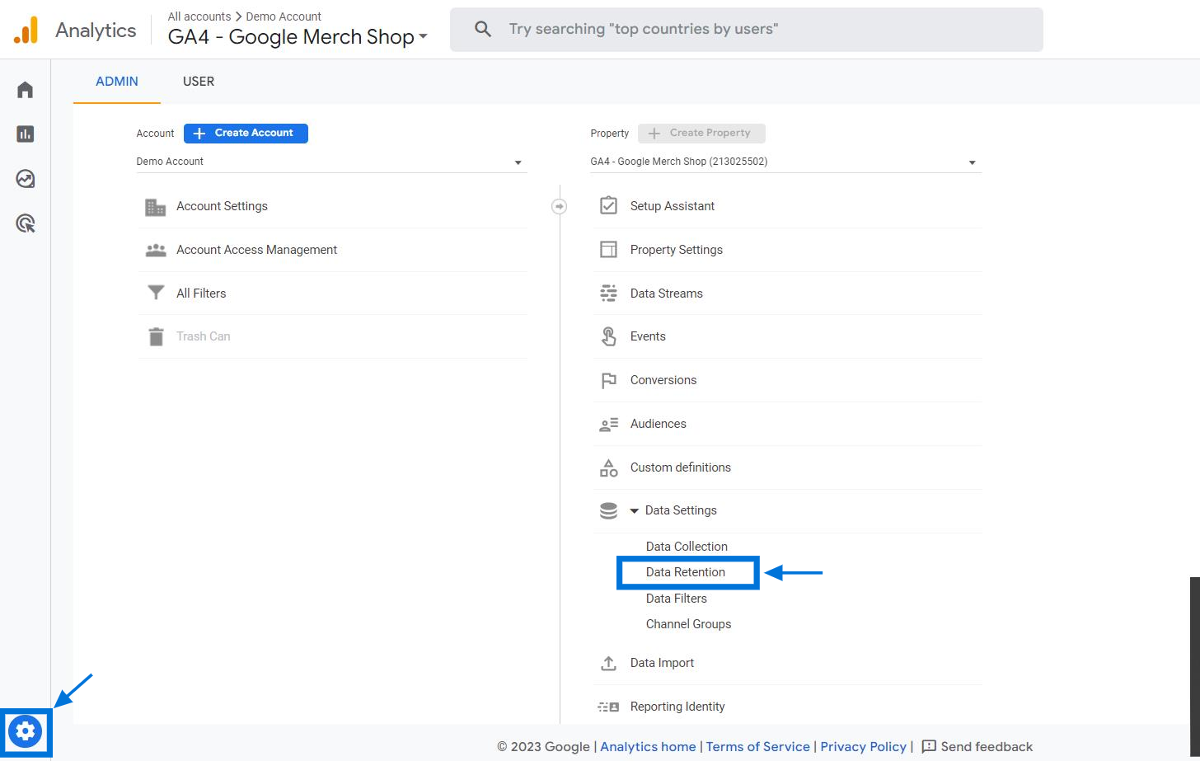
Unlike in UA, where you could choose the "do not automatically expire" option, GA4 has different retention settings. Now, you are required to select an expiry time for each GA4 profile you create.
✅ If you haven't set the data retention time to the appropriate maximum or have already exceeded the maximum duration, unfortunately your data is no longer available on Google's servers.
✅ It's important to note that the only option to preserve your historical data is to export it to a system like BigQuery or another cloud-based solution.
Data Retention Settings in GA4
Changing data retention settings is pretty simple and easy.
In your GA4 Admin page, go to Data Settings > Data Retention .
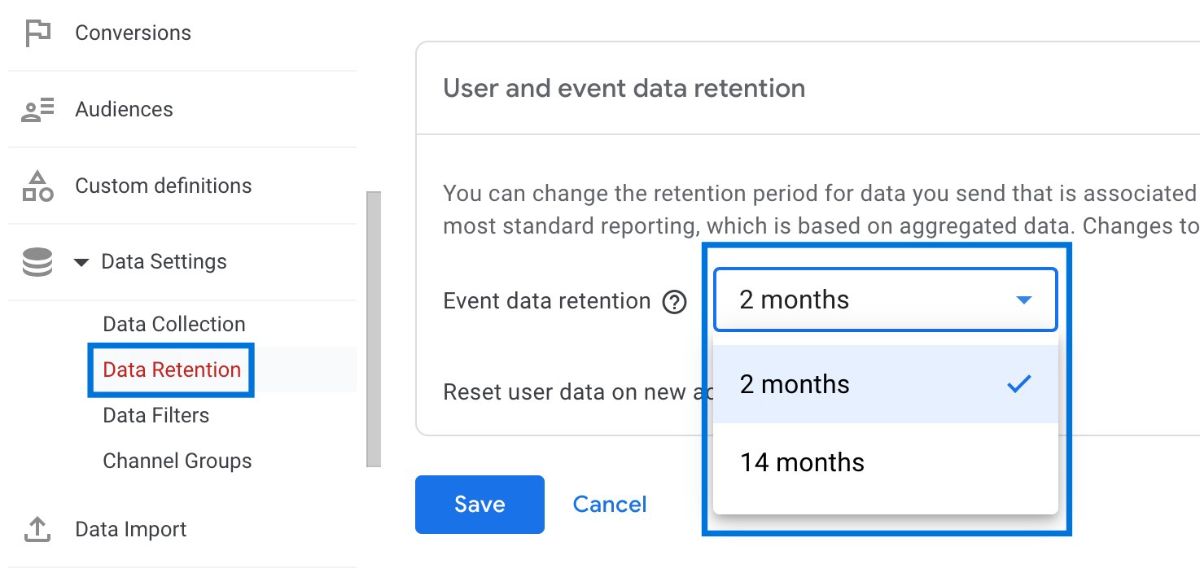
Here, you can select the length of time you want to retain event data. You have two options for user-level data retention:
- 2 months
- 14 months
Do not forget to save after you make changes.
GA4 defaults to a maximum of two months of historical data for both standard and 360 properties.
That is why your past data will only go back two months if you do not change data retention setting. This means that your previously collected data will be lost , and you will not access those data via Google Analytics 4.
How Does GA4 Data Retention Work?
Assume you set the data retention time to two months (as default).
Let's say a user visits your website and returns three months later. If you look at a custom report covering this entire time period, GA4 will consider this user as two separate new users.
You might wonder why this happens. In simpler terms, if a user visits your website and doesn't come back or interact with it within the set data retention period (in this case, two months), their previous data will be deleted. Consequently, when they return later, GA4 recognizes them as a new user.
Reset Data Retention Time
To reset the retention period of a user identifier (user-ID) with each new event from that user, you can enable the " Reset user data on new activity " option. If you disable this option, data associated with the user-ID will be deleted automatically at the end of the data retention period.
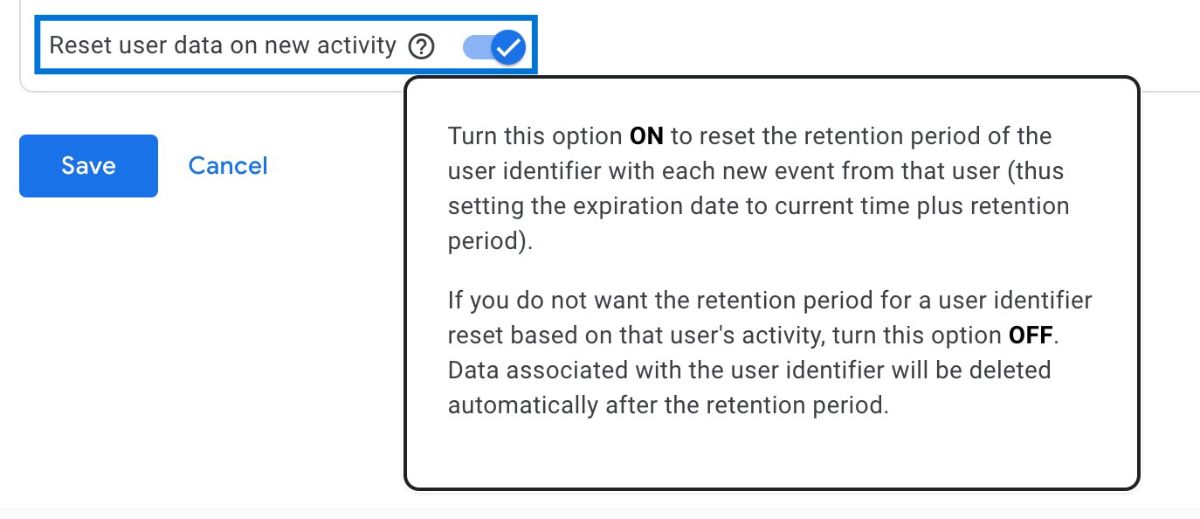
Benefits of Longer Data Retention Time
While the ideal data retention length depends on the requirements of your business, keeping it longer can provide you with a broader understanding of your data.
Here are some key benefits of extending the data retention time:
➡️ Conduct in-depth historical analysis,
➡️ Find unexpected trends or user segments that may not have been visible in shorter durations,
➡️ Examine the impact of changes or improvements made over time,
➡️ Explore the entire customer experience, from initial interactions to conversions or recurring purchases.
It is worth mentioning that the data retention setting has no effect on standard GA4 reports. Even if you have not adjusted the data retention time, these reports will still be available.
However, data retention setting has a direct impact on Explorations and funnel reports , which are more detailed and customizable reports within Google Analytics 4.
Conclusion: Data Retention in Google Analytics (GA4)
Setting your GA4 data retention to 14 months gives you access to more historical data for deeper analysis.
Remember that standard reports work regardless of retention settings, but custom explorations and funnel reports depend on this setting.
If you need to keep data longer than 14 months, export it to BigQuery or another storage solution.
