Google Analytics 4 (GA4) sorts your traffic sources into categories like organic search, paid search, social media, and email with channel grouping. You can easily see which marketing efforts work best for your website.
You'll understand what channel grouping is, show you how to find this report in GA4, help you identify unassigned channels, and provide a complete list of GA4's channel definitions in this post.
What is Channel Grouping in GA4?
In Google Analytics 4, channel groups are rule-based groupings of your website's traffic sources. With channel grouping, you can monitor & analyze all of the channels sending traffic to your website.
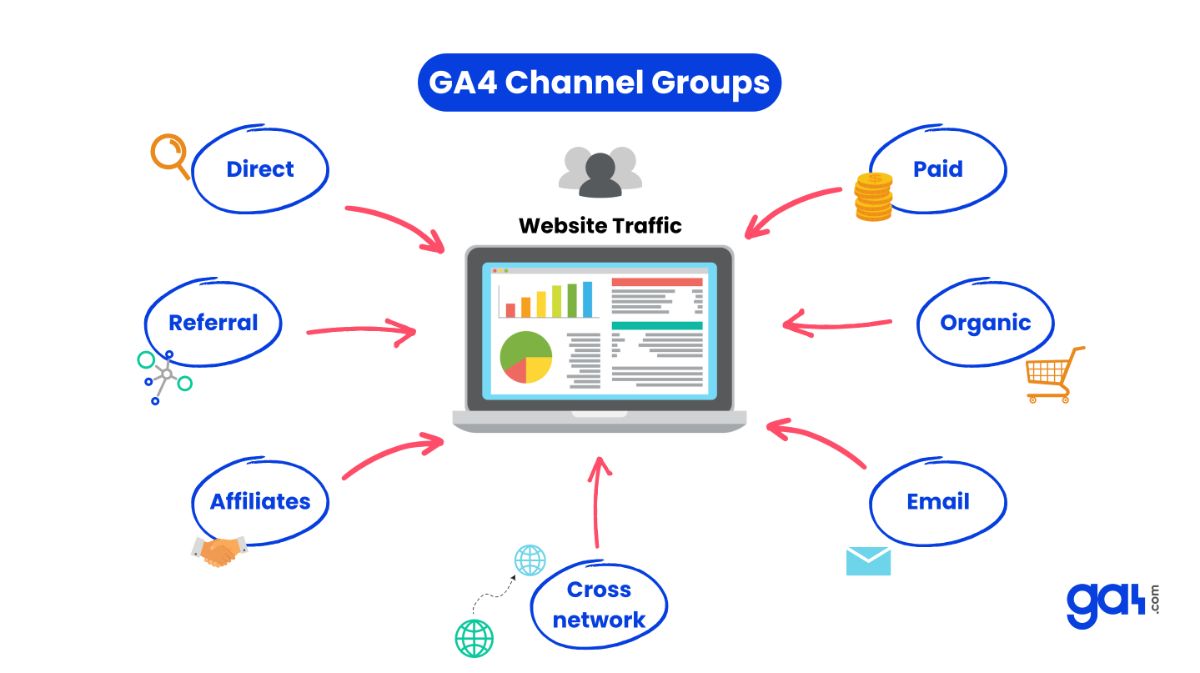
For example, a customer could come to your website through one of the search engines such as Google , Yahoo , and DuckDuckGo .
When you use the source/medium dimension in the report, the metrics such as Purchases, Add To Carts, and Engagement Time are calculated separately.
This dimension allows you to analyze user behavior and metrics all together and at a higher level. For example, you can compare all the Organic Search channels and Paid Search channels or you can compare all the Affiliates and Referrals.
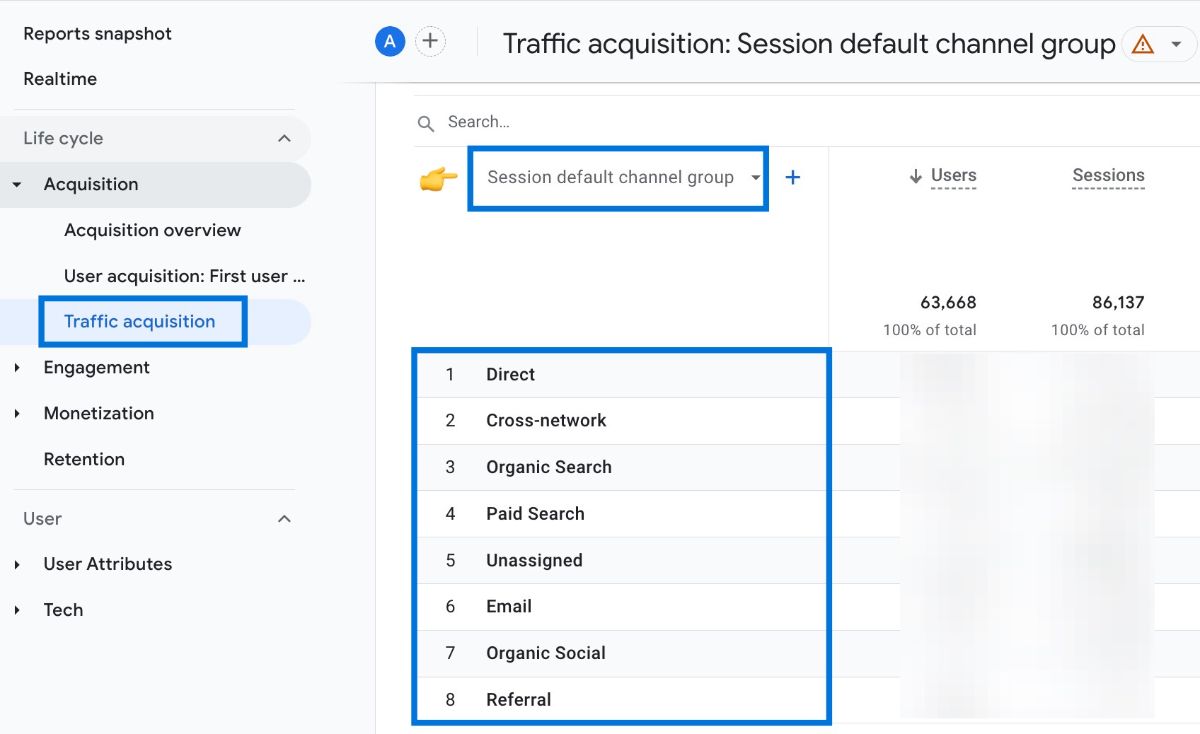
How to See Channel Groups in GA4?
With channel grouping in GA4, you can see how your website traffic is being distributed across different channels such as paid search, email, organic search, and more.
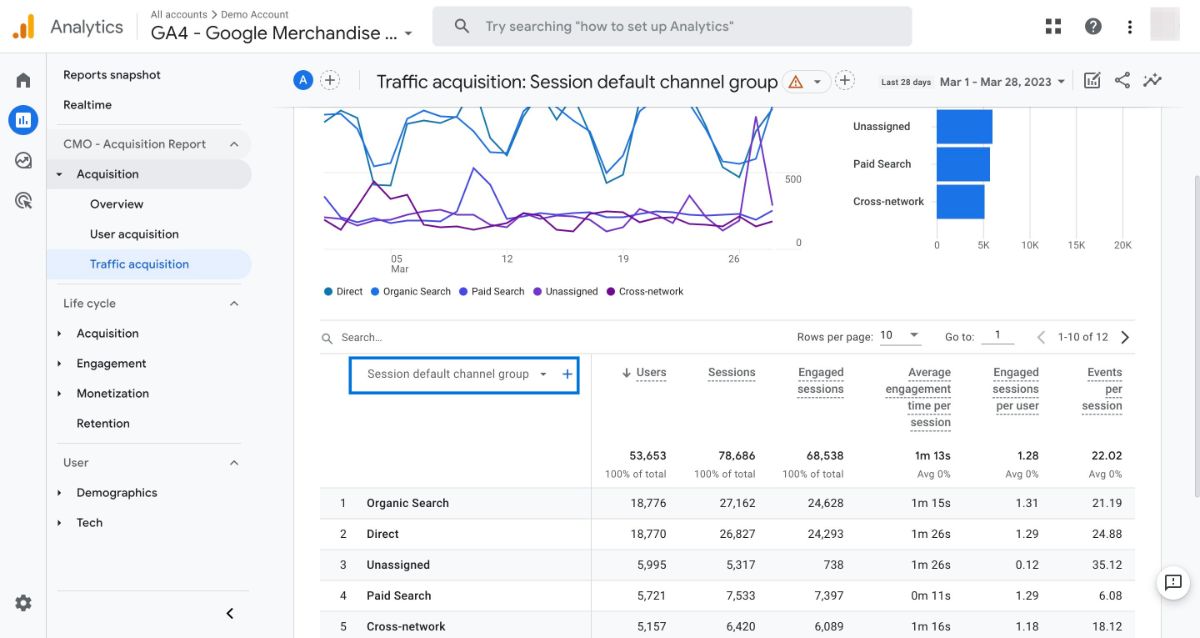
Follow the steps below to access this report and see a more granular view of your data:
Go to Reports using the menu on the left.
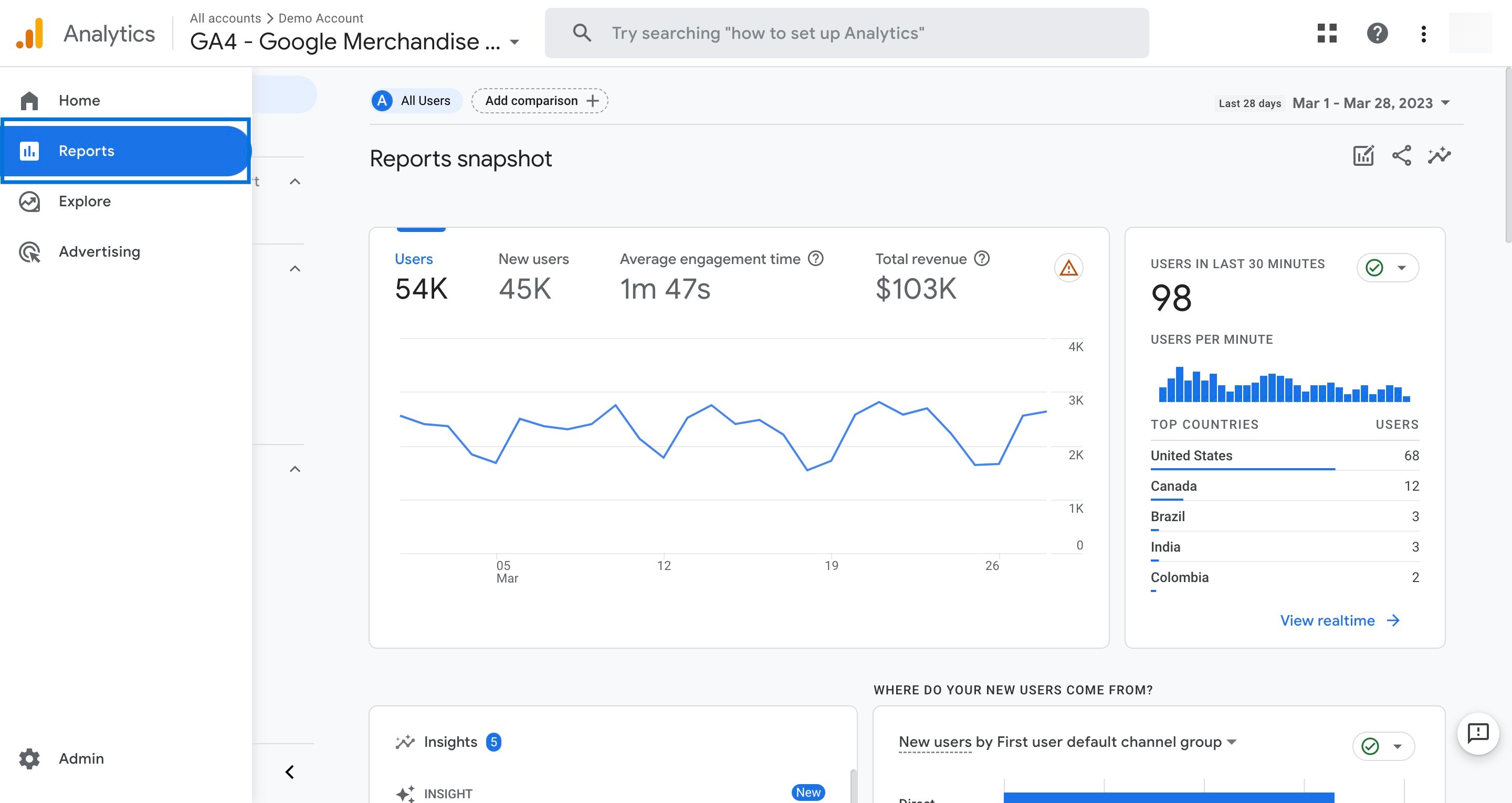
Find the 'Traffic Acquisition' report under Acquisition.
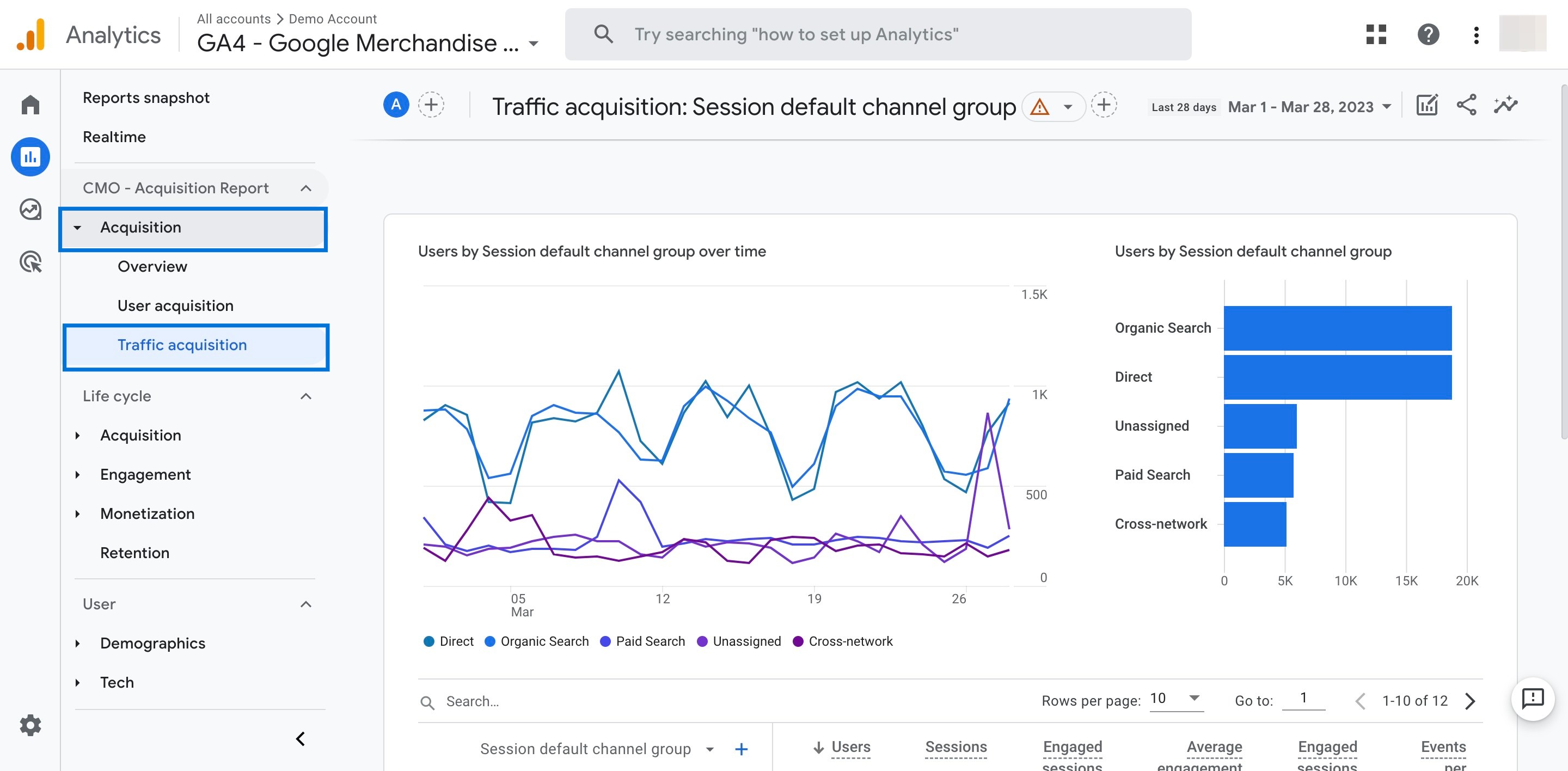
Make sure to choose 'Session default channel grouping' as the primary dimension so you can view your traffic per channel grouping.
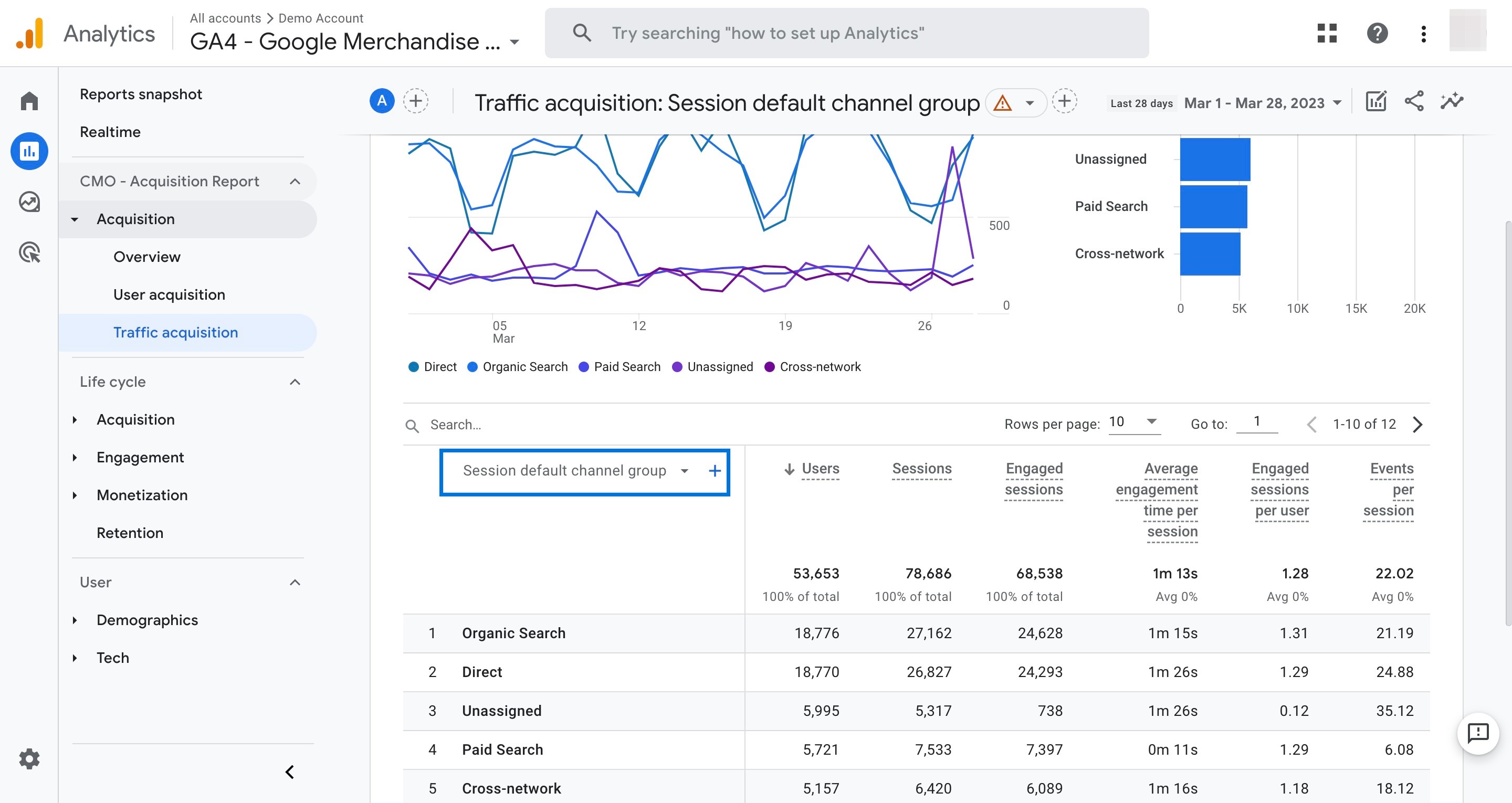
Here, it's important to note that, unlike Universal Analytics, you cannot create your own channel grouping definitions in GA4.
Therefore, you need to create the campaigns’ URL parameters according to Google’s definitions.
If the campaigns’ URL parameters do not match Google’s definitions , they will be tracked as “ Unassigned ”. This will prevent you from getting the insights properly in your analysis. So, first, you need to identify the unassigned channels in GA4.
How to Identify Unassigned Channels in GA4?
You need to use Exploration in Google Analytics 4 to create a report & identify the unassigned channels in Google Analytics 4.
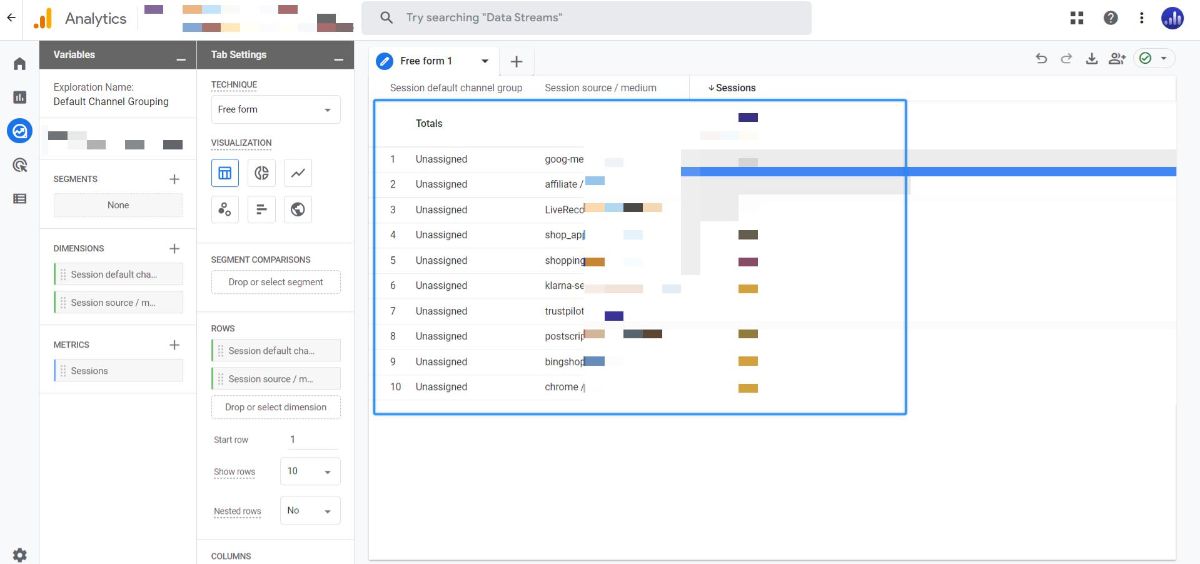
Follow the steps below to do it easily:
Go to Explore on the left menu, then click the plus icon to create a new exploration.
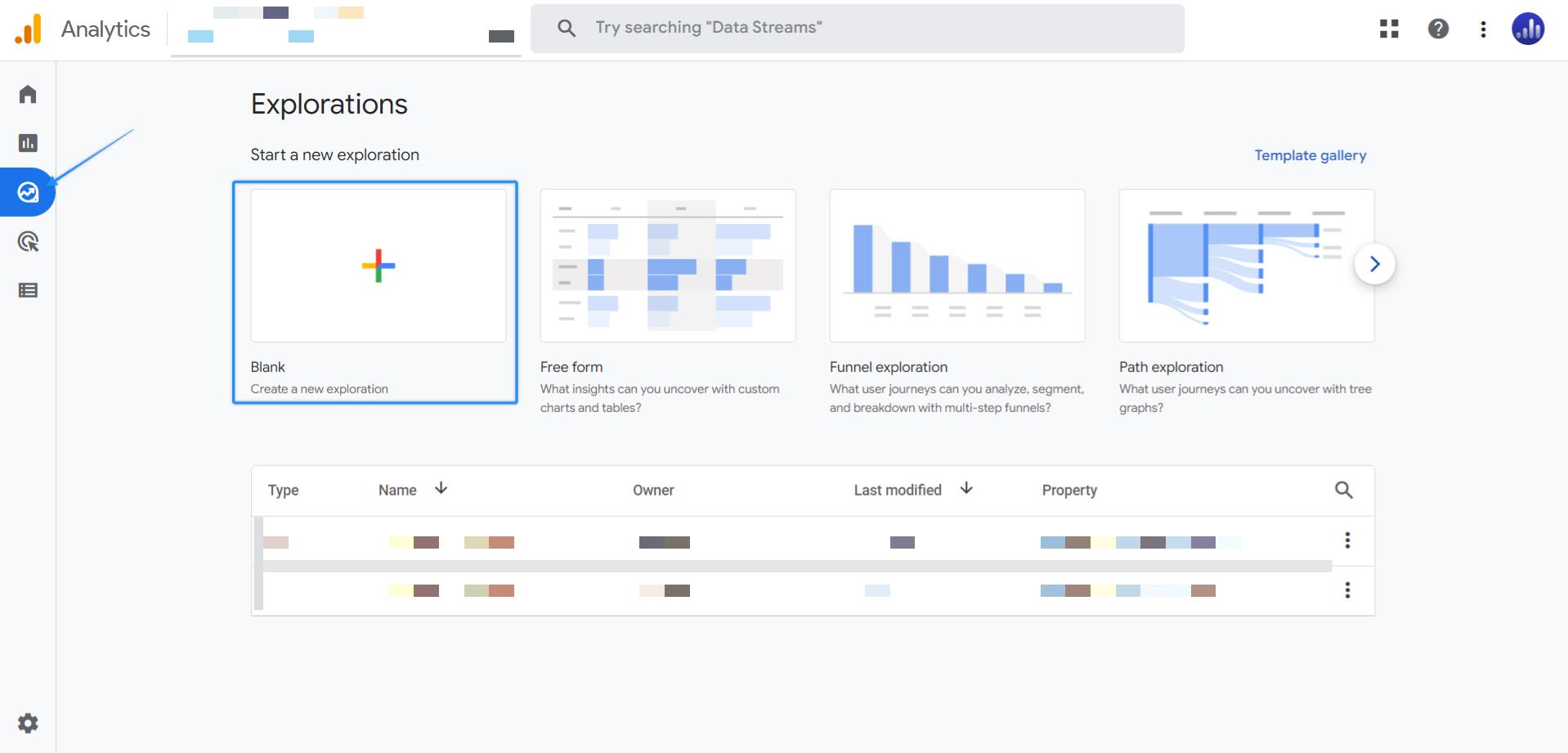
Find and add the dimensions "Session default channel group", "Session source/medium", "Session campaign" and metrics "Sessions" to your report.
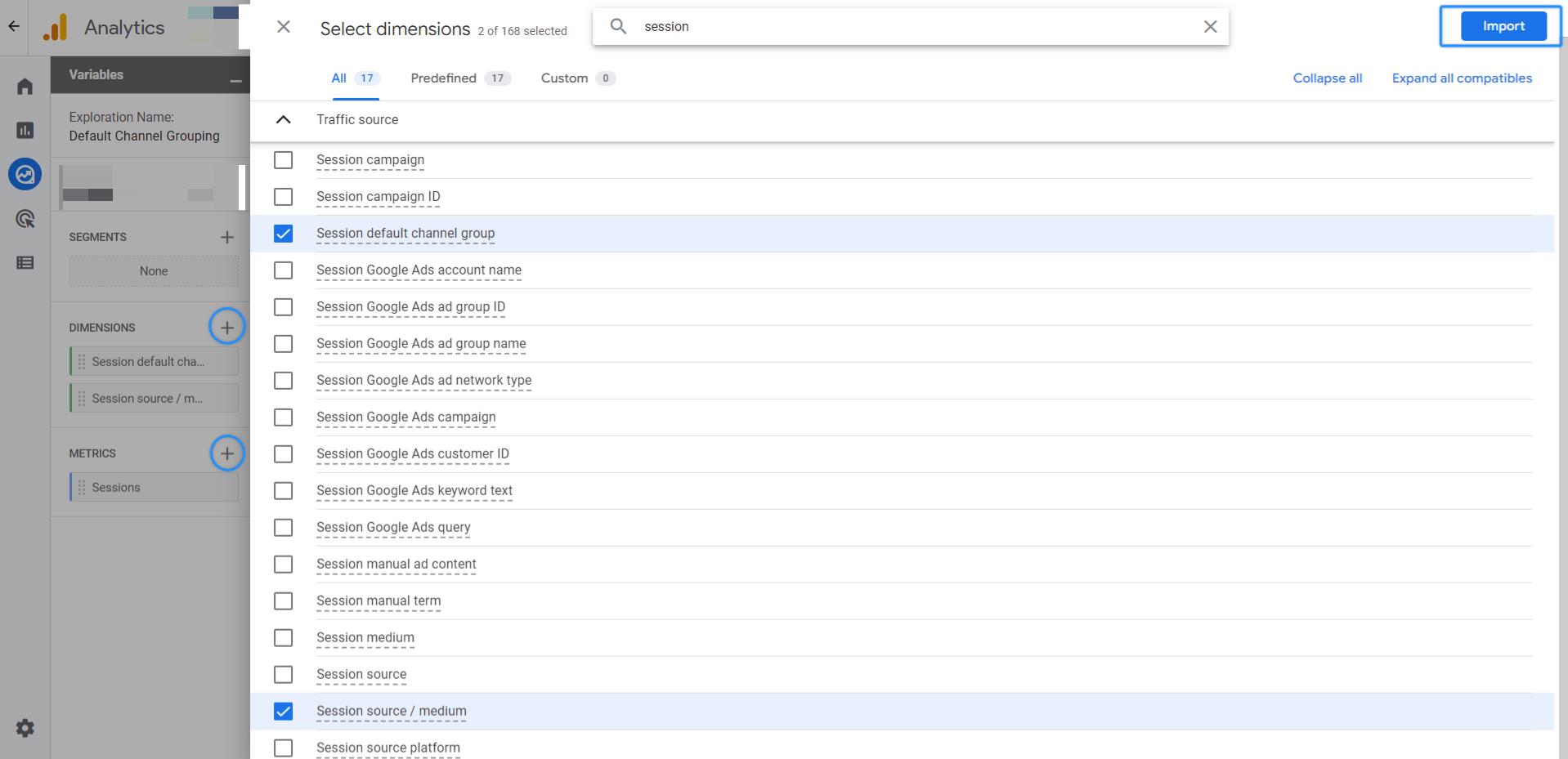
Add the selected dimensions to the table by double clicking.
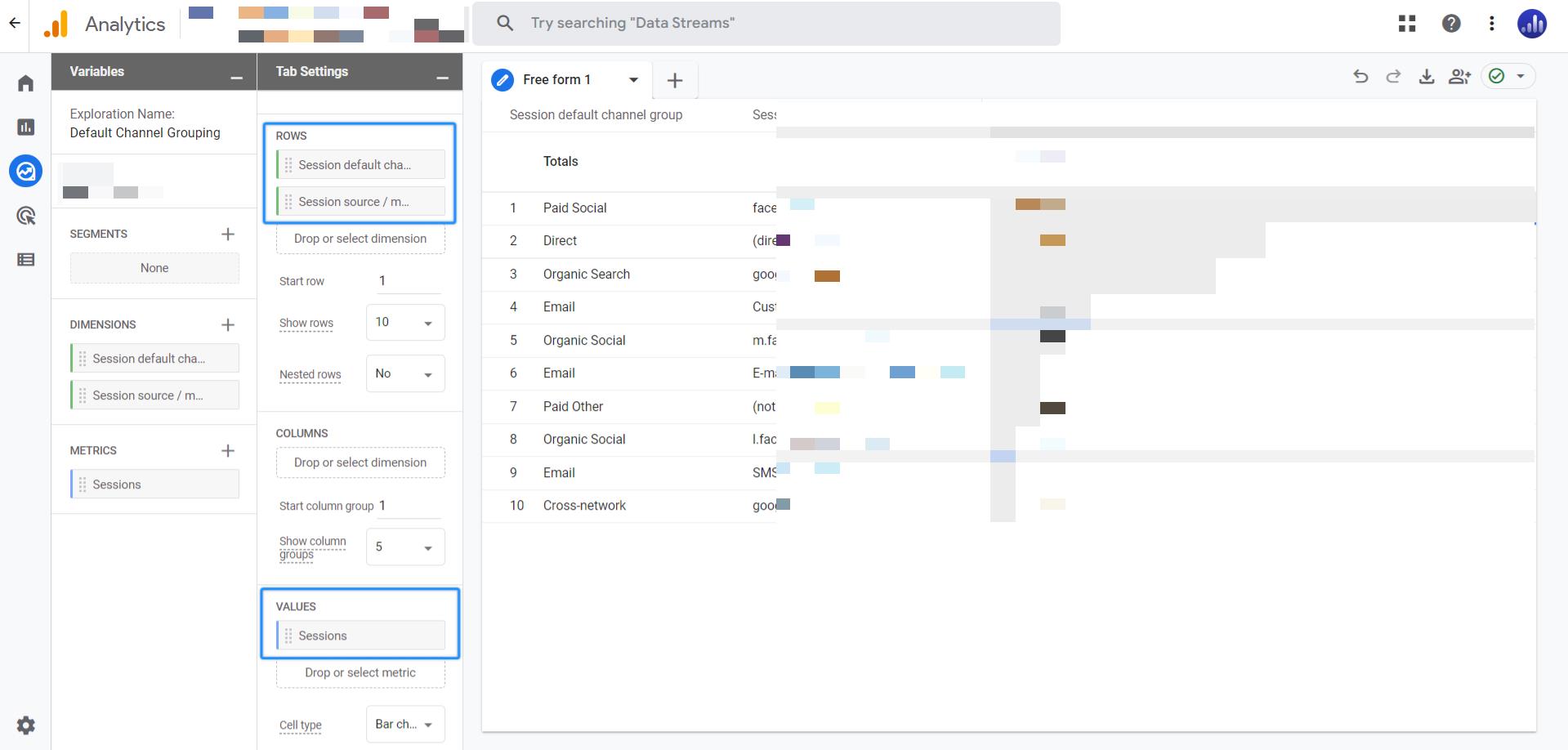
Filter the report as shown below to view only the Unassigned Channels. You can do this by dragging the Default channel group dimension to the filter, Setting the filter as exactly matches = Unassigned, and then clicking Apply.
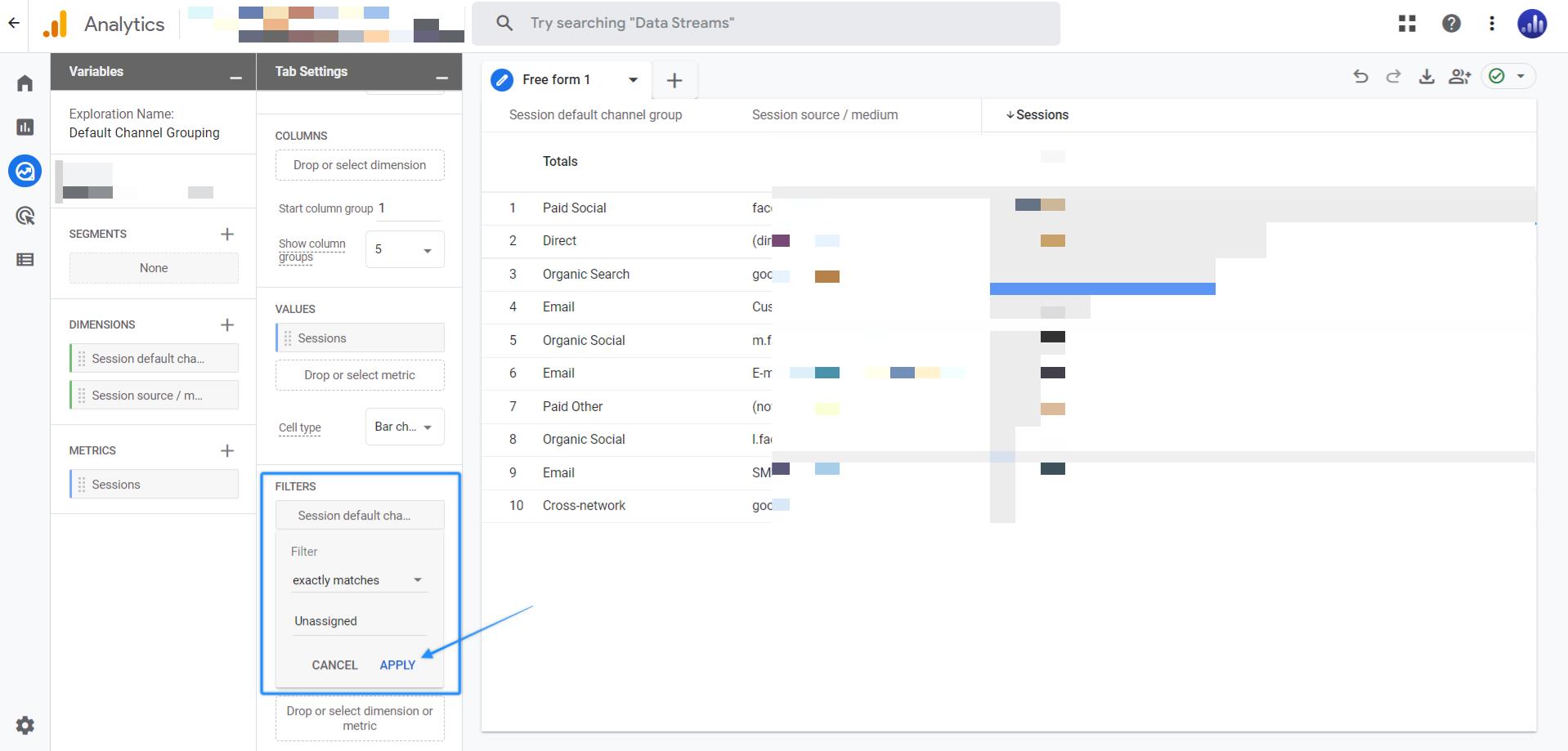
See the source/medium parameter and campaign names of the Unassigned channels in the table.
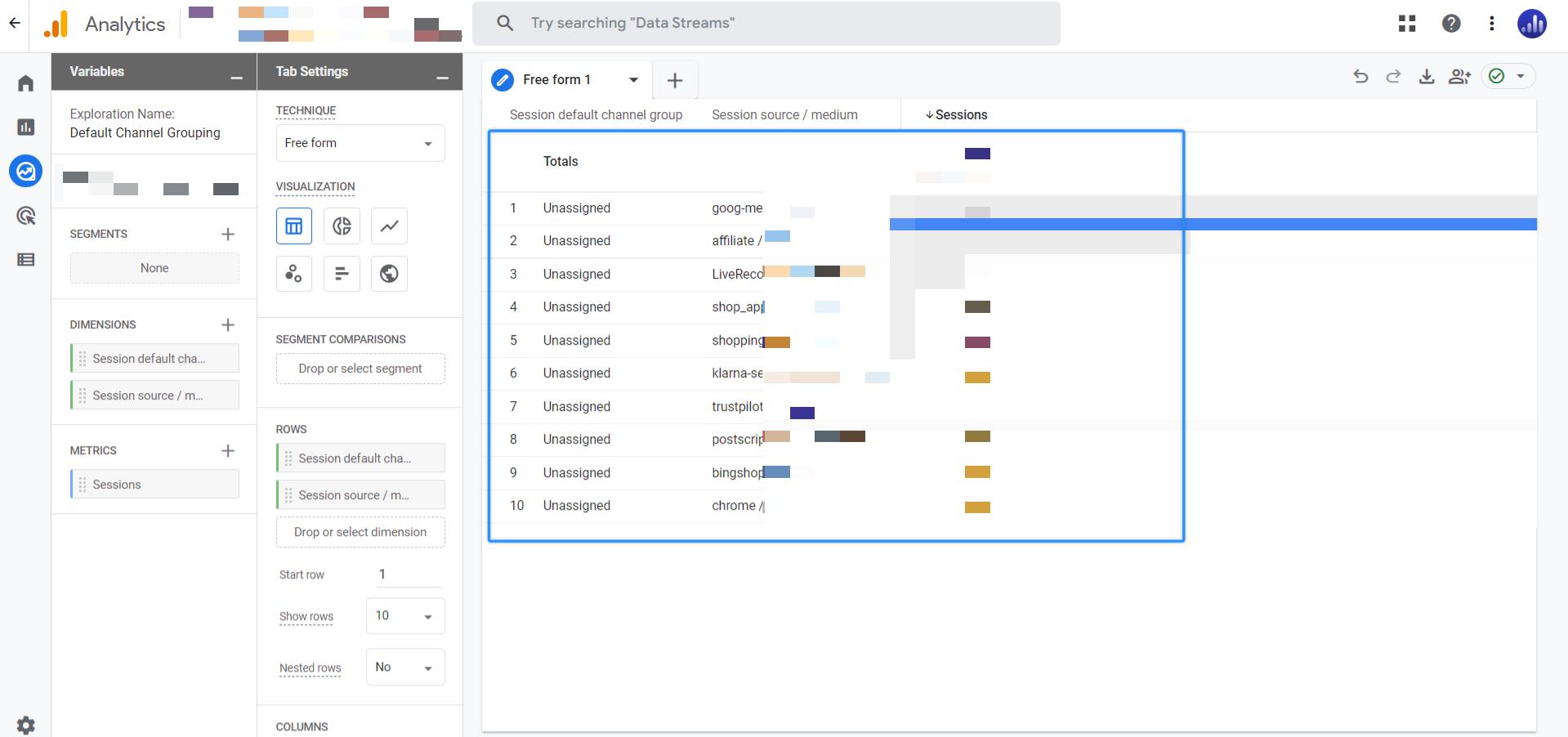
Important
At this point, you should change their utm_source, utm_medium, or utm_campaign according to Google’s documentation.
Here are a few examples of Google’s conditions to assign traffic to a Channel. It's important to note that Google recognizes some of the websites automatically and you may never need to add these parameters to the URL.
- Organic Shopping: You should include shop or shopping keywords in the utm_campaign parameter
- Paid Shopping: You should include shop or shopping keywords in the utm_campaign parameter, and cp, ppc, or paid for utm_medium
- Email: You can use one of the keywords (email, e-mail, e_mail, or e mail) for utm_source or utm_medium parameter
- Affiliates : You should use affiliate as the utm_medium parameter
- Referral: You should use referral as the utm_medium parameter
You can learn more about the conditions and recognized website from Google’s default channel grouping.
Channels in Google Analytics 4 (GA4)
Here is a list of channels in GA4:
- Direct
- Cross-network
- Paid Shopping
- Paid Search
- Paid Social
- Paid Video
- Display
- Organic Shopping
- Organic Social
- Organic Video
- Organic Search
- Affiliates
- Referral
- Audio
- SMS
- Mobile Push Notifications
Google’s Default Channel Grouping Definitions in Google Analytics 4 (GA4)
Here is a list of definitions Google uses for Default Channel Grouping in GA4:
1. Direct
Source exactly matches direct AND Medium is one of ("(not set)", "(none)")
2. Cross-network
Campaign Name contains "cross-network". Cross-network includes Performance Max and Smart Shopping. For further reading, you can explore our additional article on cross-network in GA4 .
3. Paid Shopping
(Source matches a list of shopping sites) OR
Campaign Name matches regex ^(.*(([^a-df-z]|^)shop|shopping).*)$) AND Medium matches regex ^(.*cp.*|ppc|paid.*)$
4. Paid Search
Source matches a list of search sites AND Medium matches regex ^(.*cp.*|ppc|paid.*)$
For more in-depth information, here is a comprehensive document: Paid Search Reports in GA4 .
5. Paid Social
Source matches a list of social sites AND Medium matches regex ^(.*cp.*|ppc|paid.*)$
6. Paid Video
Source matches a list of video sites AND Medium matches regex ^(.*cp.*|ppc|paid.*)$
7. Display
Medium is one of (“display”, “banner”, “expandable”, “interstitial”, “cpm”)
8. Organic Shopping
Source matches a list of shopping sites OR Campaign name matches regex ^(.*(([^a-df-z]|^)shop|shopping).*)$
Check out our article about organic shopping in Google Analytics 4 .
9. Organic Social
Source matches a regex list of social sites OR Medium is one of (“social”, “social-network”, “social-media”, “sm”, “social network”, “social media”)
10. Organic Video
Source matches a list of video sites OR Medium matches regex ^(.*video.*)$
11. Organic Search
Source matches a list of search sites OR Medium exactly matches organic
12. Email
Source = email|e-mail|e_mail|e mail OR Medium = email|e-mail|e_mail|e mail
13. Affiliates
Medium = affiliate
14. Referral
Medium = referral
15. Audio
Medium exactly matches audio
16. SMS
Medium exactly matches sms
17. Mobile Push Notifications
Medium ends with "push" OR Medium contains "mobile" or "notification"
Useful Links: Understanding Channel Grouping in GA4
If you're interested in exploring further, you can check out the related articles:

