When you look at your GA4 reports, you might see (other) row. We will cover the reasons and possible solutions for (other) issue in Google Analytics 4 reports.
This (other) issue is related to a term called cardinality in Google Analytics. Cardinality basically refers to how many unique values a dimension has.
A dimension has a high cardinality if it has more than 500 unique values. When you have many high cardinality dimensions in a report, you can exceed the row limit. The less common variables are grouped together and labeled as (other) by Google Analytics 4.
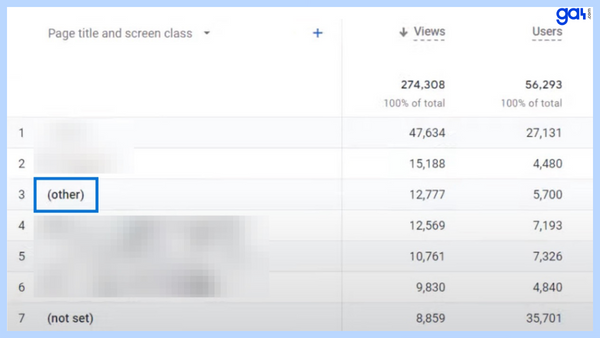
In the data table below, we see the tech details of the Google Merchandise Shop in GA4. Here we observe a dimension called "device category" with three distinct values: desktop, mobile, and tablet.
This shows that the Device has a cardinality of 3. Thus, the Device is a dimension with a low cardinality.
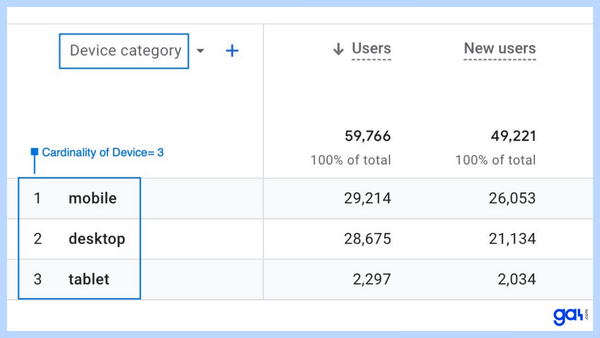
However, some dimensions, such as page location, page path, and item ID, have a large number of unique values since some websites have an extensive amount of unique pages or items. As a result, it leads to a high cardinality.
How Yo Avoid High Cardinality?
Let's say that you consider sending user IDs with every event. However if 4000 users log in per day, the cardinality of this user ID dimension will be 4000.
Each user ID generates a unique dimension value. If you have a large customer base or frequent user interactions, as in this case, this can result in high cardinality.
The same reasoning applies to other dimensions as well. If you have a large number of sessions, for example, assigning a Session ID to each session can be considered a high cardinality.
As a result, cardinality is highly dependent on a variety of conditions. Please try to avoid registering those high cardinality dimensions as custom dimensions in GA4.
Here are some methods for preventing cardinality concerns before they become (other):
- Before creating custom dimensions, use predefined dimensions. To provide a unique identity for each user, avoid using a custom dimension . Use the User-ID function instead.
- Use content grouping if your website or app contains many sections or categories to reduce the occurrence of this issue.
- Apply filters to exclude or merge relevant dimension values that are causing (other) issue.
- Standard reports provide aggregate tables, which reduce the risk of data being condensed in the (other) row.
- Determine which dimension values are less significant or rare and can be excluded or grouped together.
- Use data grouping to organize your data. If you have a dimension with many different values, for example, you can group related values together to prevent the (other) row from displaying.
Cardinality L imits for Standard Reports
Google does not currently provide specific and set limitations for cardinality. Additional components determine the limits.
- An (other) row rarely affects a standard report with a single dimension.
- The use of database tables with numerous dimensions increases the likelihood that reports with secondary dimensions, filters, or comparisons will contain a (other) row.
- Large and complicated properties are more likely to exceed the cardinality limits.
- In comparison to standard properties, GA4 360 properties have higher limitations.
5 Effective Ways to Reduce (Other) in GA4
When you see the (other) row, you have a few options. Here are some possible solutions:
1. Use BigQuery Export
The BigQuery export is the best solution to avoid having (other) and to analyze large data sets (beyond the sample limits of GA4 Exploration.
When you link Google Analytics 4 and BigQuery, GA4 will begin transmitting raw data to BigQuery, which doesn't suffer by cardinality. Raw events and user-level data can be found in data tables in the Exploration reports and BigQuery.
BigQuery data tables are not affected by cardinality, data retention, and data sampling issues. Please see Google's official guide to understand how to set up BigQuery Export .
2. Create Explorations
If you notice a (other) row in a report, consider looking at the same data in explorations and funnel reports . From your standard report, you can directly create an exploration.
You might have data sampling problems. The (other) row can be removed but the report may be inaccurate. It is not the best solution, but it is worth a go.
3. Upgrade to GA4 360
Upgrades to GA4 360 can strongly help high-traffic websites. When compared to the free version of GA4, this will help in reducing higher sampling and cardinality limits.
Please keep in mind that in some circumstances, such as attribution dimensions (including default channel grouping ), you may still see the (other) row in Analytics 360.
4. Use Expanded Data Sets
GA4 360 features offer expanded data sets option for (other). This option is only available for reports that are eligible, such as the Pages and Screen reports . Only 100 expanded data sets can be created per property.
In Google Analytics 360, expanded data allows you to scale up a (other) row in your reports to up to 2 million rows of data. Additionally, Expanded data sets are provided for both default and custom reports.
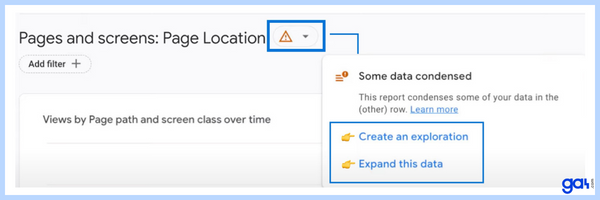
5. Exclude Unwanted Query Parameters
Any query parameters or unique session IDs that appear in your URLs for the same content need to be excluded.
For example, if a link on your Facebook page refers viewers to a specific page on your website, a large number of entries for the same page will appear in GA4 data. It also means that these parameters will result in a high cardinality and (other) row.
When URL query parameters are excluded, GA4 will report traffic from a single URL through several sessions.
FAQ: Remove (Other) In Your GA4 Reports
Here are the frequently asked questions about removing (other) in your GA4 reports:
Do (not set) and (other) row represent the same problem?
No, (not set) appears up when GA4 hasn't collected any data for a dimension.
Does cardinality have an impact on GA4 API?
Yes, cardinality limits have an effect on (GA4) API. You must take the cardinality of the dimensions into account when using the API to query GA4 data.
Conclusion
The most effective approach is the integration of GA4 with BigQuery, especially if you are having serious problems with cardinality and (other) difficulties.
It's crucial to remember that there are a number of methods you may use to minimize the effect that cardinality will have on your data set. You can improve your data analysis and reporting even if you don't rely entirely on the GA4-BigQuery integration by putting these techniques into practice.
