As the owner of an online store, you are probably eager to enhance your customers' purchasing experience.
But how can you identify the exact points in your purchase funnel where users abandon their carts?
GA4 offers a new feature called the Purchase Journey Report , which provides valuable insights for eCommerce businesses.
The purchase journey report shows what buyers did from the beginning of the session until they made a purchase. The checkout journey report, on the other hand, is more detailed.
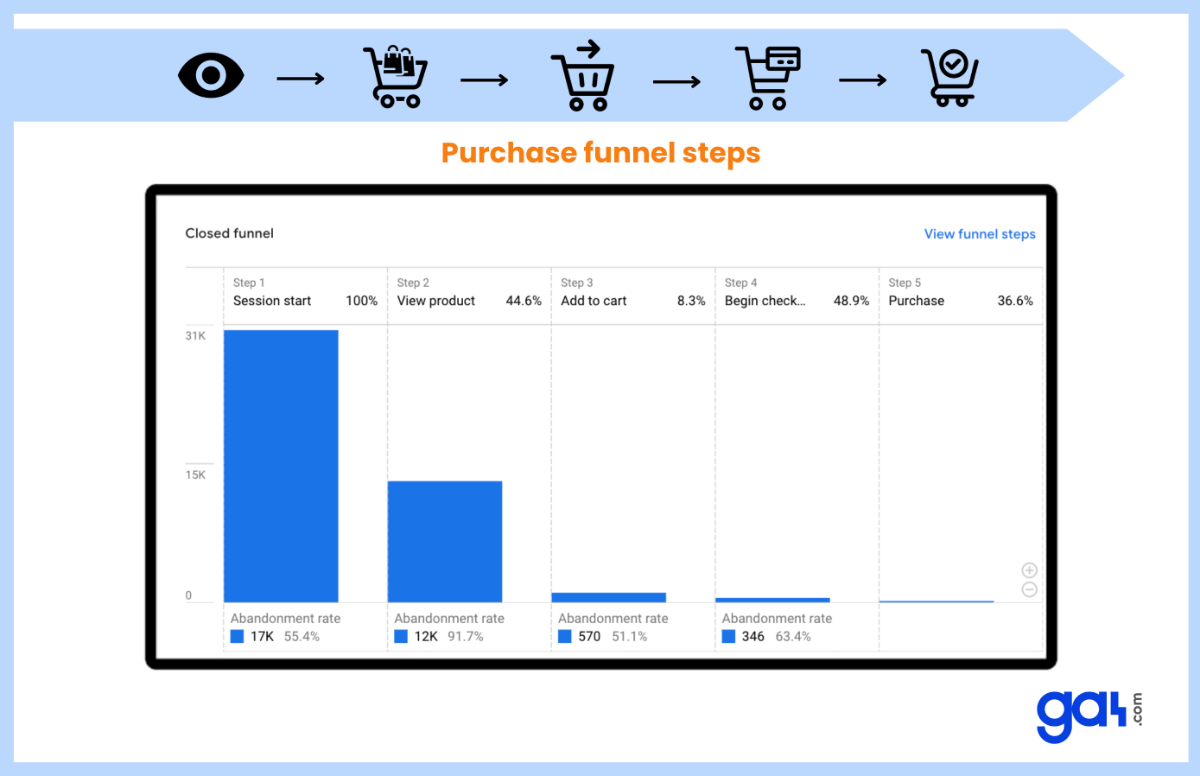
For example, if a lot of people leave between the initial checkout step and the final purchase, you might want to look into whether high shipping costs or broken buttons cause the issue.
Where To Find The Purchase Journey Report In GA4?
Follow these steps to view the purchase journey report:
Go to reports section in the left side menu.
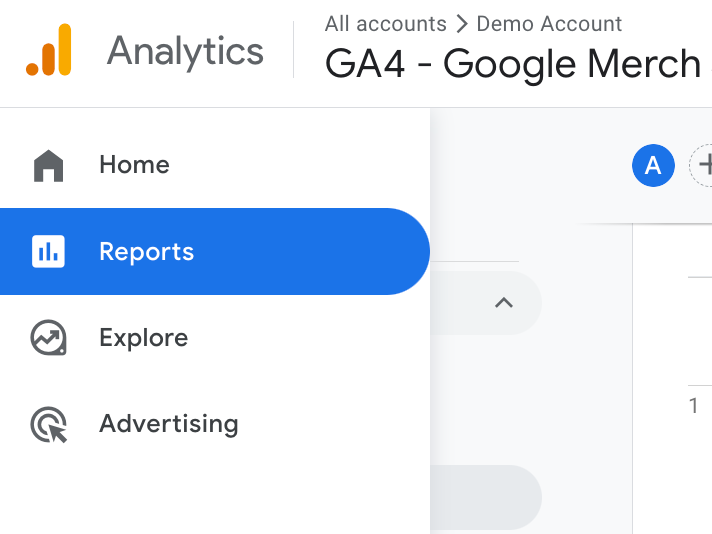
Find Monetization report under Lifecycle.
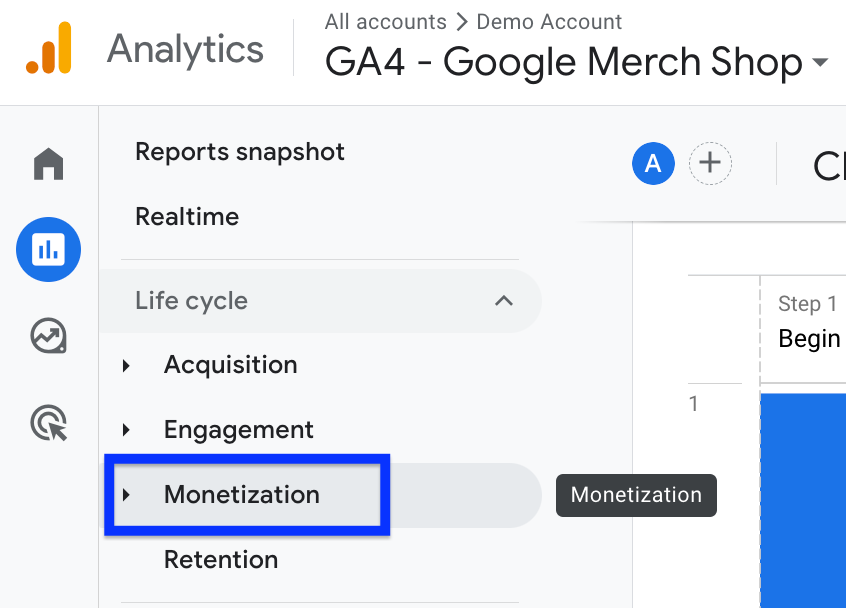
Here is your purchase journey report.
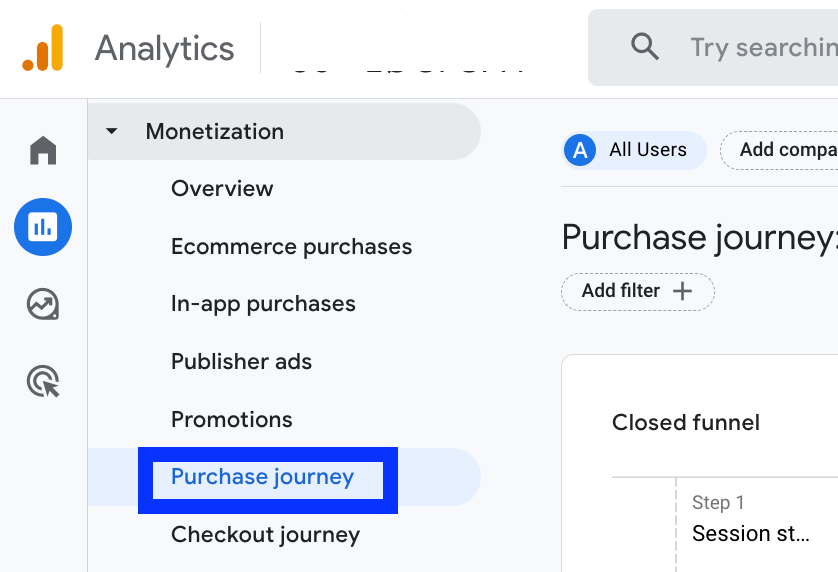
If you can't see this report, you can add it through the library. Read this post to learn how to add any report to your dashboard: Customize GA4 Dashboards .
Purchase Funnel Steps
You need to set up the eCommerce events in order to see the data in the purchase journey report.
The purchase journey report collects data from five GA4 events:
- session_start: the first step of purchase funnel
- view_item: when a user views a product
- add_to_cart: when an item is added to the cart
- begin_checkout: the first step of the checkout
- purchase or in_app_purchase: populates the purchase step
It's essential to note that these standard reports cannot be customized. However, if you wish to examine a different funnel that aligns with your specific goals, GA4 allows you to create a custom funnel report .
Conclusion & Useful Links About Purchase Journey Reports
In addition to the Purchase Journey Report, GA4 offers another essential tool for e-commerce businesses: the Checkout Journey Report .
It's worth exploring this report to gain further insights into your customers' behavior throughout the checkout process.
If you can't find the Purchase Journey Report in your GA4 dashboard, it might have been removed.
Don't worry; you can easily customize your dashboard by following our tutorial on adding and organizing reports.
