In this tutorial, you will learn how to build a purchase (sales) report in GA4 and see details about your purchases such as your transaction IDs, also known as order IDs.
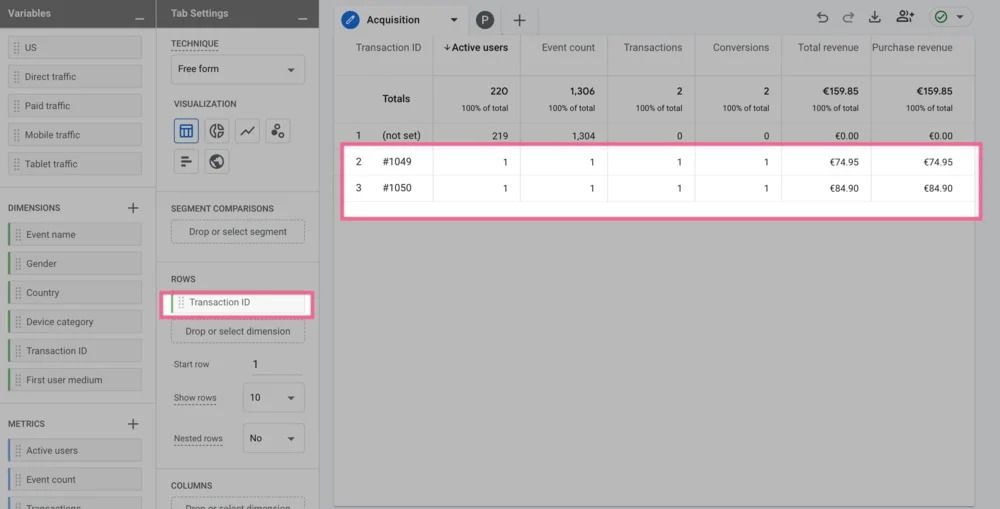
This way, you can compare & validate your purchase-level data to detect potential issues, such as duplicate conversions.
Step-By-Step Guide To Creating Purchase Report in GA4
Here are the steps to creating a purchase (sales) report in GA4 :
Navigate to your GA4 property and click 'Explore' on the left.
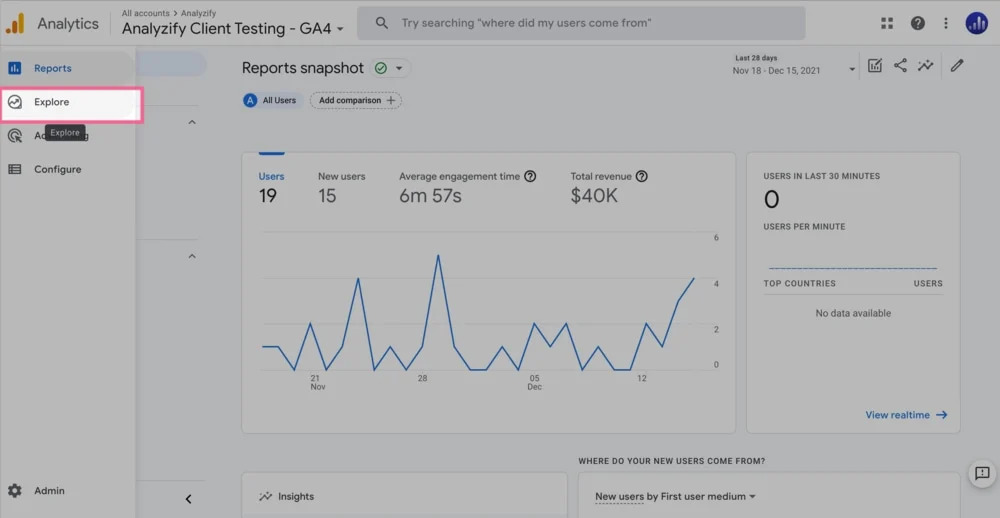
Go to 'Template Gallery' and click on 'Ecommerce'.
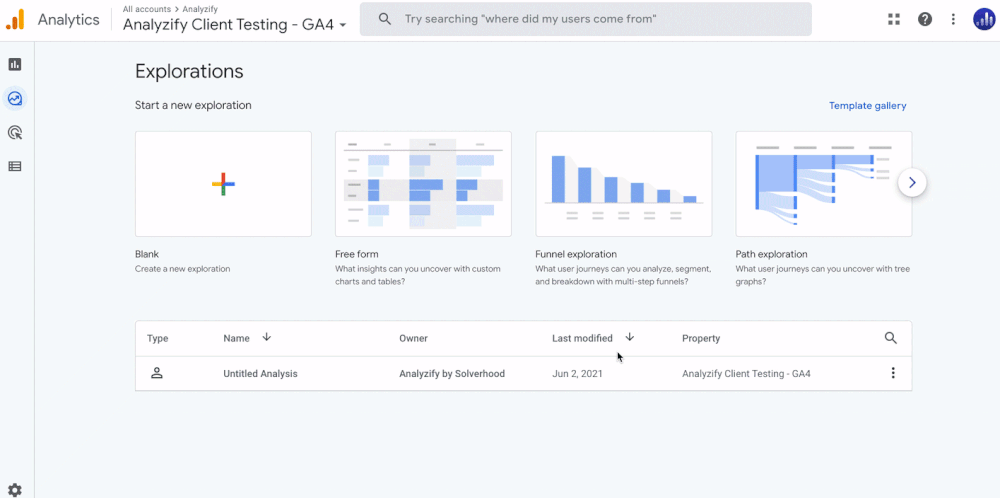
See the related dimension and import the Transaction ID as seen in the graphic.
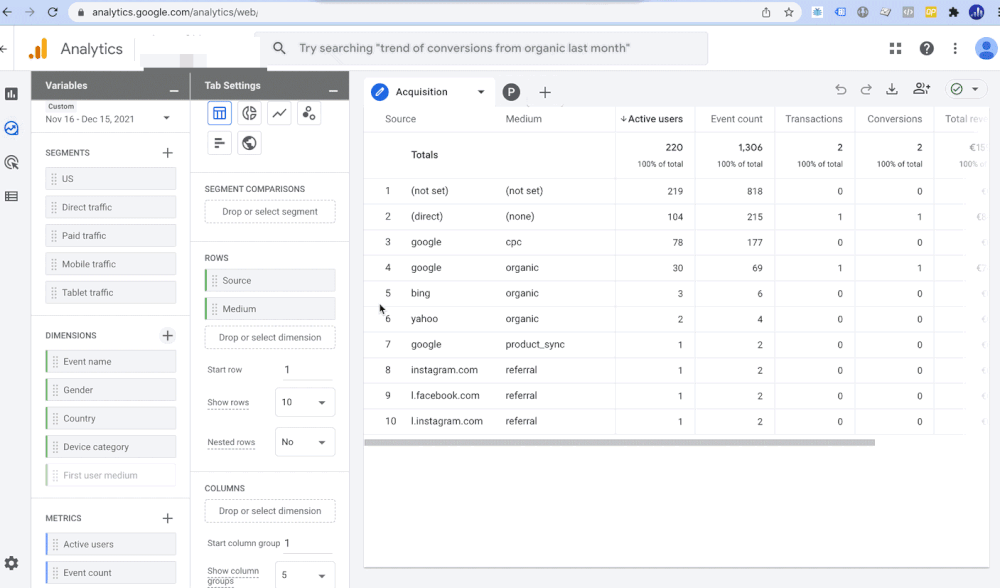
Select the relevant date and remove 'Source' and 'Medium' from 'Rows'.
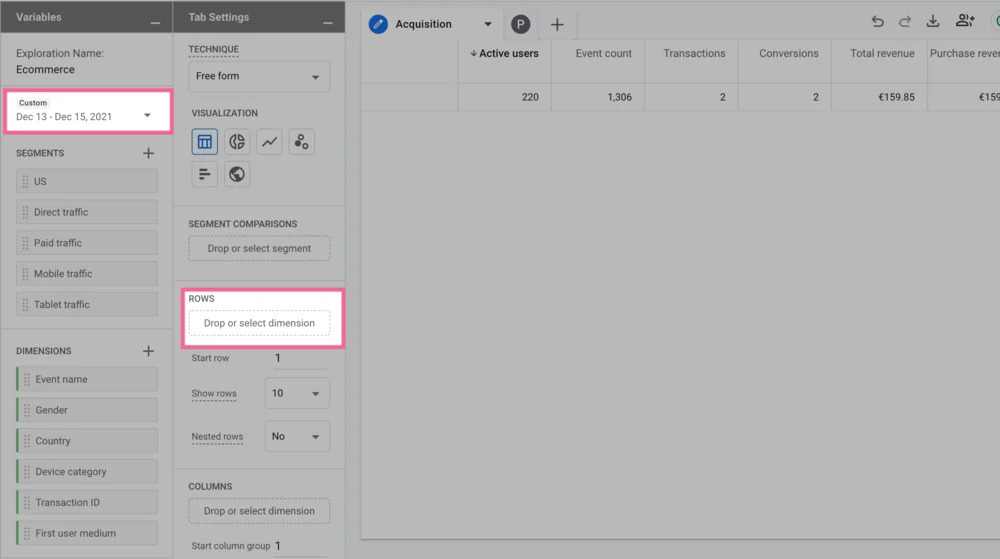
Add your Transaction ID in place of the removed items, and you will see your orders on the right.
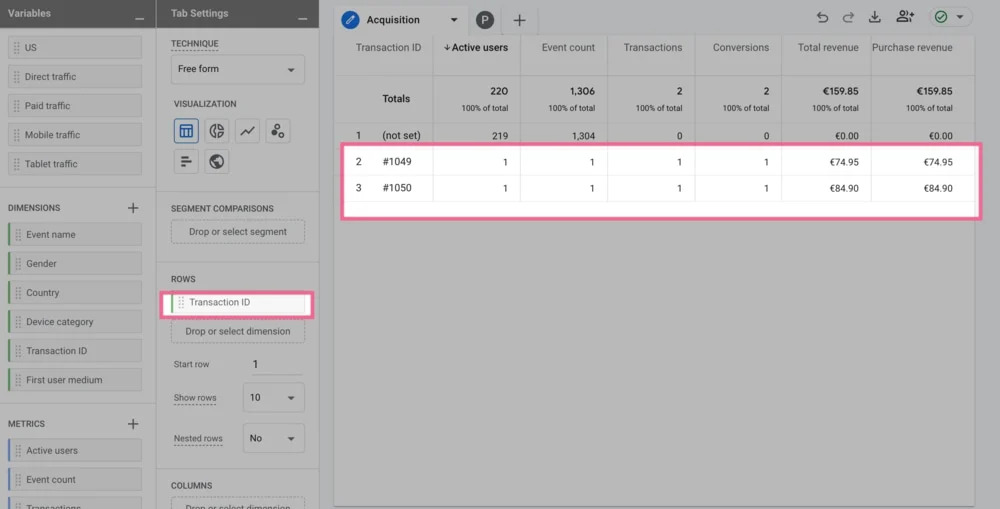
It's important to note that some orders might be missing due to a number of reasons such as ad blockers, IOS changes, etc. Therefore, the matching rate is generally around 80%.
If you want to learn more about the transaction ID (order ID) in GA4, here is a more detailed guide for you: How to Find Transaction ID in GA4 .
Also, here is the official Google document on transaction ID's in Google Analytics 4 as well.
Conclusion: How To Create A Purchase Report in GA4?
Creating a purchase report in GA4 gives you valuable transaction-level details that help validate your ecommerce data accuracy.
By including transaction IDs in your reports, you can quickly spot issues like duplicate purchases or missing orders that might skew your revenue data.
This detailed view allows you to ensure your GA4 tracking is correctly implemented and your business decisions are based on reliable information.
