GA4 is not just an upgrade of the previous Universal Analytics (UA) version. It is a completely new way of collecting, processing, and reporting data.
Therefore, you have a brand new approach with Google Analytics 4 when it comes to filtering data in your reports.
Here, you will learn how to filter your data in GA4 reports using the Exploration feature.
How to Filter Data in Your GA4 Reports?
Let’s create a custom Exploration report and filter it in order to see the landing pages with more than 3000 views.
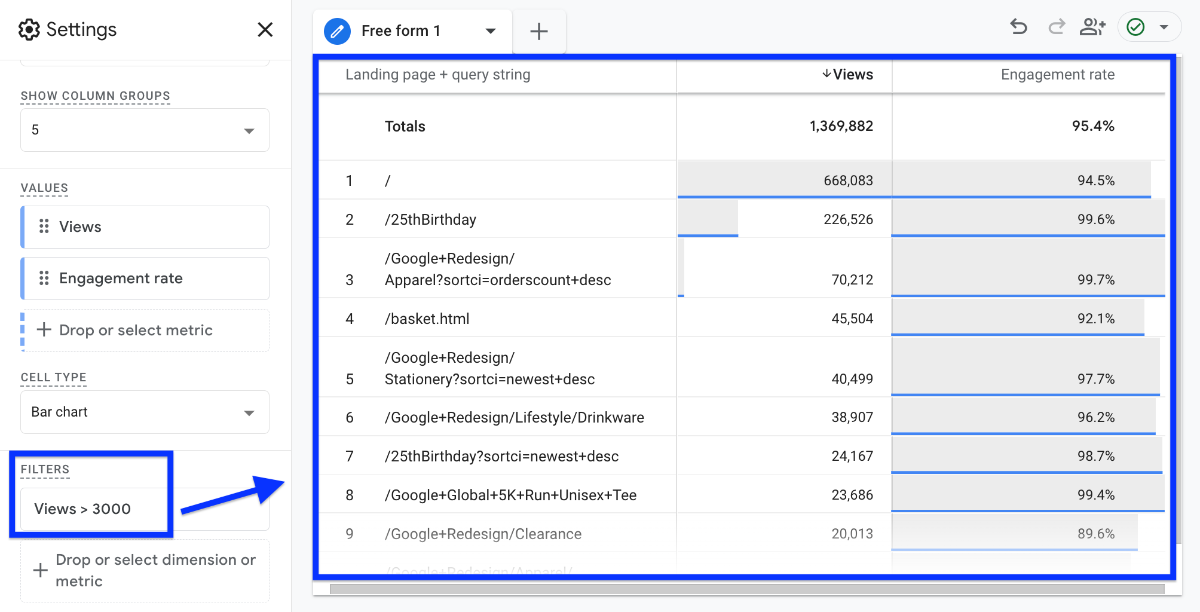
Navigate to GA4 > Explore. Then click the plus icon to create a new Exploration report
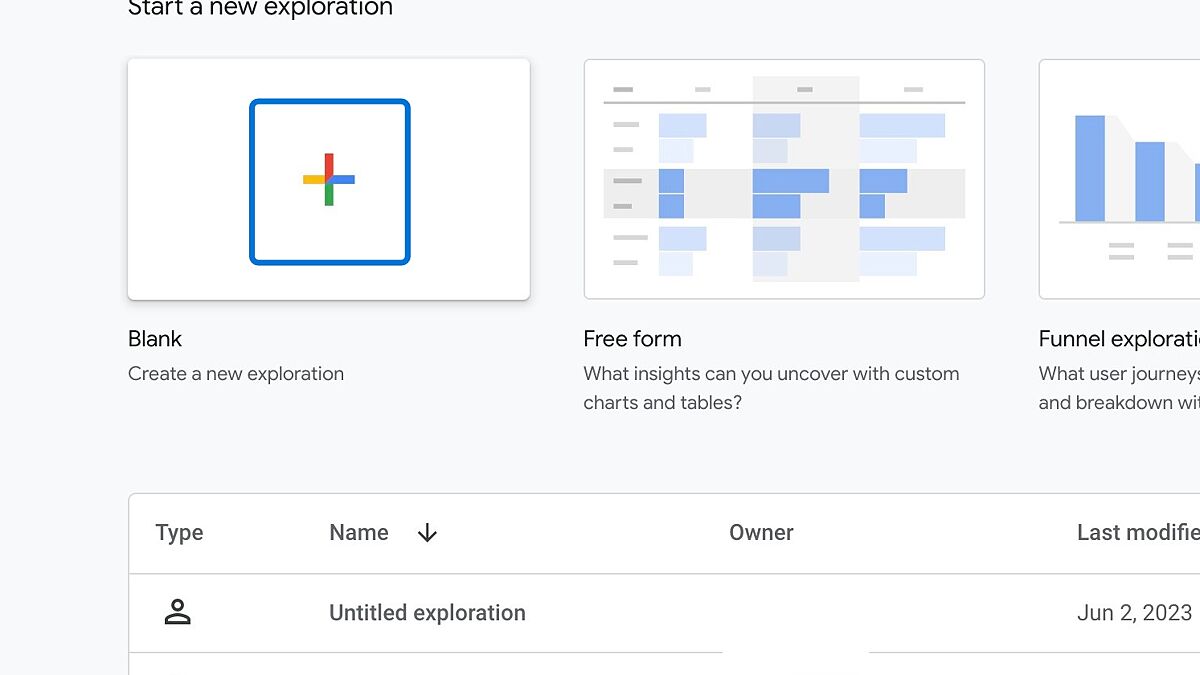
Name your report, and then click the plus icon next to Dimensions to start customizing your report
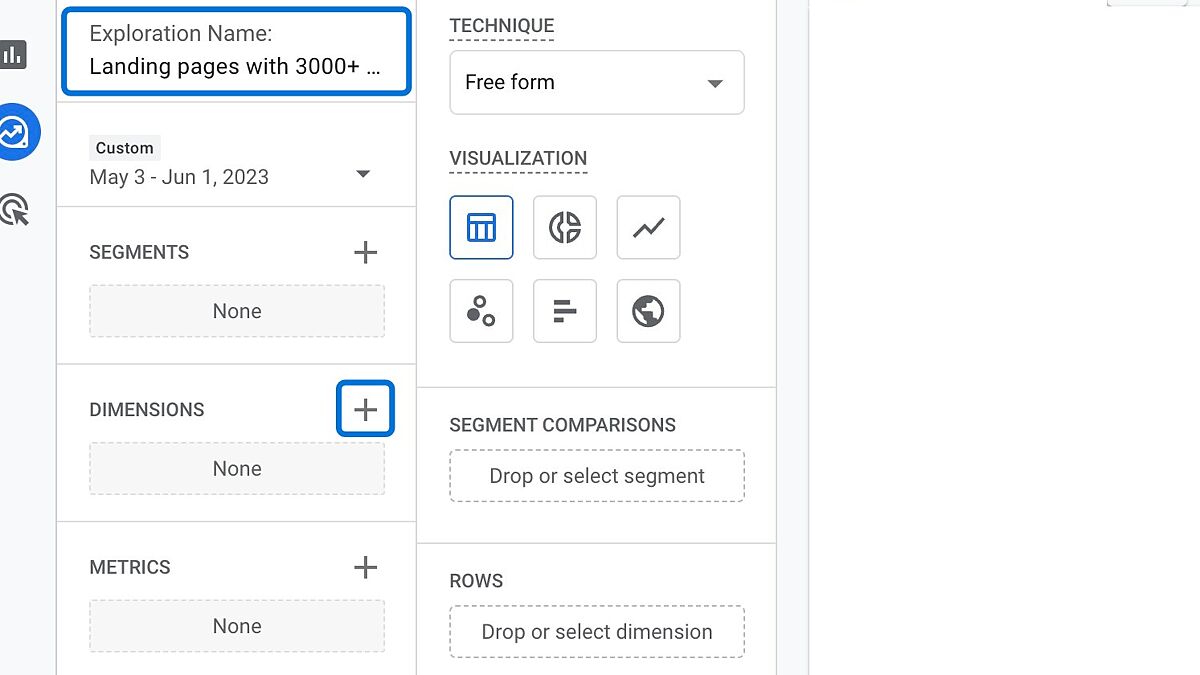
Search for the dimension "Landing page + query string, select it, and then click "Import" at the top right
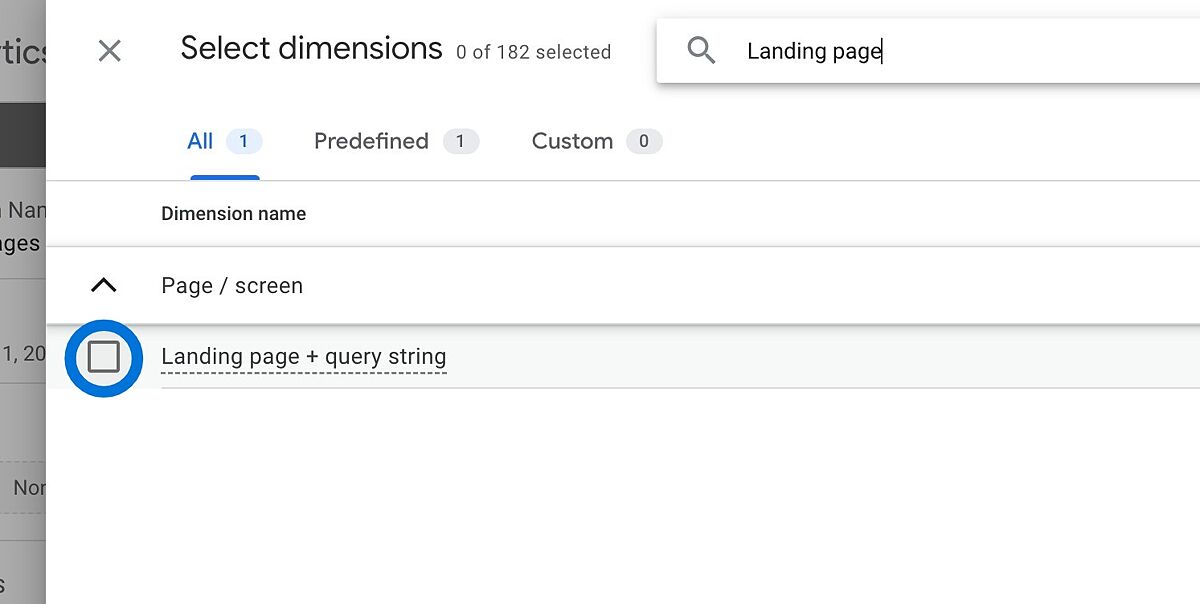
Now, click the plus icon next to Metrics to start adding metrics to your report
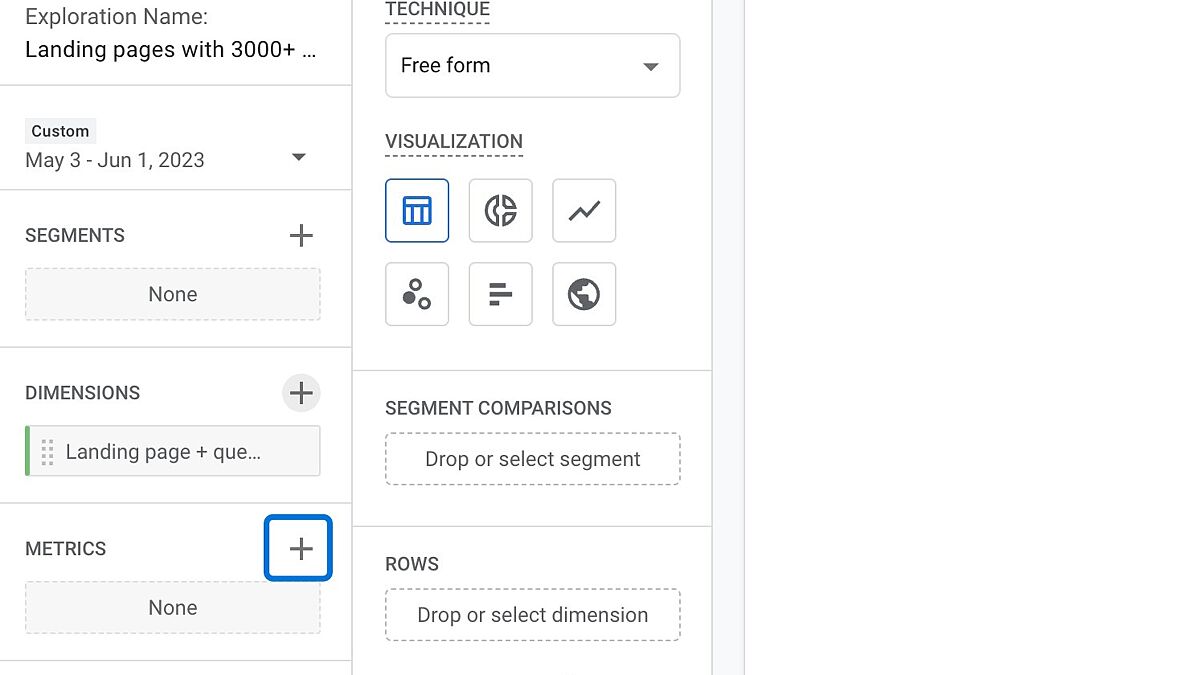
Find the metrics "Views", and "Engagement rate". Then, import them
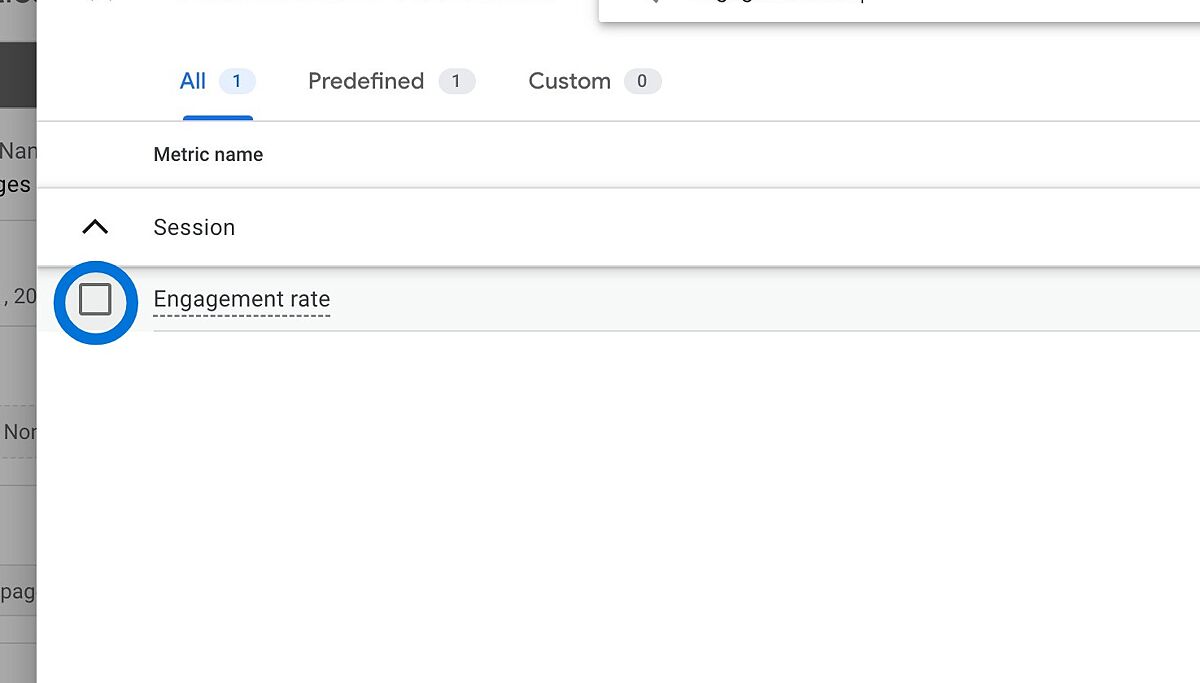
Double-click "Landing page + query string" to move it to the "Rows"
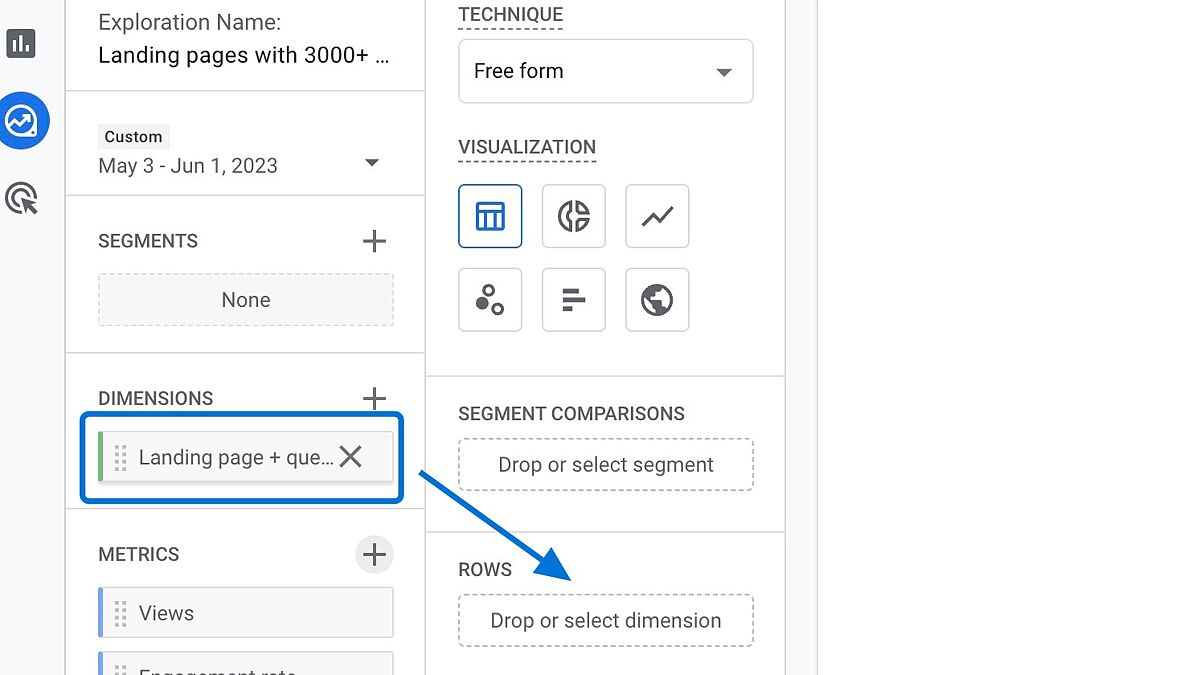
Double-click "Views" and "Engagement rate" one by one to move them to the "Values"
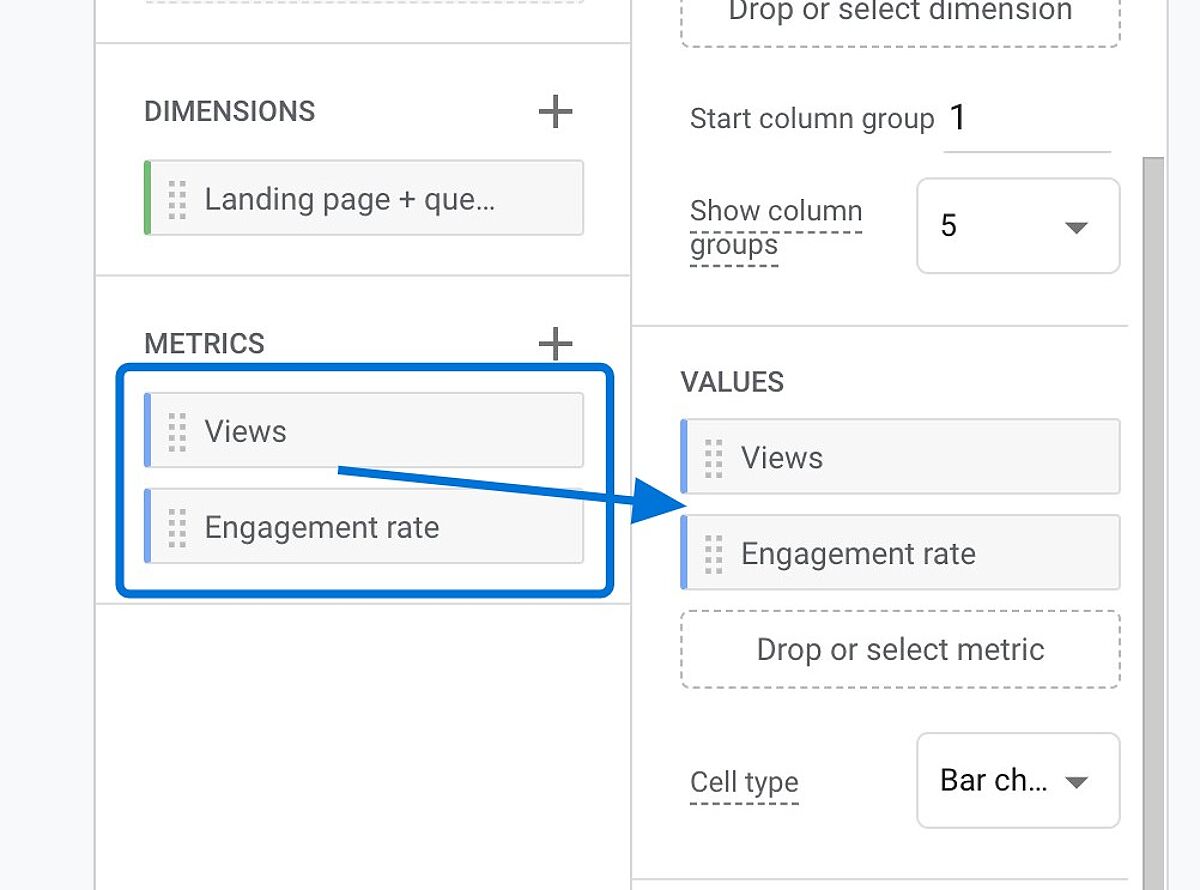
Click "Filters", and then choose "Views"
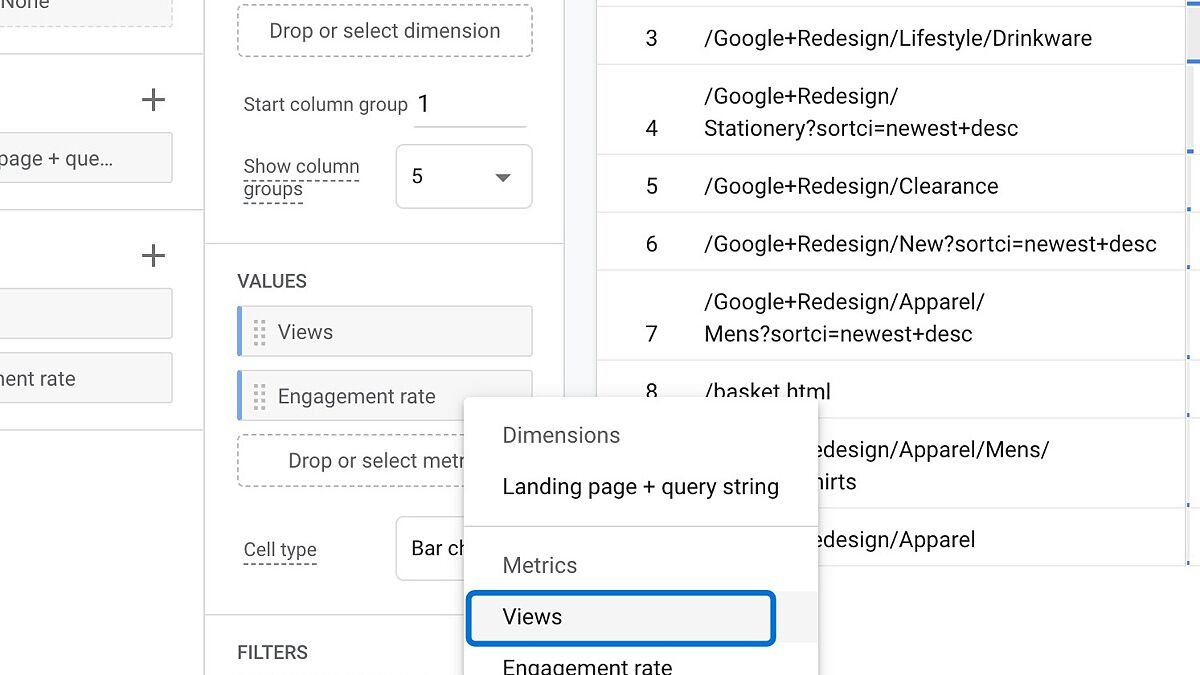
Click "Select match type", and choose ">"
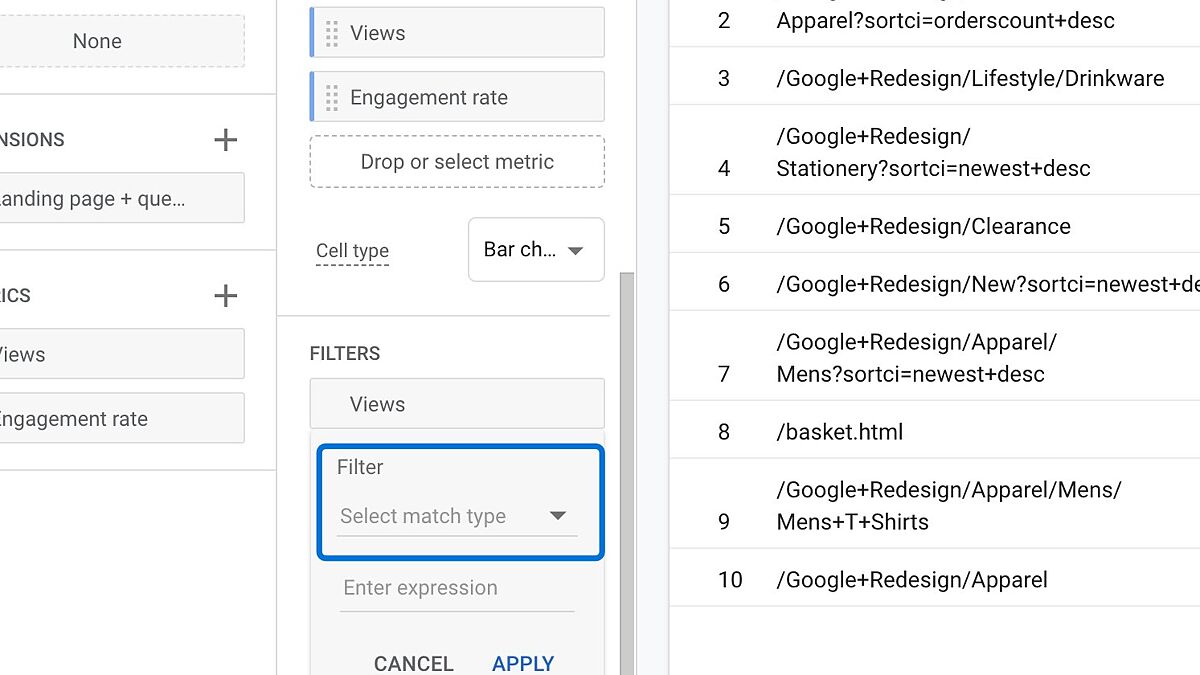
Click the "Enter expression" field, type "3000" and click "Apply"
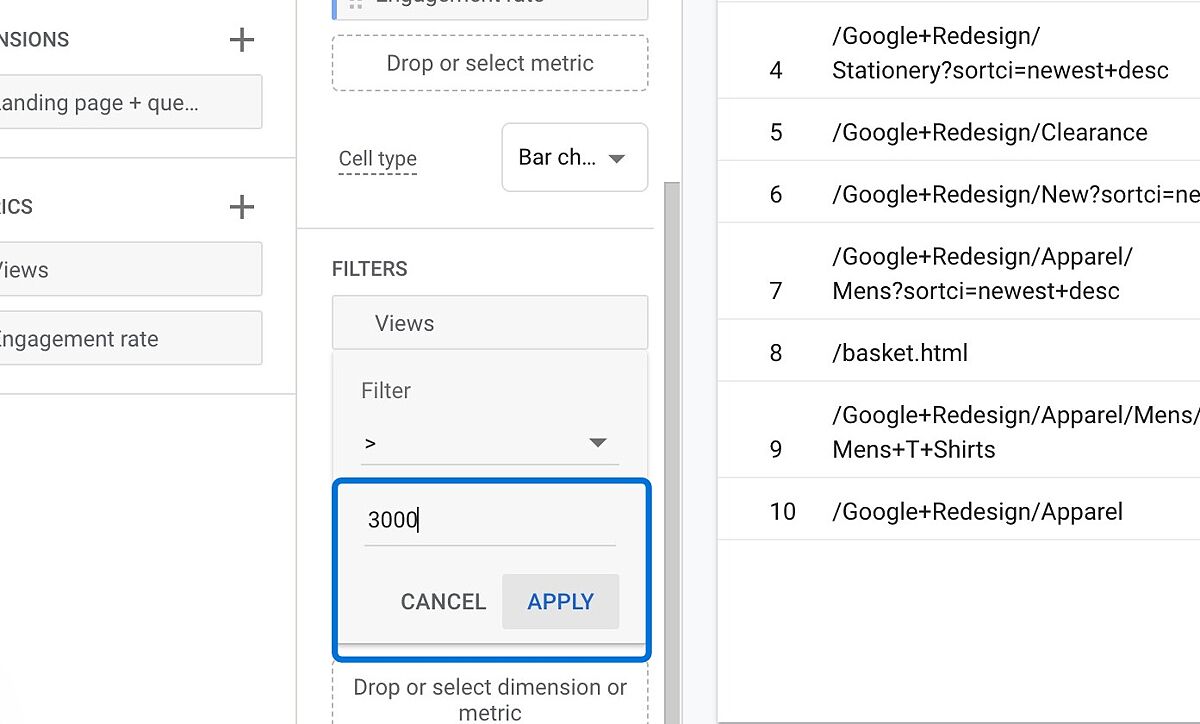
You have just filtered the landing pages data to see the ones that generated more than 3000 views.
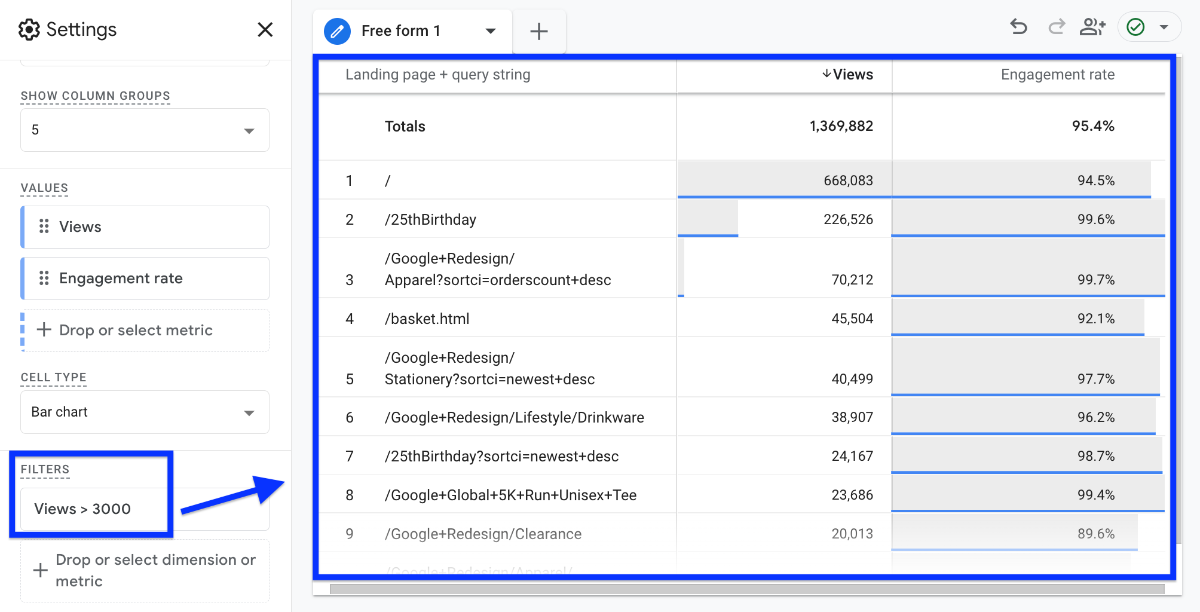
How to Filter Data in the GA4 Reports Section?
You can also filter reports using the Reports section in GA4.
For example, if you want to exclude some pages from your engagement reports , you can follow the steps below:
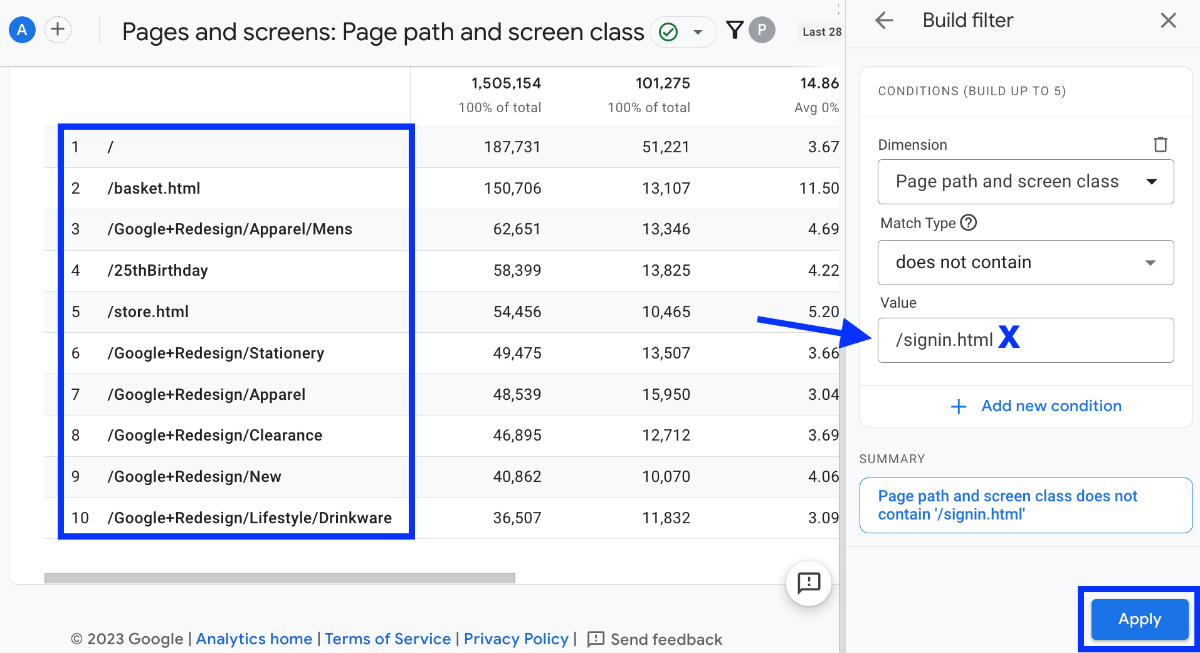
Navigate to Reports > Engagement > Pages and screens
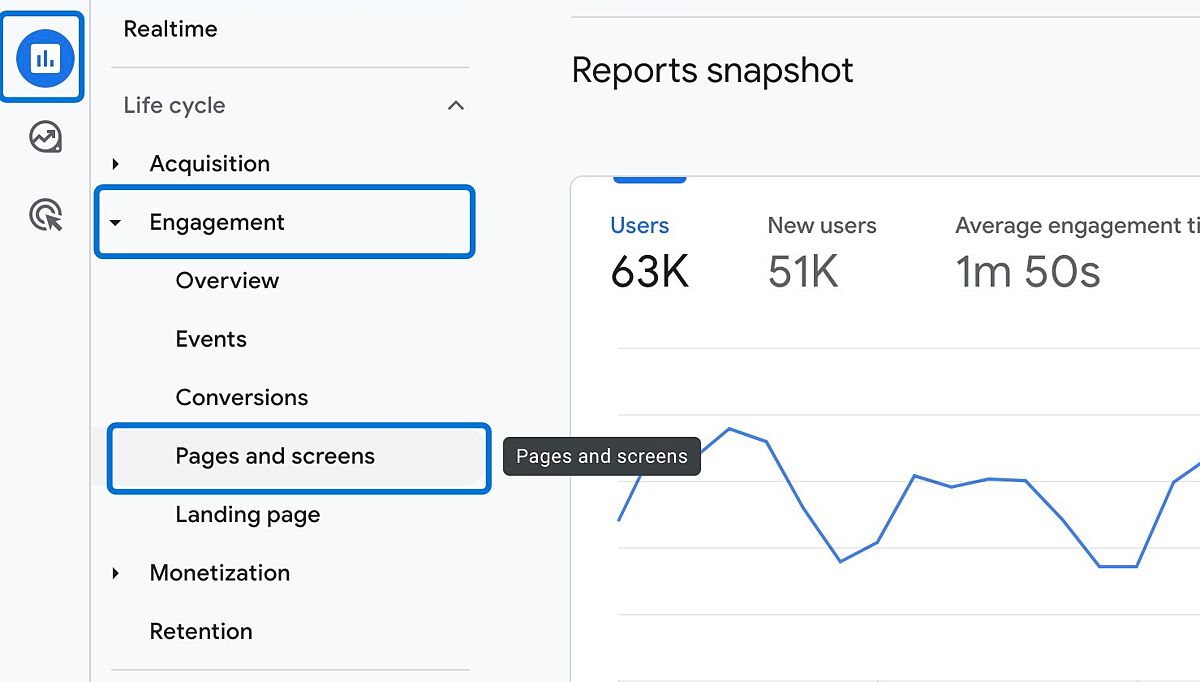
Click "Add filter"
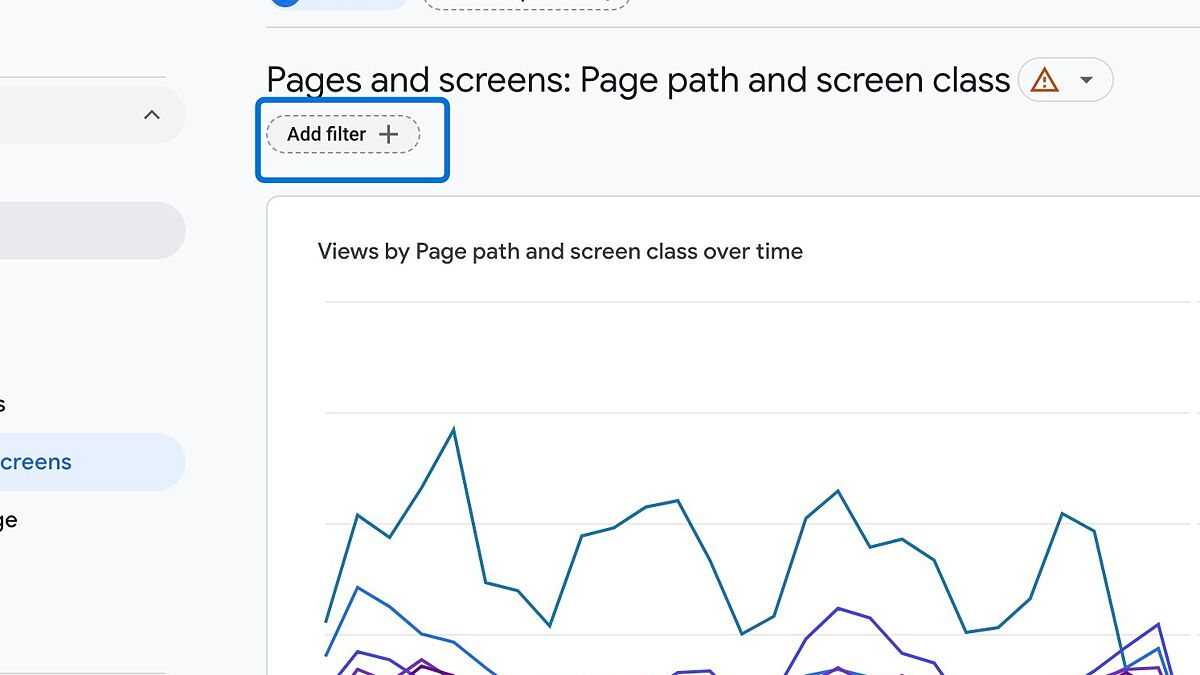
You can build up your filter on the right. Select dimension "Page path and screen class". Then choose a match type. Here, we choose "does not contain" to exclude certain pages. And write the page URL that you don't want to see in your report.
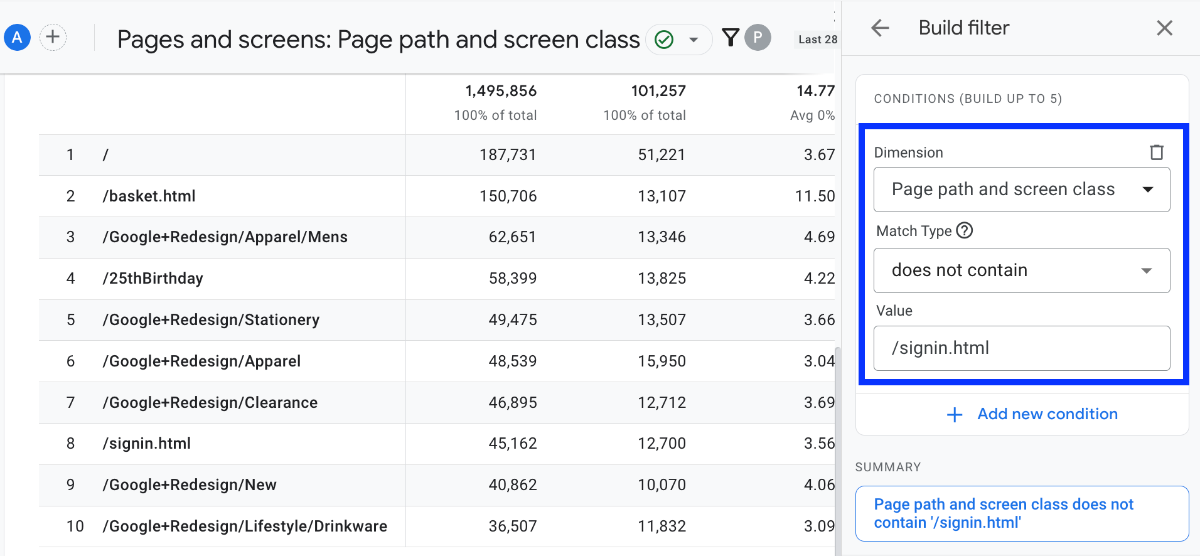
Click "Apply" and it's done! We have filtered out "/signin.html" from our report.
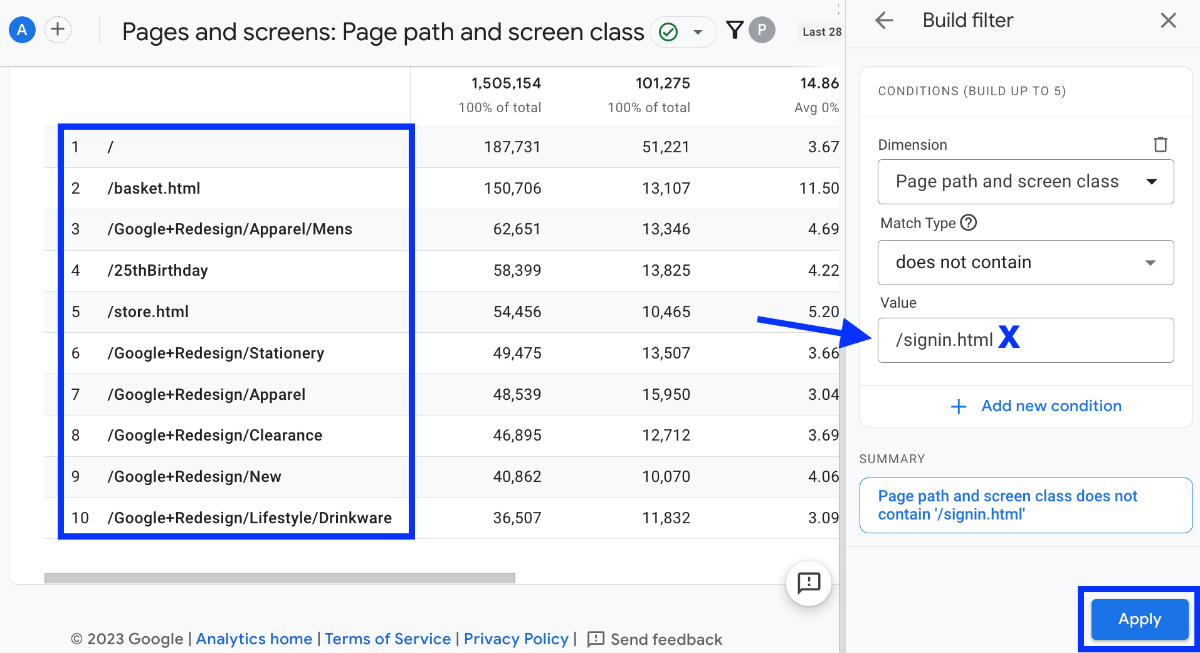
What is Filtering Data in Google Analytics 4 (GA4)?
Data filters are a way to include or exclude certain types of data from being processed or displayed by Google Analytics. They help you keep your data clean, accurate, and relevant for your analysis.
For instance, one of the major differences between GA4 and UA is that GA4 does not have reporting views.
Views are a UA feature that allows you to filter data, and report on and restrict access to subsets of data. So, you can use views to exclude internal traffic, cross-domain traffic, or bot traffic from your reports.
However, you are provided with more advanced reporting features in GA4.
One of the most powerful reporting features of GA4 is Exploration - a collection of advanced techniques that go beyond standard reports to help you uncover deeper insights about your customers’ behavior.
Why Should I Filter Data in GA4?
Filtering data in GA4 is important for several reasons.
First, it helps you ensure that your data is accurate and reliable. By filtering out unwanted or irrelevant data, you can avoid inflating or skewing your metrics and reports.
Second, filtering data helps you focus on the data that matters most for your analysis. By filtering in or out certain types of data, such as excluding internal traffic , you can view and compare specific subsets of data that are relevant to your business goals.
Third, it helps you optimize your website or app performance. Once you use filters for your data in GA4 reports, you can learn deeper insights about your customers’ behavior and preferences, and identify opportunities for improvement.
Conclusion: Filtering Data in GA4 Reports
Unlike the old Universal Analytics, GA4 lets you manage your data in a whole new way with its Exploration feature.
By using filters, you can get rid of the stuff you don’t need and focus on what really matters.
This helps you understand your audience better and make smarter choices for your website or app. Give it a try—you’ll see how much easier it is to make sense of your data!
Useful Links
