As of November 2023, you are able to have scheduled reports sent directly to your email at a predetermined interval. You can choose to send the email on a quarterly, monthly, weekly, or even daily basis.
The scheduled reports feature allows admins to schedule standard and custom reports to be sent via email periodically.
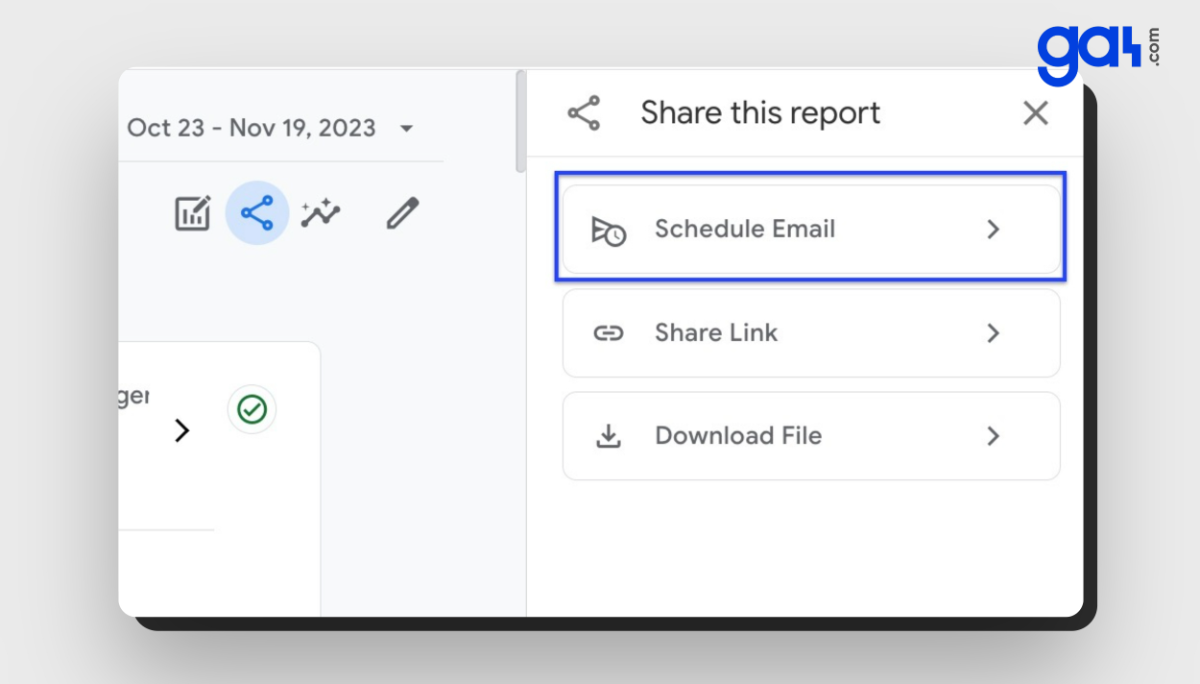
Teams can monitor performance without manually generating reports. You can set up to 50 standard and custom reports to be emailed on a regular basis.
On the other hand, it is essential to keep in mind that Realtime and Advertising reports do NOT support this feature.
The emailed report contains data for the specified date range, as well as any filters or comparisons that were applied to the report when the email was initially scheduled.
How To Schedule A Report In GA4
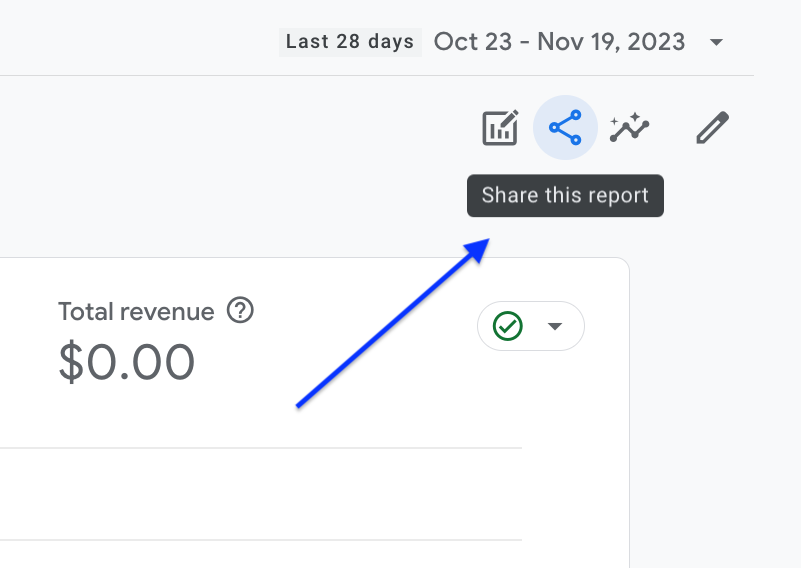
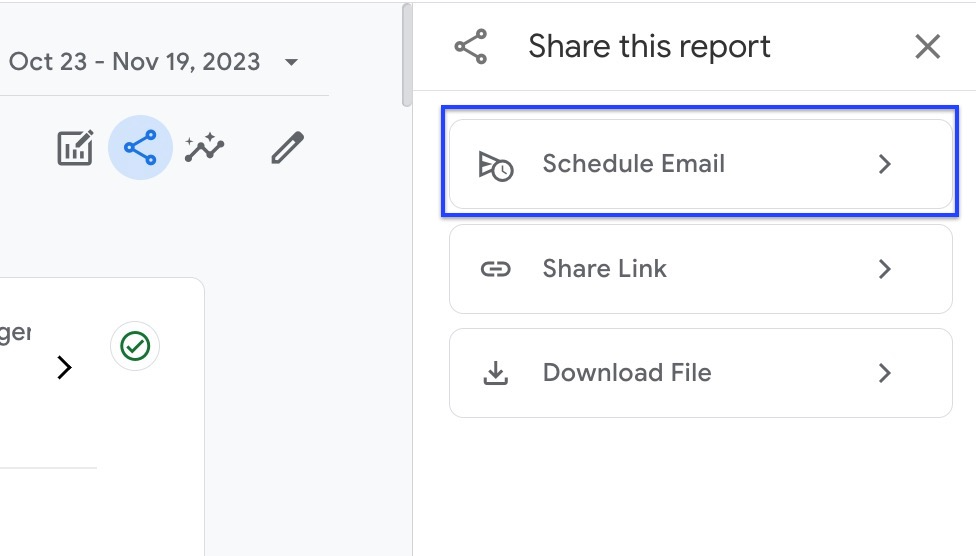
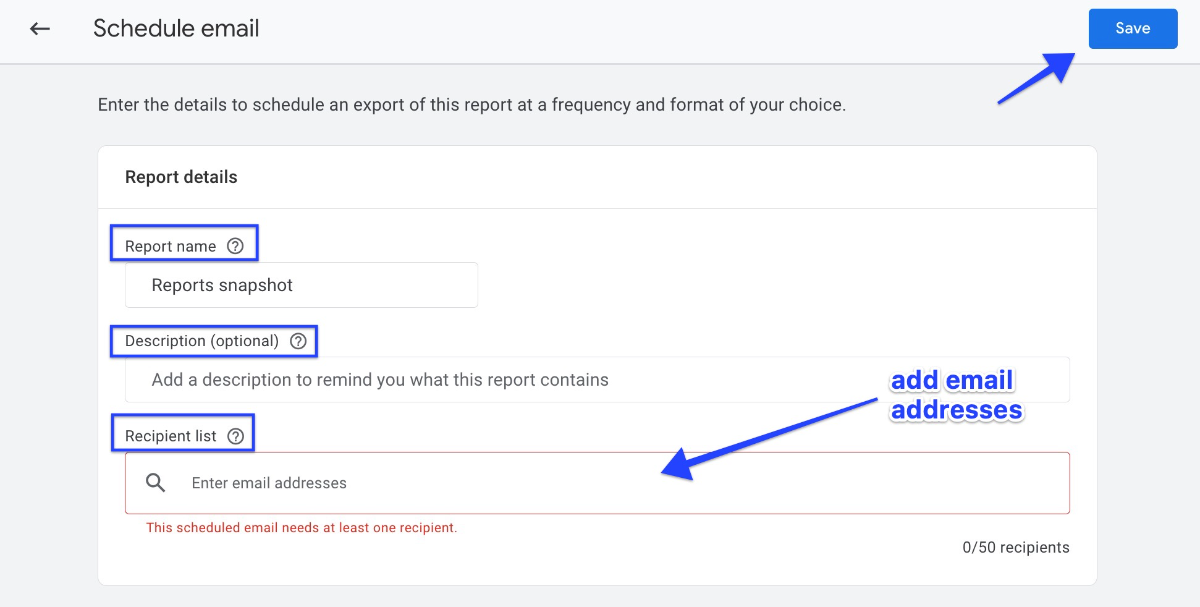

According to Google's documentation , the following table will assist you in filling out the fields to schedule the emailed report:
|
Field |
Description |
|---|---|
|
Report name |
Enter the name of the emailed report. The report name appears in the scheduled email subject line, which has the format "GA4 Scheduled Email: report name ". |
|
Description |
Enter an internal description for the scheduled report for other users. This is optional, but useful. |
|
Recipient list |
You can add up to 50 email addresses to receive the scheduled reports. Users who have multiple email addresses linked to their Analytics account will receive the report at their Gmail address. |
|
Date |
Select the date on which you want to send the first email. Reports scheduled for the beginning of the month may be missing data for the previous month's last three days. Consider scheduling reports for the fourth day of the month so that all late visits are included. |
|
Frequency |
Decide whether the report should be sent daily, weekly, monthly, or quarterly. |
|
Active for |
Choose the duration of the report, which can be up to 12 months. |
|
Report format |
Select between PDF and CSV formats. |
|
Language |
Choose the language of the report. |
How To View Scheduled Emails In GA4?
You can find a list of scheduled reports as well as their frequency, format, and status. You can also edit, analyze, and delete these reports. To access this list,
Go to Admin > Property > Scheduled emails .
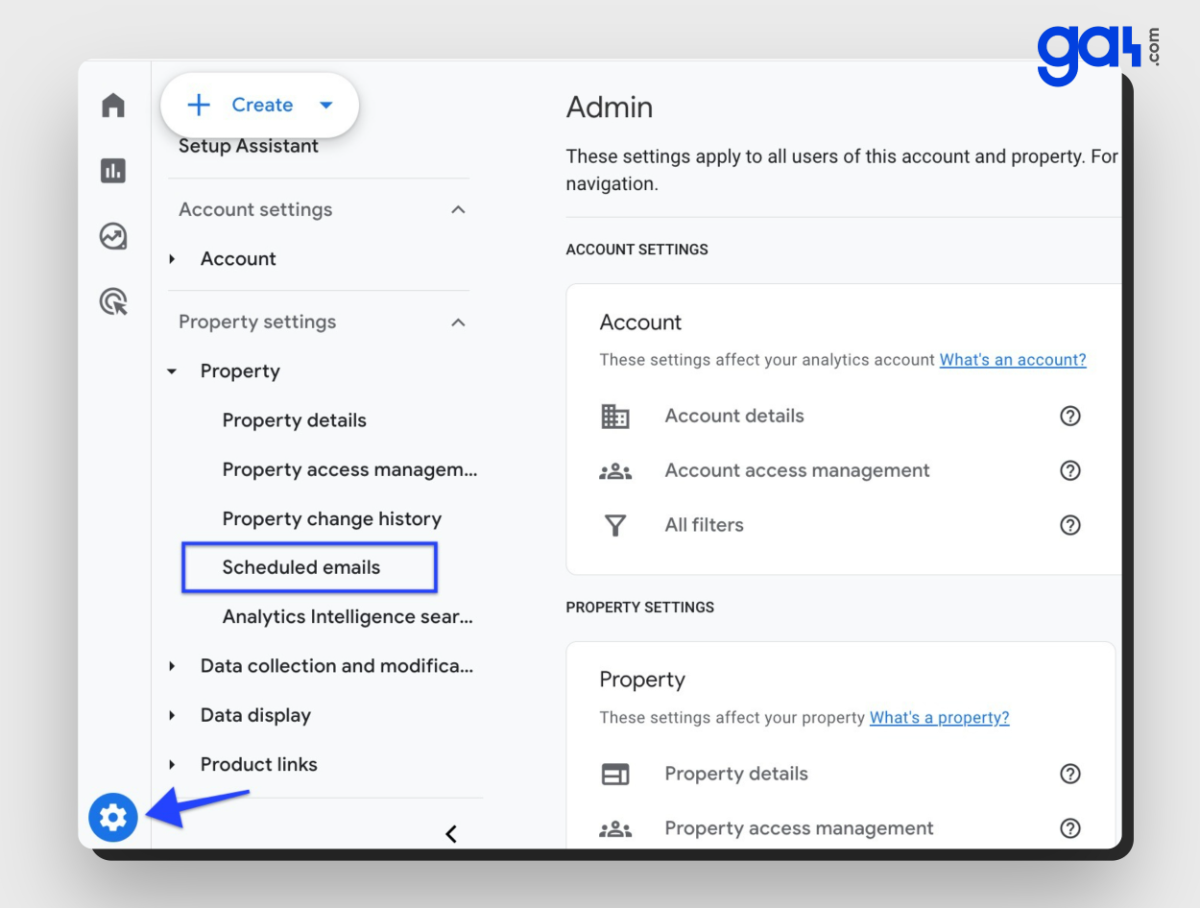
📌 On the scheduled dates, recipients will receive an email. Email recipients can unsubscribe by clicking Unsubscribe in the email.
When a user unsubscribes from an email to which they are subscribed, the user is not removed from the recipient list in Admin.
If the user wishes to receive emails after opting out of one, the report must be rescheduled and the user added to the new scheduled report.
To edit a scheduled report, go to More > Edit next to the report. Revise the report and the scheduling details.
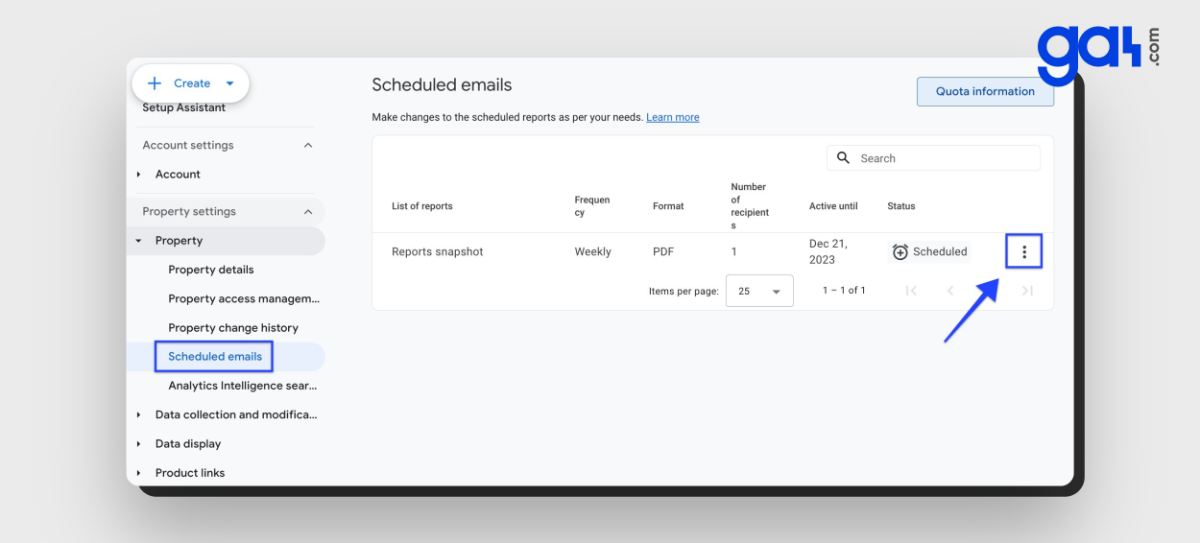
Statuses of Scheduled Reports
Each scheduled report will have a status that indicates its current state:
- Active: The report is currently being sent as planned.
- Scheduled: The report has been created and will be released on the selected date.
- Expired: The active period for the report has ended.
- No recipient: There are no valid email recipients.
- Report removed: The related report has been cancelled.
- Report invalid: Problems with custom dimensions, metrics, or channel groupings.
- Creator invalid: The creator of the report has lost access to the property.
