You can use filters to include or exclude event or traffic data in your reports but you need the Editor role at the property level to create, edit, and delete filters. Data filters are configured at the property level and are applied to all incoming data.
Filters are persistent and never send, for example, excluded data to the Analytics panel once they are created. Additionally, filters are evaluated from the point of creation and do not affect historical data.
You can create up to 10 filters per property in the GA4 panel, and there are currently two types of data filters: internal traffic and developer traffic.
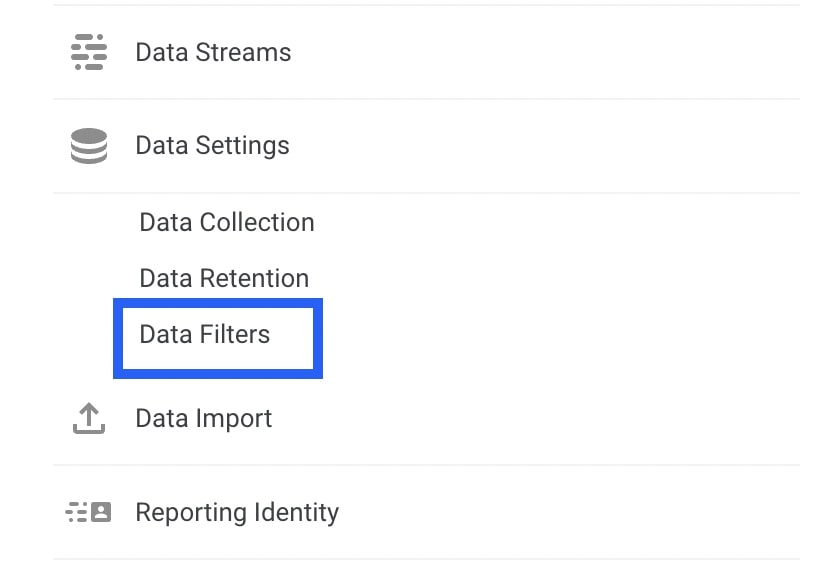
Internal Traffic
Internal traffic is traffic to your website from your own employees, suppliers, and other service providers. Since these people are not among our revenue-generating targets, they should not be recorded in the reports.
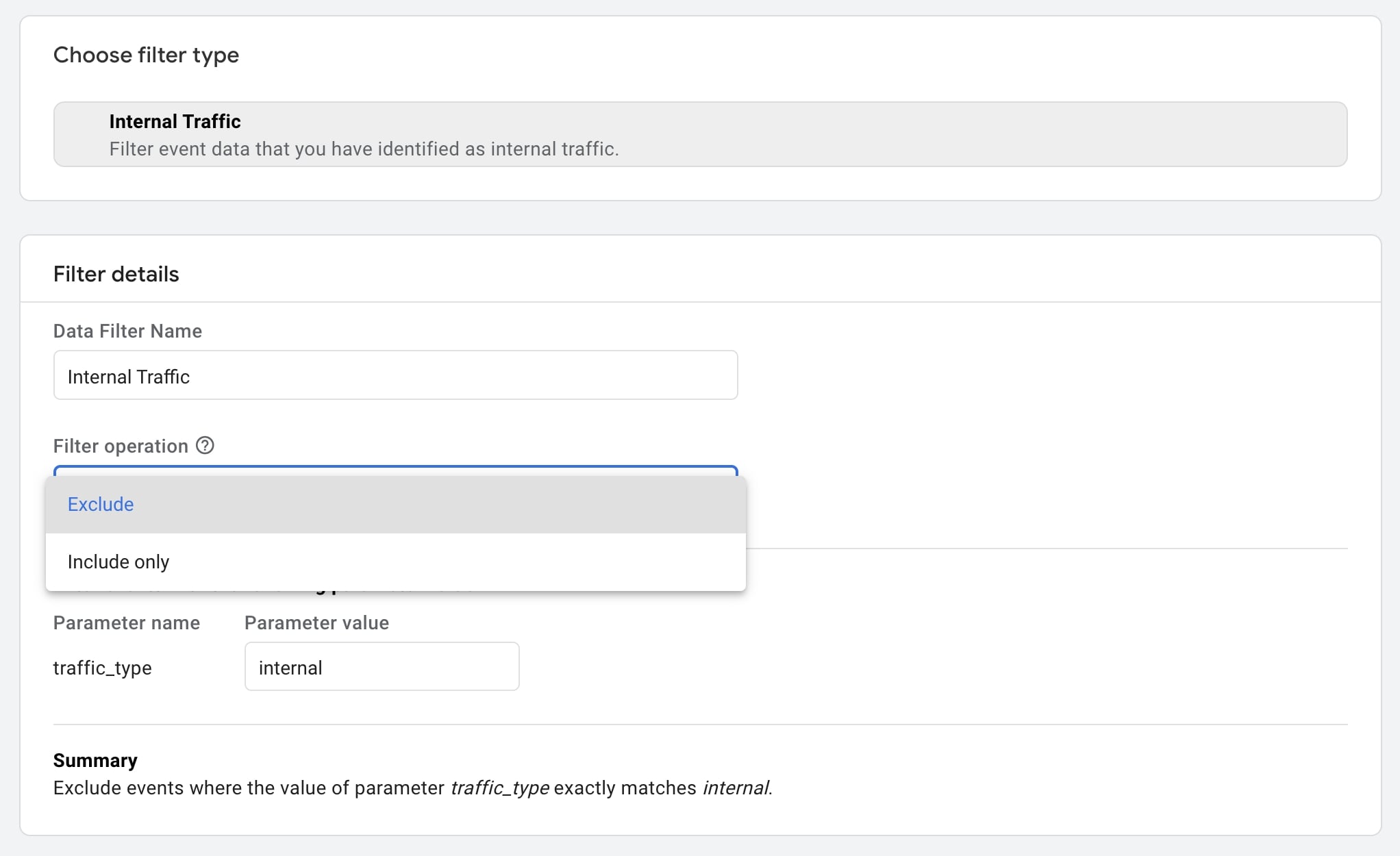
By default, GA4 defines internal traffic as event data with parameter name "traffic_type" and parameter value "internal". You cannot change the parameter name here, but you can change the parameter value if you want to create a different version of the internal traffic filter.
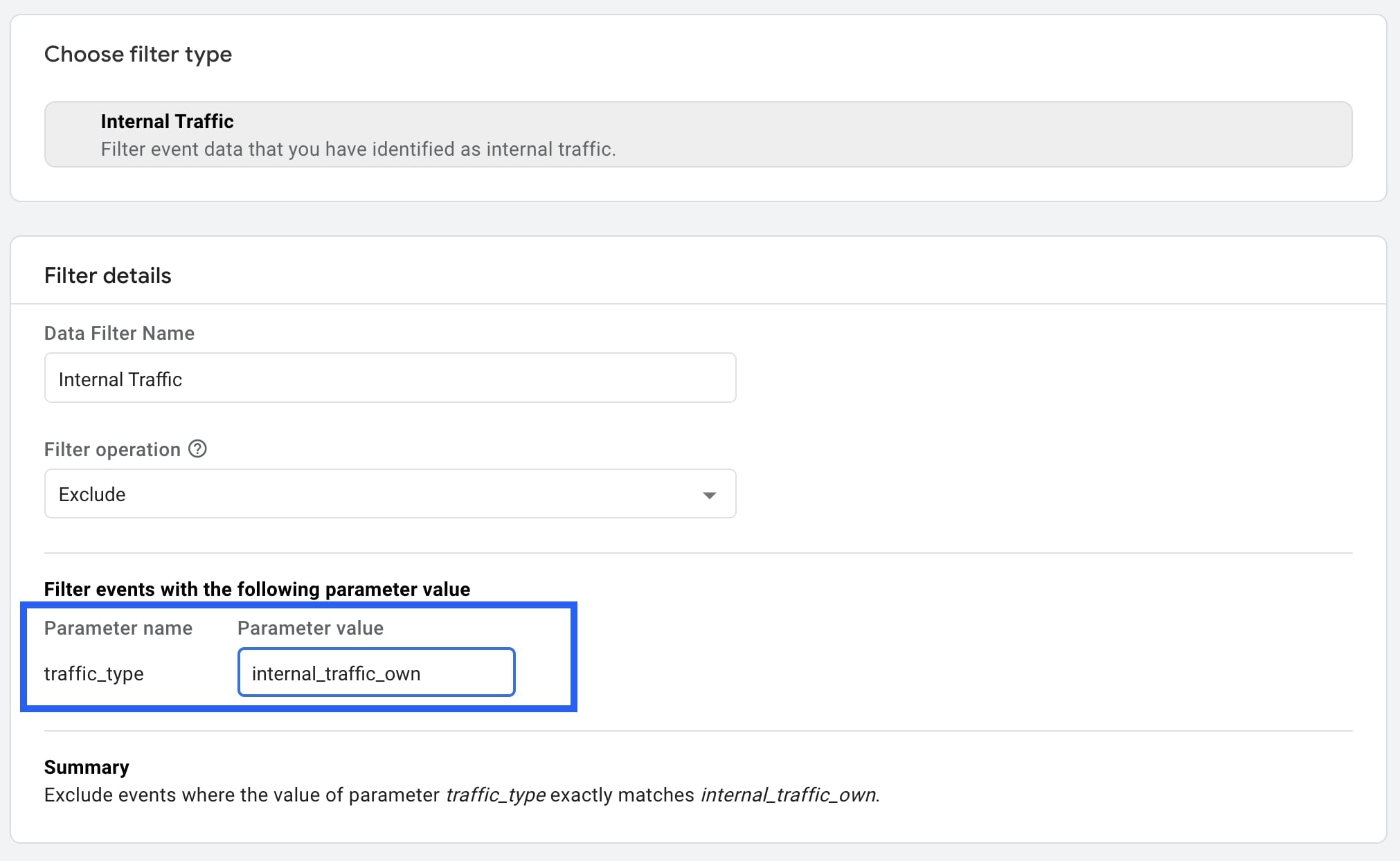
If you want to add different internal traffic, you must create multiple versions of the internal traffic filter.
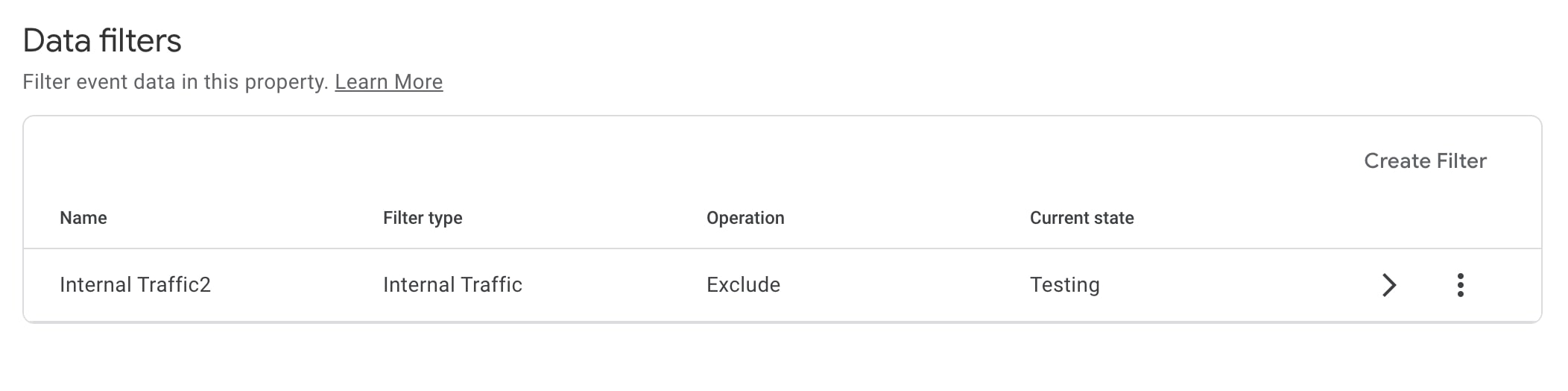
Developer Traffic
When debugging analytics implementation, developer traffic is generated from your own device.
GA4 defines developer traffic as the event data with the parameter name "debug_mode" or "debug_event" and parameter value "1".
If you exclude developer traffic using filters, you won't be able to see that data in real-time reporting since it is excluded.
Last but not least, in addition to creating and testing data filters, you can work on referral exclusions in GA4 to improve data quality even better.
