Google Analytics 4 (GA4) has introduced a new feature that enables marketers to create their own rule-based categories for website traffic sources.
These groups are based on channels, which are simply the sources of website traffic.
Benefits of Custom Channel Groups
Custom channel groups offer several benefits to marketers such as;
- providing more granular data than the default channel grouping in GA4,
- helping to better understand where their traffic is coming from,
- allowing for better tracking of the performance of specific campaigns,
- identifying areas for improvement and optimization of campaigns,
- and quickly checking the performance of a set of marketing channels or traffic sources.
When to Use Custom Channel Groups
Custom channel groups can be used in various scenarios, including:
- Comparing the performance of different marketing channels or traffic sources side-by-side.
- Presenting easy-to-understand reports to clients and stakeholders.
How to Create Custom Channel Groups
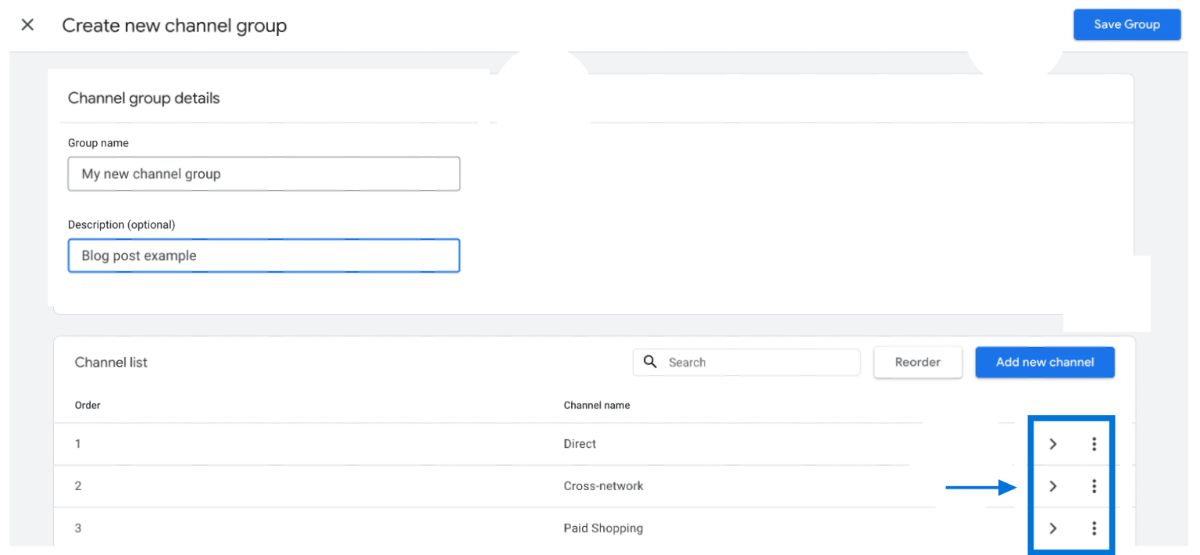
To create a new custom channel group in GA4, follow these steps:
Log in to your GA4 account and navigate to the Admin panel.
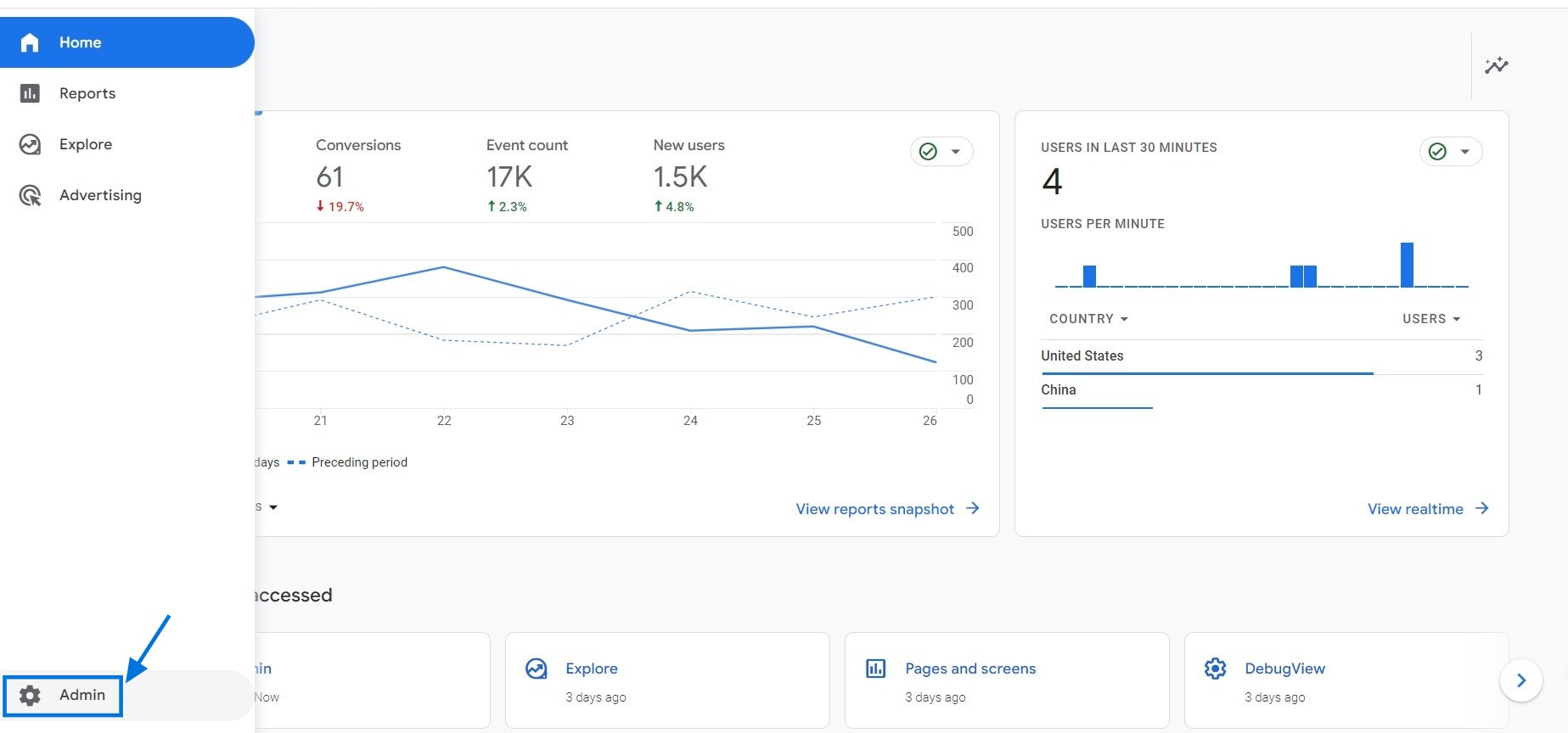
In the Property column, click on Data Settings > Channel Groups.
Here, you can:
- create new channel groups
- edit groups
- edit channels in a group
- add new channels to a group
- remove channels
- reorder channels
- remove groups
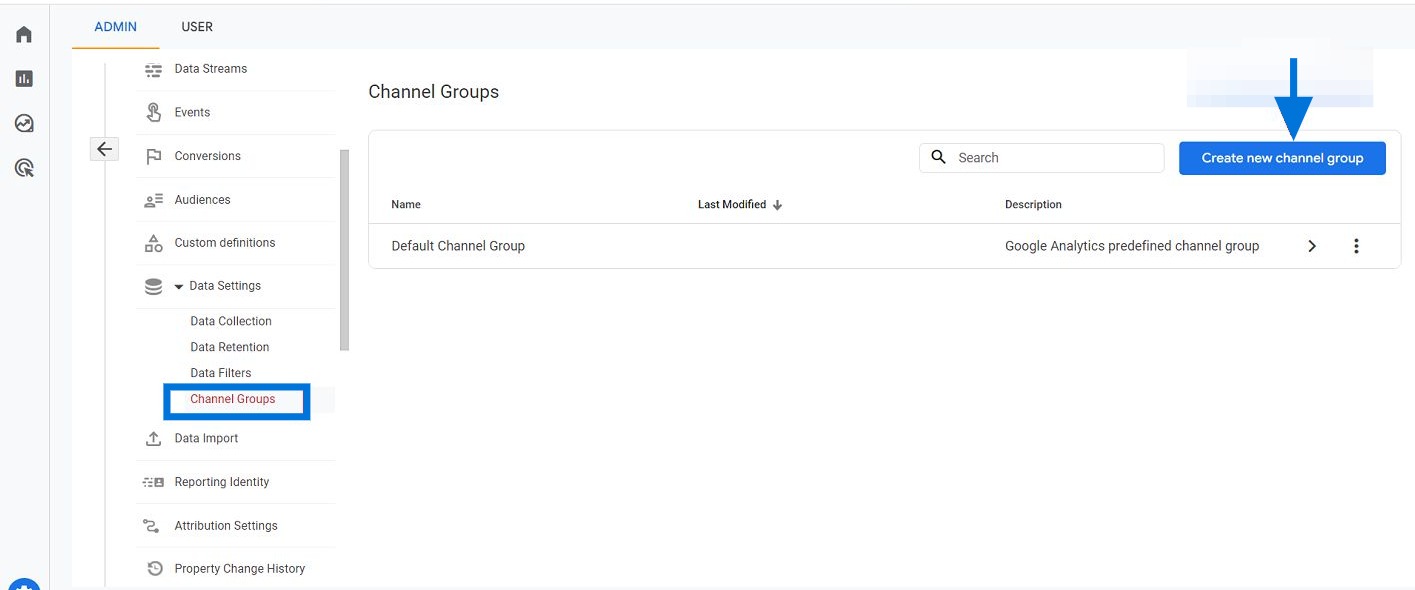
To create your custom channel group, simply enter a new name and description (optional). From here, you can easily modify existing channels, add new ones, or remove unnecessary channels. Now, we will take a closer look at the process.
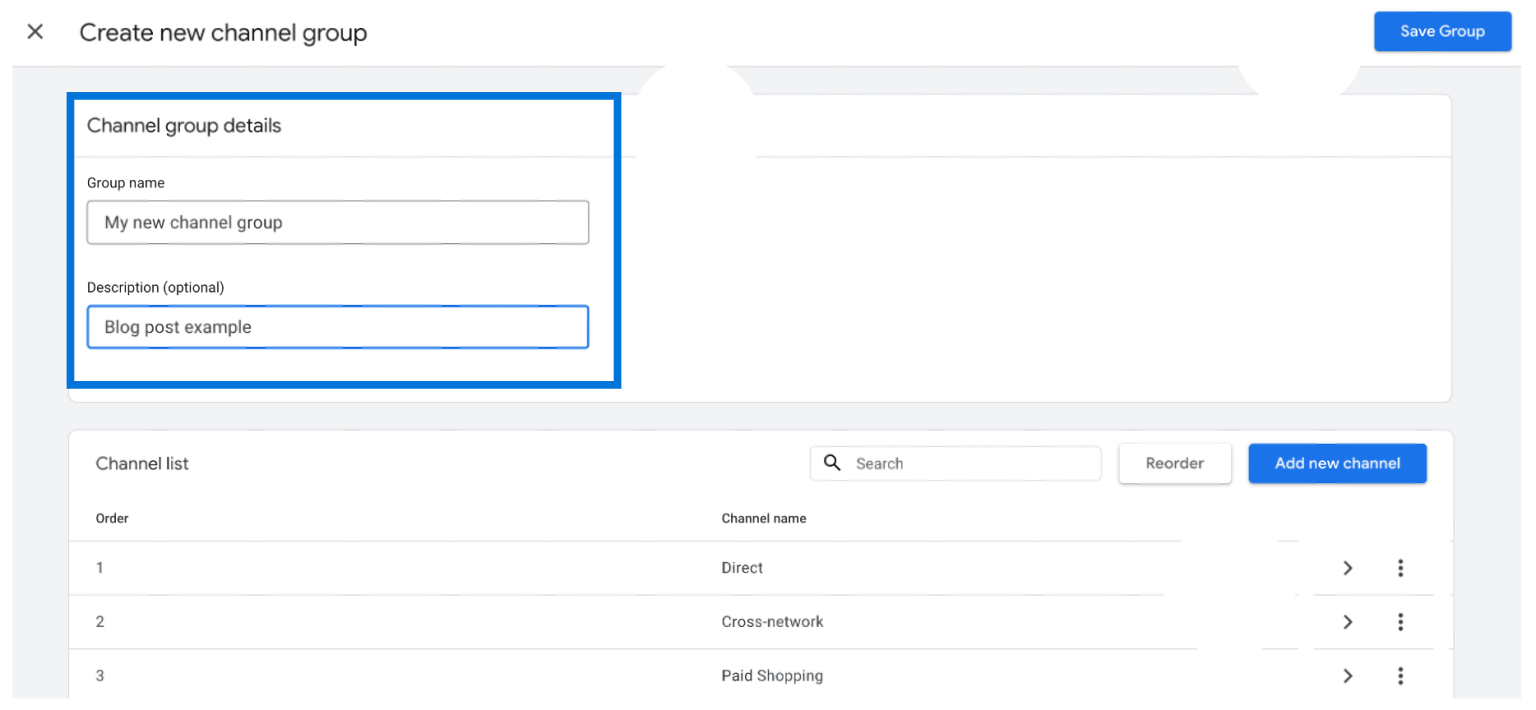
Click on the "Add new channel" button.
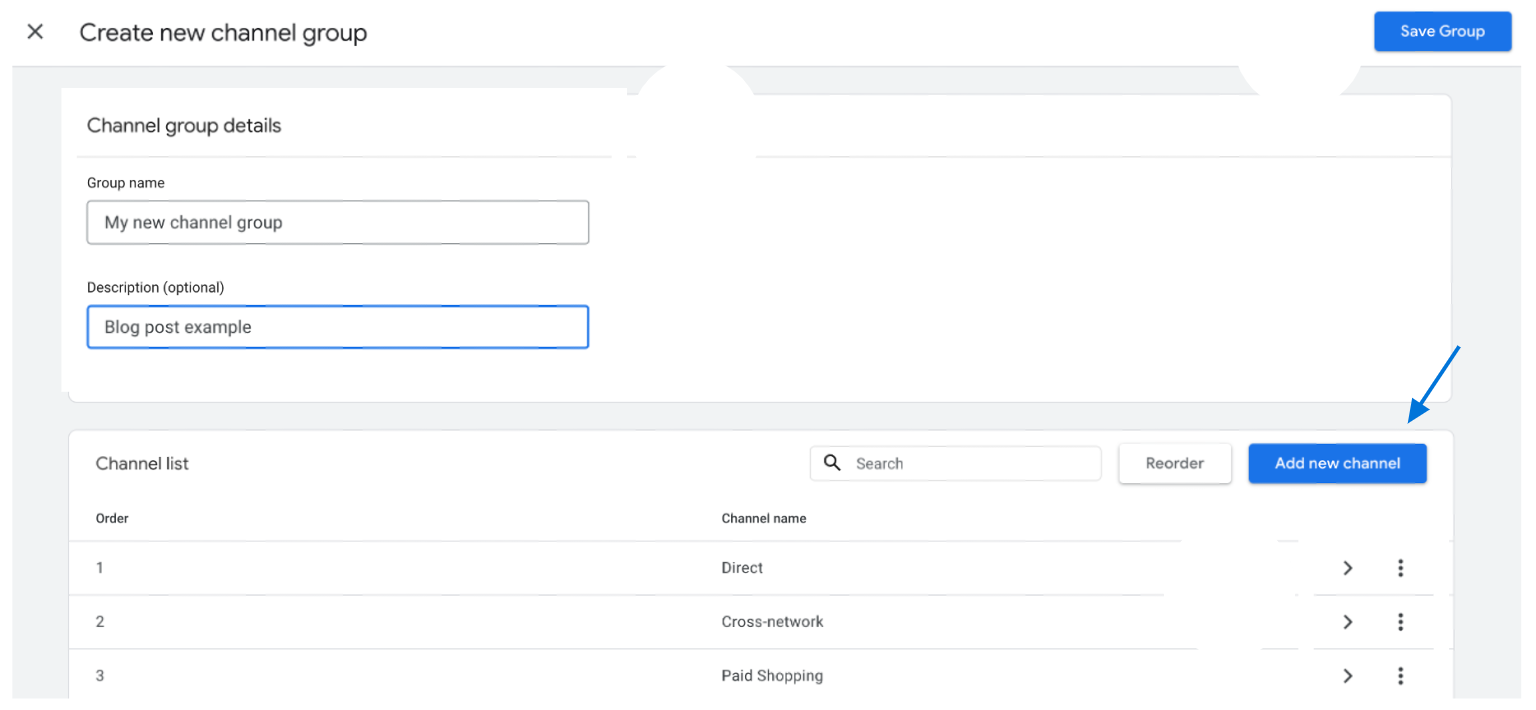
Now, you can select one or more conditions based on Default Channel Groups, Medium, Source, Source Platform, Campaign ID, and Campaign Name. You can choose any combination of these conditions and they can be concatenated in either an AND or OR format.
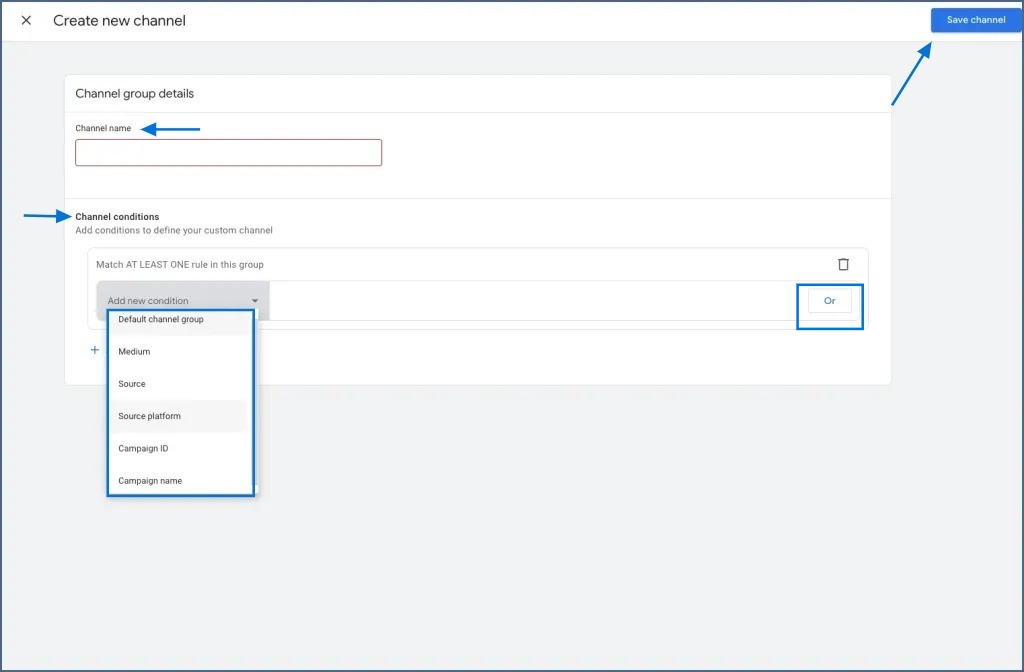
Click on the > symbol located in the corresponding row and proceed to modify the channel name, description, and condition. Then, click on the "Save channel" button.
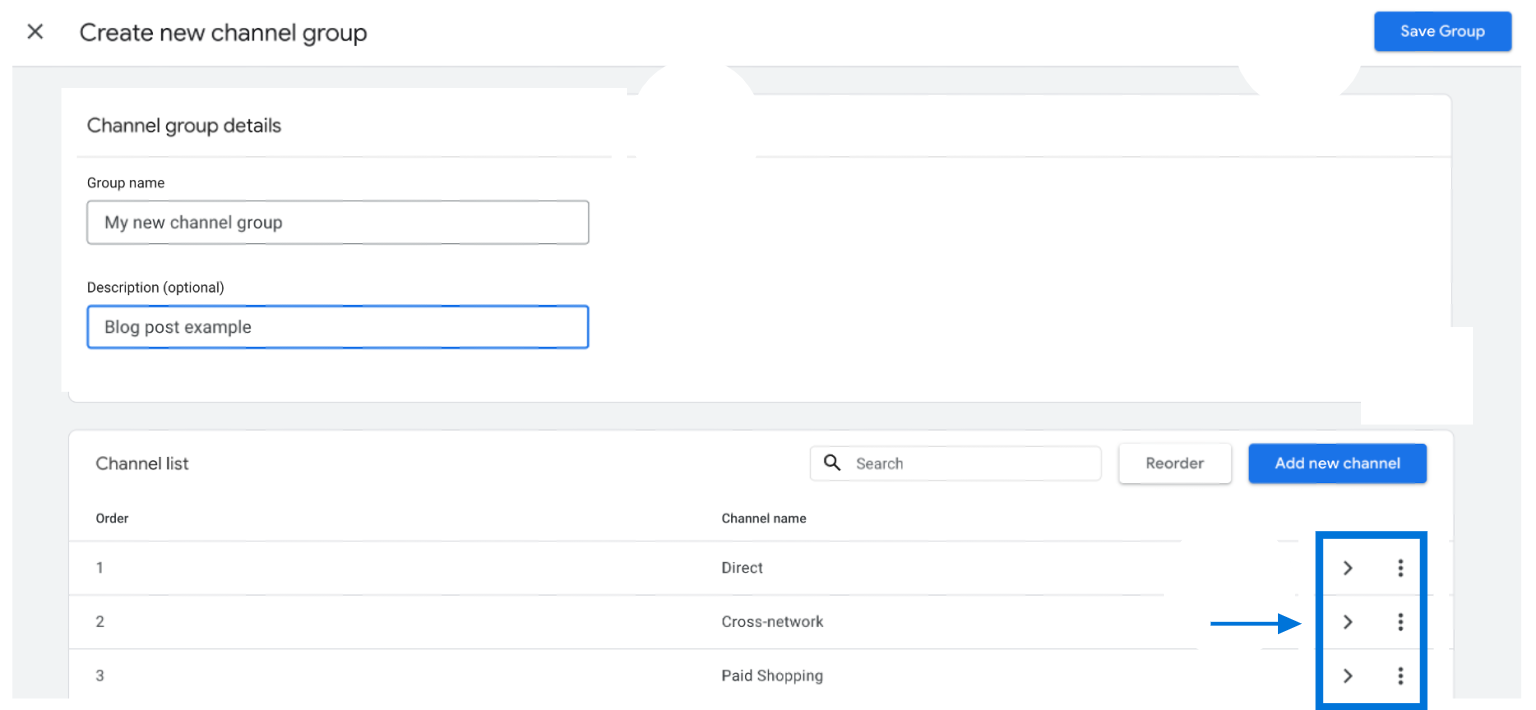
Go to the row of the existing group and click on the arrow symbol (>). In the row for the channel, click three dots and select "More". Then, click on "Remove channel."
Go to the row of the group and click on the arrow symbol (>). Click the "Reorder" button. Drag and drop the channels to their desired locations. Once you've finished, click the "Save Group" button to save your changes.
Click three dots, and select "More". Then, click "Delete".
Please note that if you are unable to see the Channel Groups option under Data Settings in your Google Analytics 4 account, this is because the feature is being gradually rolled out across the board. It may take some time for it to become available in your account.
