🚨Analytics conversions are now called key events .
This update allows you to view the same Google Ads performance metrics whether you're analyzing reports in Google Analytics or Google Ads. Let's write this down first. Not all Google Analytics properties can use this feature yet.
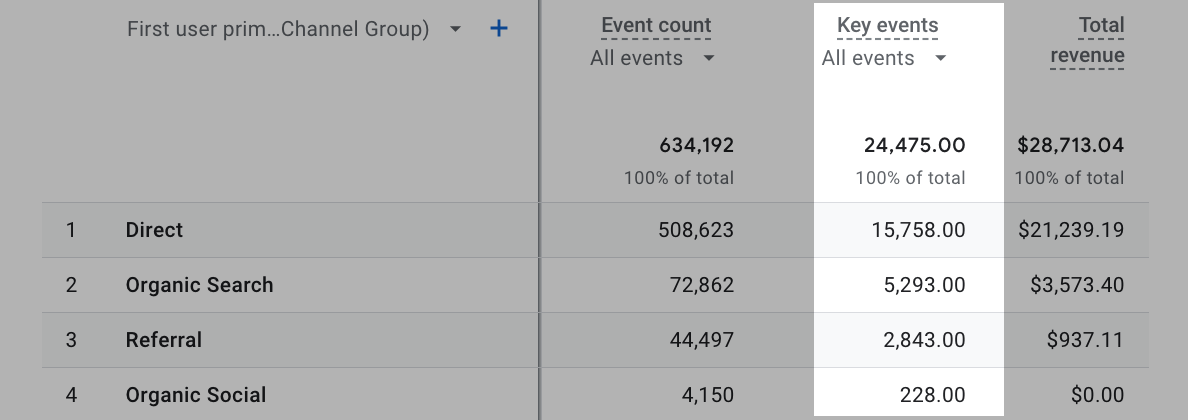
You'll learn about GA4 key events and identify the major changes on conversions. This fixes any discrepancies that existed between GA4 and Ads.
Here's a breakdown of conversion terms in Google Analytics:
- Goals were used to track important actions in Universal Analytics.
- With GA4, goals were upgraded to conversions .
- Key events replaced conversions with the latest update of GA4.
What are Key Events in GA4?
Key events are just like any other event in your reports, but in Google Analytics 4, they're defined to be part of the "Key Events" metric (which used to be called "Conversions").
Conversions (key events) represent the crucial actions that happen on your site such as purchases, form submissions etc. Actually, there's no definitive list of key events here because they can vary according to your business objectives.
You must set up Key Events for your most important actions. For example, Google Merch Store included these three important events for their website:
- purchase (automatically configured as conversion in GA4)
- add_to_cart
- view_item
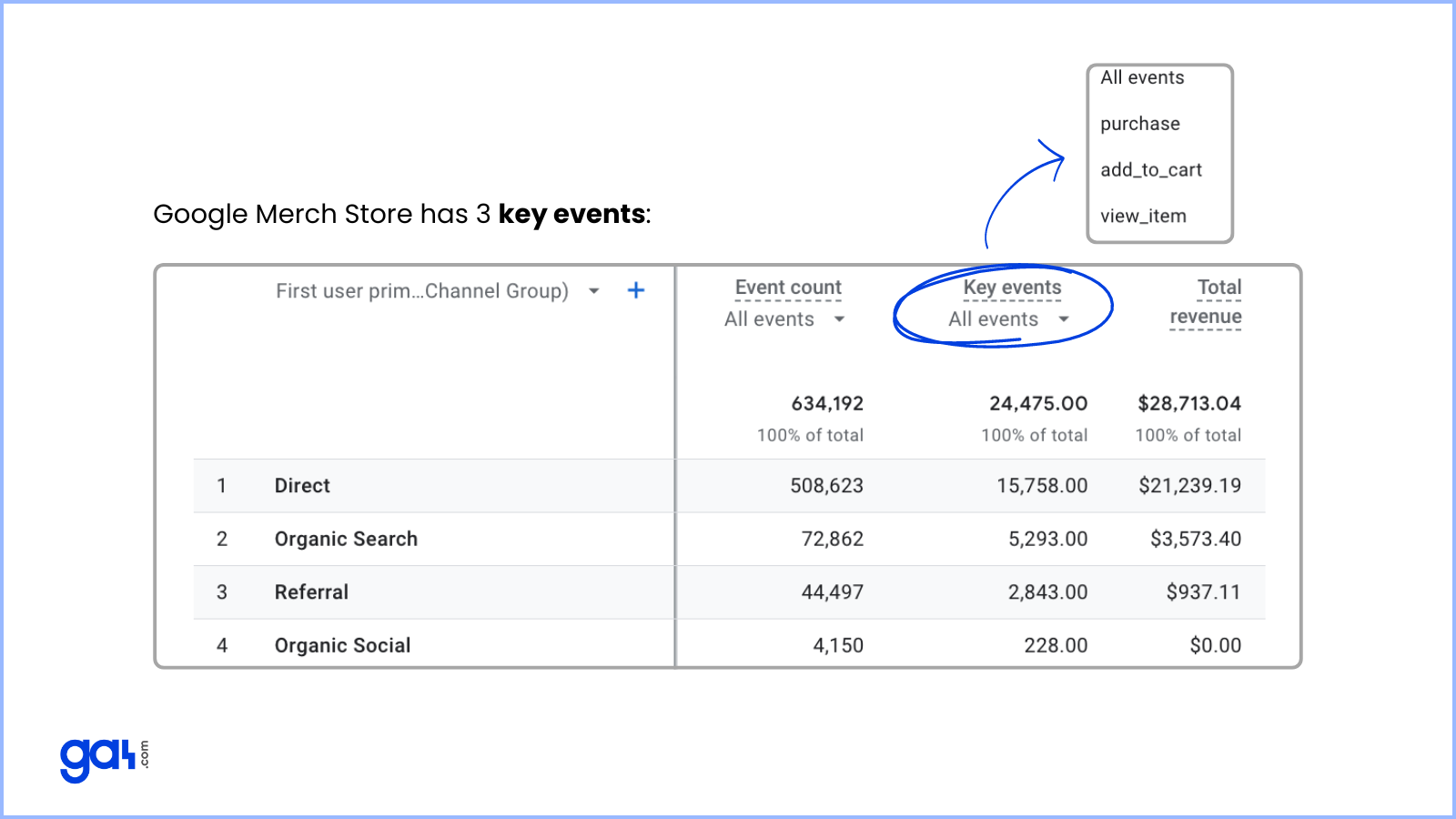
Many standard reports in GA4 include Key Events column like above. Under key events, you can select a specific event. It counts the number of times users have triggered key events on your website.
You can build a custom report by using Key Events metrics (Key events, Session key event rate, and User key event rate).
How to Configure Key Events in GA4?
You can turn any event into a key event. To track a key event, simply create or find an event that measures the action, and then mark it as a key event.
Once you've marked it as a key event, you'll be able to see how many users actually perform the action.
To use an event as a Key Event, you can follow these simple steps:
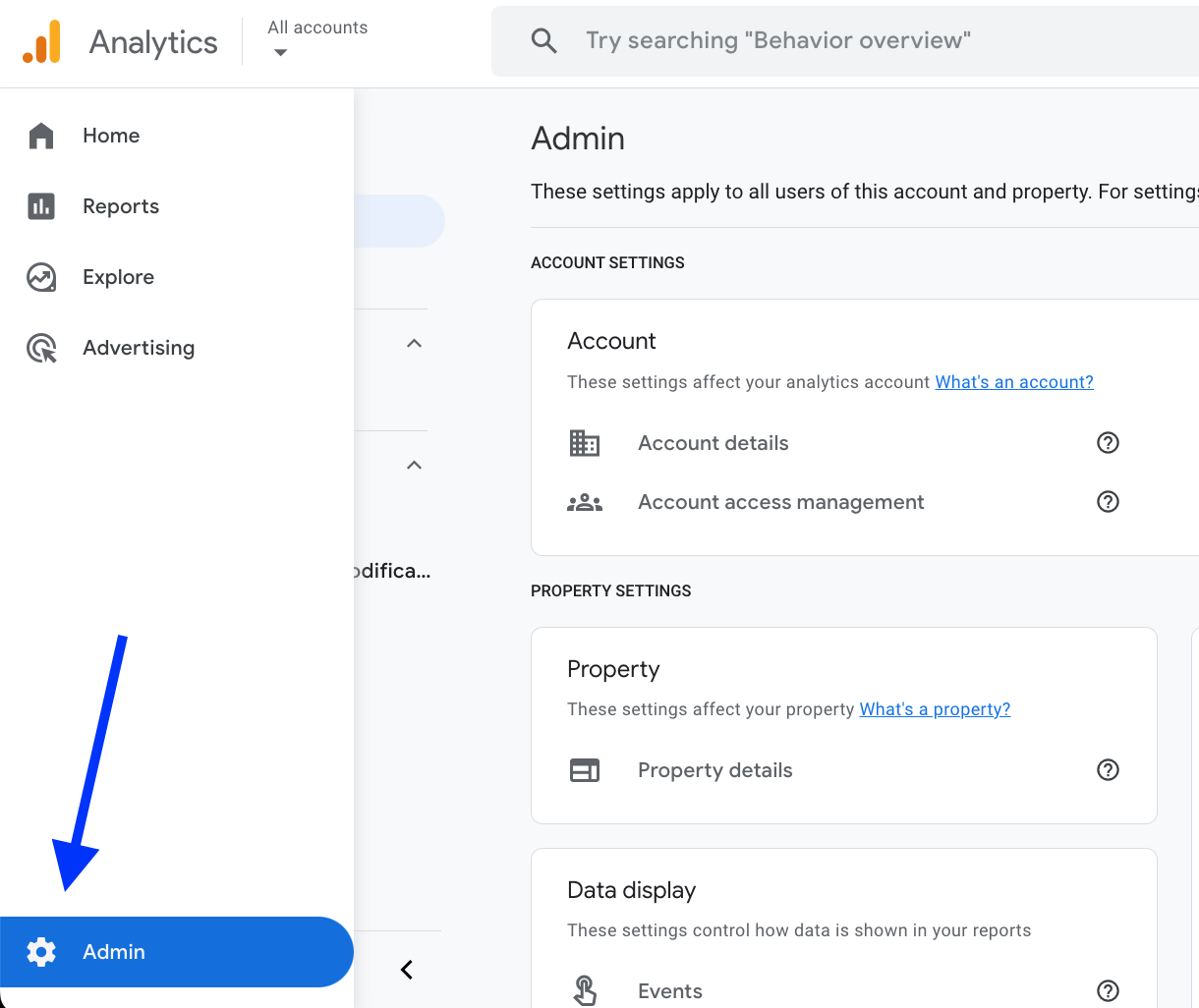
In the left-side menu, click on Data Display and choose Key Events.
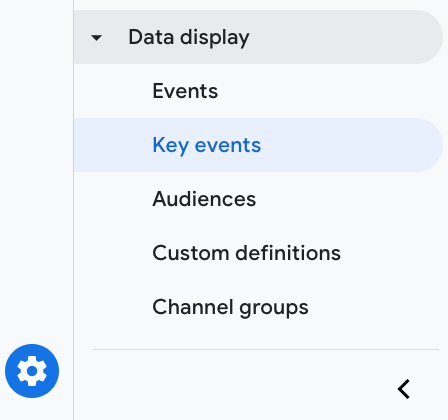
Enable events that you want to use and mark as a key event. Likewise, you can disable any event.
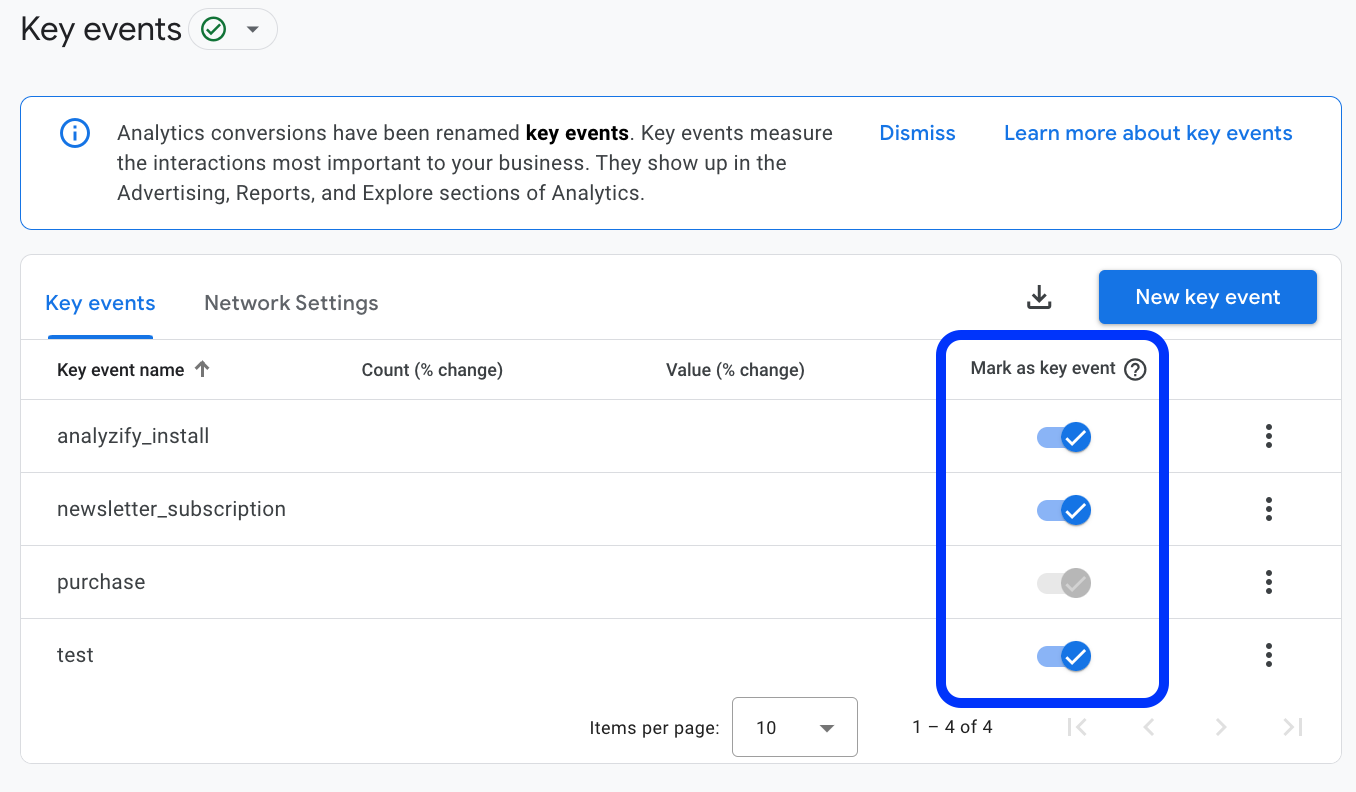
All the events that you previously marked as conversions in GA4 will now be Key Events. They don't require reconfiguration.
Example Key Events (Custom):
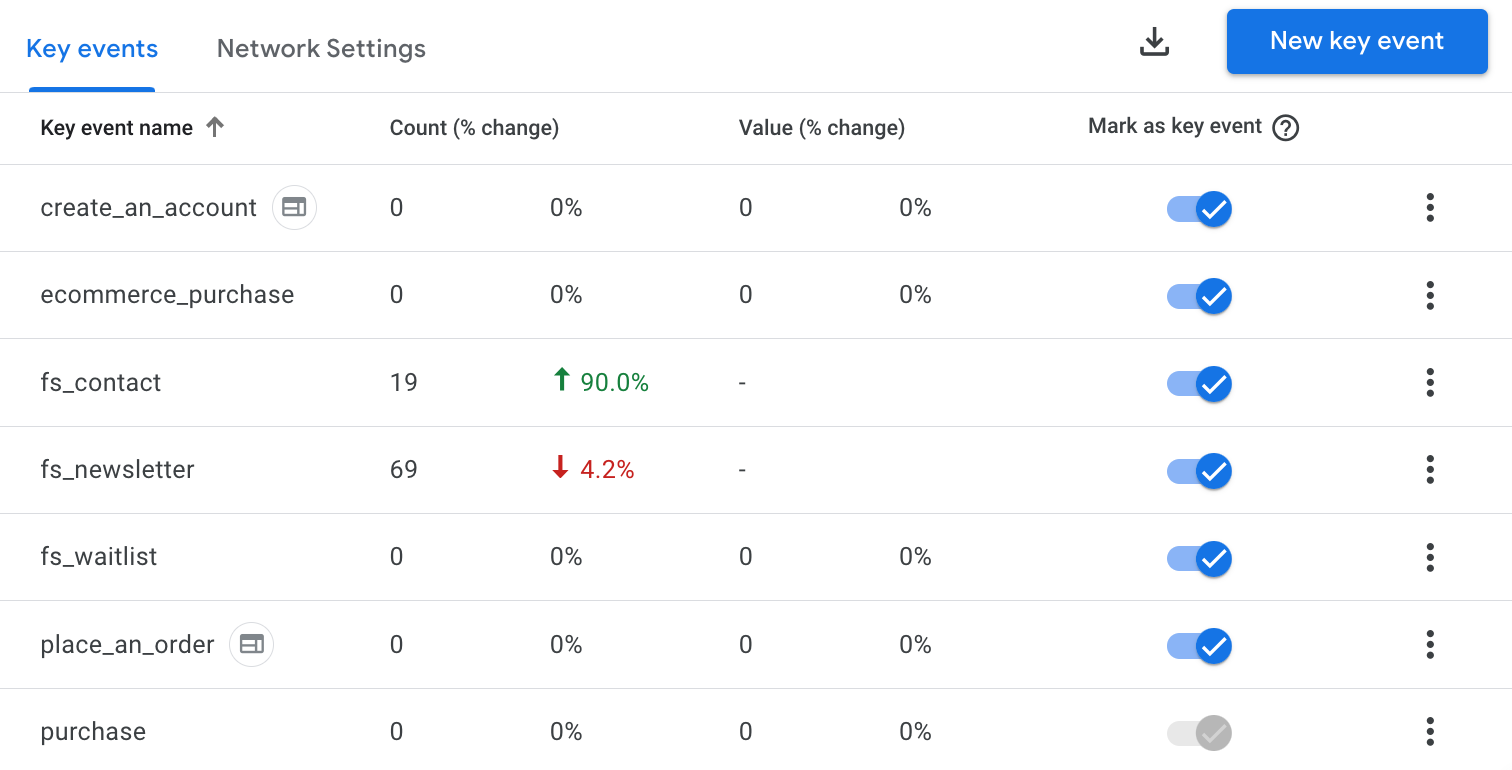
Note : If the Key Event you want hasn't been collected yet, click New key event in the top right corner. Enter the event name exactly as GA4 will receive it. Once collected, the event will appear in your reports' Key Event metrics.
In this table, you can also view event count and value change. If you click on the three dotted sign, you can change your key event counting method to "Once per event" or "Once per session". Thus, you're able to decide how to count a key event.

Ads Conversions with GA4 Key Events
Google Ads conversions now generated from Analytics key events show up as conversions in GA4's Advertising section if you have a linked Google Ads account. Learn how to link Google Ads with Analytics.
You can ensure consistent conversion counts between Google Ads and Analytics by generating conversions for Google Ads corresponding to key events. Here's a guide to learn how to create conversions in Google Ads based on GA4 key events .
