Conversions in Google Analytics 4 refer to any sort of user activity that's valuable to your business. It allows you to track and analyze specific actions that you want your customers to take on your website.
To exemplify, submitting a form, making a purchase, or subscribing to your newsletter can be among the important events that you’d like to mark as a conversion.
If you have a look at the differences between UA and GA4 , you will see that you had a similar concept as ‘goals’ in Universal Analytics.
However, things have changed a lot with Google Analytics 4. For instance, you used to set up only 20 goals per property in UA whereas you can mark up to 30 events as conversions in GA4.
Once you set up your conversions, you can:
- Get reports on conversions and monitor the user actions that are most important to your business
- Increase conversions by importing your data to Google Ads and come up with an automated bid strategy
- Merge your data with data from other advertising channels to have a better understanding of user paths to conversions
- Create audiences of unconverted users and import them to Google Ads for remarketing
A Guide to Setting Up Conversions (Goals) in Google Analytics 4
Once you set up your GA4 account, the following events are marked as conversions by default:
- purchase (web and app)
- first_open (app only)
- in_app_purchase (app only)
- app_store_subscription_convert (app only)
- app_store_subscription_renew (app only)
In addition to all these, GA4 lets you set up a conversion for an existing event very easily. To mark an event as a conversion, all you have to do is:
Navigate to Configure > Events on the left menu.
Then, toggle the switch on under ‘Mark as conversion’ in the ‘Existing events’ table.
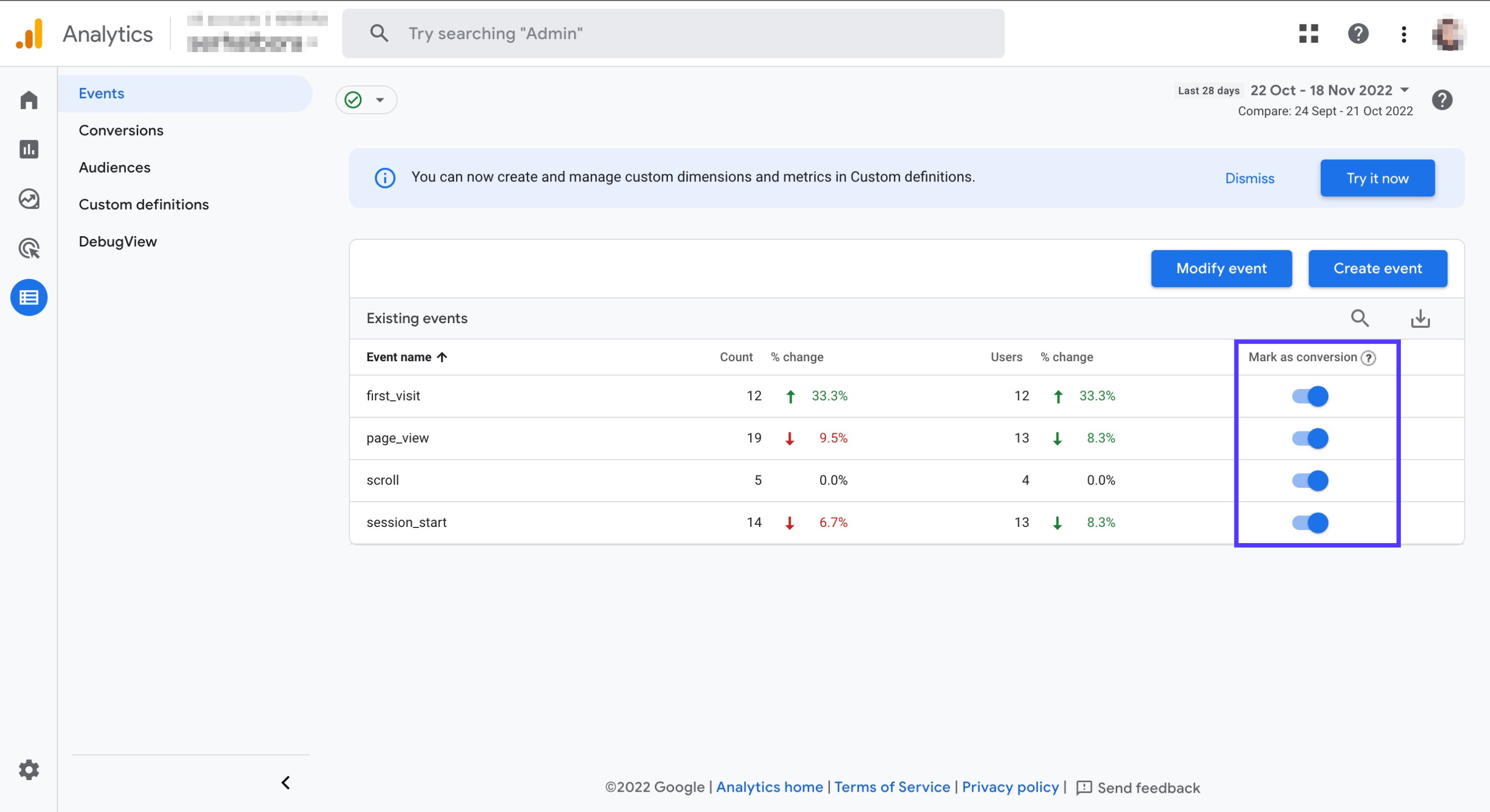
If you want to mark a new event as a conversion:
Navigate to Configure > Conversions on the left menu.
Select ‘New conversion event’ , add the name of it and then click ‘Save’.
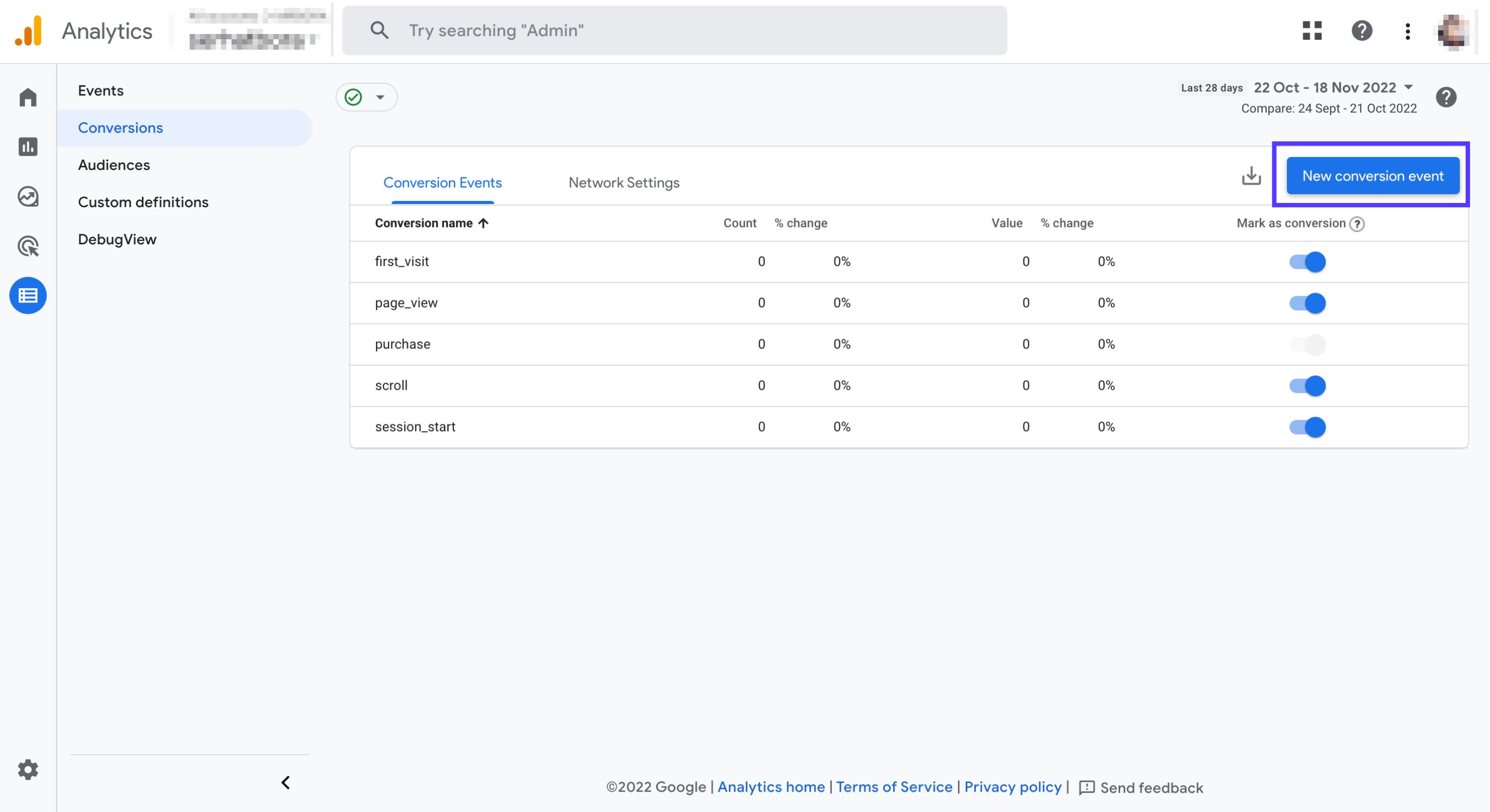
Here is a quick video discovery for GA4's Events section.
