With the Google Analytics 4 and Google Ads integration, you can unlock new data on your GA property. Establishing this link will fetch data such as cost metrics, clicks and impressions, and much more.
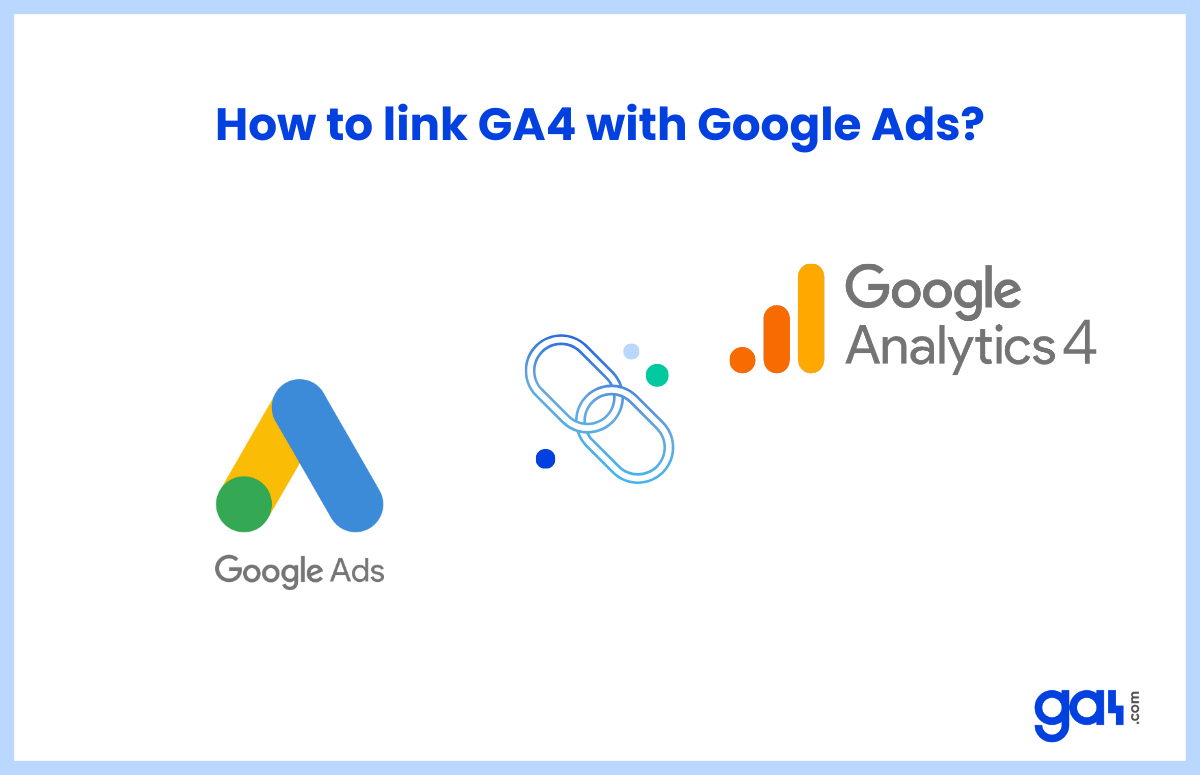
In addition, you will be able to set up conversion tracking in GA4 for your Google Ads as you can monitor your conversion events to use for your Google Ads campaigns.
How to Link Google Ads And Google Analytics 4?
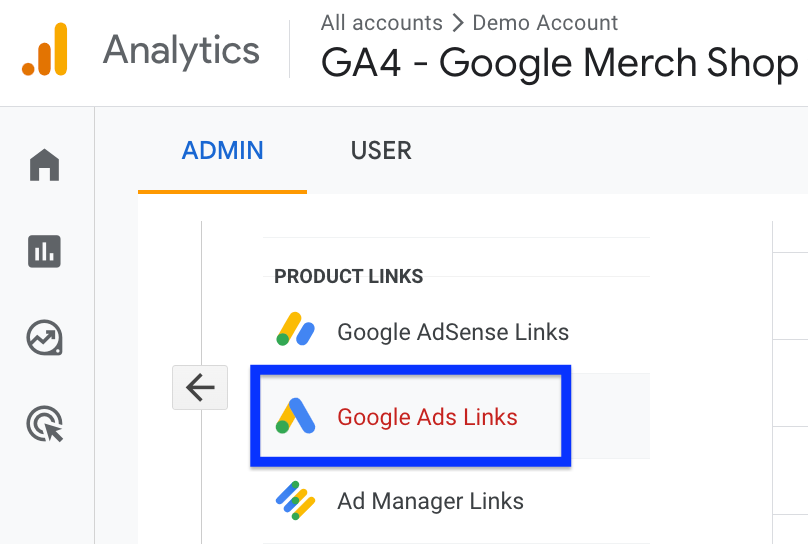
Here is a step-by-step guide to help you integrate GA4 & Google Ads:
Go to Admin on your GA4 panel.
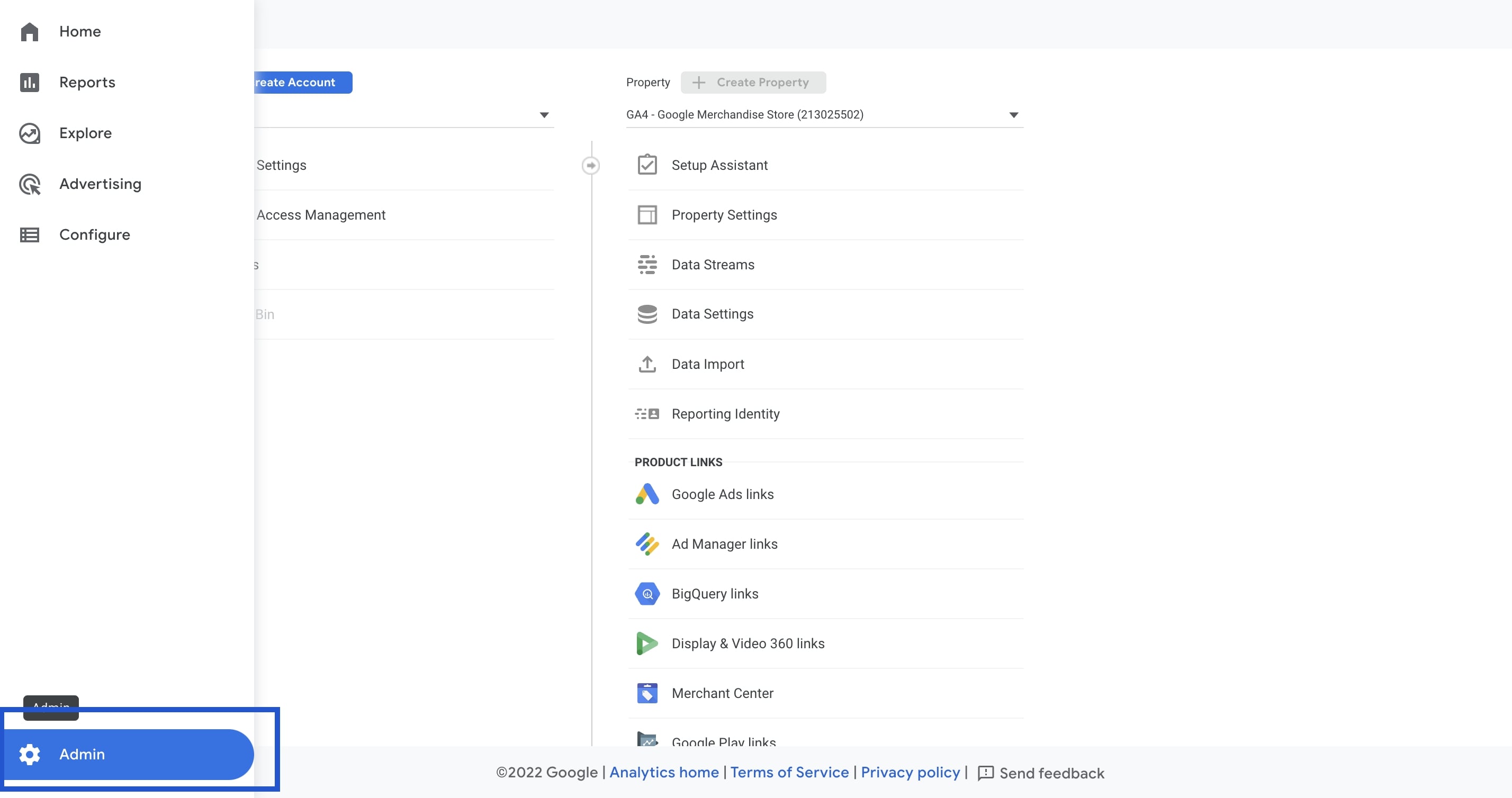
Find Google Ads Links from the Product Links under Property.
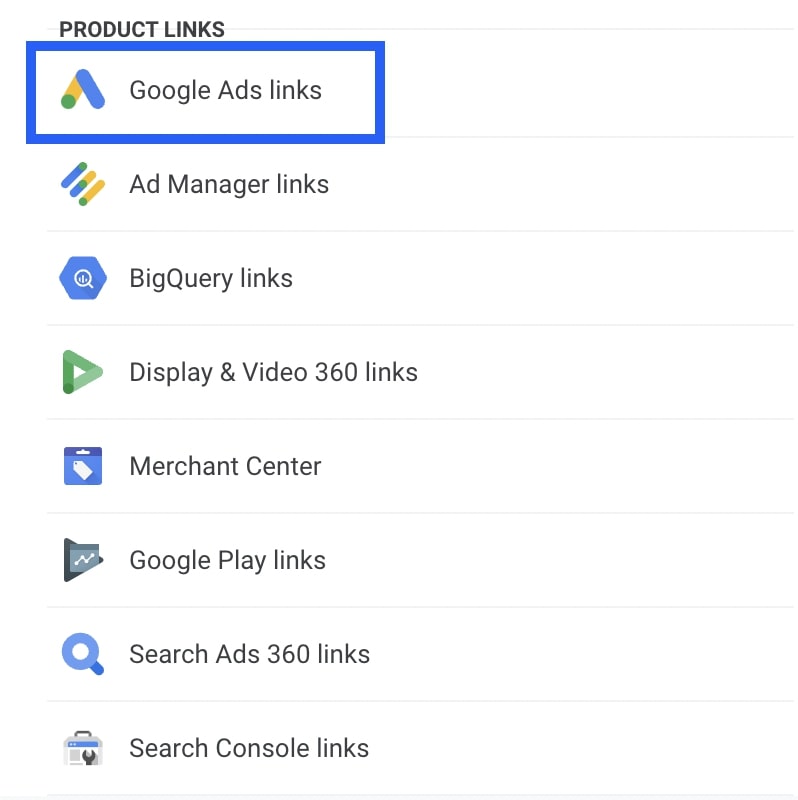
Click on the “Link” button in the upper right-hand corner.
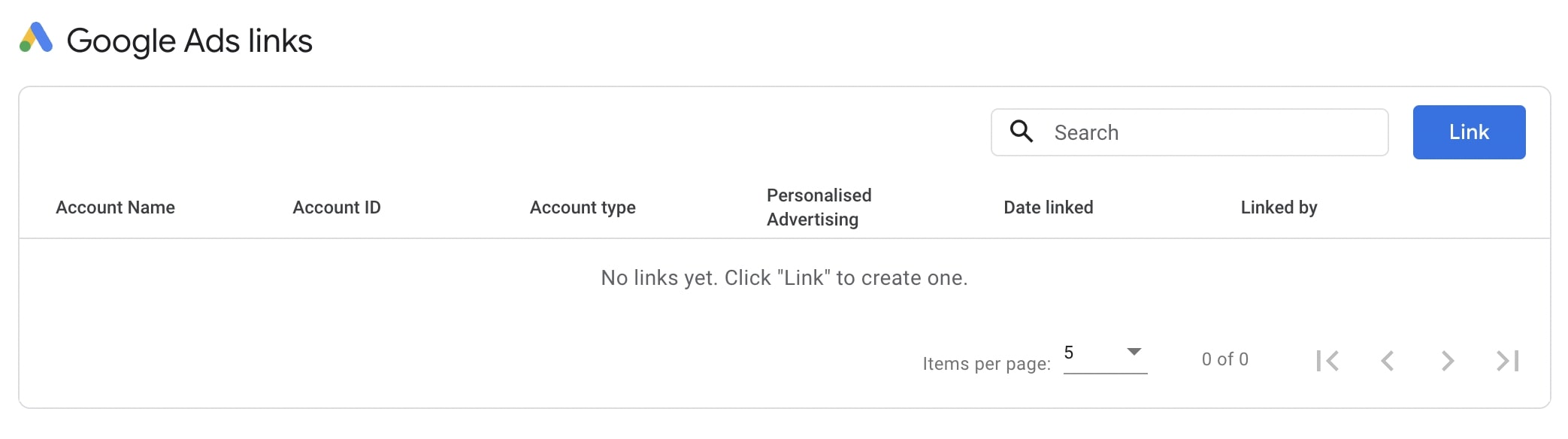
Click 'Choose Google Ads accounts'.
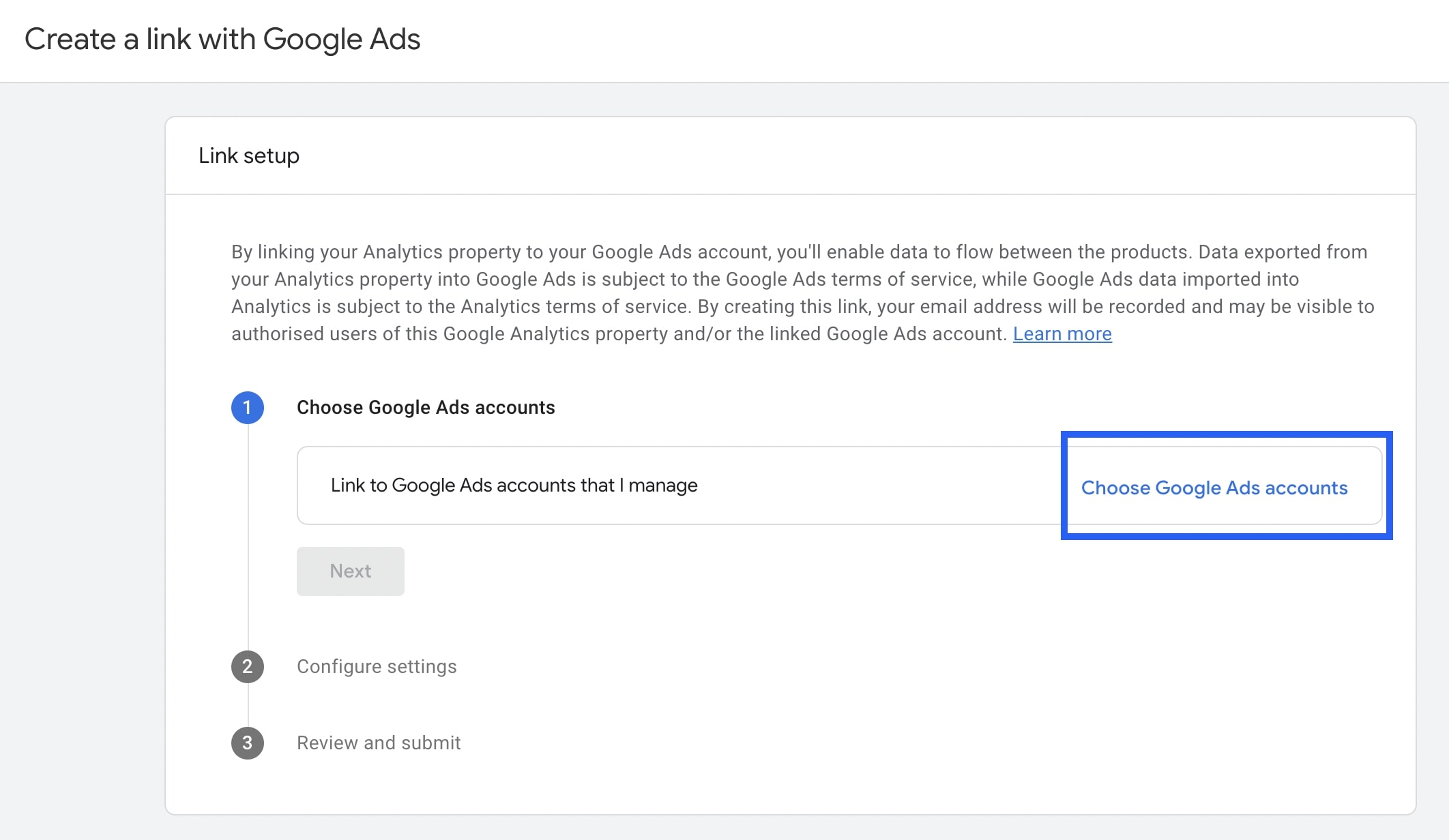
Select the account you want to link and click Confirm.
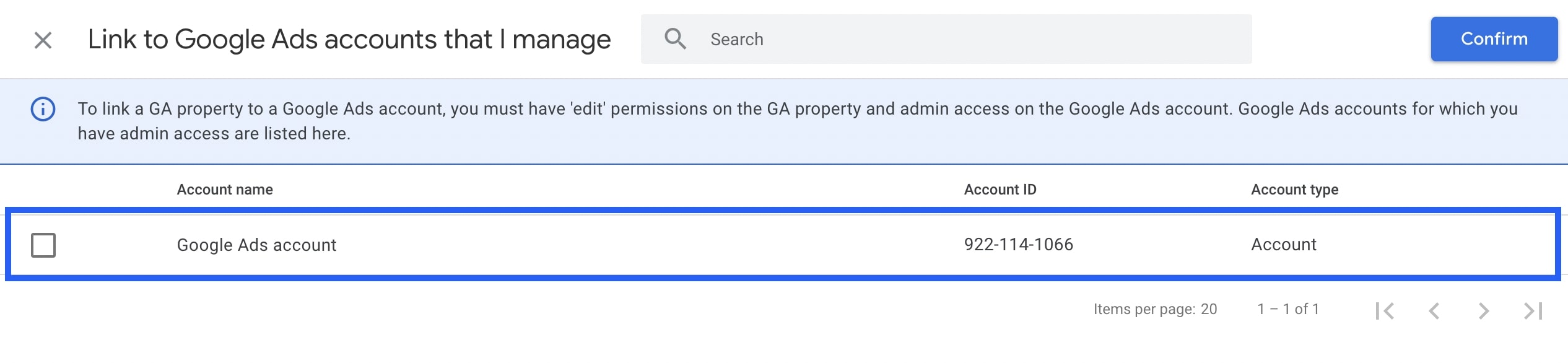
Click Next to proceed.
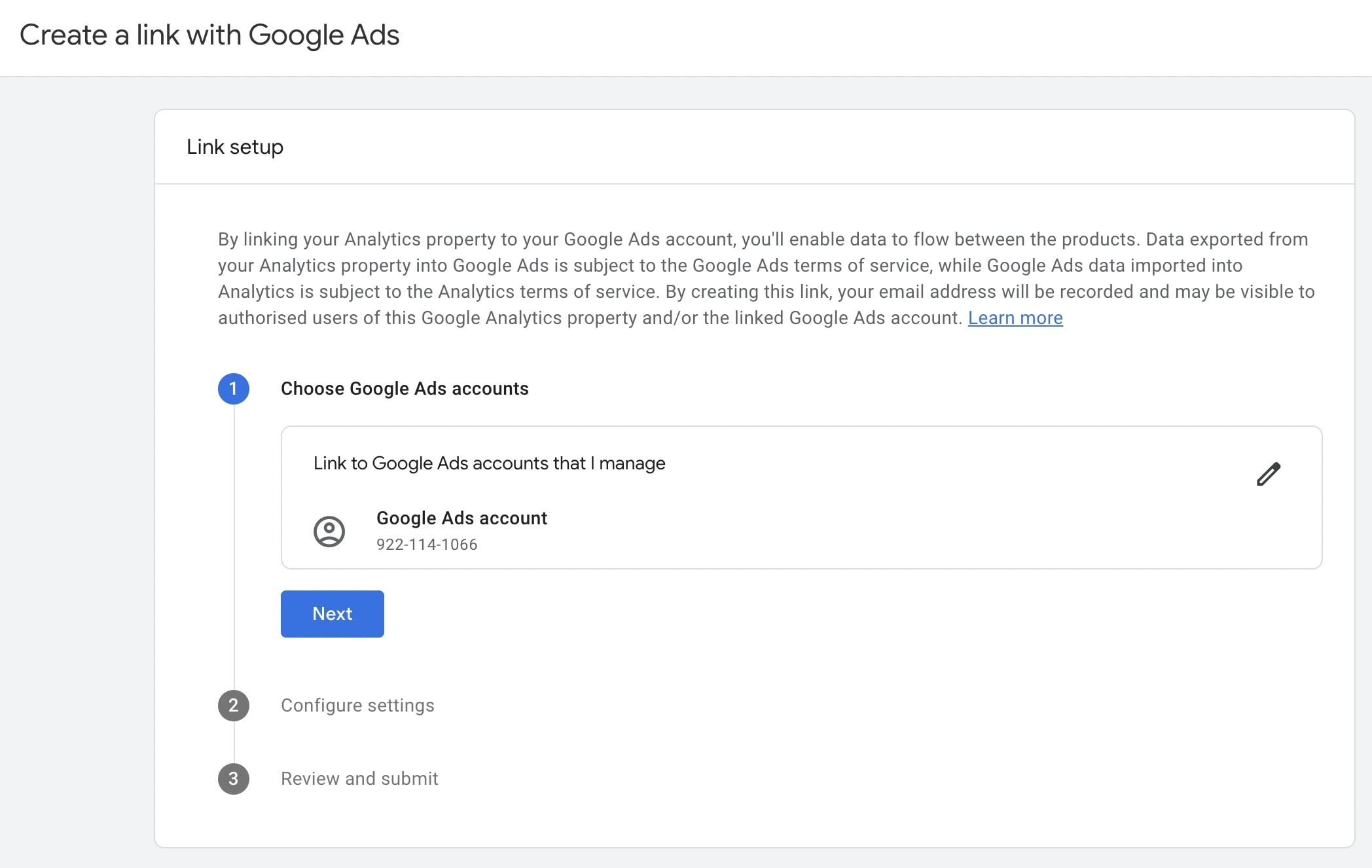
This is the last step where you choose which settings to configure for the linking. There are two settings toggled on by default, but you can choose the ones that are appropriate for your business. Enable Personalized Advertising: This allows you to share your audiences and conversion events with Google Ads to use for targeting and conversion tracking. Enable Auto-Tagging: This enables your ads to run via Google Ads to be tagged with UTM parameters and GCLID. This is a useful option to ensure that your ad links will be appropriately attributed. If you are using manual tagging, you may choose to disable this, but be sure you are then adding manual UTM tags to each of the ad links that you set up. Then you can click Next.
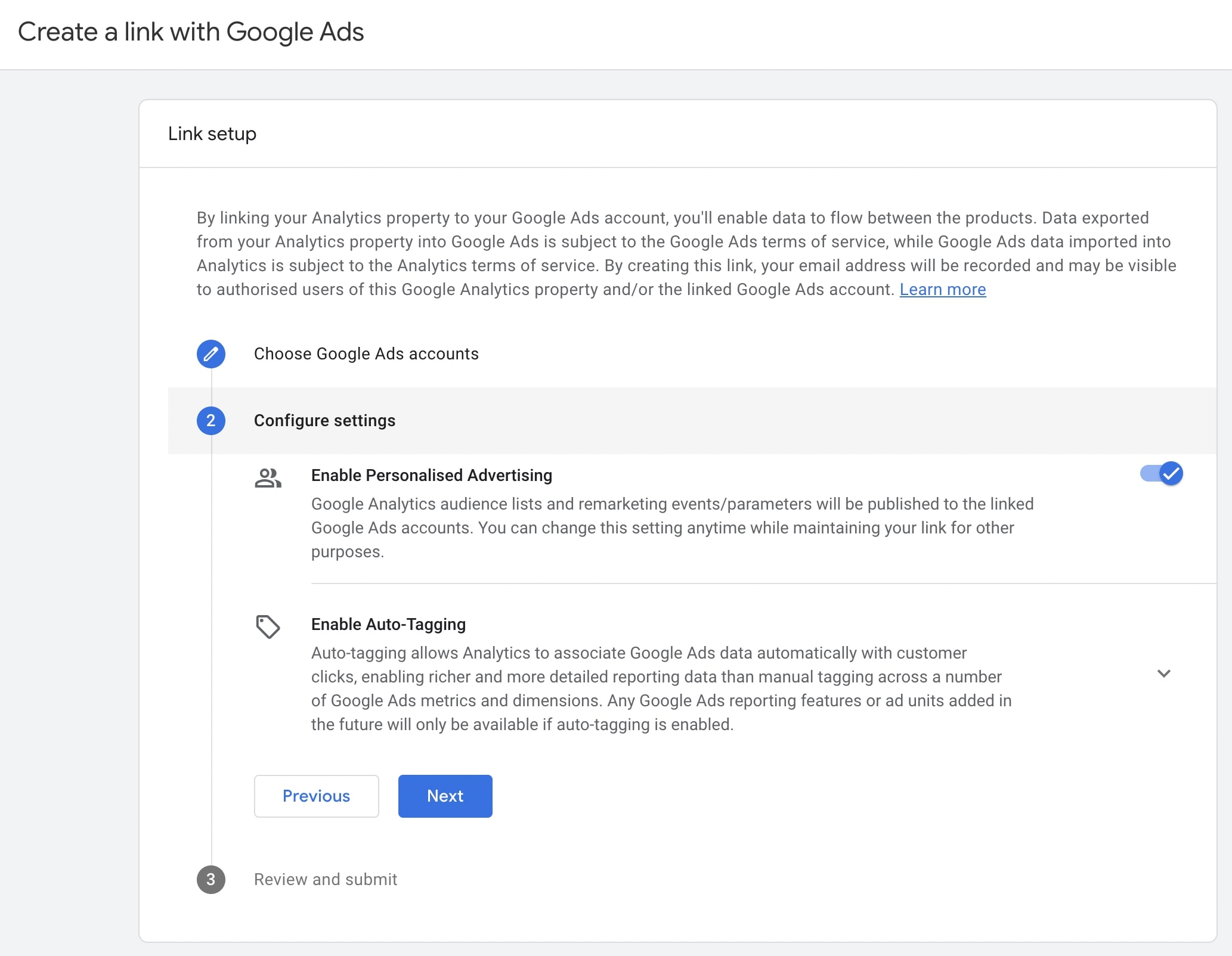
Click Submit, and that’s it! Your GA4 and Google Ads Integration is complete.
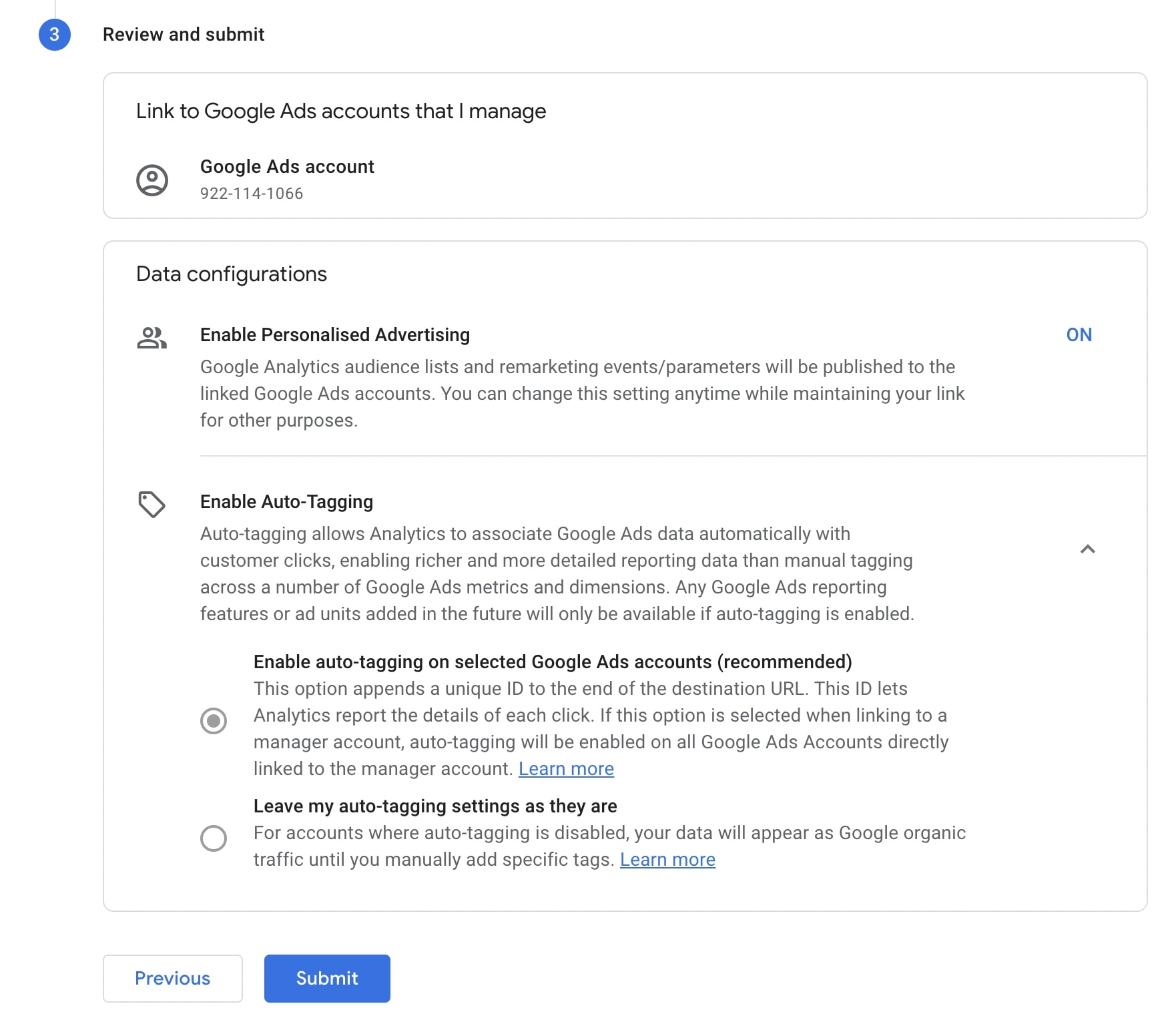
Here is a quick video discovery for GA4's Advertising section.
