In GA4, if you or your team members visit your own website frequently, it might be inflating your traffic data and distorting your analytics reports at the end of the day.
This is called internal traffic , and it can affect your overall data quality and accuracy.
In this guide, you will learn how to exclude internal traffic from GA4 with a few simple steps and you will get more precise and trustworthy data analysis for your website.
How to Exclude Internal Traffic in Google Analytics 4 (GA4)?
The process of excluding internal traffic is just about a few clicks - which is quite similar to setting up referral exclusions in Google Analytics 4.
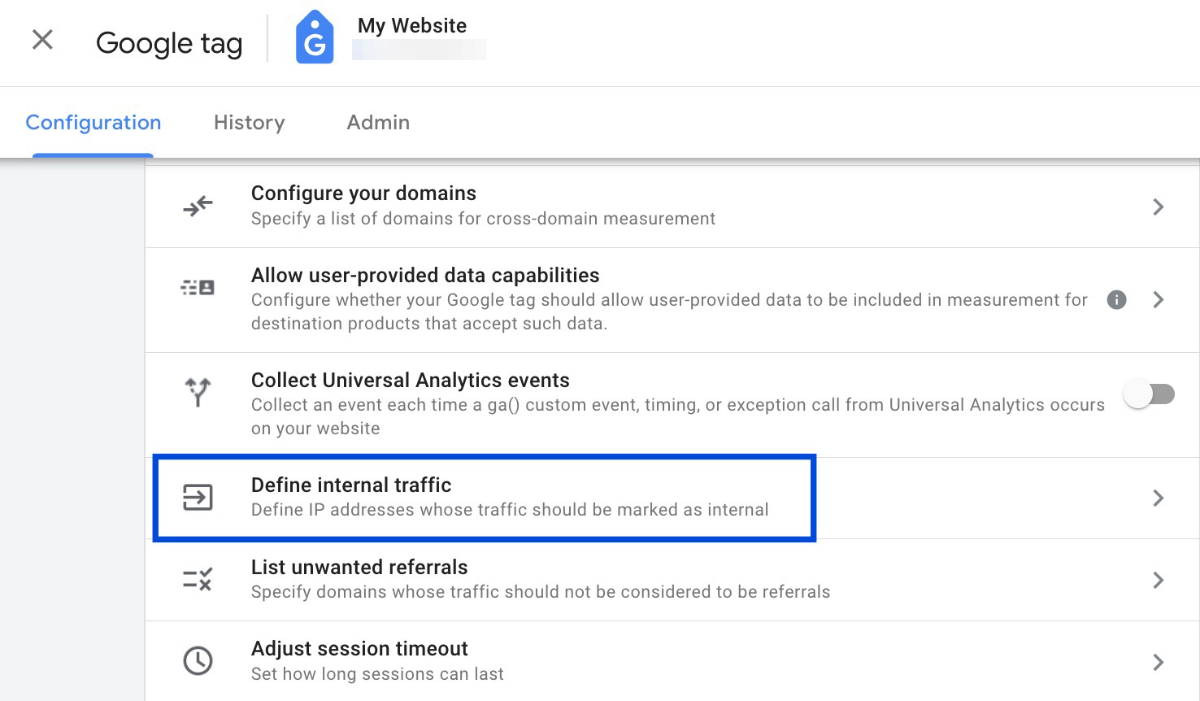
Here is a detailed guide on how you can filter out internal traffic to improve your data quality and accuracy in Google Analytics 4:
Navigate to GA4 Admin.
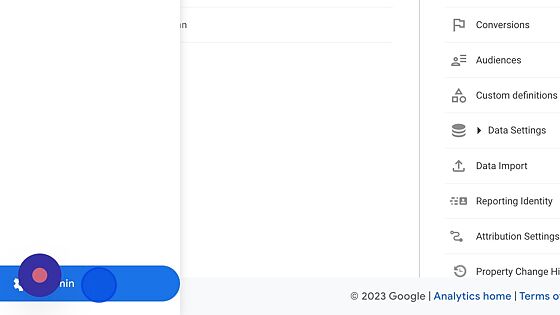
Click "Data Streams" under the "Property" section.
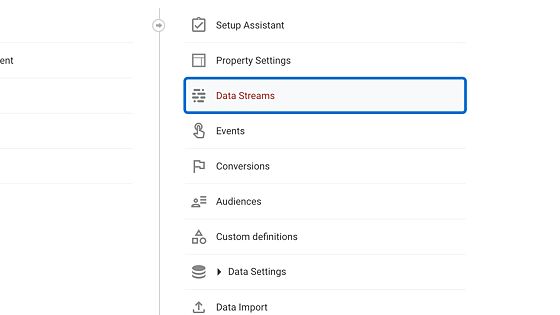
Choose the data stream you want to make changes on.
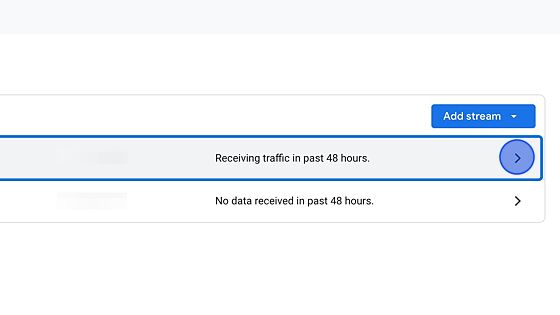
Click "Configure tag settings".
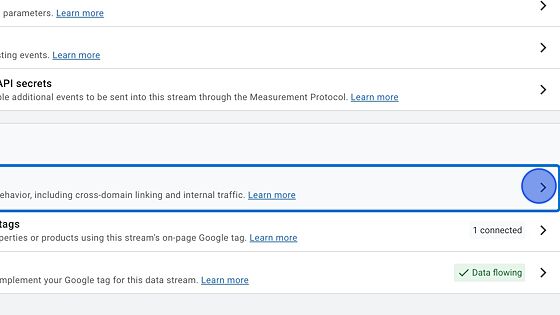
Click on "Show all" to see all settings.
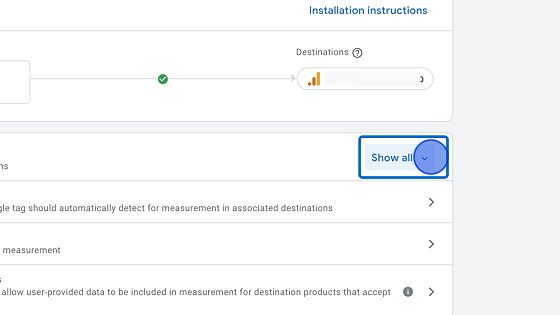
Select "Define internal traffic".
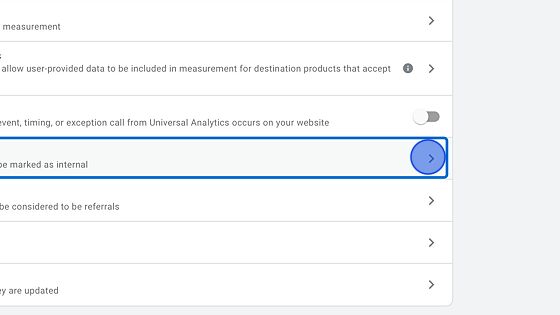
Click "Create" to start defining internal traffic rules.
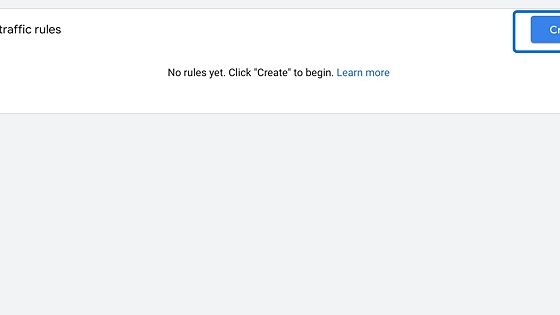
Change the IP address match type to “IP address equals” after typing up a rule name.
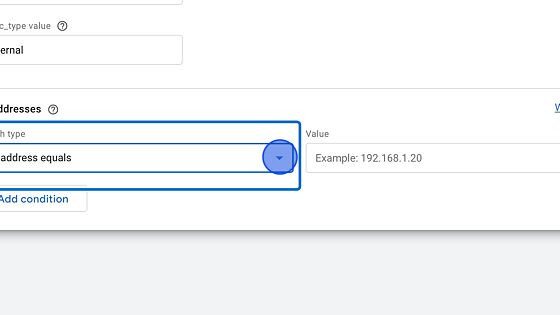
Find out your IP address and add it to the ”Value” section. Then, click "Create" on the top right. You are done!
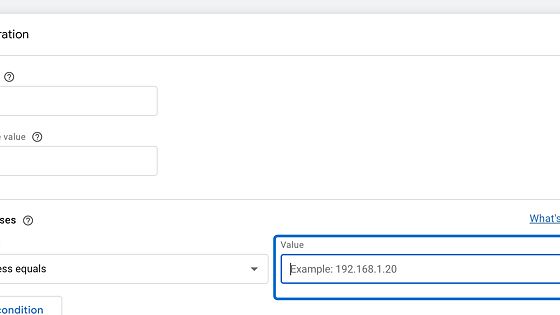
Conclusion: Importance of Internal Traffic Exclusion in GA4
Excluding internal traffic in GA4 is important because it can help you get a more realistic and accurate picture of your website performance.
As mentioned earlier, internal traffic can inflate your metrics such as pageviews, sessions, bounce rate, and conversion rate, which may give you an idea that your website is doing better than it actually is.
Consequently, this can lead to wrong decisions and missed opportunities for optimization.
By filtering out internal traffic, you can ensure that your GA4 reports reflect the actual behavior and preferences of your target audience, and that you can use the data to make informed and effective improvements to your website.
