Site search tracking in Google Analytics 4 helps you understand what users are searching for on your website.
When you analyze search queries, you can understand valuable insights about user intent, missing content, and navigation issues.
This data allows you to optimize your website’s search functionality, improve user experience, and even identify new product or content opportunities.
In this guide, you'll learn how to set up site search tracking in GA4, view search data, and use it to enhance your website.
What is Site Search Tracking in Google Analytics 4 (GA4)?
Site search tracking in GA4 refers to the collection and analysis of data related to the queries entered by visitors in the site search box on your website.
Understanding user behavior and preferences is crucial for optimizing your website's search feature. By analyzing user interactions, you can gain insights into what users are searching for when they visit your website and how well they can find it on the site.
Every day, countless visitors come to your website in search of specific products. One way to find new opportunities is by identifying the specific products or services that your clients or visitors are searching for, but that you currently do not offer.
How To Track Site Search with GA4?
Before setting up a site search, it's essential to know and determine your search query parameter .
1) Guide to Finding Your Search Query Parameter
In order to find your search query parameter, follow these steps:
1. Perform a search on your website.
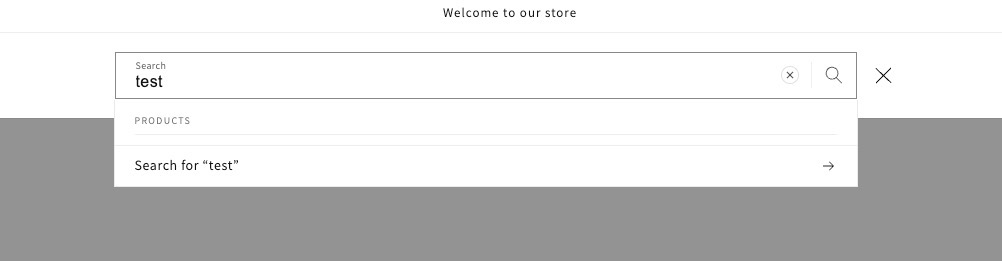
2. Examine the URL and identify the letters or sequences that appear just before the search term.

3. Make another search and check if the same letters or sequence precede your search term.
4. If this pattern consistently appears, it can be considered your search query parameter.
In our case, the search query parameter is 'q' (which is commonly used as the default query parameter in Shopify). When the search query appears in the URL after the question mark (instead of after the #), it indicates that your search utilizes query parameters.
2) Setting Up Site Search Tracking
Now, let's configure site search tracking step by step in GA4. This option is the easiest one and does not require the use of Google Tag Manager.
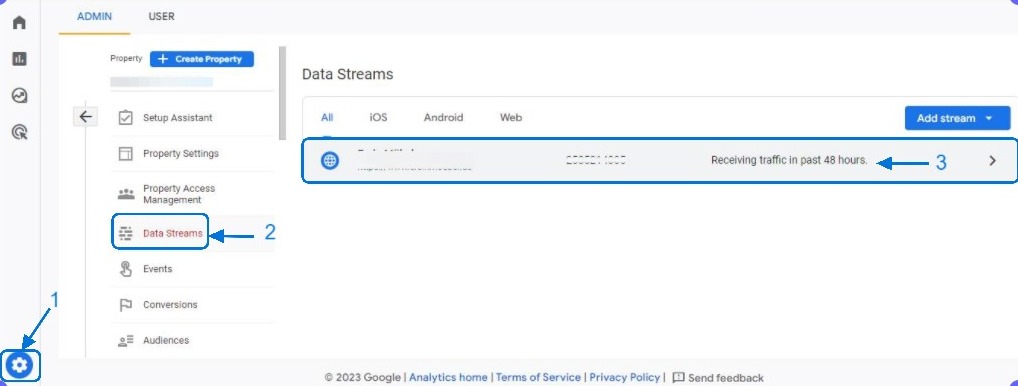
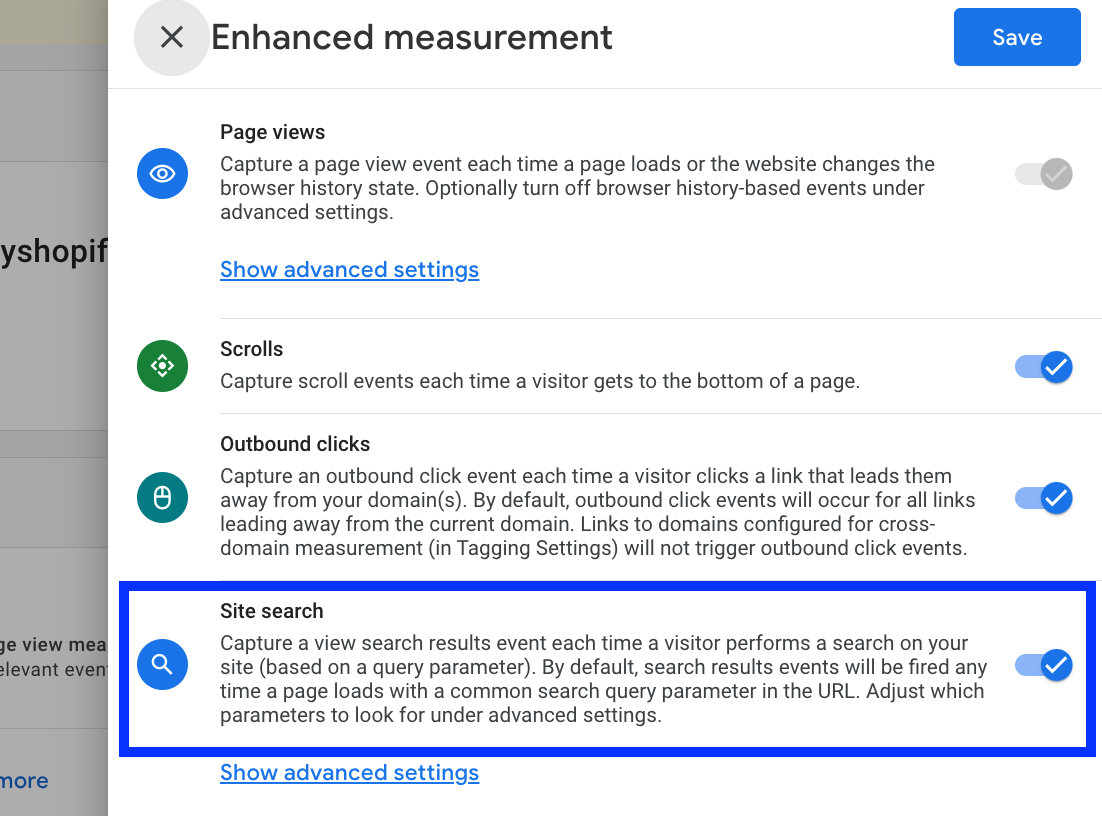
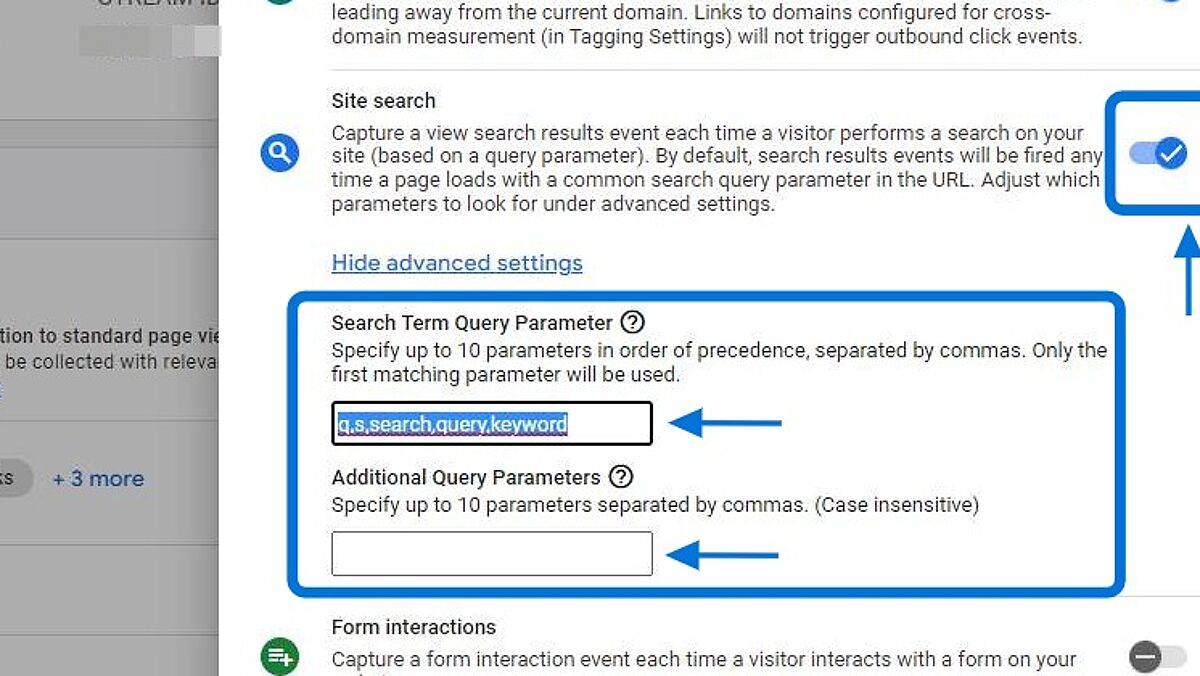
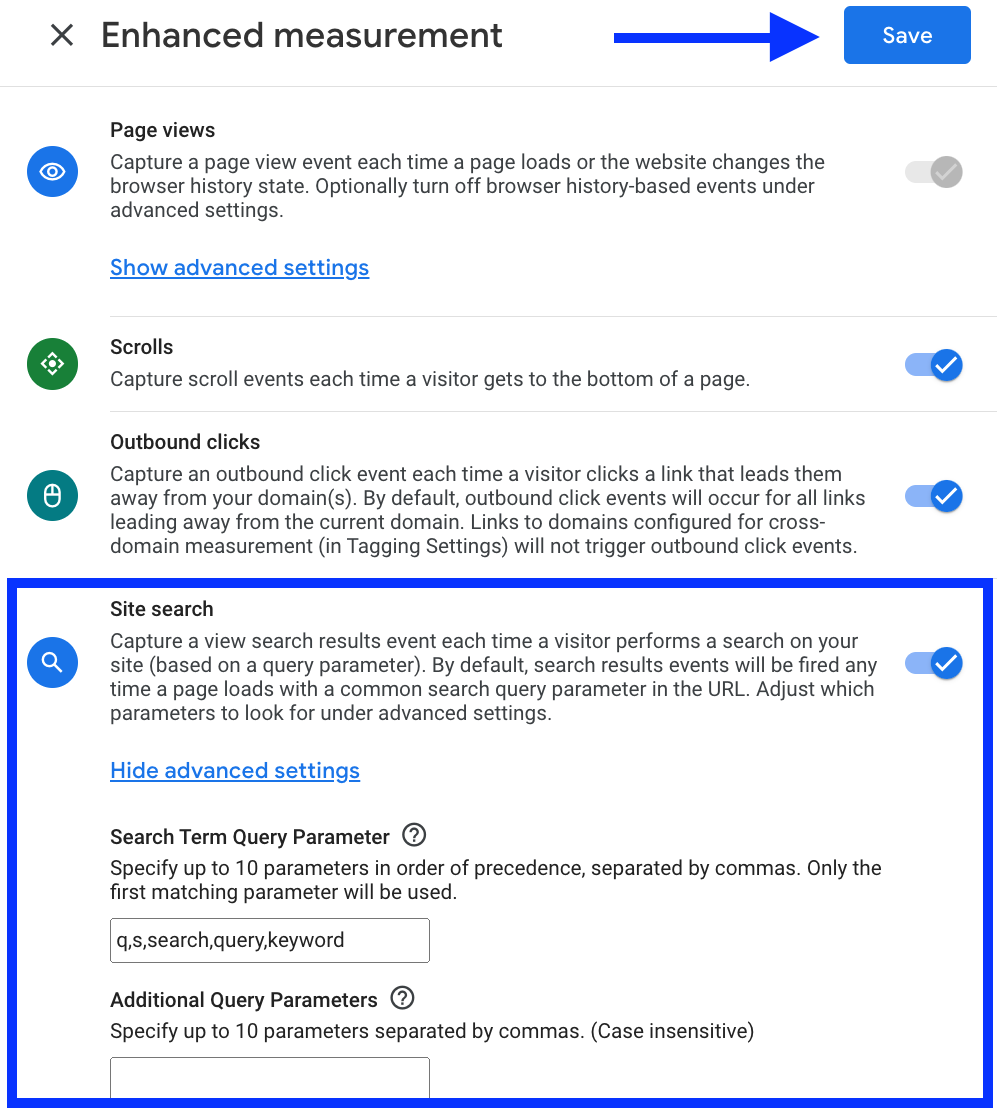
It is important to note that if you notice a search query parameter on your website that is not included in the default parameters set by Google, you will need to create a custom parameter.
This is necessary to ensure that the " view_search_results " event can be triggered as intended.
3) Registering search_term
Now, to begin tracking search terms, you will create a custom dimension. It's pretty simple:
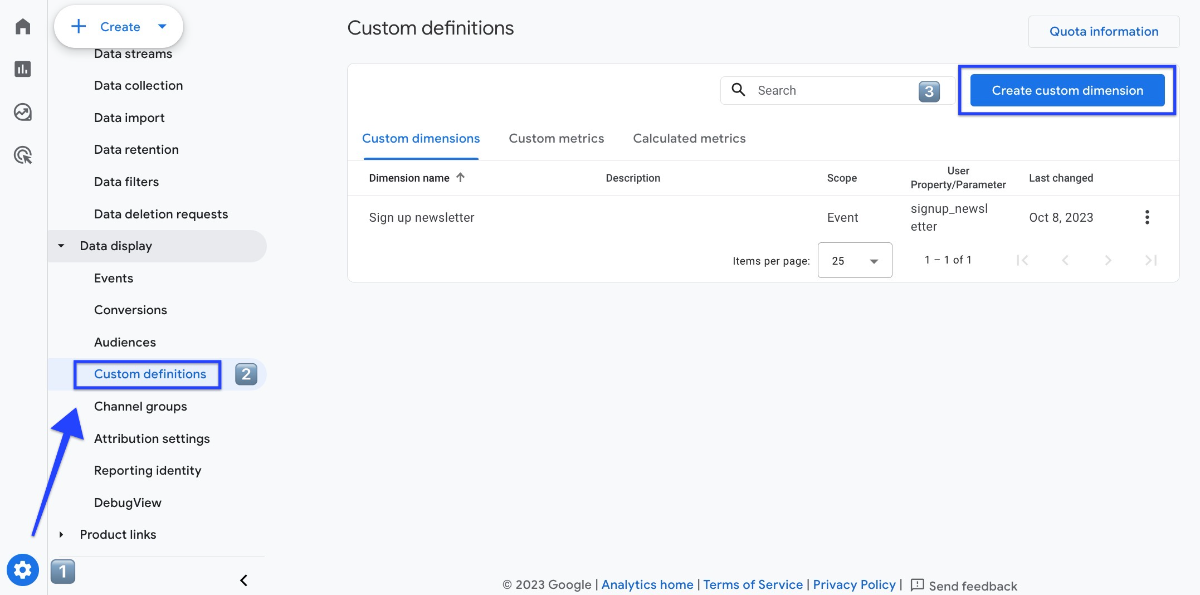
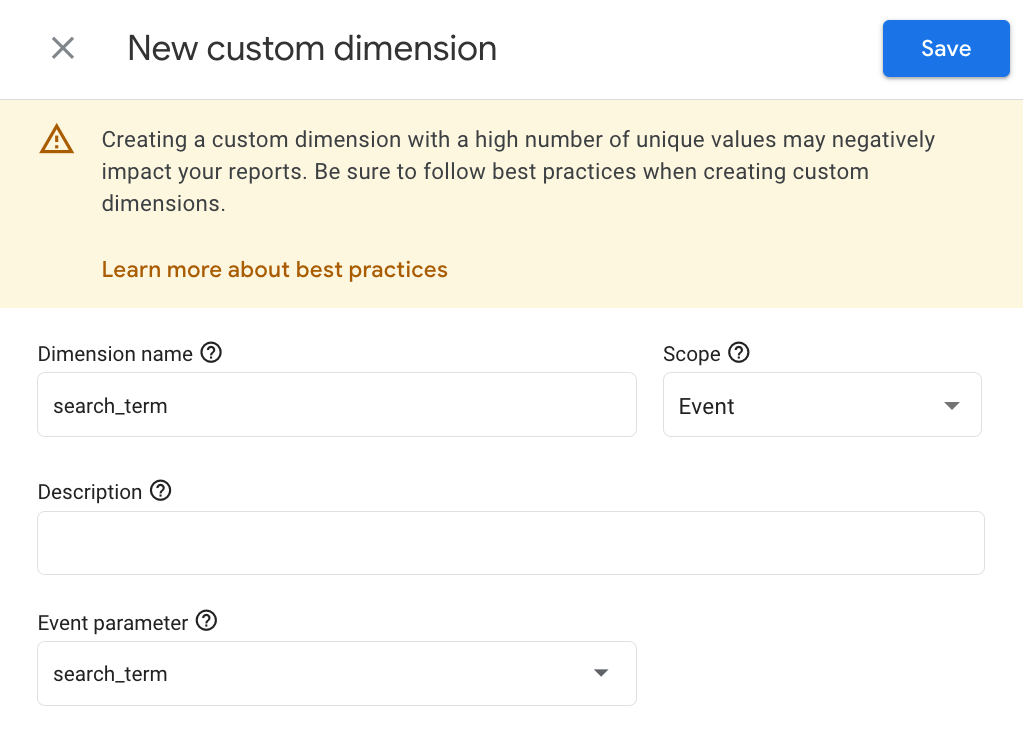
After configuring site search tracking, it is necessary to wait for a minimum of 24 hours before proceeding. To test your event tracking, check out this guide on how to use debug view .
How To View Site Search Terms in GA4?
You have two options to view site search terms:
- Standard report
- Custom report
Site Search Data in Events
The search event is called
view_search_results
if you use the GA4 enhanced measurement site search tracking method as described above. The event can be found in multiple reports.
To find the
view_search_results
event, navigate to Reports > Engagement > Events. After finding the event, you can click on it to access additional information.
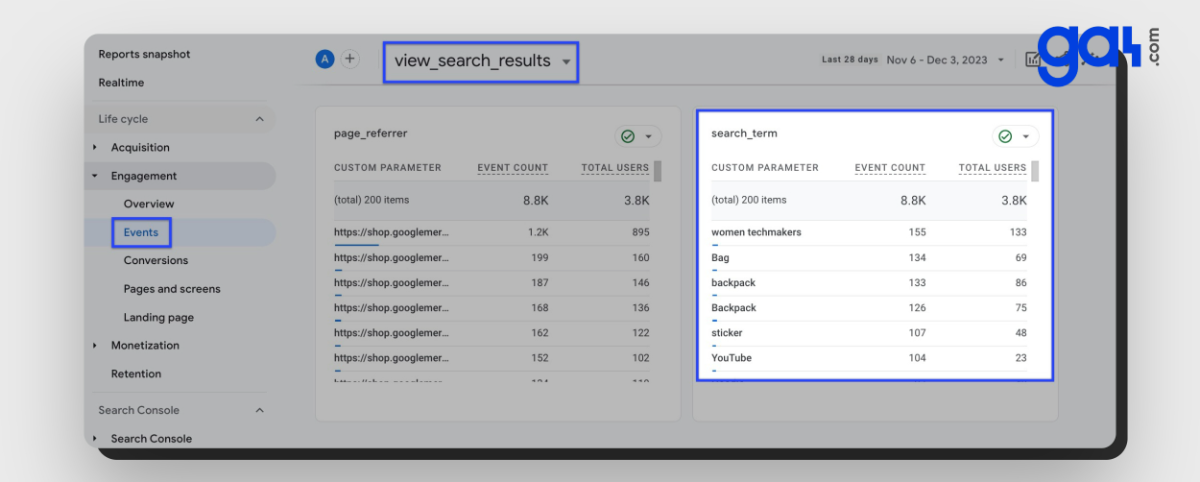
Create Custom Reports For Site Search Terms
For a more in-depth look at your site search results, you can also make your own report through Explore. Here's how to do it:
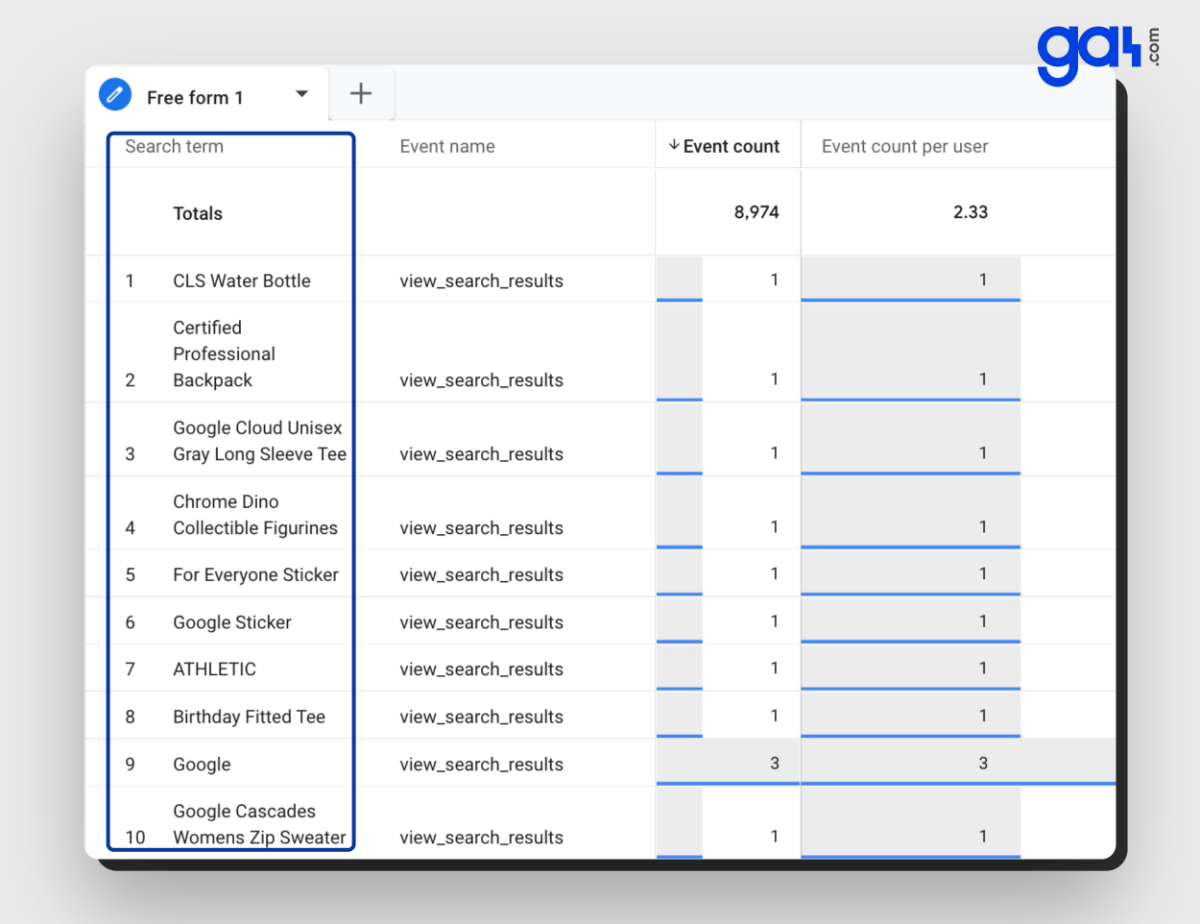
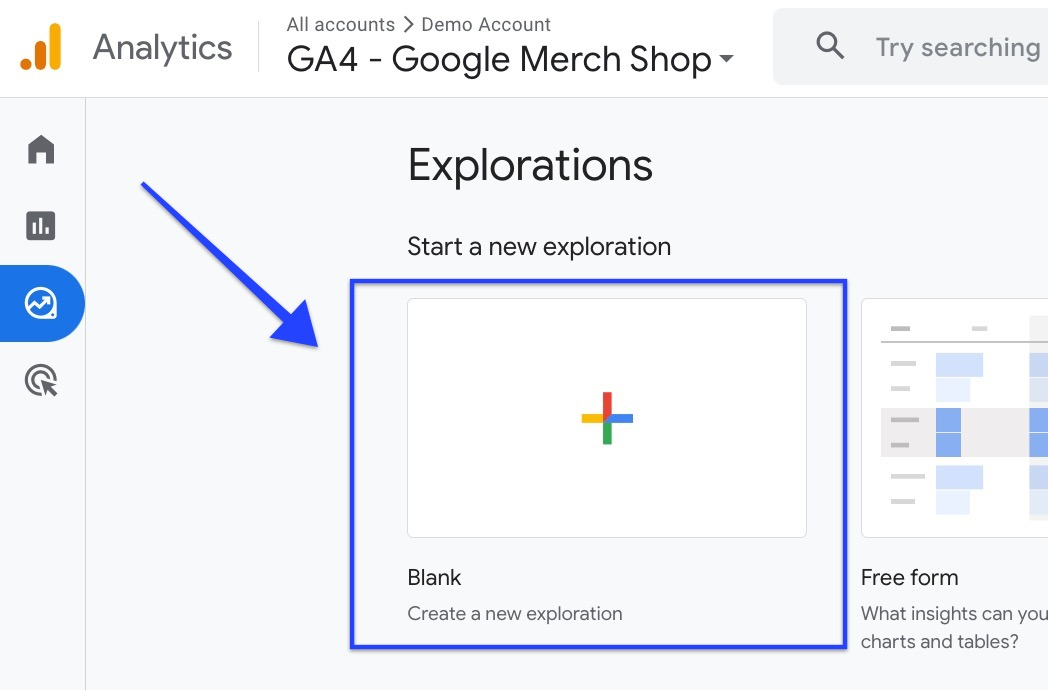
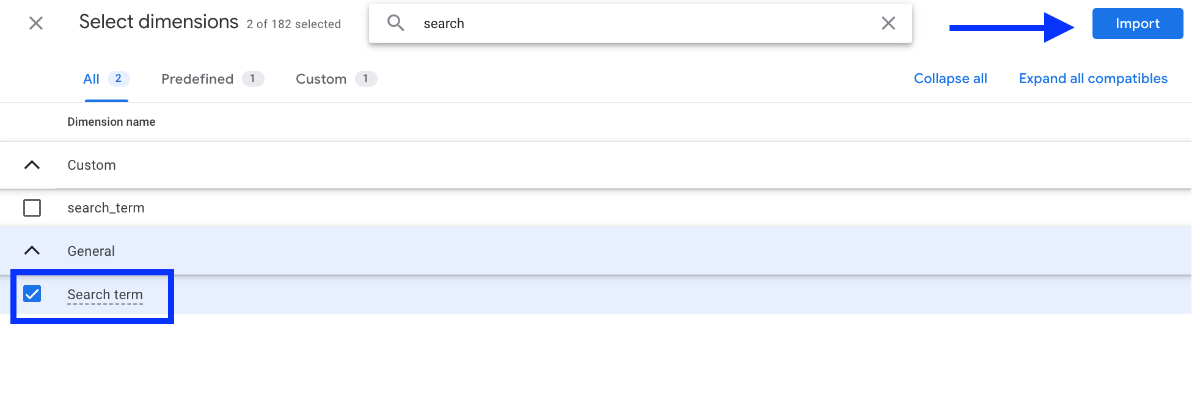
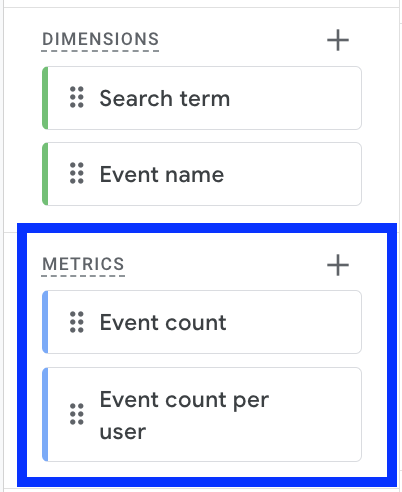
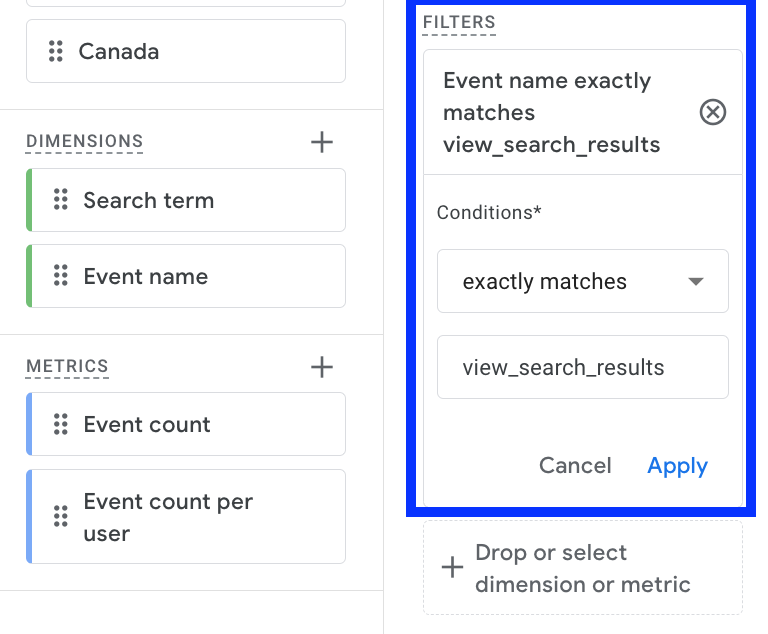
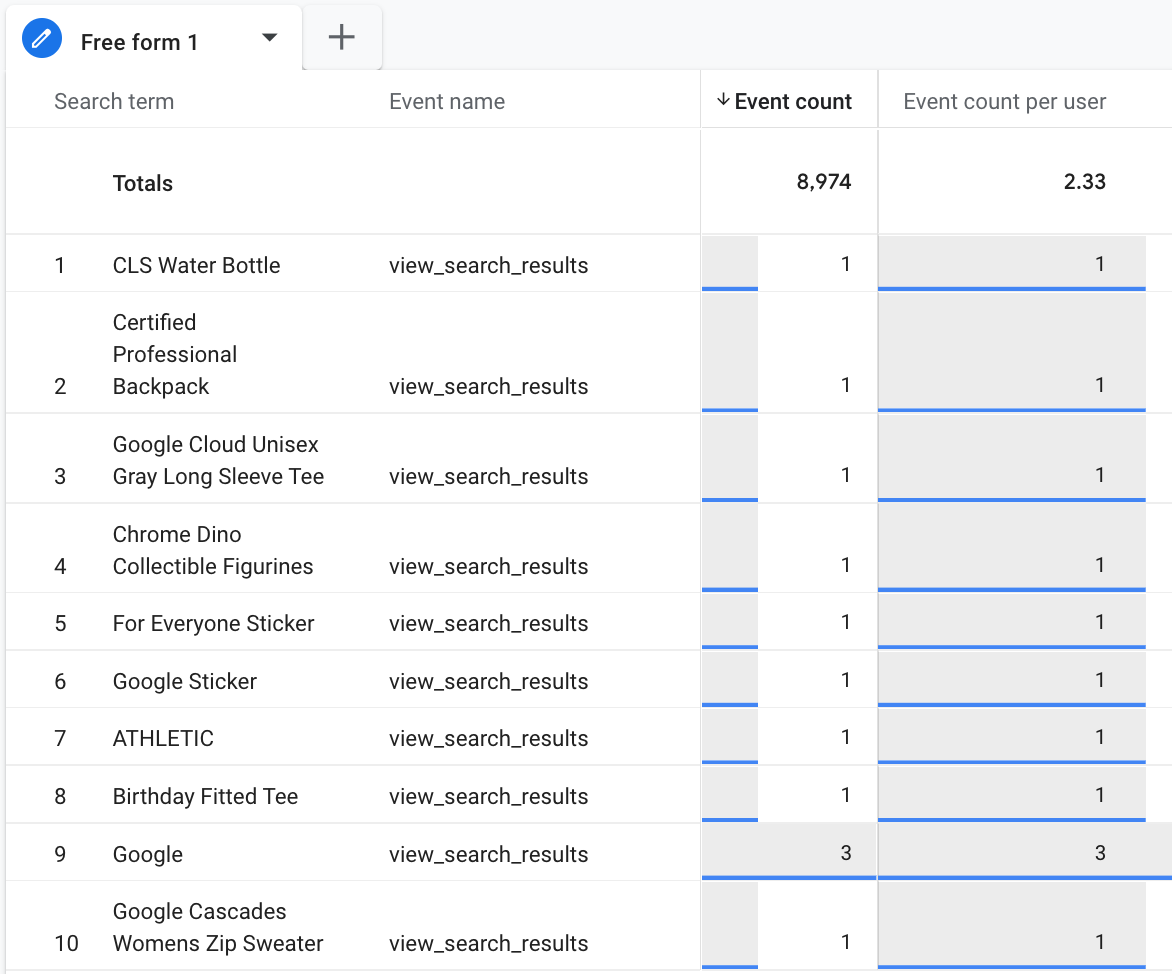
Benefits of Site Search Tracking
Once you have set up a site search in GA4, you can take actionable insights from the data. Here are some key advantages:
👉Expand Product Range
By analyzing popular search queries, you can identify products in which the user has an interest. It enables you to expand your product range with a strategy and increase revenue opportunities.
👉Improve User Experience
By analyzing this data, you can optimize your website's content. It enables you to modify the sections or buttons to tailor your website according to your user's needs. As a result, the satisfaction of customers = higher conversions.
👉Better Navigation
Based on commonly searched terms, you can identify sections or categories that may need renaming. This helps make it comfortable for visitors to find what they need.
👉Actionable Insights
By analyzing the data from site search reports, you can quickly identify problems and make immediate improvements.
Conclusion: Understanding Site Search with GA4
Site search is an often forgotten but beneficial feature in Google Analytics!
By setting up site search in GA4, it's possible to have a more in-depth understanding of user behavior, improve your product offerings, and optimize the user experience.
To discover where to view this report, refer to the tutorial above.
