Events stand for a user’s specific interaction on your website or app in Google Analytics 4.
By using events in GA4, you can track user interactions such as loading a page, clicking a link, making a purchase, and get them reported easily.
Default and custom events, when combined, provide valuable insights into user interactions. All GA4 events will look like this in several reports:
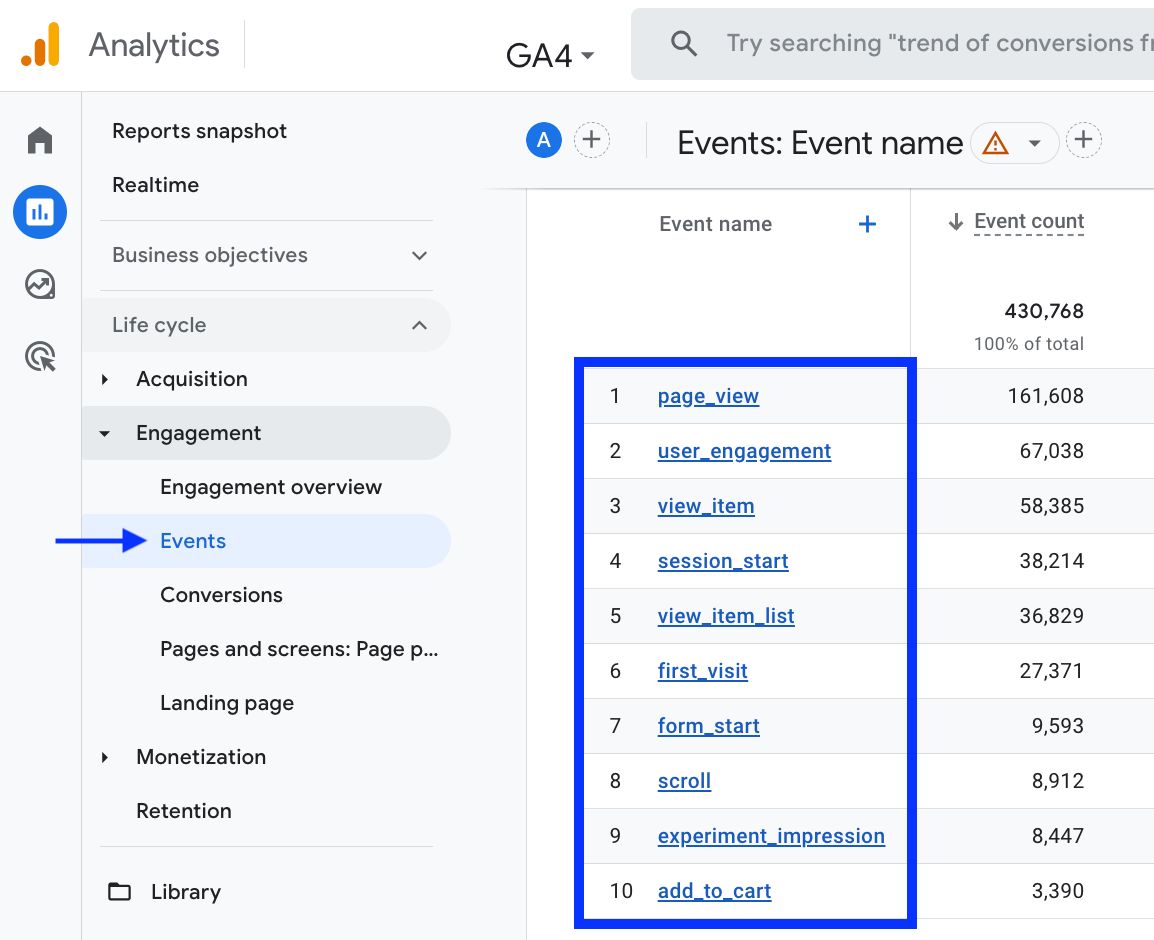
You can find four categories of events as:
- Automatically Collected Events
- Enhanced Measurement Events
- Recommended Events
- Custom Events
Here is a breakdown of each category of event, and how they work:
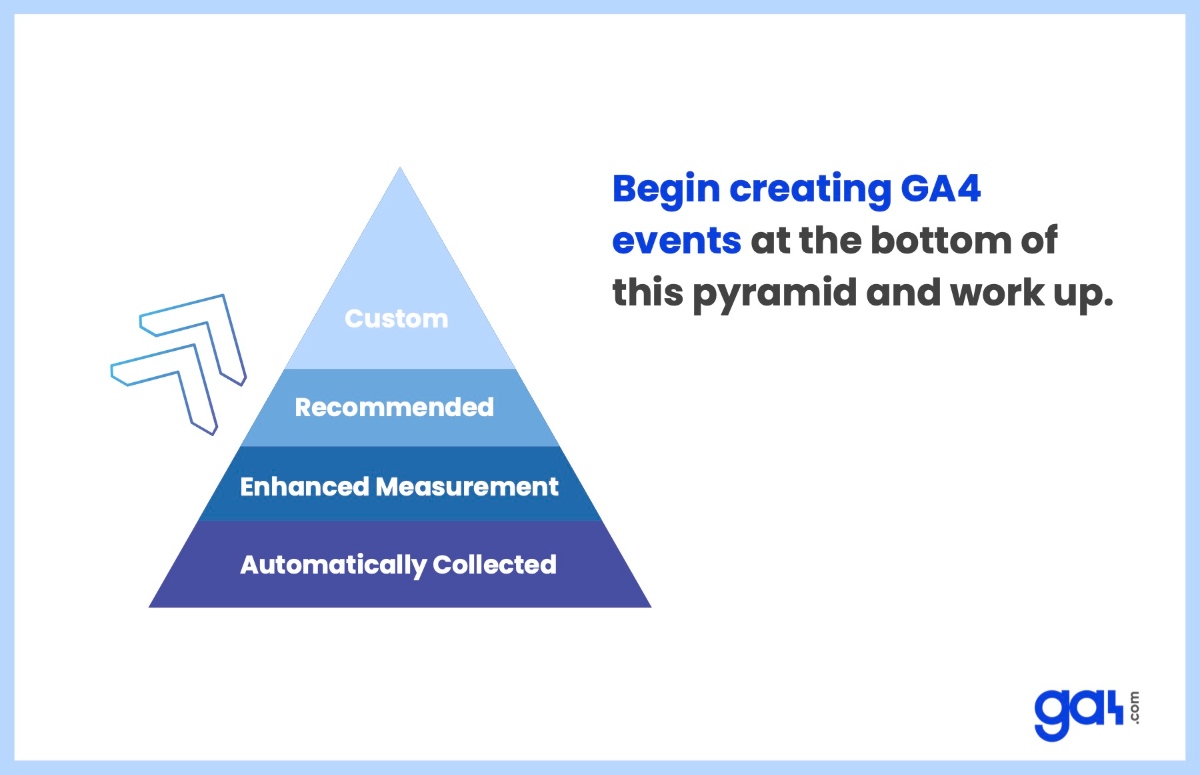
Automatically Collected Events
Automatically collected events are user interactions tracked by Google Analytics 4 without you needing to add any code or tag on your website or application.
Google Analytics collects these events by default when you set up the Google gtag or Tag Manager snippet on your website or your SDK in your app.
Here are some examples of automatically collected events in GA4:
- first_visit: triggered once a user visits a website or launches an app for the first time
- first_open: triggered the first time a user launches an app after installing or re-installing it
- file_download: triggered when a user clicks a link to download a file
- session_start: triggered once a user engages the app or website
- page_view: triggered each time the page loads or the browser history state is changed by the active site
- ad_click: triggered when a user clicks an ad
Enhanced Measurement Events
Enhanced measurement events are collected from websites when you enable the enhanced measurement on Google Analytics. To enable it:
Navigate to Admin > Data Streams (under Property) > Web . Then, slide the switch ON.
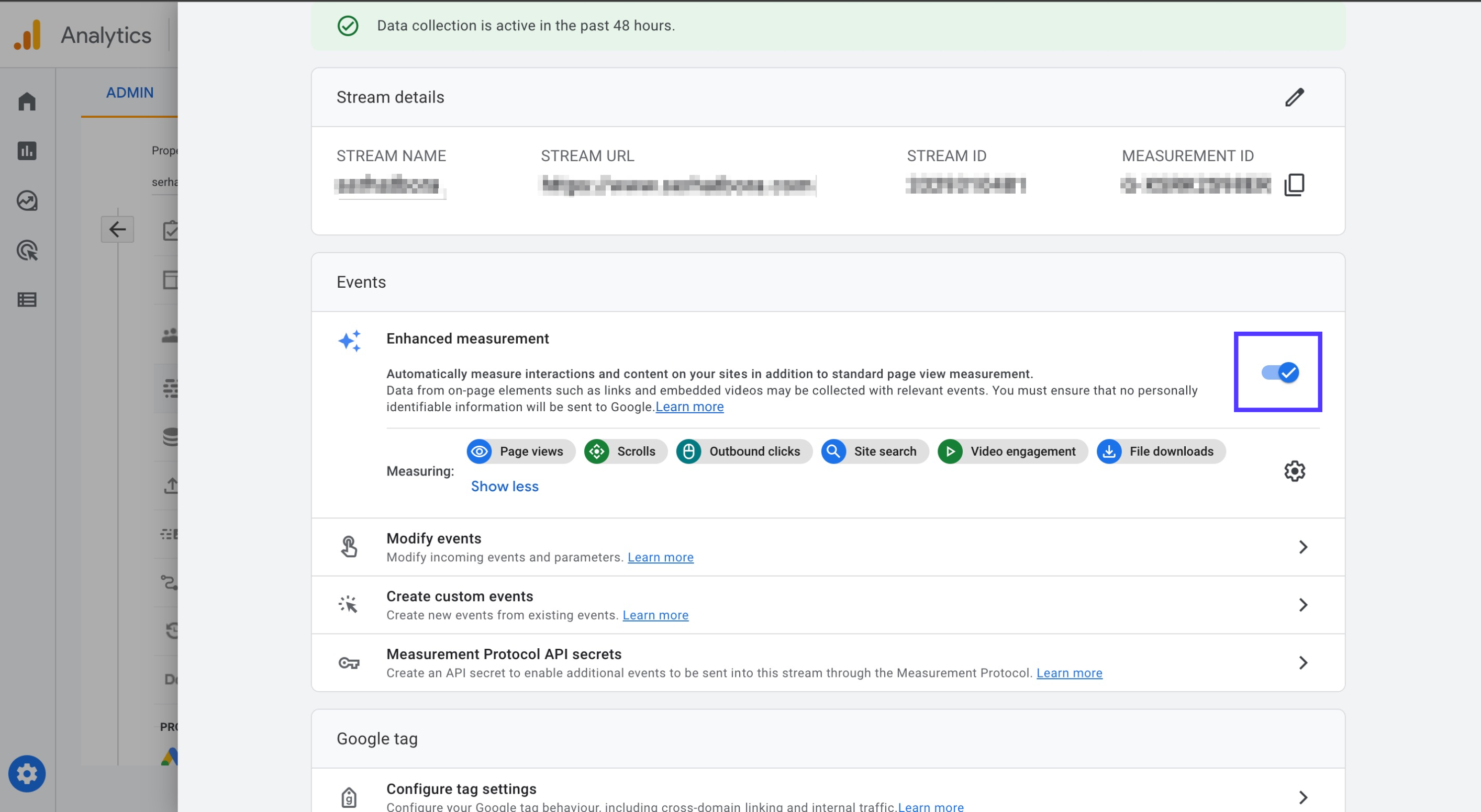
Once you enable the enhanced measurement, you can see the following events (and more) collected without injecting any codes or tags:
- scroll: triggered the first time a user reaches the bottom of each page
- click: triggered each time a user clicks a link that leads away from the current domain
- view_search_results: triggered each time a user performs a site search, indicated by the presence of a URL query parameter
- video_start: triggered once a user starts playing embedded videos that have JS API support enabled
- video_complete: triggered when a user completes playing embedded videos that have JS API support enabled
Recommended Events
Recommended events are events that Google recommends so that you can monitor additional features and user behavior to create more advanced & useful reports.
As they require additional context, you need to implement these events manually, by using the same event names and parameters put forward by Google, to get them triggered.
Once you implement them, you can get to see events such as:
- add_to_cart: triggered once a user adds items to the cart
- add_payment_info: triggered when a user adds payment information
- add_to_wishlist: triggered when a user adds items to a wishlist
- level_start: triggered when a user starts a new level in the game
- tutorial_complete: triggered once a user completes a tutorial
Custom Events
Custom events are the ones that are not tracked by default. You can define and use custom events in order to collect data specific to your business. These may be button clicks, sign-up events, form submissions, etc. You should see the list of automatically collected, enhanced measurement, and recommended events prior to creating a custom event.
You can create custom events by using Google Tag Manager.
