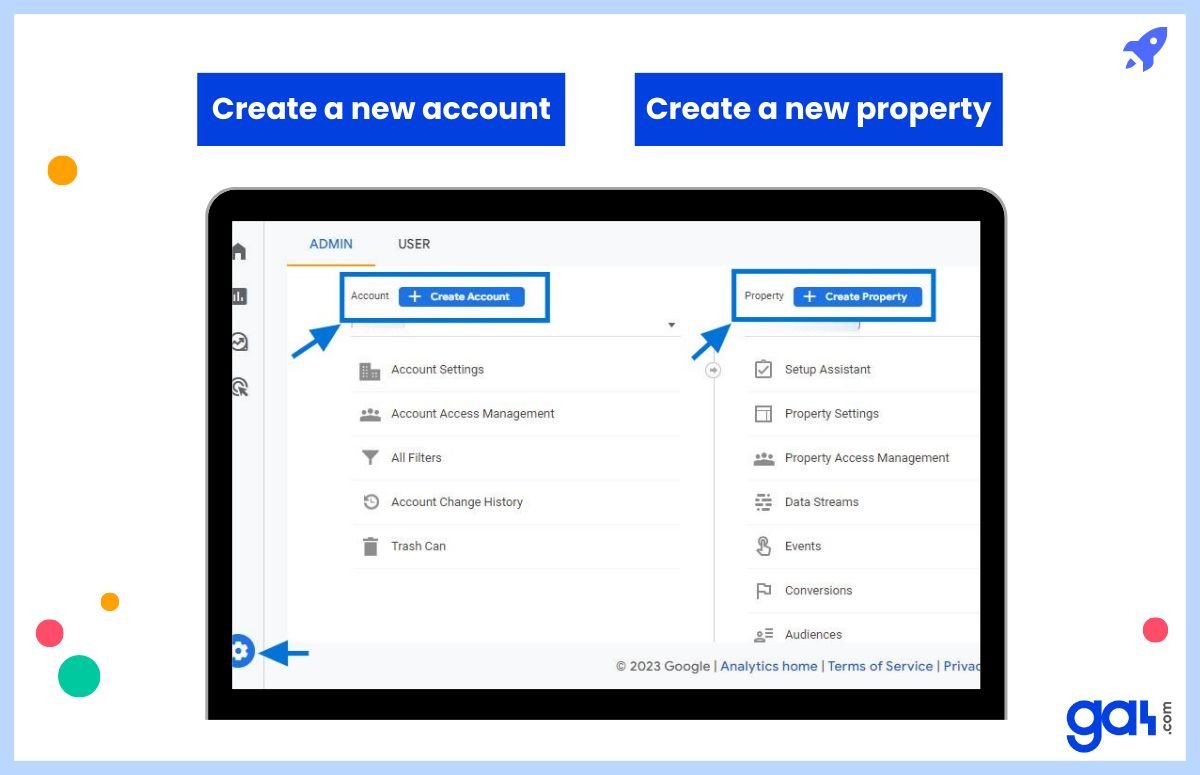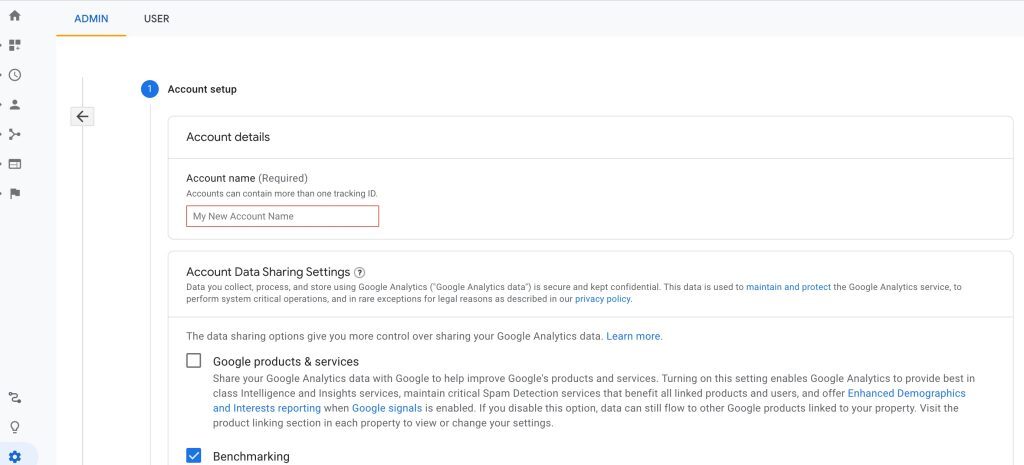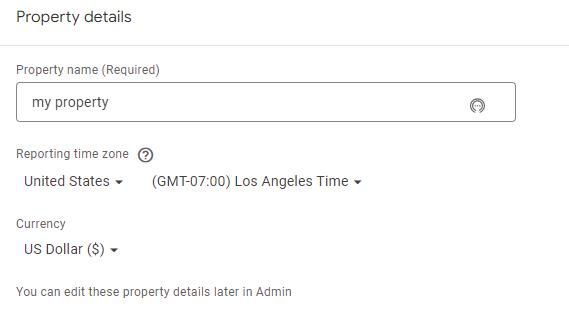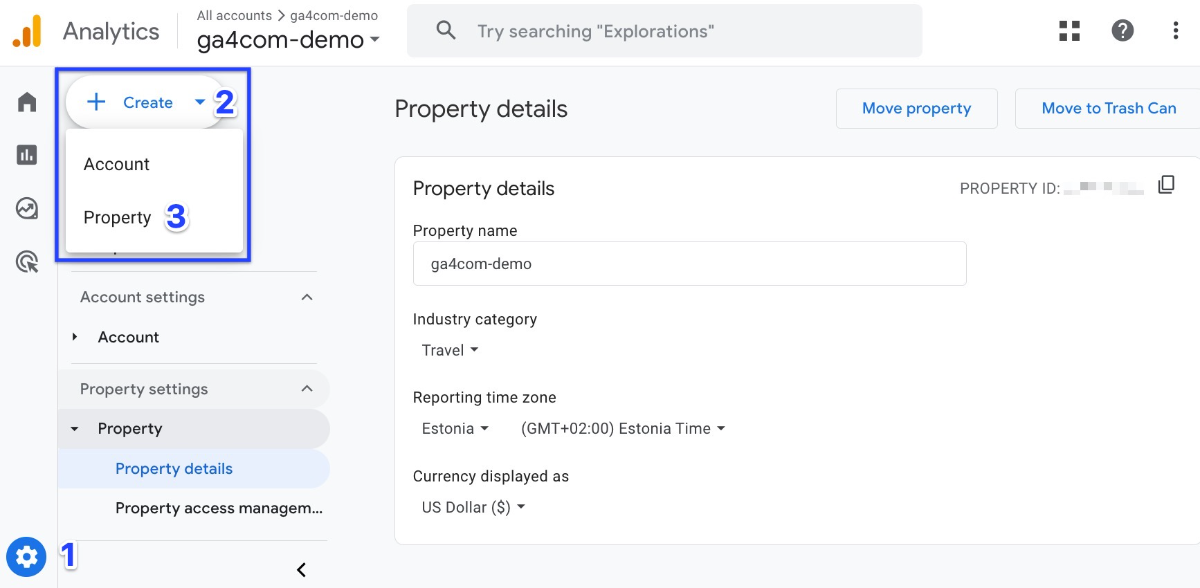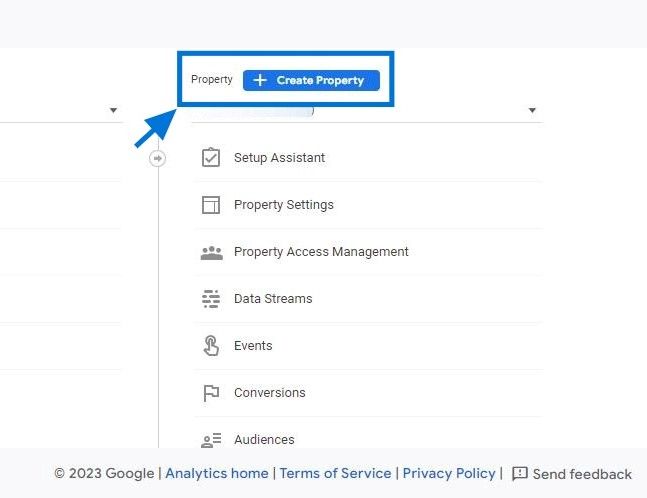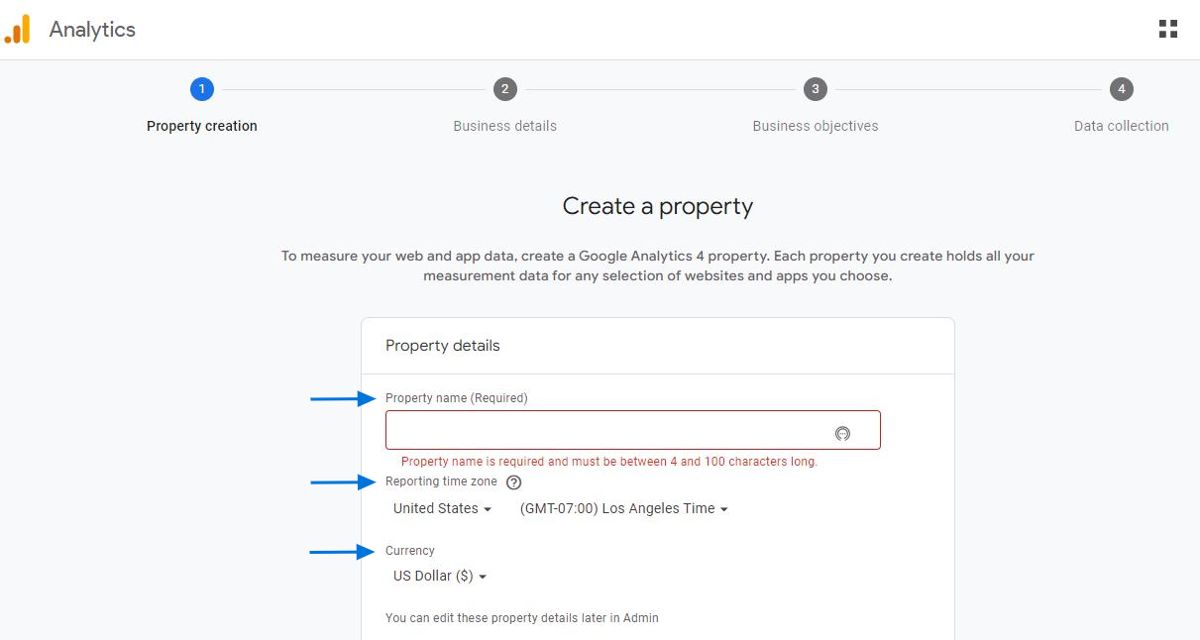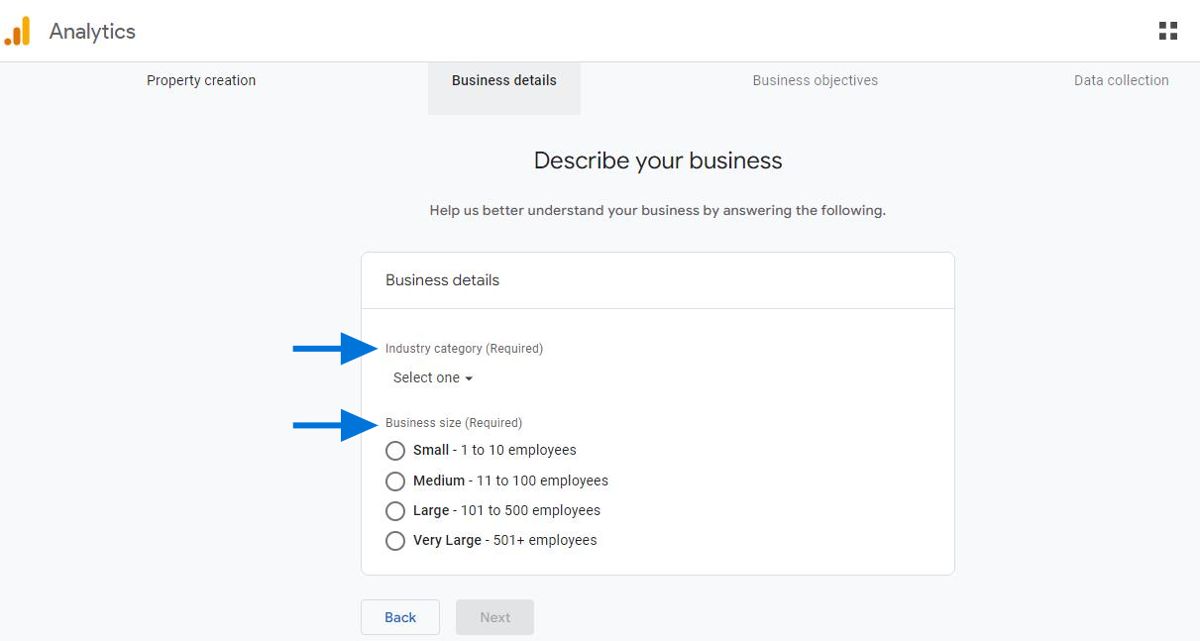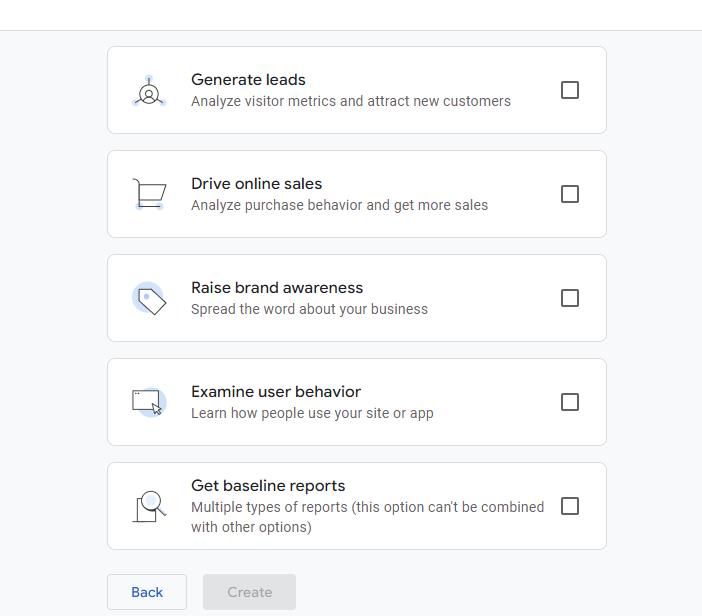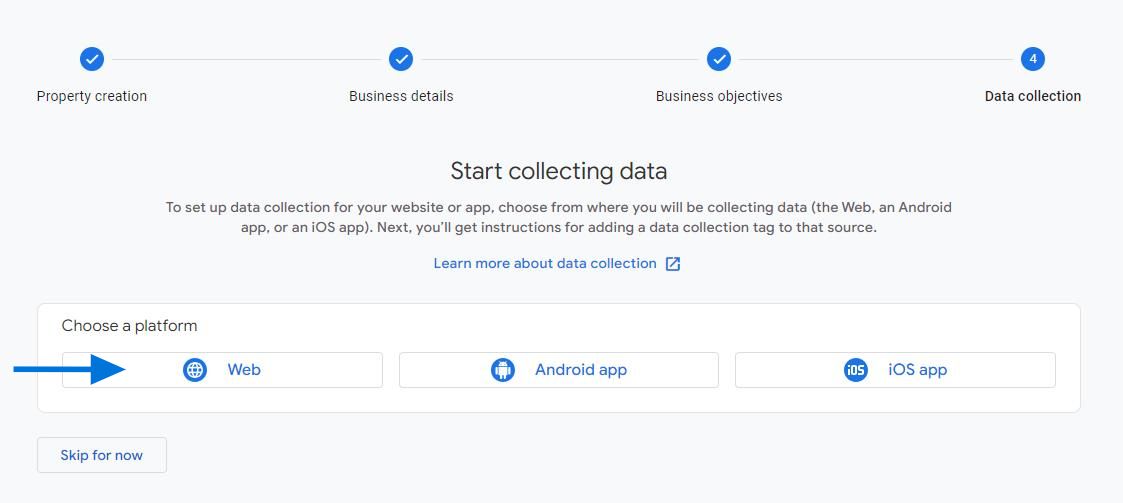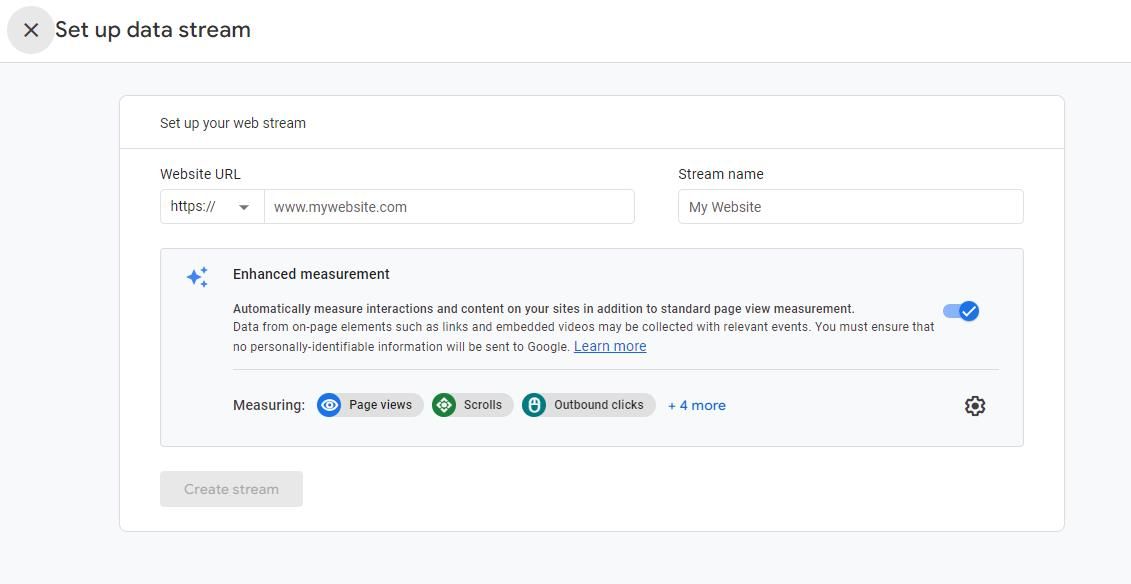To get started and use analyticss in the best way possible, you should create your account and properties in Google Analytics 4 (GA4) first.
How To Create Google Analytics 4 Account
First, you need to set up an Analytics account, unless you already have one. You can go to this link to create an account.
Here are the steps to create Google Analytics 4 (GA4) account:
Fill in the account name to get started.
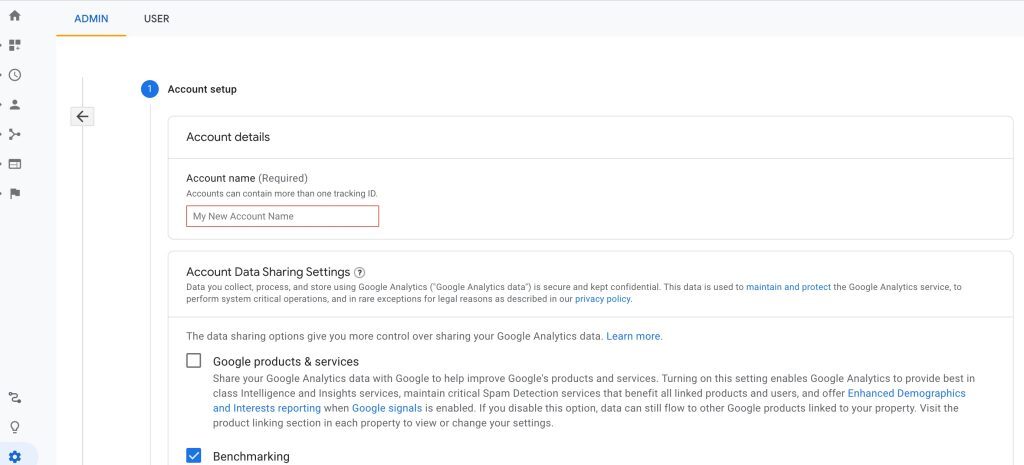
You need to decide on the data sharing options at this point.
It’s important to note that checking the boxes for
"Demographics" and "Interest Reports" can provide valuable information here. Once you're done, click "Next."
Then, give your property a name and choose the
"Reporting Time Zone" and the "Currency."
Move on to the next step by clicking the
"Advanced Options” later on.
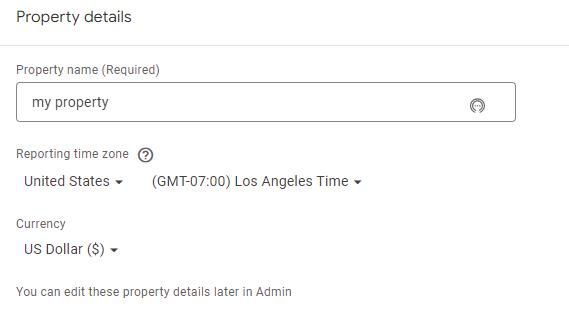
Provide details about your website and your intentions & expectations of using GA4. Accept the "Data Processing Terms" and the "Measurement Controller–Controller Data Protection Terms" as required by GDPR. Then, click “Create” to complete the process.
How Create a Google Analytics 4 Property
Now, let's see how to create a GA4 property:
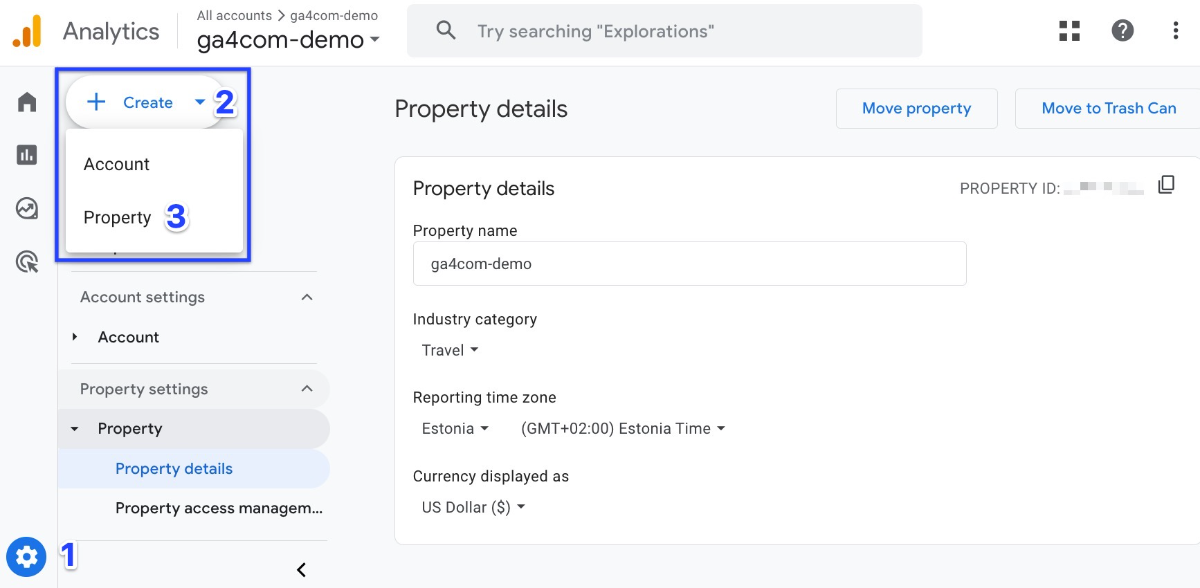
Create Property - GA4
Navigate to "Admin" in your GA4 account.

Click on “Create Property” button.
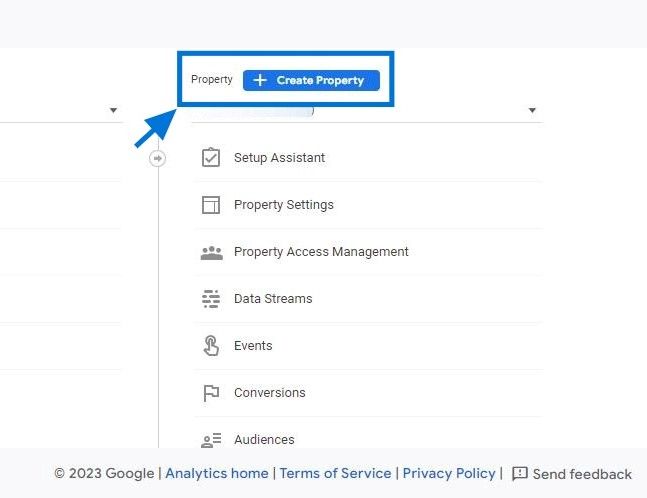
Please provide your property details, including Property Name (Required), Reporting Time Zone, and Currency.
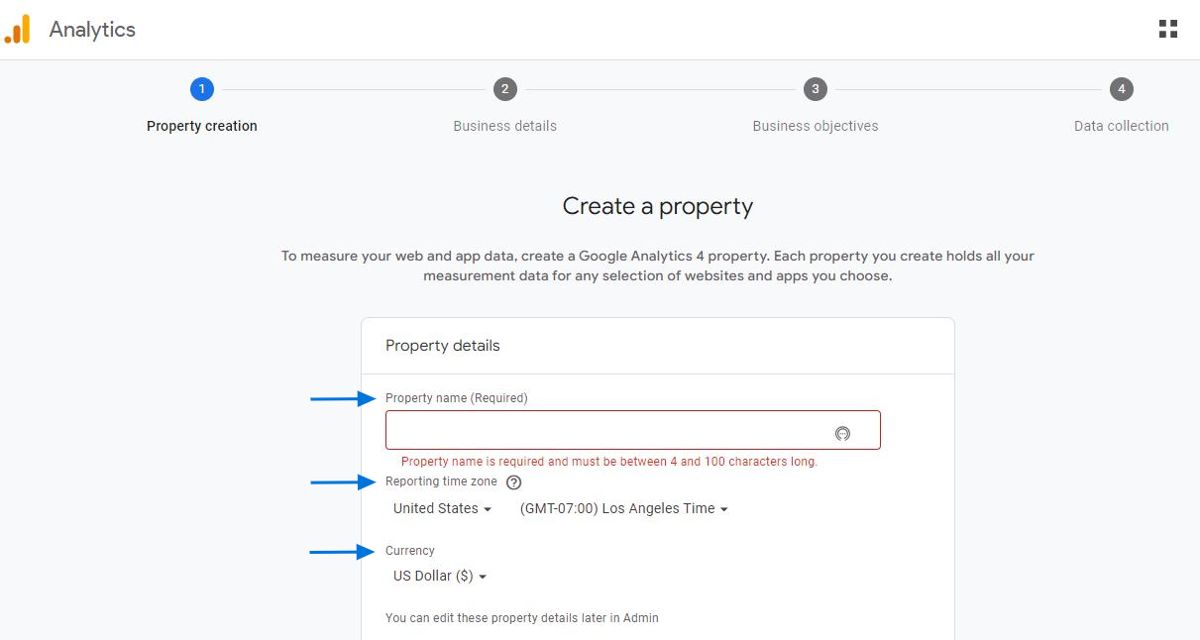
Select your industry category and specify your business size.
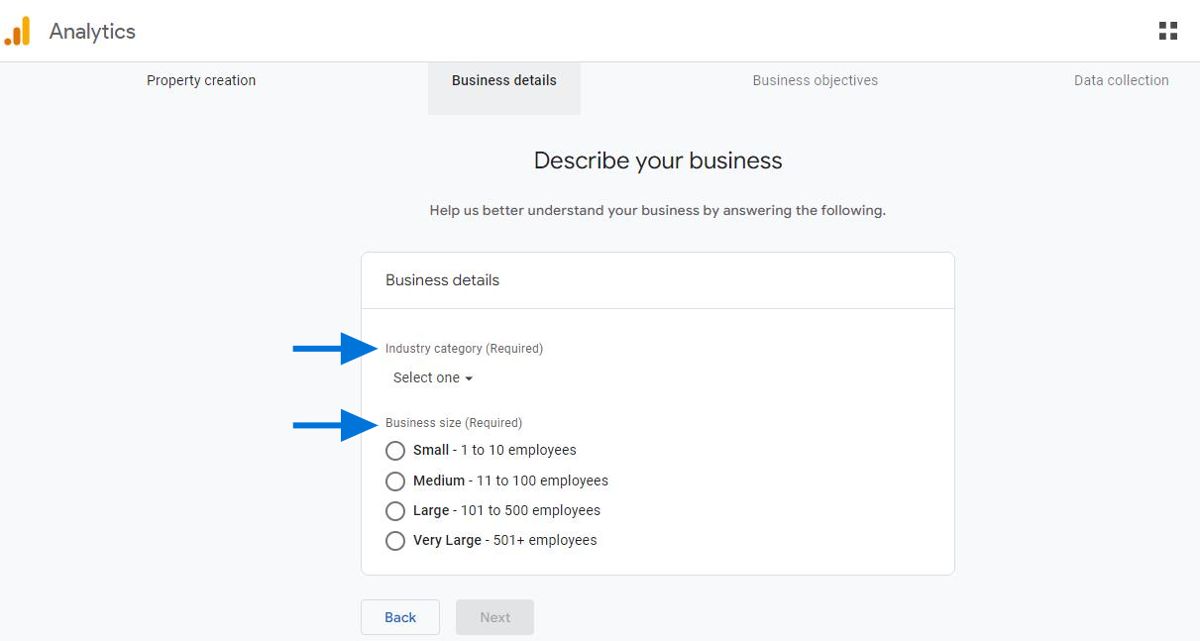
For reports that are personalized to your business, select the topics most important to you.
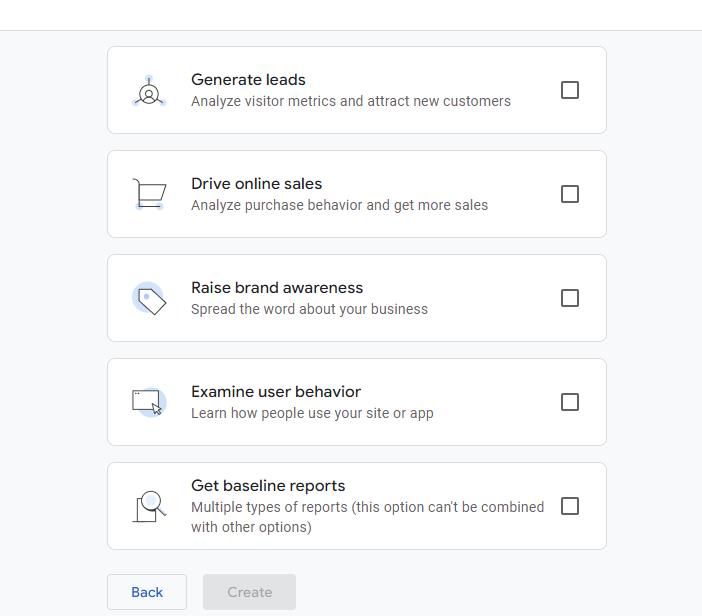
To set up data collection for your website or app, choose from where you will be collecting data (the Web, an Android app, or an iOS app). Next, you’ll get instructions for adding a data collection tag to that source.
In this scenario, we are opting for the
web stream.
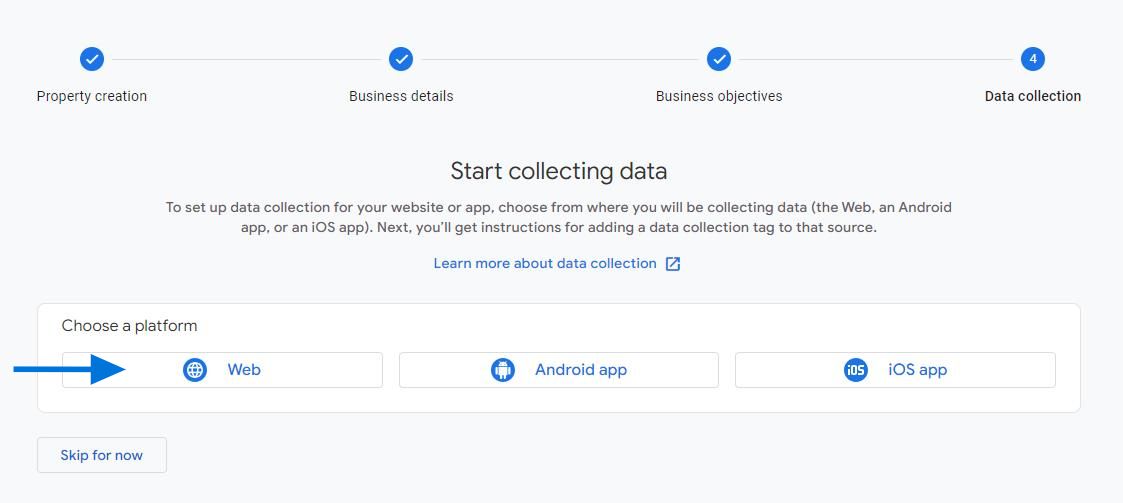
Setup your web stream by entering the Website URL and specifying the Stream Name. Now, you are all set!:)
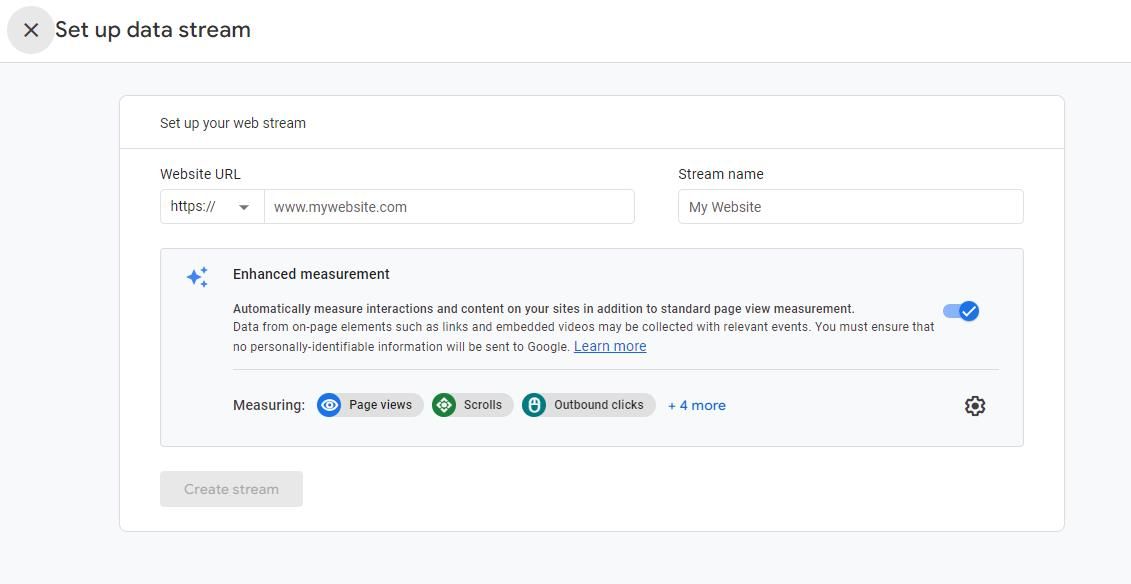
Additionally, gere's a detailed guide on
how to create and adjust data streams
in GA4.
Conclusion: Create New GA4 Account & Properties
Setting up your Google Analytics 4 (GA4) account and properties is the first step to making the most of your data.
By following the simple steps outlined above, you can start collecting and analyzing data effectively, helping you understand your audience better and improve your website's performance.