Google Analytics 4 (GA4) introduces a different structure compared to Universal Analytics. Instead of views in UA, GA4 brings in data streams .
Data streams are basically sources of information that flow into your Google Analytics property. You can have data streams for your website, Android app, and iOS app.
Keep in mind that within a single property, you can only have one data stream of each kind (website, iOS app, and Android app). For instance, if you have multiple websites you want to track, you'll need to set up cross-domain tracking between data streams in separate properties.
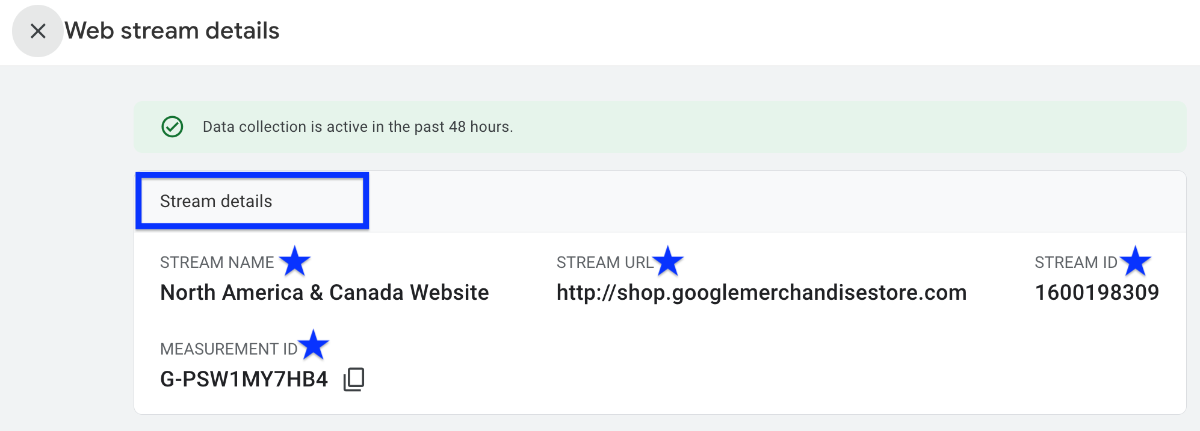
How to Create Data Streams in GA4?
Creating data streams in GA4 is a easy Here's detailed step-by-step guide to create data streams in Google Analytics 4 (GA4):
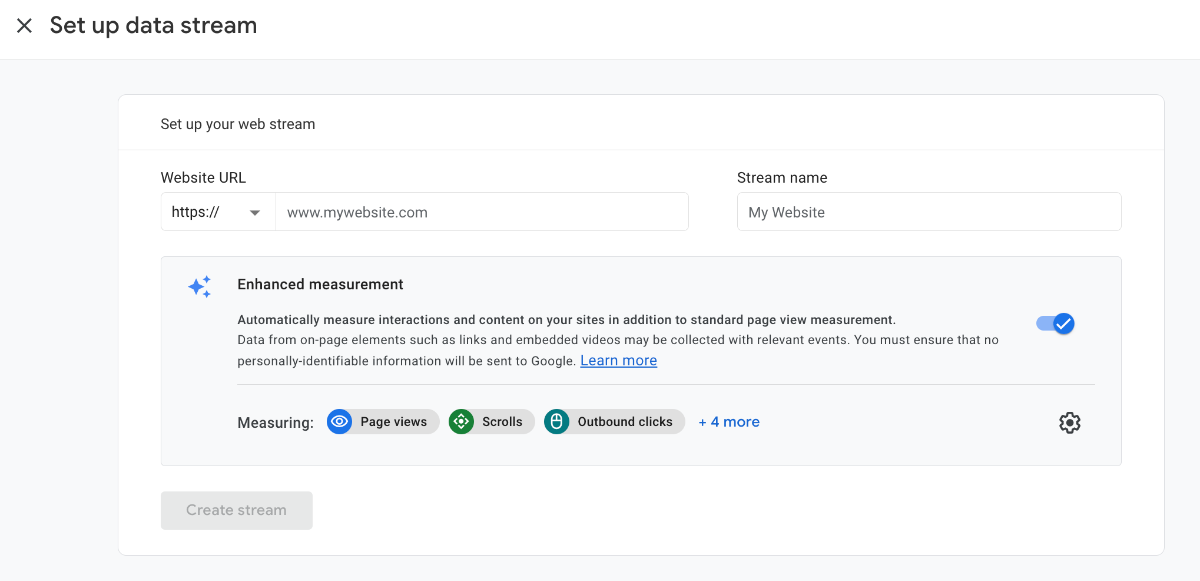
Log in to your Google Analytics 4 account > https://analytics.google.com/analytics
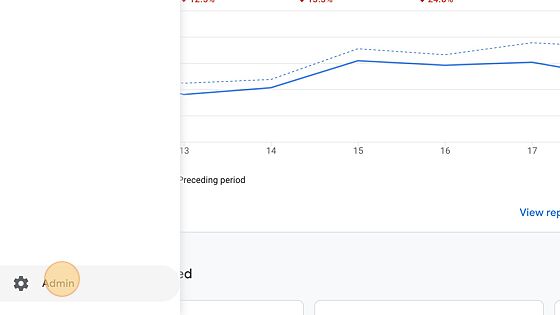
After clicking on Admin, navigate to the "Data Streams" under your Account > Property.

Start by selecting your platform, then follow these steps to set up a new stream. In this particular scenario, we have chosen the "web" option.
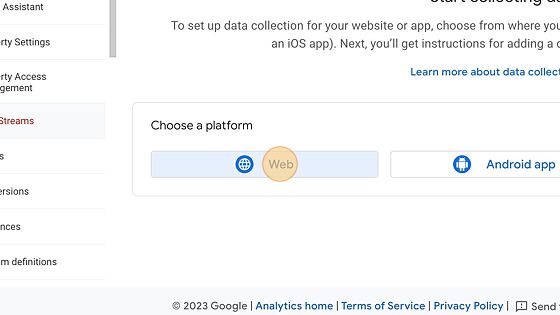
Simply input your website's URL and assign a distinctive name to the stream. You can enable/disable Enhanced Measurements events, as GA4 automatically tracks a few important metrics for you.
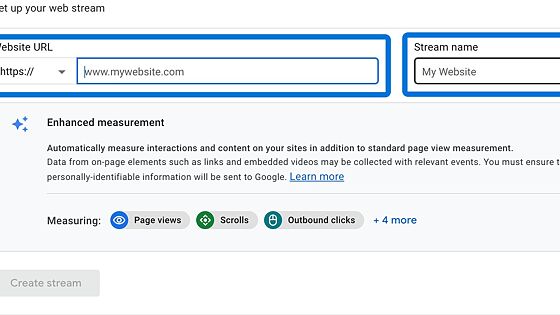
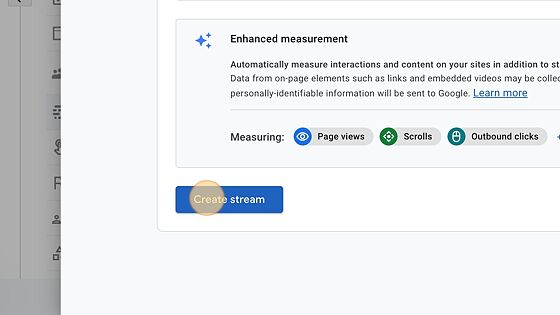
Once you're done, you can easily access essential details of your web stream, including the stream ID, stream URL, stream name, and measurement ID. You can view and make changes as you wish. You will need these key notations in later stages when analyzing your valuable data.
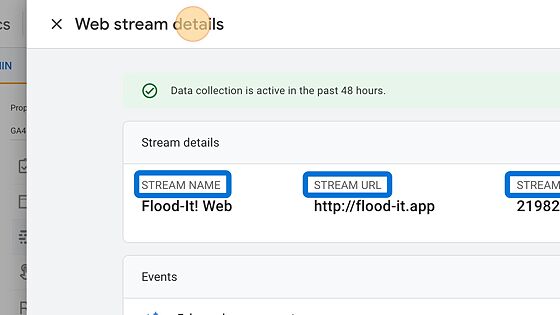
Conclusion: Create and Adjust Data Streams in GA4
To sum it up, data streams in GA4 give you the flexibility to adjust your reports within your property.
With enhanced measurements, GA4 automatically track important metrics like page views, scrolls, outbound link clicks, video plays, site searches, and file downloads within each data stream.
Thus, data streams allows you to easily track and analyze traffic across multiple sources of data.
