Google Search Console is a free service that helps you monitor, manage, and troubleshoot how your site ranks in Google Search results.
You don't need to sign up for Search Console to be included in Google Search results, but integrating Search Console into GA4 helps you understand and improve how Google sees your site.
In GA4 with Search Console, you can see data like queries, impressions, clicks, CTR, organic Google search average position, landing pages, etc.
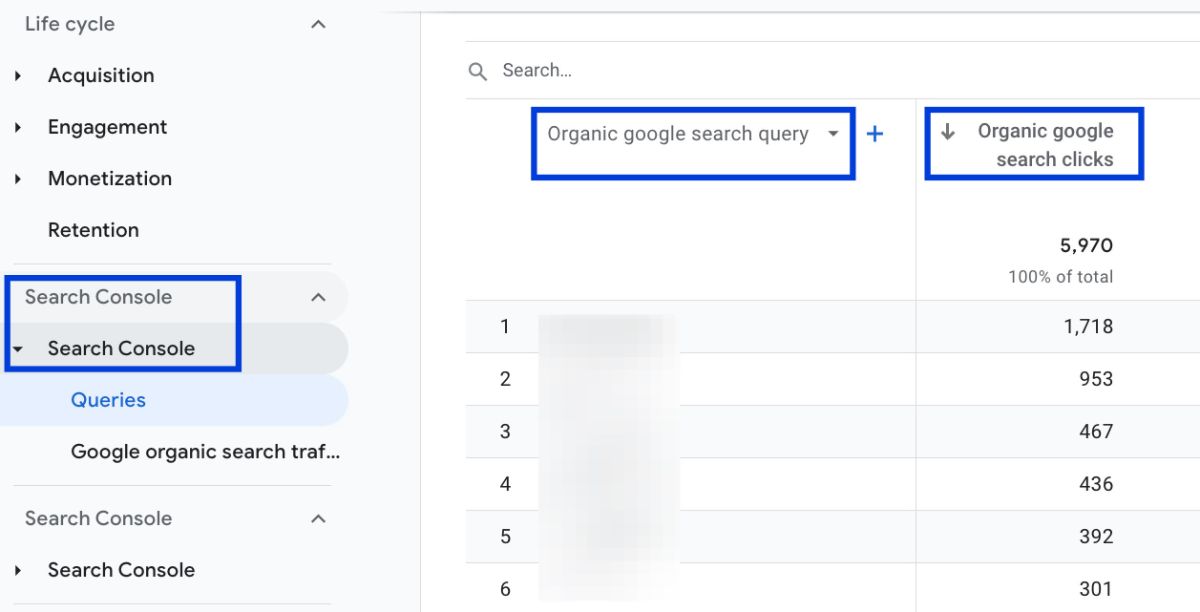
How to Integrate Search Console & Google Analytics 4?
GA4 provides the opportunity to view Search Console data in the panel. Make sure that you have either the ‘Administrator’ or ‘Editor’ permission for the GA4 property you want to link to your search console account.
Follow the steps below to see how you can connect the two:
Go to Admin on your GA4 panel.
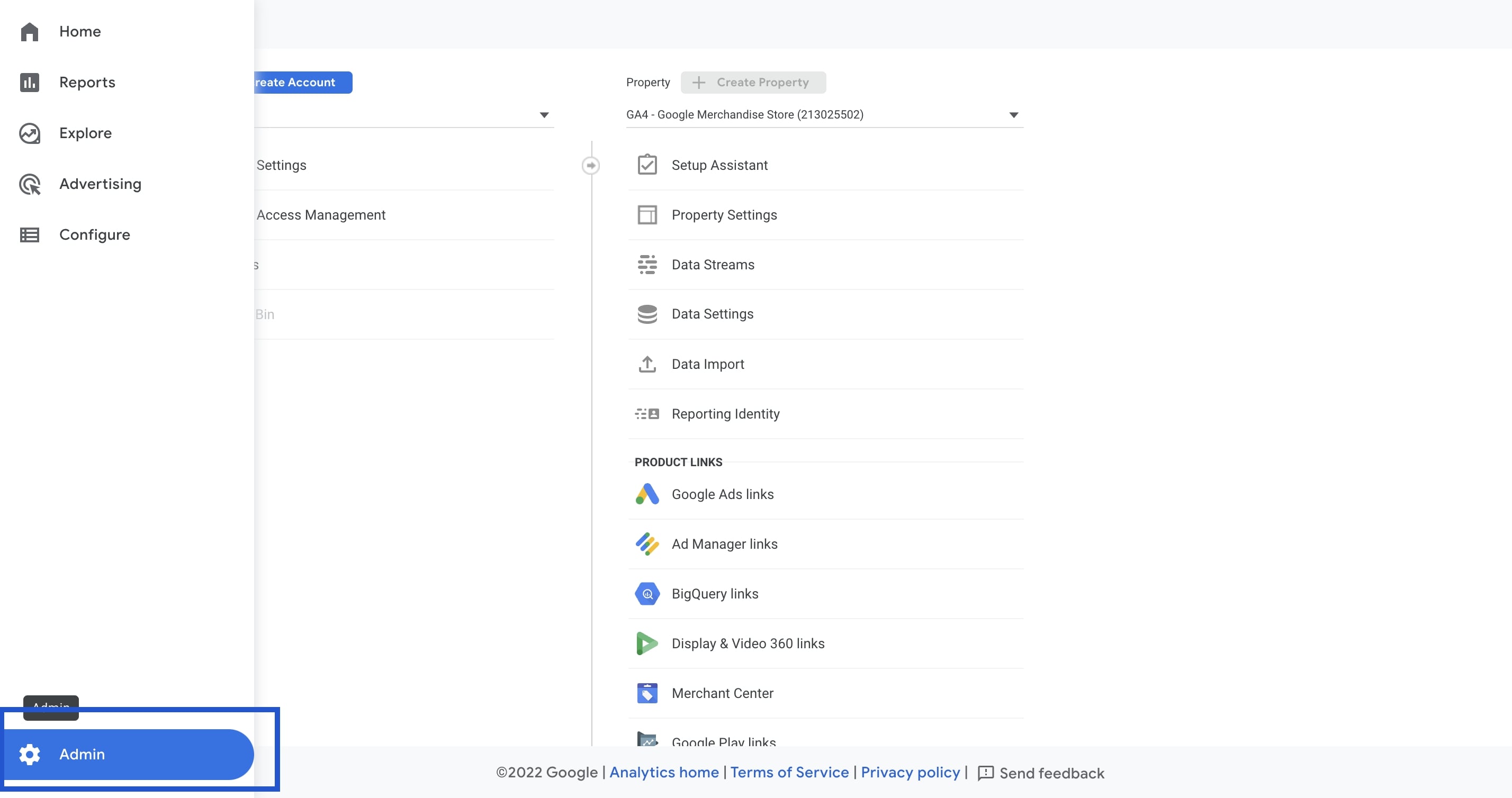
Navigate to Property > Product Links and click Search Console Links.
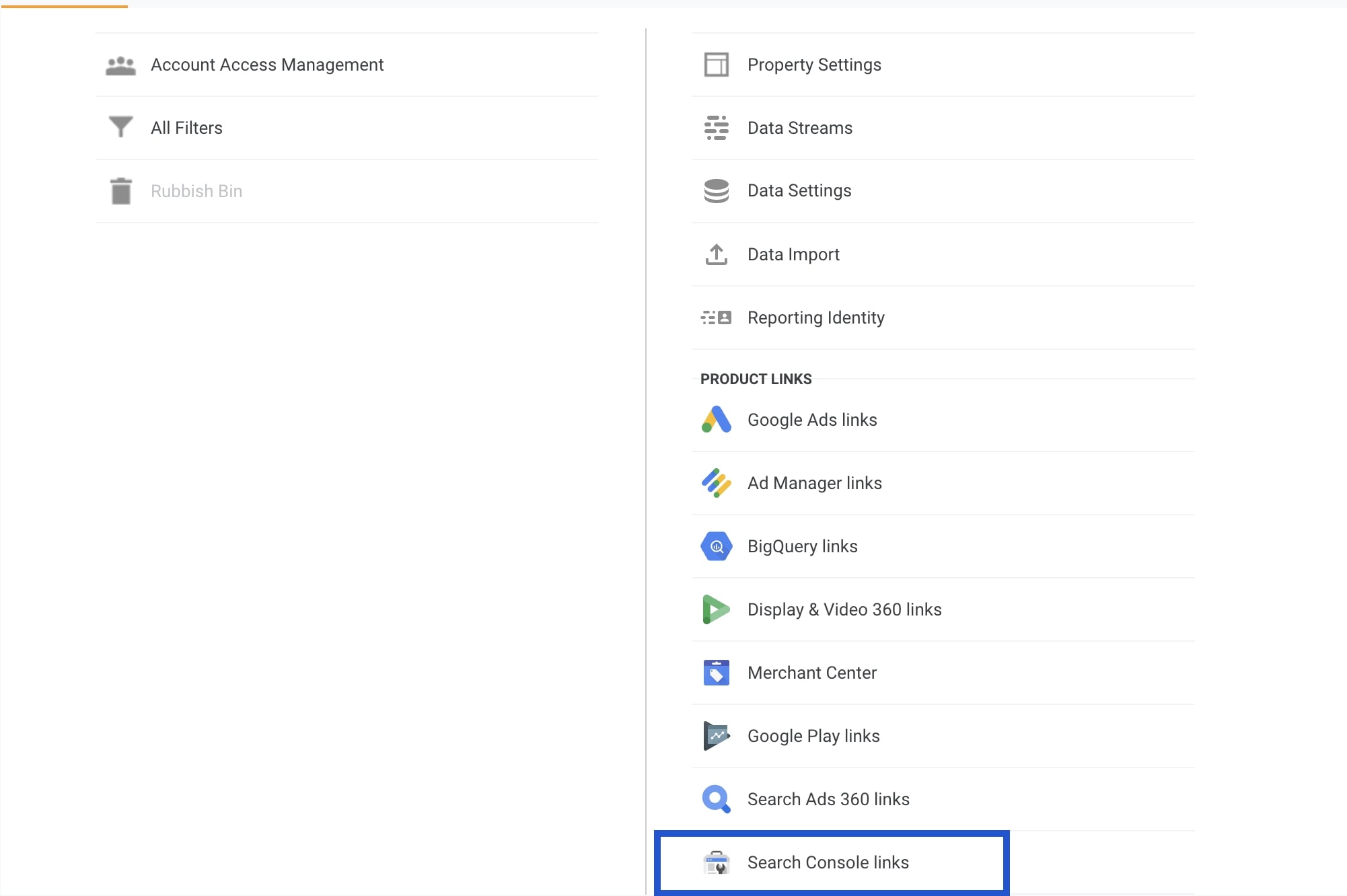
Click 'Link'.
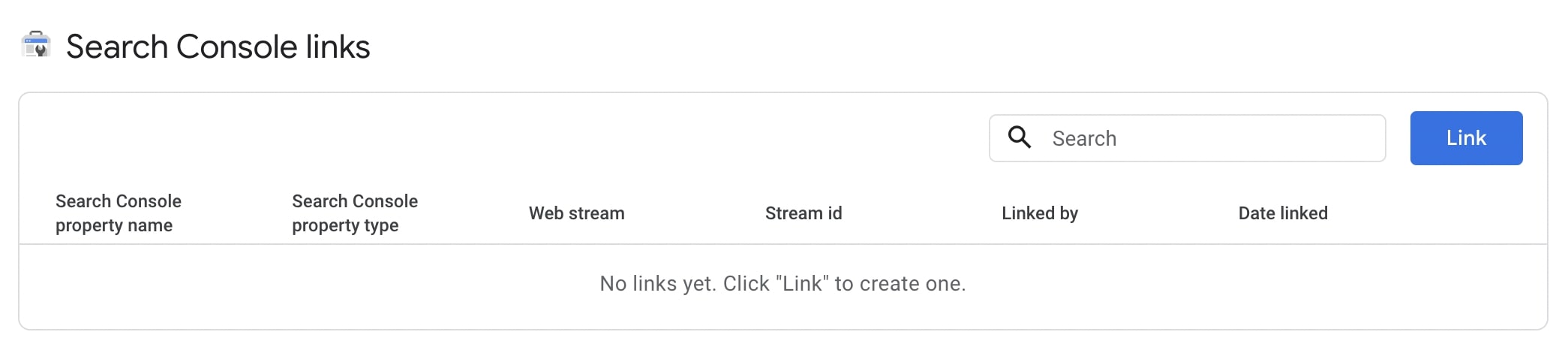
Click 'Choose accounts'.

Click on the check box next to the search console property you want to link to your GA4 property, and then click 'Confirm'.
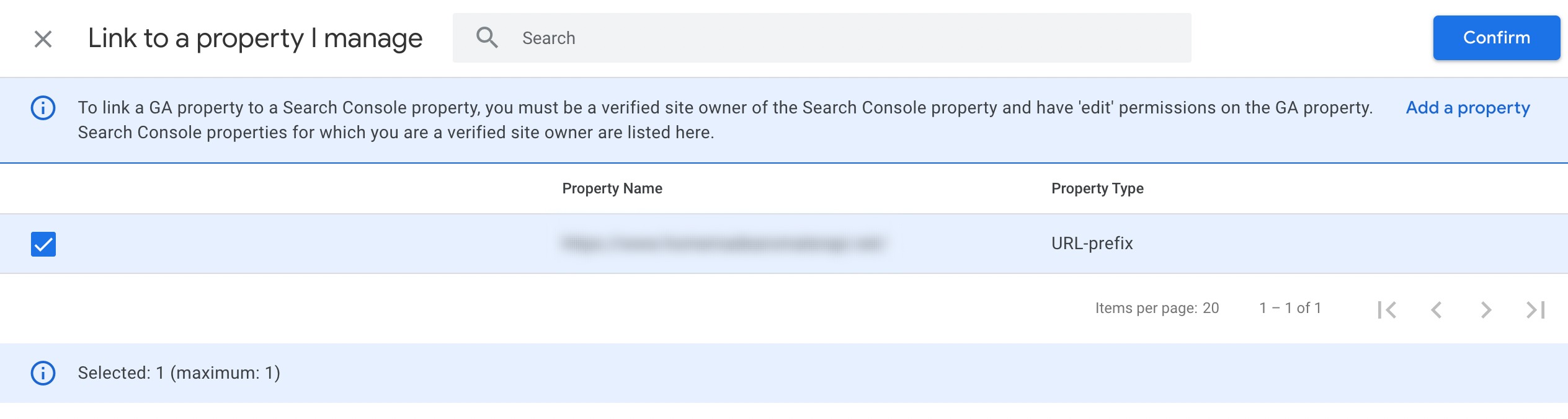
Click 'Next' to proceed.
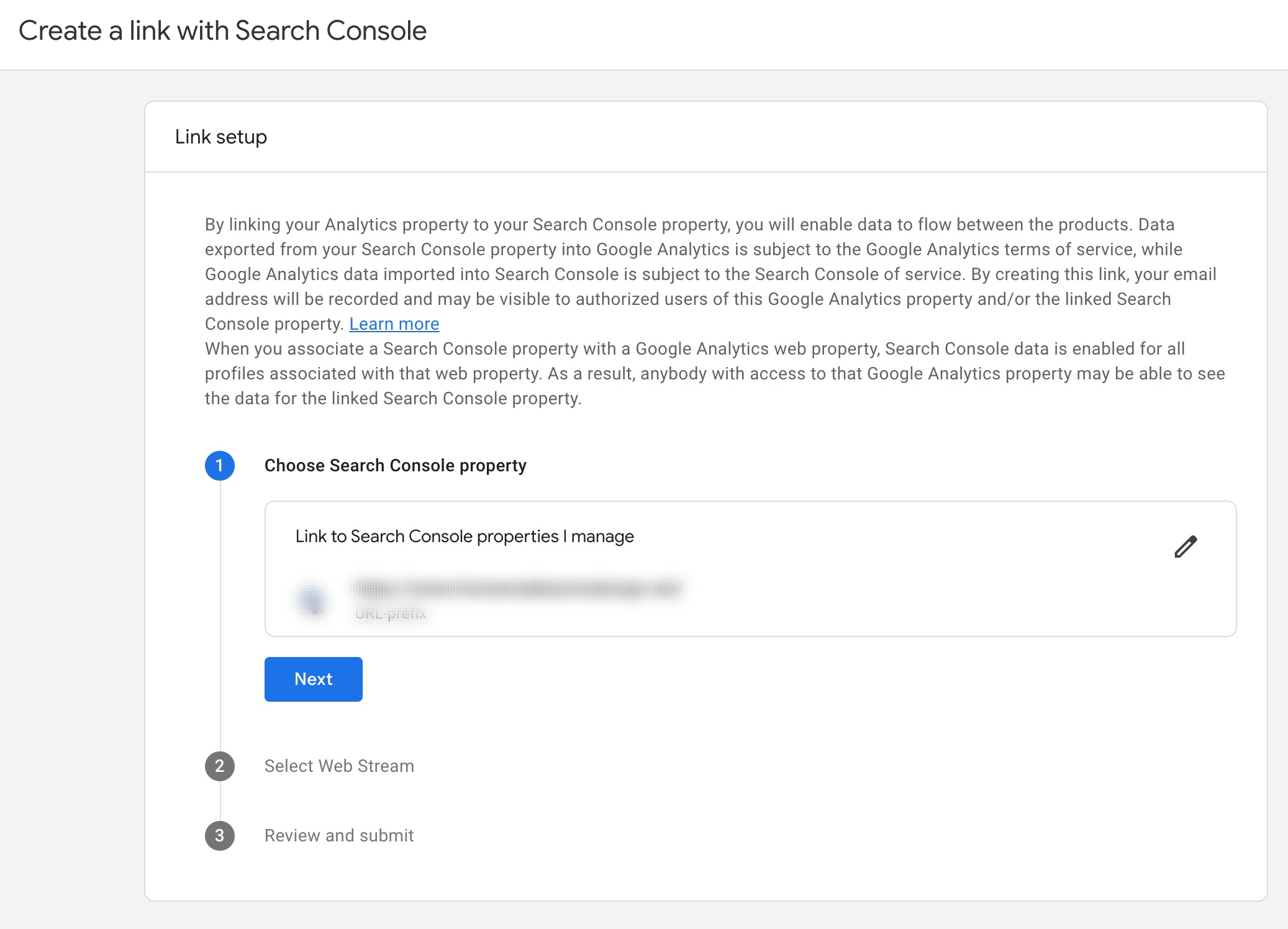
Click 'Select' to choose a web data stream for your website.
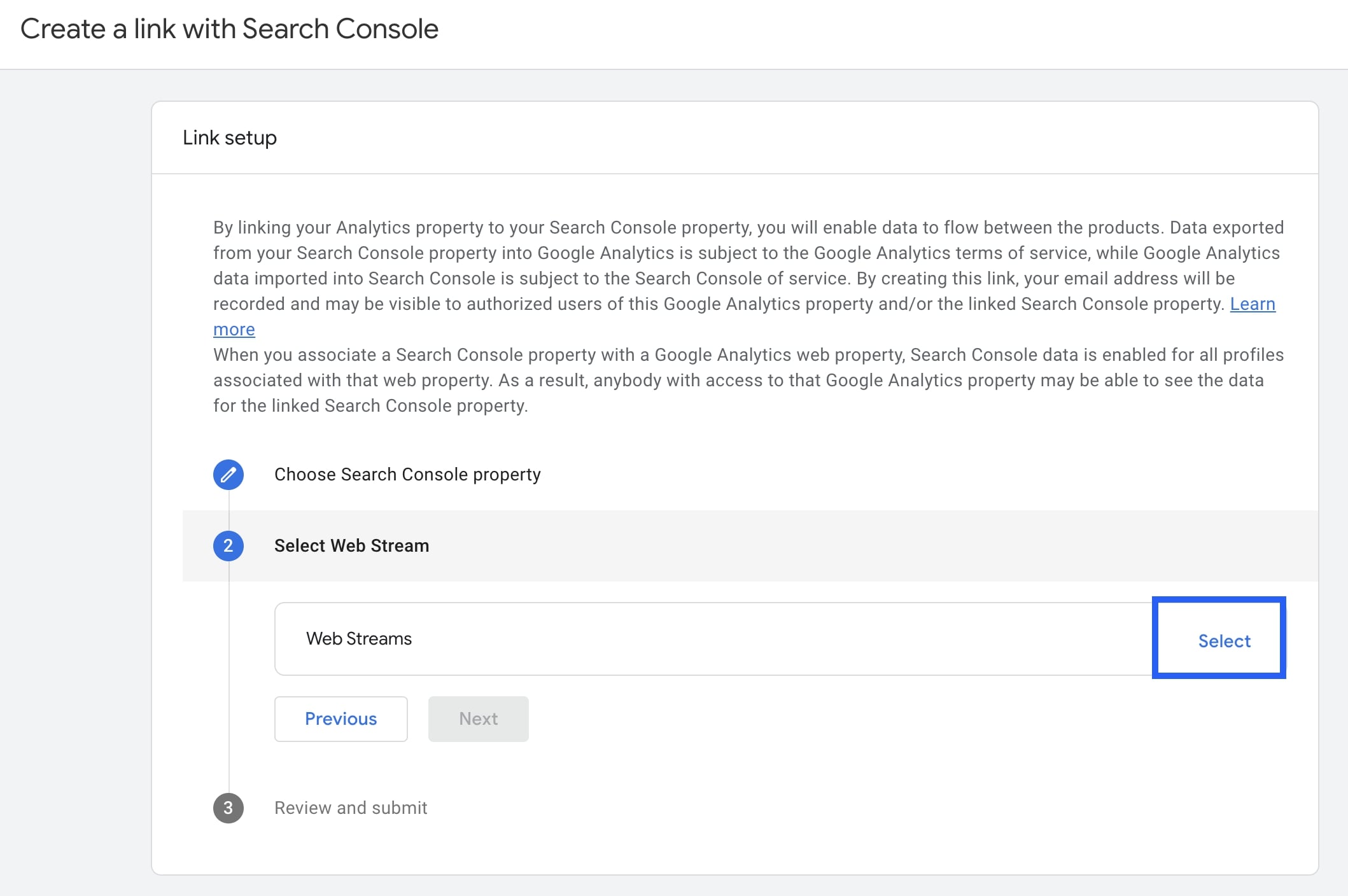
Click on the web data stream you want to link to your search console property, and then click 'Next' to proceed.
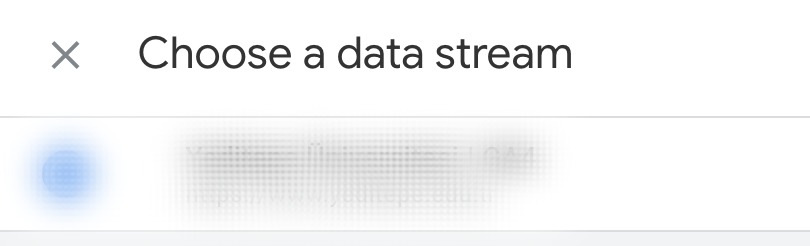
Review your configuration settings and then click on Submit. You should get the ‘Link Created’ message after that. Congratulations! You have successfully linked your GA4 property to your Google Search Console property. Search Console reports in GA4 should be published by default or you won't see Search Console reports even after you've linked your GA4 property to your Search Console property. Also, you cannot edit a Search Console link. If you need to make a change to the link, you must delete the existing link and then create a new one. Also, your Search Console data becomes available in GA4 based on when you created the web feed and completed site verification in Search Console. Google Search Console data is usually available in GA4 Search Console reports 48 hours after it is collected by your linked Search Console property.
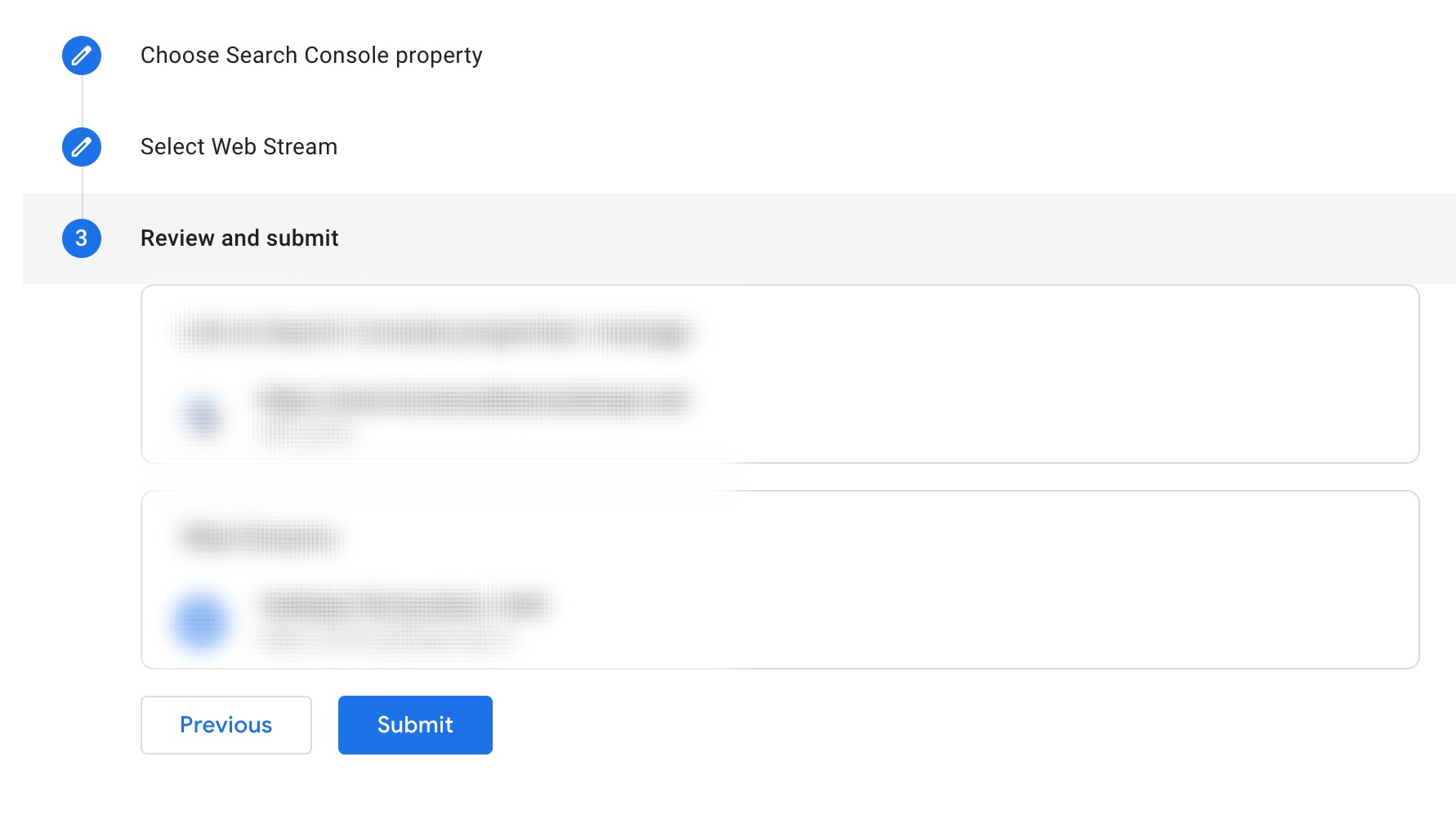
View Search Queries (SEO Reports) in GA4
After you connect Google Search Console with GA4, you can monitor important SEO reports in GA4 such as Search Queries and Organic Traffic .
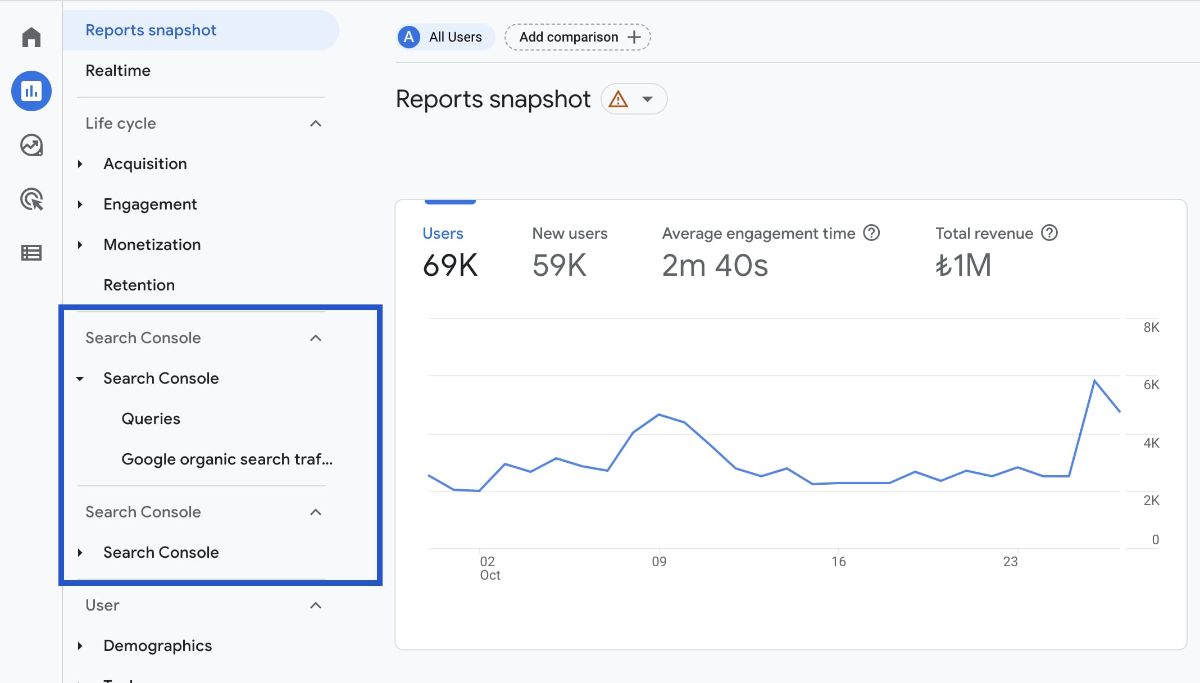
Here's how:
Navigate to Reports on the left-hand side navigation menu, and click on the ‘Library’.
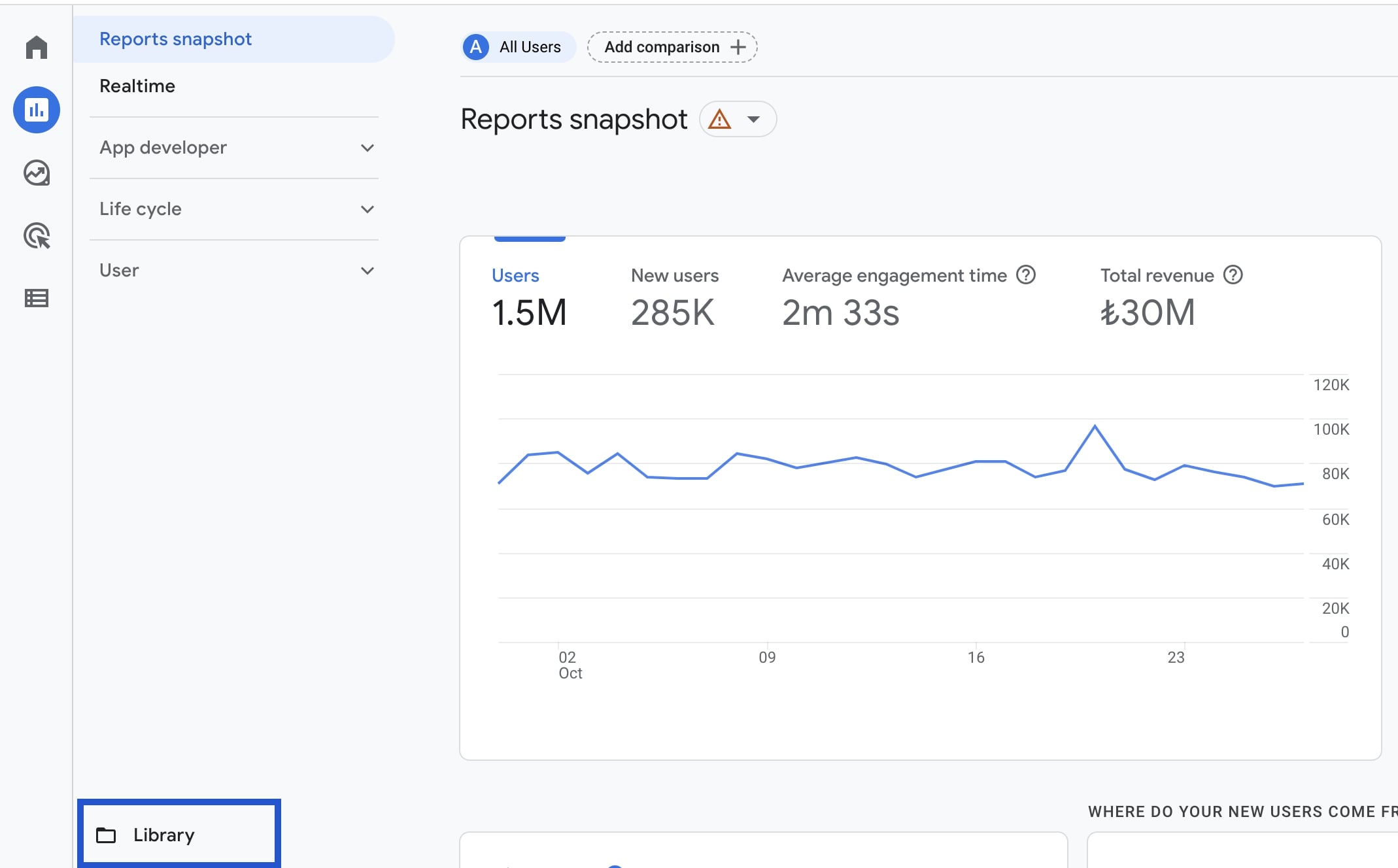
Under the Collections section, look for the new collection named ‘Search Console’.
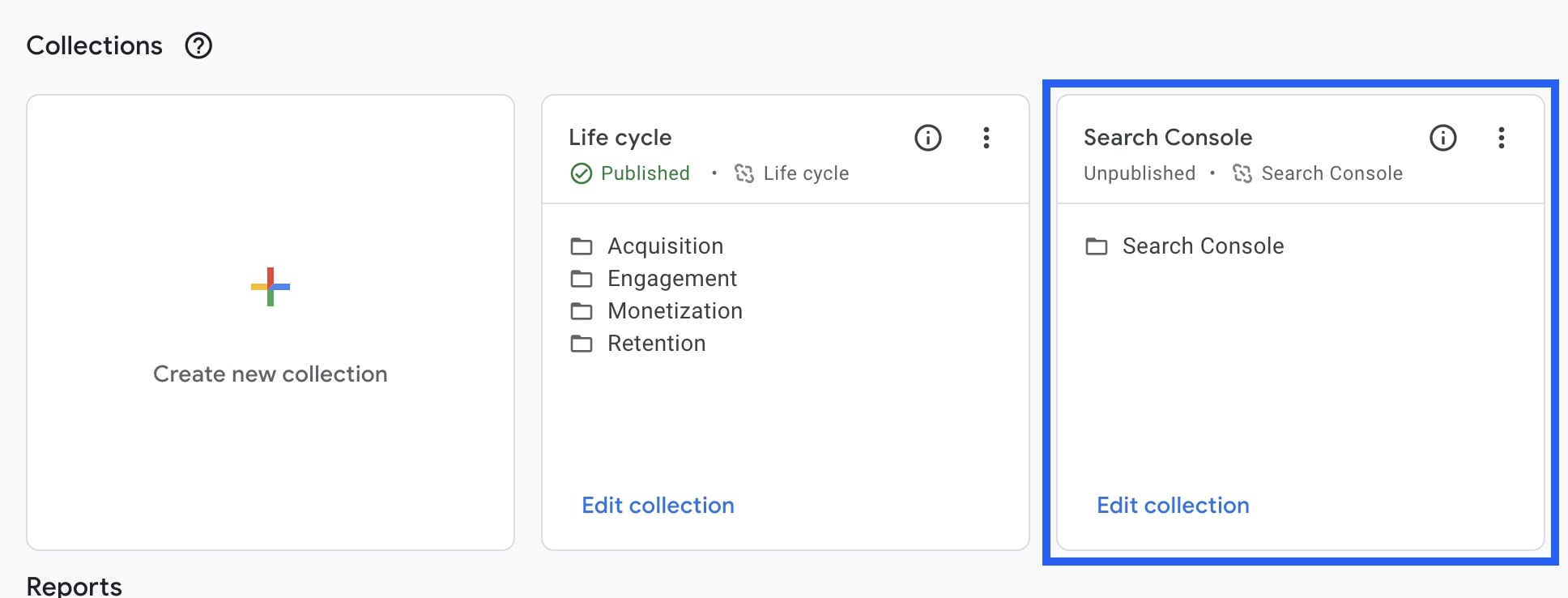
You need to publish this collection as the ‘Search Console’ collection is not yet published. To do that, click on the three dots menu and then 'Publish'.
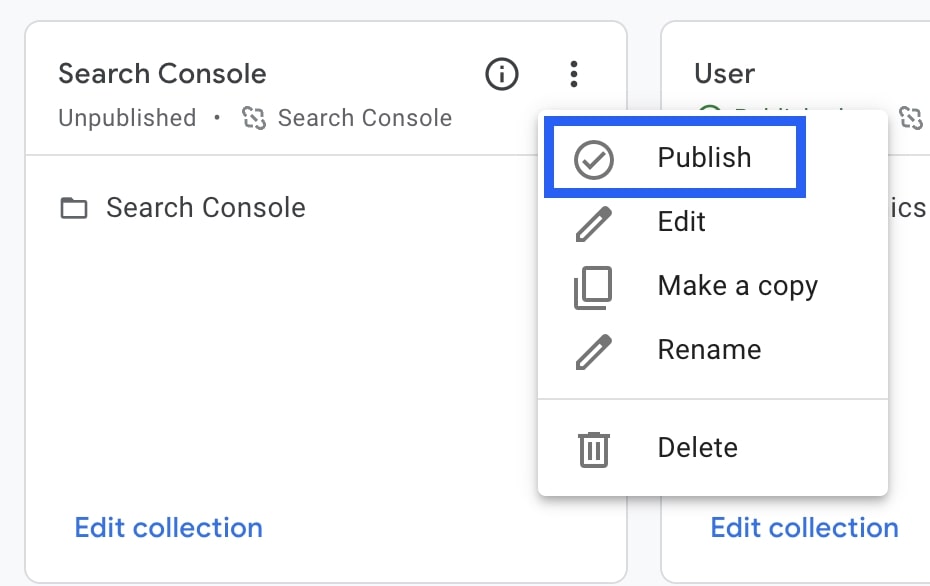
You should now see the ‘Published‘ status as well as the new ‘Search Console’ menu.
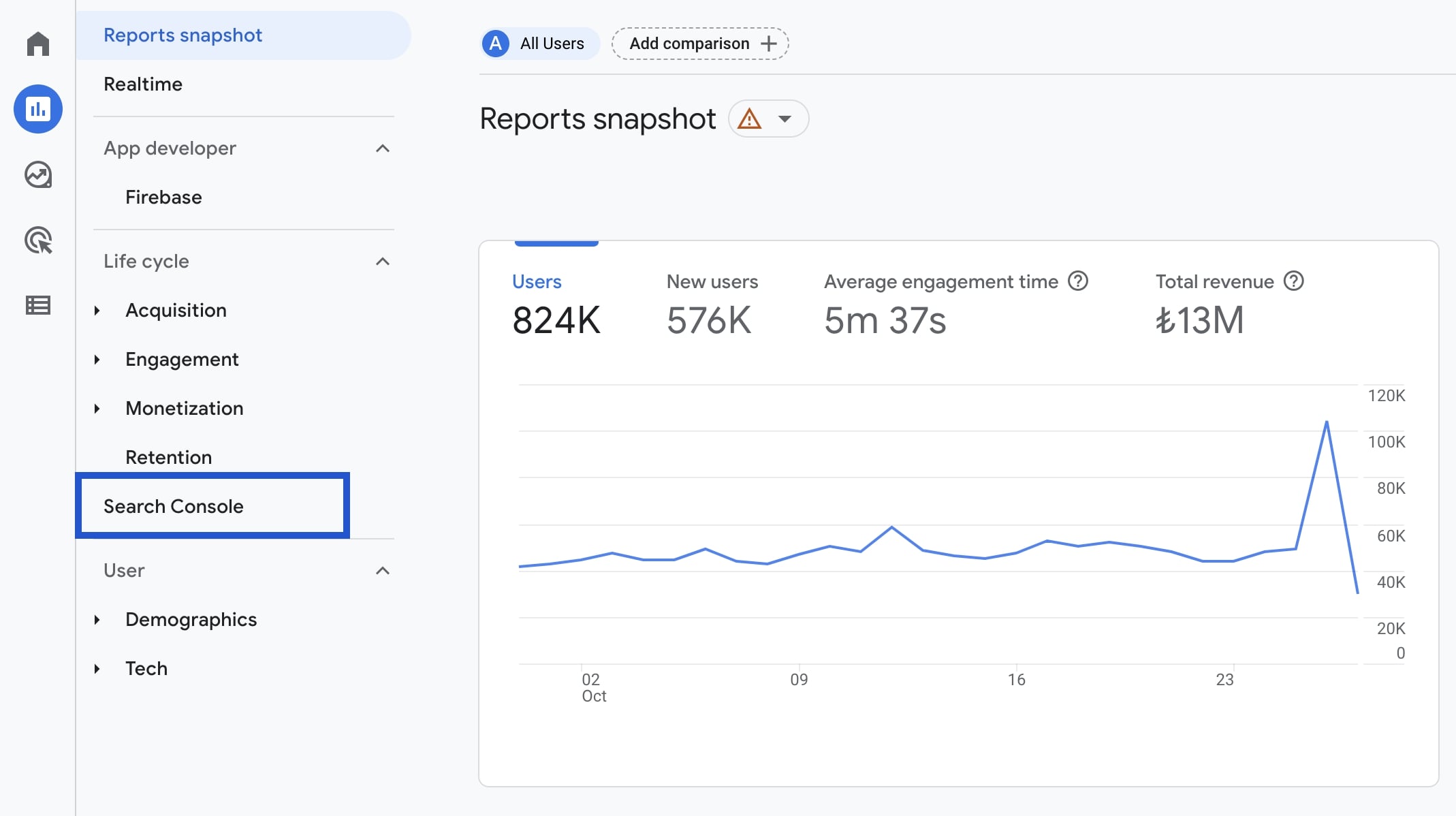
Click on the 'Search Console', and see your data here.
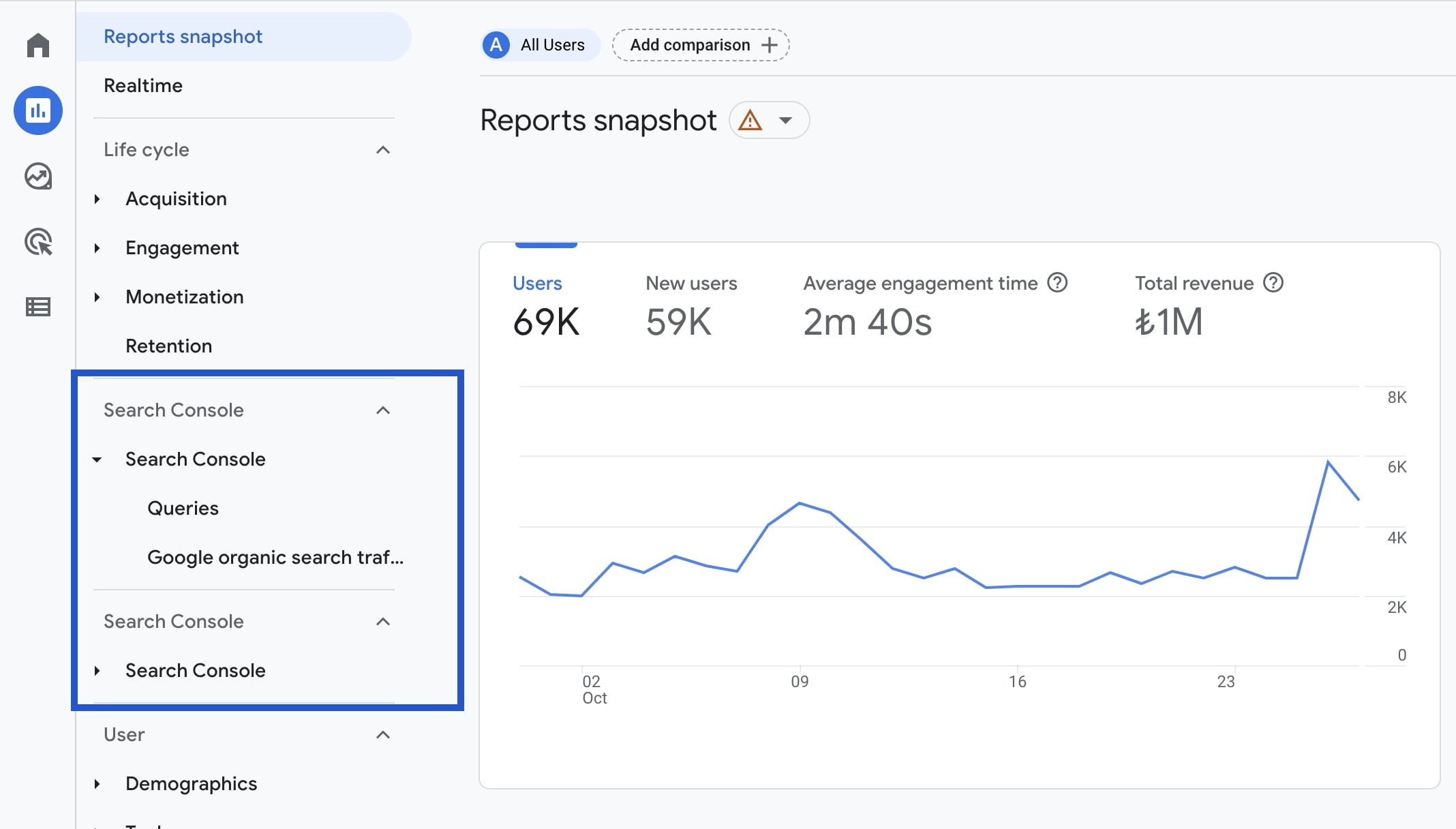
Search Console Insights and GA4 Integration
You can see GA4 data in Google Search Console as Search Console Insights now supports GA4.
Crafted for content creators and publishers, Search Console Insights 'helps understand how audiences discover their site's content and what resonates with their audiences' as per Google.
Now, data from Google Search Console and Google Analytics are used to create the Search Console Insights reports.
