Integrating Microsoft Clarity with Google Analytics 4 (GA4) gives you a more comprehensive & insightful view of your website’s user behavior.
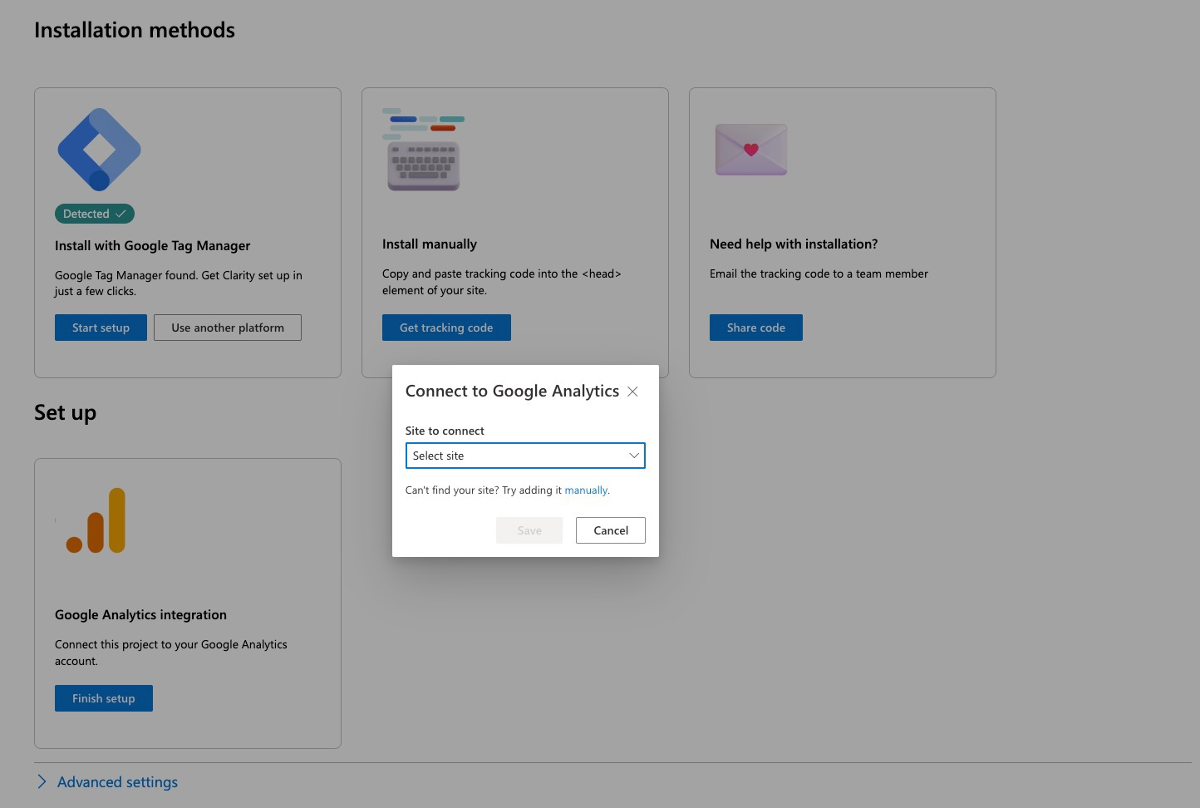
While Google Analytics is a powerful web analytics platform, once you secure a solid GA4 & Microsoft Clarity integration, you can benefit from additional features provided, such as session playback links.
These links let you view recordings of your users’ actions and add them to your analytics dashboards and page view lists.
In addition, Microsoft Clarity offers heatmaps and session recordings, which are not available in GA4.
In this article, we'll guide you through the steps on how to integrate Microsoft Clarity and GA4.
A Step-by-Step Guide to Integrating Microsoft Clarity and GA4
Follow the easy steps below to integrate GA4 & Microsoft Clarity:
To get started, log in to your Microsoft Clarity account at clarity.microsoft.com. If you don't have an account yet, create one and set up your project.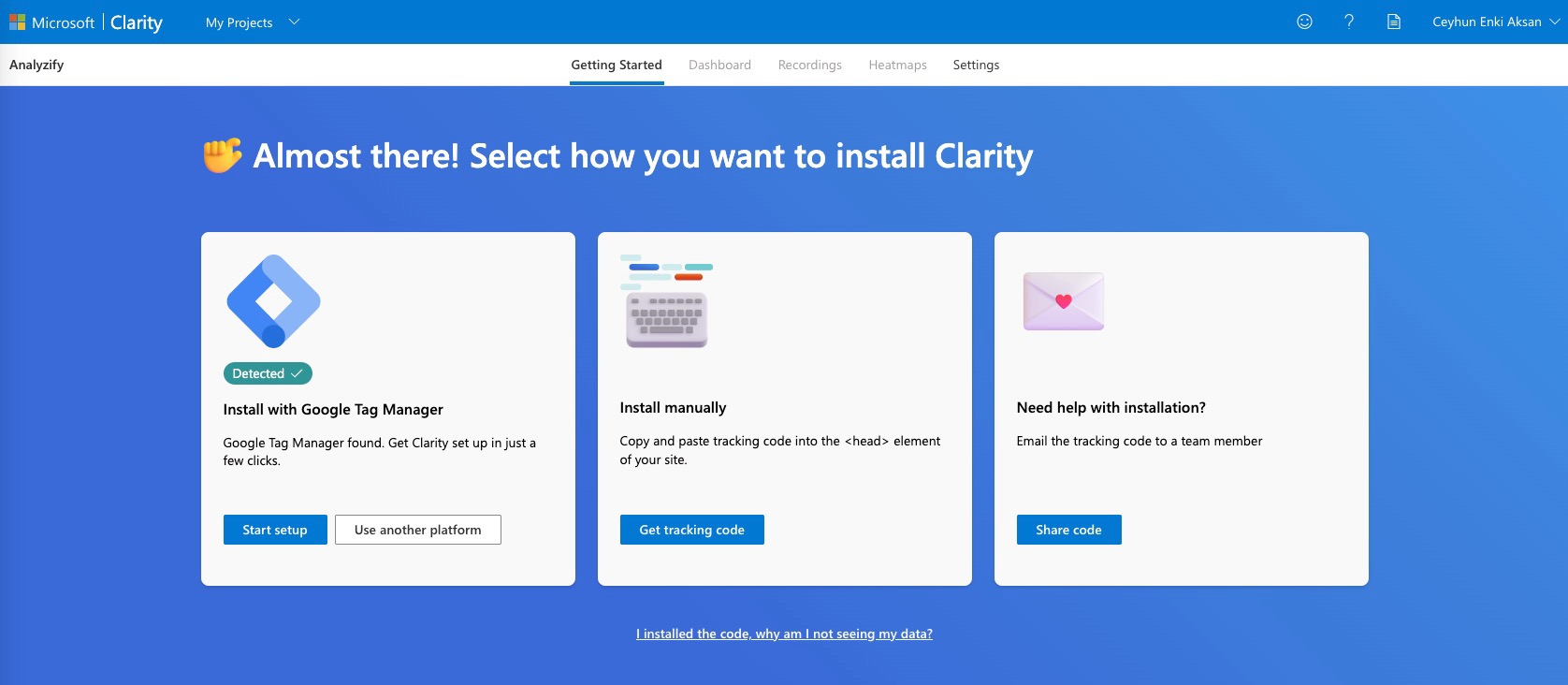
Once you are logged in to your account, navigate to the Settings tab for your Project.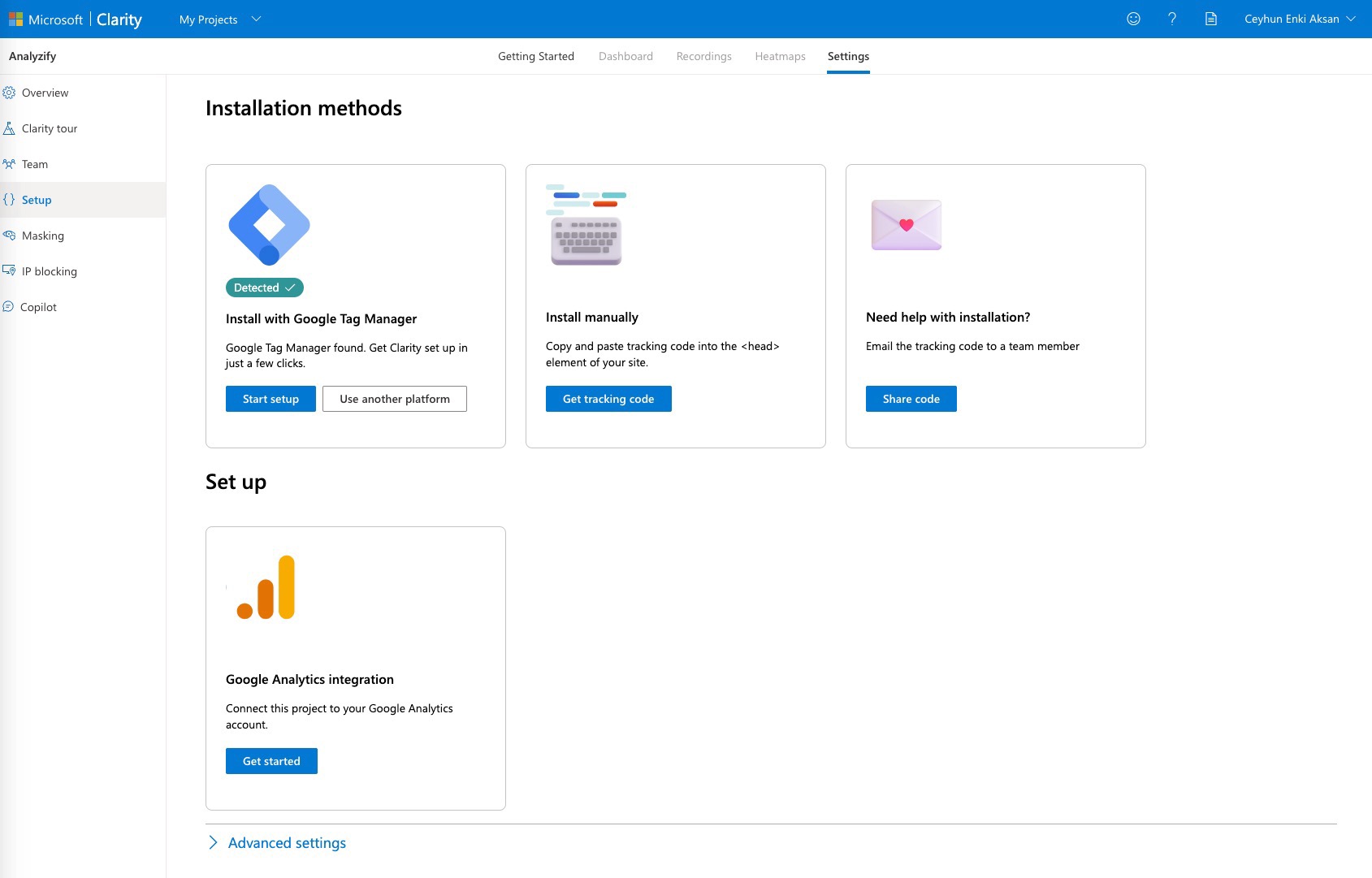
Scroll down to the bottom of the page and click on the Get Started button under the Google Analytics integration section.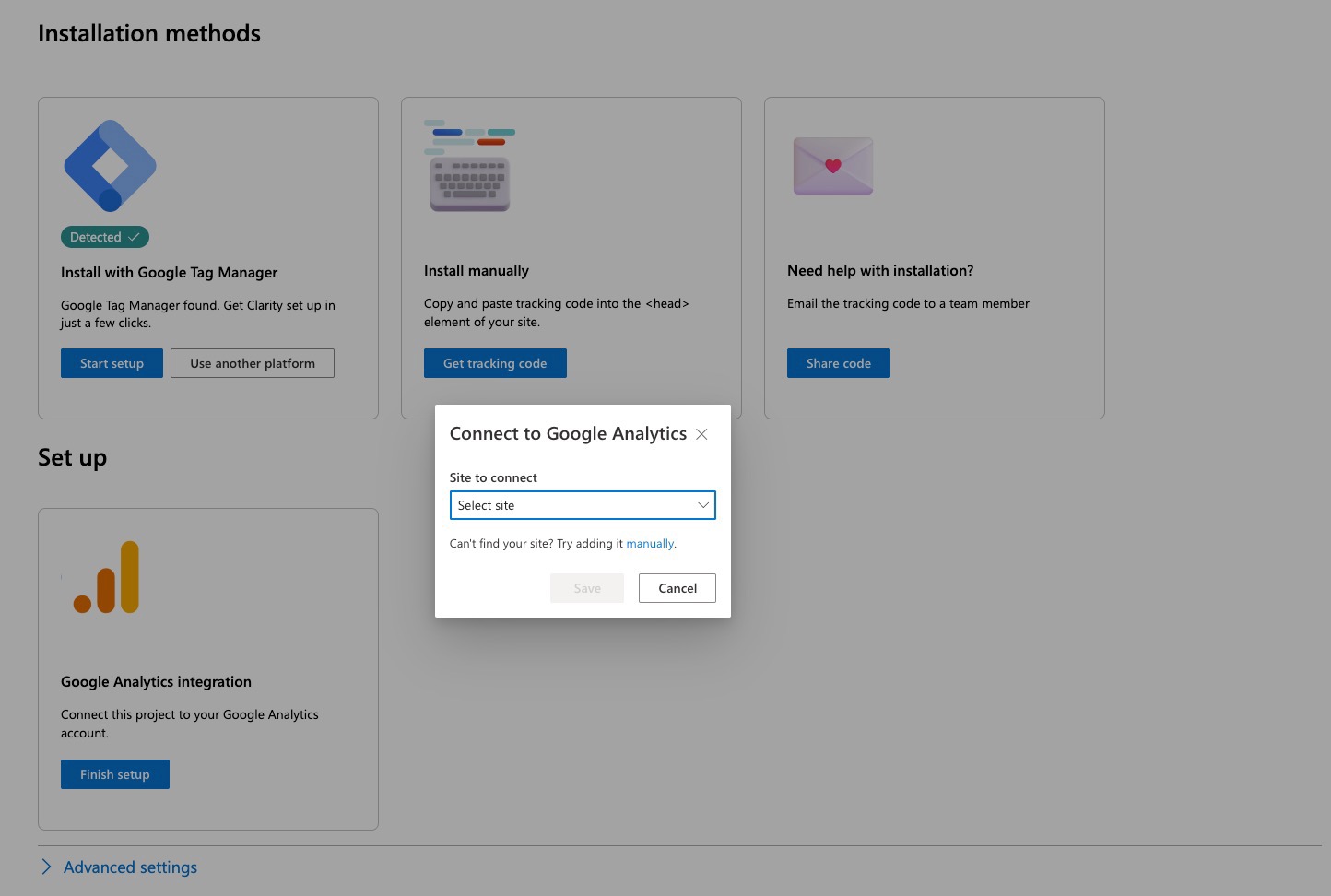
Sign in to the Google account that you use for your GA4 property and click continue.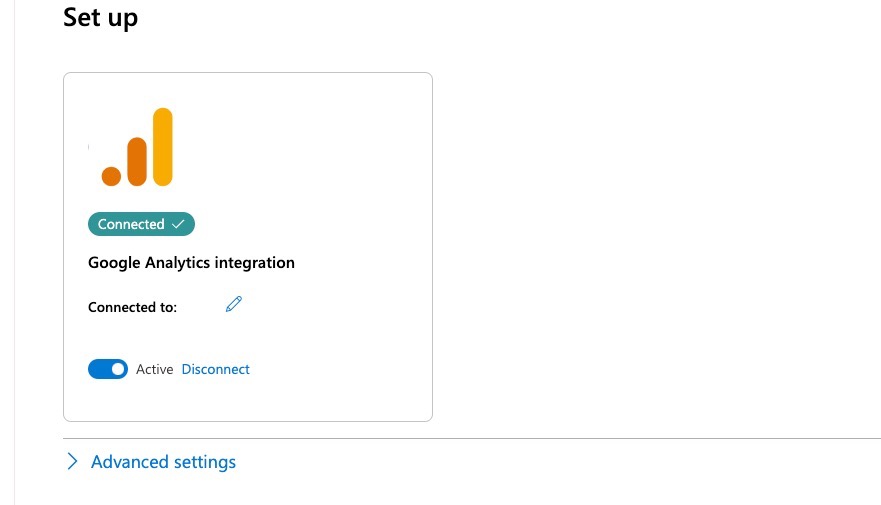
On the next page, select the property that you want to integrate with Microsoft Clarity and click Save. You will then need to wait at least 24 hours for the data to be collected.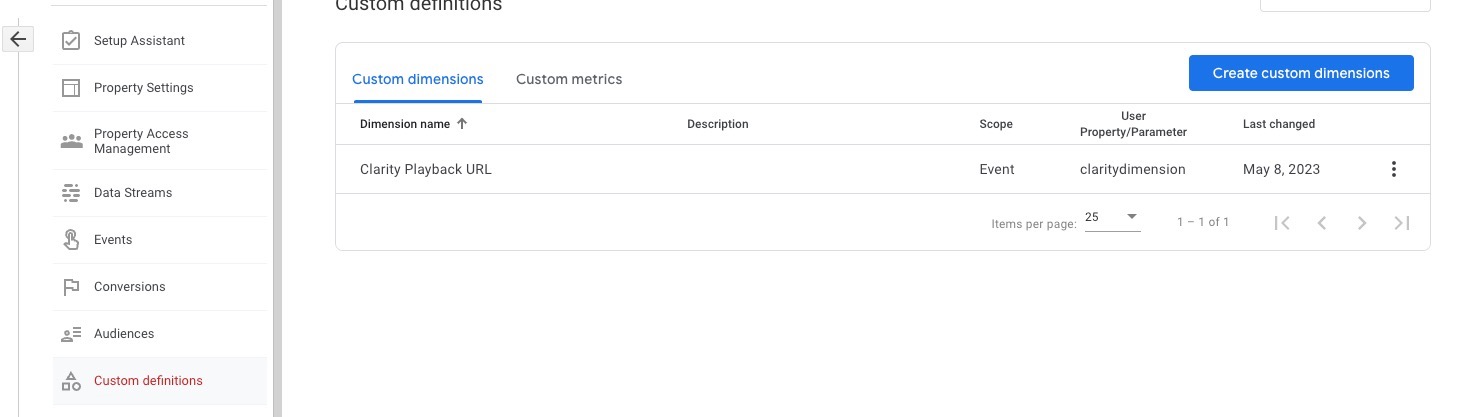
After the data has been collected, log in to your Microsoft Clarity account and click on the Google Analytics tab in the top right corner of the screen. Here, you will find today's data in Clarity.
How to Find Clarity Data in GA4?
To access Clarity data in your GA4 account, follow these steps:
Go to your GA4 account, then click the Admin menu, then the Property you have linked, then Custom Definitions.
Click on Custom Dimensions, and you will see that a dimension has been added with the name Clarity Playback URL.
With this data you can;
- Review Site Analytics in GA4: Review your site analytics in GA4 to spot any potential issues. You can then watch the session recording in Microsoft Clarity to get a playback of all the interactions that occurred.
- Use Clarity Data Cards in GA4: In your Microsoft Clarity account, you can access data cards for GA4, including audience overview, acquisition report, popular pages, sessions by country, and sessions by the device.
- Use Heatmaps and Recordings Based on GA4 Data Segments: To view session recordings and heatmaps based on different GA4 data segments, click on the flame icon or video icon next to the most popular page on your website in Microsoft Clarity.
- Apply Filters to Heatmaps and Recordings Reports: By automatically creating and applying filters to your heatmaps and recordings reports based on GA4 data, you can better analyze user behavior and optimize your website accordingly.
- Open Session Recordings in Browser : Note that in GA4, you cannot open a web page directly in the browser tab from within the user interface. Instead, you will need to copy and paste the Clarity Playback URL into your browser address bar to see the session recording.
Once you set up the integration, you get the following data cards available for GA4 in your Microsoft Clarity account:
- Audience overview
- Acquisition report
- Popular pages
- Sessions by country
- Sessions by device
Why Should You Integrate Microsoft Clarity and Google Analytics 4 (GA4)?
In a nutshell, like all GA4 integrations , connecting Microsoft Clarity and GA4 can provide a powerful combination of analytics tools. By following the steps outlined above, you can easily connect and start using them together.
You can access the session playback links from Microsoft Clarity within GA4 to watch recordings of your users’ actions and add them to your GA4 reports , and gain deeper insights into your website’s user behavior and performance.
You can also use the data from both platforms to improve your website’s design, content, user experience, and conversion rate which can help you optimize your marketing campaigns and strategies based on the data generated.
Conclusion: Integrating Microsoft Clarity with GA4
When you integrate Microsoft Clarity with Google Analytics 4, you get a more detailed view of user behavior through session recordings, heatmaps, and enhanced analytics.
This combination allows you to analyze interactions more effectively, optimize your website, and improve user experience.
By using insights from both platforms, you can make data-driven decisions to boost engagement, conversions, and overall site performance.
